What is Aloha-news.net?
Aloha-news.net is a scam website that tries to trick you and other unsuspecting users into subscribing to browser push notifications. Push notifications are originally created to alert users of newly published news. Cybercriminals abuse ‘browser notification feature’ to avoid antivirus software and adblocker applications by displaying annoying ads. These advertisements are displayed in the lower right corner of the screen urges users to play online games, visit suspicious websites, install browser add-ons & so on.
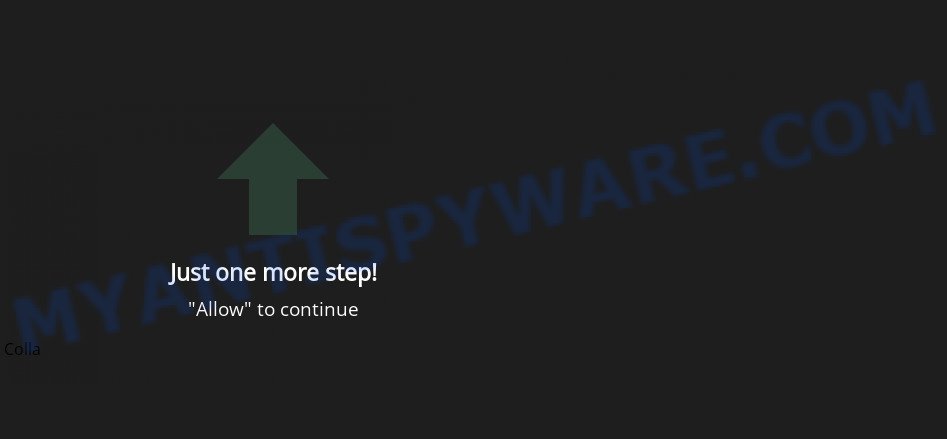
Aloha-news.net is a scam website
The Aloha-news.net web site displays the ‘Confirm notifications’ pop-up states that clicking ‘Allow’ button will let you enable Flash Player, download a file, connect to the Internet, access the content of the web-page, watch a video, and so on. If you press on the ‘Allow’ button, then your internet browser will be configured to show intrusive adverts on your desktop, even when you are not using the browser.

To end this intrusive behavior and remove Aloha-news.net push notifications, you need to modify browser settings that got modified by adware. For that, complete the simple steps below. Once you disable Aloha-news.net notifications from your web browser settings, you won’t receive any unwanted ads in the lower right corner of your desktop or notification center.
Threat Summary
| Name | Aloha-news.net pop-up, “Aloha-news.net virus” |
| Type | spam push notifications, browser notification spam, pop-up virus |
| Distribution | adware, potentially unwanted applications, dubious popup ads, social engineering attack |
| Symptoms |
|
| Removal | Aloha-news.net removal guide |
Where the Aloha-news.net popups comes from
Some research has shown that users can be redirected to Aloha-news.net from dubious ads or by PUPs and adware software. Adware installed without the user’s conscious permission is a type of malicious software. Once adware software get installed in your device then it begin displaying unwanted advertisements and popups. In some cases, adware can promote p*rn websites and adult products.
Adware actively distributed with free programs, together with the setup file of these programs. Therefore, it’s very important, when installing an unknown program, read the Terms of use and the Software license, as well as to choose the Manual, Advanced or Custom setup option. In this mode, you may disable the setup of bundled web browser extensions and software and protect your PC system from adware.
If you want to delete Aloha-news.net pop-ups, you will not succeed, because the adware software is very stubborn. But with the help of the following guidance, you surely can remove Aloha-news.net advertisements completely from your internet browsers.
How to remove Aloha-news.net ads (removal instructions)
We recommend opting for automatic Aloha-news.net pop ups removal in order to remove all adware related entries easily. This solution requires scanning the PC system with reputable anti-malware, e.g. Zemana, MalwareBytes Anti Malware (MBAM) or HitmanPro. However, if you prefer manual removal steps, you can follow the tutorial below in this post. Certain of the steps below will require you to exit this website. So, please read the step-by-step tutorial carefully, after that bookmark it or open it on your smartphone for later reference.
To remove Aloha-news.net pop ups, follow the steps below:
- Manual Aloha-news.net advertisements removal
- Automatic Removal of Aloha-news.net ads
- How to stop Aloha-news.net pop-ups
Manual Aloha-news.net advertisements removal
This part of the post is a step-by-step tutorial that will help you to remove Aloha-news.net pop-ups manually. You just need to carefully complete each step. In this case, you do not need to download any additional apps.
Remove suspicious applications using Control Panel
The main cause of Aloha-news.net pop ups could be PUPs, adware software or other unwanted programs that you may have accidentally installed on the device. You need to find and uninstall all suspicious software.
Press Windows button ![]() , then click Search
, then click Search ![]() . Type “Control panel”and press Enter. If you using Windows XP or Windows 7, then click “Start” and select “Control Panel”. It will open the Windows Control Panel like below.
. Type “Control panel”and press Enter. If you using Windows XP or Windows 7, then click “Start” and select “Control Panel”. It will open the Windows Control Panel like below.

Further, press “Uninstall a program” ![]()
It will show a list of all software installed on your device. Scroll through the all list, and uninstall any suspicious and unknown programs.
Remove Aloha-news.net notifications from web-browsers
If you have allowed the Aloha-news.net notifications, you might notice that this web page sending requests, and it can become annoying. To better control your device, here’s how to remove Aloha-news.net browser notifications from your web browser.
|
|
|
|
|
|
Remove Aloha-news.net pop-ups from Chrome
If adware software, other program or plugins modified your Google Chrome settings without your knowledge, then you can delete Aloha-news.net popups and revert back your browser settings in Google Chrome at any time. However, your saved passwords and bookmarks will not be changed or cleared.
First launch the Google Chrome. Next, click the button in the form of three horizontal dots (![]() ).
).
It will display the Chrome menu. Choose More Tools, then click Extensions. Carefully browse through the list of installed extensions. If the list has the plugin signed with “Installed by enterprise policy” or “Installed by your administrator”, then complete the following steps: Remove Google Chrome extensions installed by enterprise policy.
Open the Chrome menu once again. Further, click the option named “Settings”.

The web-browser will show the settings screen. Another method to open the Google Chrome’s settings – type chrome://settings in the web-browser adress bar and press Enter
Scroll down to the bottom of the page and click the “Advanced” link. Now scroll down until the “Reset” section is visible, like below and click the “Reset settings to their original defaults” button.

The Chrome will open the confirmation dialog box as displayed on the screen below.

You need to confirm your action, click the “Reset” button. The web browser will start the task of cleaning. After it’s done, the browser’s settings including start page, new tab page and search provider by default back to the values which have been when the Chrome was first installed on your device.
Delete Aloha-news.net ads from IE
In order to recover all web browser newtab, search engine by default and homepage you need to reset the Microsoft Internet Explorer to the state, which was when the Microsoft Windows was installed on your computer.
First, launch the Internet Explorer. Next, click the button in the form of gear (![]() ). It will show the Tools drop-down menu, click the “Internet Options” as shown in the figure below.
). It will show the Tools drop-down menu, click the “Internet Options” as shown in the figure below.

In the “Internet Options” window click on the Advanced tab, then click the Reset button. The IE will display the “Reset Internet Explorer settings” window as shown in the following example. Select the “Delete personal settings” check box, then click “Reset” button.

You will now need to restart your PC system for the changes to take effect.
Remove Aloha-news.net pop-ups from Firefox
Resetting Mozilla Firefox browser will reset all the settings to their original settings and will remove Aloha-news.net popup ads, malicious add-ons and extensions. It will keep your personal information such as browsing history, bookmarks, passwords and web form auto-fill data.
First, run the Firefox and press ![]() button. It will show the drop-down menu on the right-part of the internet browser. Further, click the Help button (
button. It will show the drop-down menu on the right-part of the internet browser. Further, click the Help button (![]() ) as shown in the following example.
) as shown in the following example.

In the Help menu, select the “Troubleshooting Information” option. Another way to open the “Troubleshooting Information” screen – type “about:support” in the web browser adress bar and press Enter. It will open the “Troubleshooting Information” page like below. In the upper-right corner of this screen, press the “Refresh Firefox” button.

It will open the confirmation dialog box. Further, click the “Refresh Firefox” button. The Firefox will start a process to fix your problems that caused by the Aloha-news.net adware software. When, it is complete, click the “Finish” button.
Automatic Removal of Aloha-news.net ads
We’ve compiled some of the best adware software removing tools that have the ability to look for and delete Aloha-news.net advertisements , unwanted internet browser add-ons and potentially unwanted applications.
How to delete Aloha-news.net pop up advertisements with Zemana Free
Does Zemana AntiMalware (ZAM) remove adware that causes Aloha-news.net advertisements in your web browser? The adware is often downloaded with malicious software which can cause you to install an program such as keyloggers you don’t want. Therefore, suggest using the Zemana Anti-Malware (ZAM). It is a utility designed to scan and delete adware and other malware from your personal computer for free.
Zemana can be downloaded from the following link. Save it to your Desktop so that you can access the file easily.
164813 downloads
Author: Zemana Ltd
Category: Security tools
Update: July 16, 2019
Once the download is done, close all programs and windows on your PC system. Open a directory in which you saved it. Double-click on the icon that’s called Zemana.AntiMalware.Setup as shown in the figure below.
![]()
When the installation begins, you will see the “Setup wizard” that will allow you install Zemana Anti Malware (ZAM) on your computer.

Once setup is finished, you will see window like below.

Now click the “Scan” button for scanning your device for the adware responsible for Aloha-news.net ads. This task can take quite a while, so please be patient. During the scan Zemana will find threats exist on your computer.

When the system scan is complete, a list of all items detected is produced. Review the report and then click “Next” button.

The Zemana Anti-Malware will remove adware which causes the unwanted Aloha-news.net ads and move the selected threats to the Quarantine.
Remove Aloha-news.net pop-ups from web browsers with HitmanPro
Hitman Pro is one of the most useful tools for removing adware, potentially unwanted applications and other malicious software. It can scan for hidden adware software in your computer and delete all malicious folders and files linked to adware software. Hitman Pro will help you to delete Aloha-news.net popups from your personal computer and Microsoft Internet Explorer, MS Edge, Google Chrome and Firefox. We strongly recommend you to download this utility as the authors are working hard to make it better.
Please go to the following link to download the latest version of HitmanPro for MS Windows. Save it on your Microsoft Windows desktop or in any other place.
Download and use HitmanPro on your computer. Once started, click “Next” button to look for adware software that causes multiple intrusive pop-ups. This procedure can take quite a while, so please be patient. While the utility is checking, you can see how many objects and files has already scanned..

After finished, HitmanPro will open a scan report.

Make sure all threats have ‘checkmark’ and click Next button.
It will display a dialog box, press the “Activate free license” button to begin the free 30 days trial to remove all malicious software found.
Run MalwareBytes Free to delete Aloha-news.net pop-ups
Trying to delete Aloha-news.net pop up ads can become a battle of wills between the adware infection and you. MalwareBytes Free can be a powerful ally, removing most of today’s adware software, malicious software and potentially unwanted programs with ease. Here’s how to use MalwareBytes Free will help you win.

First, please go to the following link, then click the ‘Download’ button in order to download the latest version of MalwareBytes Anti-Malware.
327070 downloads
Author: Malwarebytes
Category: Security tools
Update: April 15, 2020
Once the download is finished, run it and follow the prompts. Once installed, the MalwareBytes will try to update itself and when this process is done, press the “Scan” button to begin checking your computer for the adware which causes the annoying Aloha-news.net pop up advertisements. Depending on your device, the scan can take anywhere from a few minutes to close to an hour. While the tool is scanning, you can see number of objects and files has already scanned. Review the results once the tool has done the system scan. If you think an entry should not be quarantined, then uncheck it. Otherwise, simply press “Quarantine” button.
The MalwareBytes is a free program that you can use to remove all detected folders, files, services, registry entries and so on. To learn more about this malicious software removal tool, we recommend you to read and follow the steps or the video guide below.
How to stop Aloha-news.net pop-ups
The AdGuard is a very good ad-blocker program for the MS Edge, Internet Explorer, Chrome and Mozilla Firefox, with active user support. It does a great job by removing certain types of intrusive ads, popunders, pop ups, annoying newtab pages, and even full page advertisements and webpage overlay layers. Of course, the AdGuard can block the Aloha-news.net advertisements automatically or by using a custom filter rule.
- Click the following link to download the latest version of AdGuard for MS Windows. Save it on your Windows desktop or in any other place.
Adguard download
26842 downloads
Version: 6.4
Author: © Adguard
Category: Security tools
Update: November 15, 2018
- After downloading it, launch the downloaded file. You will see the “Setup Wizard” program window. Follow the prompts.
- When the installation is complete, press “Skip” to close the installation program and use the default settings, or click “Get Started” to see an quick tutorial which will allow you get to know AdGuard better.
- In most cases, the default settings are enough and you don’t need to change anything. Each time, when you run your personal computer, AdGuard will start automatically and stop undesired ads, block Aloha-news.net, as well as other malicious or misleading web pages. For an overview of all the features of the application, or to change its settings you can simply double-click on the icon called AdGuard, which is located on your desktop.
To sum up
After completing the few simple steps outlined above, your PC should be clean from this adware software and other malware. The Firefox, Microsoft Internet Explorer, MS Edge and Google Chrome will no longer display the Aloha-news.net ads when you surf the Internet. Unfortunately, if the few simple steps does not help you, then you have caught a new adware software, and then the best way – ask for help.
Please create a new question by using the “Ask Question” button in the Questions and Answers. Try to give us some details about your problems, so we can try to help you more accurately. Wait for one of our trained “Security Team” or Site Administrator to provide you with knowledgeable assistance tailored to your problem with the Aloha-news.net pop-ups.


















