What is Interactivetop2.xyz?
Interactivetop2.xyz is a site that is used to trick you and other unsuspecting users to accept push notifications via the browser. Push notifications are originally developed to alert the user of recently published news. Cybercriminals abuse ‘push notifications’ to avoid antivirus software and ad blocking software by displaying annoying ads. These advertisements are displayed in the lower right corner of the screen urges users to play online games, visit questionable web sites, install web browser addons & so on.
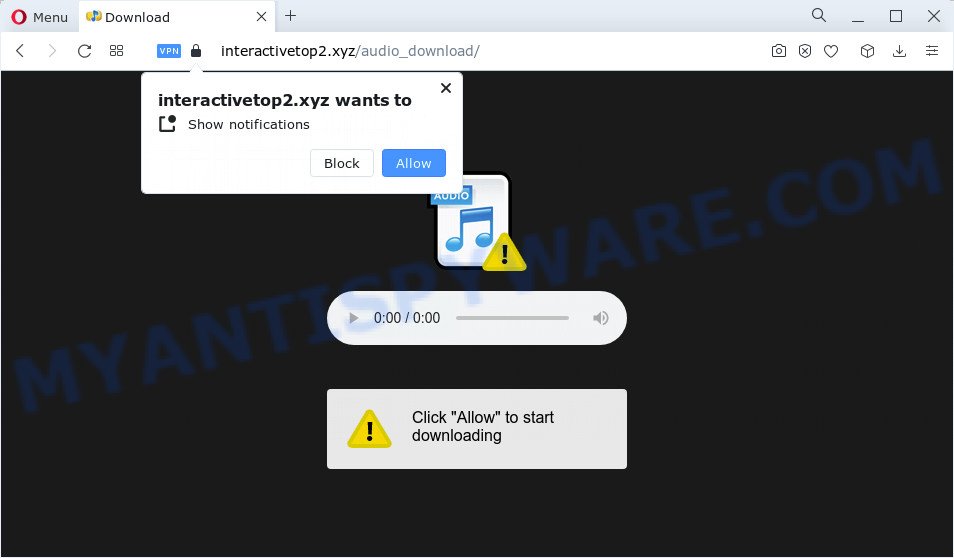
Interactivetop2.xyz will show a confirmation request states that clicking ‘Allow’ button will let you download a file, enable Flash Player, connect to the Internet, watch a video, access the content of the web-page, and so on. Once you click on the ‘Allow’ button, then your browser will be configured to display annoying adverts on your desktop, even when the web browser is closed.

You can delete Interactivetop2.xyz subscription by going into your web-browser’s settings and completing the simple steps below. Once you disable Interactivetop2.xyz notifications from your web-browser settings, you won’t receive any unwanted ads in the lower right corner of your desktop or notification center.
Threat Summary
| Name | Interactivetop2.xyz pop up |
| Type | spam push notifications, browser notification spam, pop-up virus |
| Distribution | shady pop-up ads, PUPs, adware software, social engineering attack |
| Symptoms |
|
| Removal | Interactivetop2.xyz removal guide |
How did you get infected with Interactivetop2.xyz pop ups
Cyber security researchers have determined that users are redirected to Interactivetop2.xyz by adware or from shady advertisements. Adware’s basic purpose is to display ads. These ads are often presented as advertising banners, pop-ups or push notifications. Clicks on the advertisements produce a monetary payoff for the software creators. Adware can work like Spyware, since it sends privacy info such as searches and trends to advertisers.
The most common way to get adware is a freeware installer. Most commonly, a user have a chance to disable all included ‘offers’, but certain installers are designed to confuse the average users, in order to trick them into installing potentially unwanted software and adware. Anyway, easier to prevent adware rather than clean up your device after one. So, keep your internet browser updated (turn on automatic updates), use good antivirus apps, double check free programs before you open it (do a google search, scan a downloaded file with VirusTotal), avoid shady and unknown web-sites.
Don’t panic because we’ve got the solution. Here’s a guide on how to remove annoying Interactivetop2.xyz ads from the Mozilla Firefox, Edge, Internet Explorer and Google Chrome and other browsers.
How to remove Interactivetop2.xyz pop-ups from Chrome, Firefox, IE, Edge
Fortunately, we have an effective way that will help you manually or/and automatically remove Interactivetop2.xyz from your internet browser and bring your browser settings, including new tab, search provider by default and start page, back to normal. Below you’ll find a removal guide with all the steps you may need to successfully delete adware and its traces. Certain of the steps below will require you to exit this web-page. So, please read the few simple steps carefully, after that bookmark it or open it on your smartphone for later reference.
To remove Interactivetop2.xyz pop ups, complete the following steps:
- Manual Interactivetop2.xyz pop ups removal
- Automatic Removal of Interactivetop2.xyz pop ups
- Stop Interactivetop2.xyz ads
- To sum up
Manual Interactivetop2.xyz pop ups removal
Looking for a solution to get rid of Interactivetop2.xyz ads manually without installing any utilities? Then this section of the article is just for you. Below are some simple steps you can take. Performing these steps requires basic knowledge of browser and Microsoft Windows setup. If you doubt that you can follow them, it is better to use free utilities listed below that can help you get rid of Interactivetop2.xyz pop ups.
Delete newly installed PUPs
First of all, check the list of installed applications on your computer and uninstall all unknown and newly added programs. If you see an unknown program with incorrect spelling or varying capital letters, it have most likely been installed by malicious software and you should clean it off first with malicious software removal utility such as Zemana AntiMalware.
Windows 10, 8.1, 8
Click the Microsoft Windows logo, and then click Search ![]() . Type ‘Control panel’and press Enter as shown in the following example.
. Type ‘Control panel’and press Enter as shown in the following example.

When the ‘Control Panel’ opens, click the ‘Uninstall a program’ link under Programs category as displayed in the figure below.

Windows 7, Vista, XP
Open Start menu and select the ‘Control Panel’ at right as displayed on the screen below.

Then go to ‘Add/Remove Programs’ or ‘Uninstall a program’ (Windows 7 or Vista) as displayed below.

Carefully browse through the list of installed software and remove all suspicious and unknown software. We recommend to click ‘Installed programs’ and even sorts all installed apps by date. Once you have found anything suspicious that may be the adware which causes the unwanted Interactivetop2.xyz pop-ups or other PUP (potentially unwanted program), then choose this program and press ‘Uninstall’ in the upper part of the window. If the suspicious program blocked from removal, then use Revo Uninstaller Freeware to completely remove it from your computer.
Remove Interactivetop2.xyz notifications from web browsers
If you’re getting browser notifications from Interactivetop2.xyz or other scam websites, you’ll have previously pressed the ‘Allow’ button. Below we will teach you how to turn them off.
Google Chrome:
- Just copy and paste the following text into the address bar of Google Chrome.
- chrome://settings/content/notifications
- Press Enter.
- Remove the Interactivetop2.xyz URL and other rogue notifications by clicking three vertical dots button next to each and selecting ‘Remove’.

Android:
- Tap ‘Settings’.
- Tap ‘Notifications’.
- Find and tap the internet browser that displays Interactivetop2.xyz push notifications advertisements.
- Locate Interactivetop2.xyz, other questionable sites and set the toggle button to ‘OFF’ on them one-by-one.

Mozilla Firefox:
- Click the Menu button (three bars) on the right upper corner.
- In the menu go to ‘Options’, in the menu on the left go to ‘Privacy & Security’.
- Scroll down to ‘Permissions’ section and click ‘Settings…’ button next to ‘Notifications’.
- Select the Interactivetop2.xyz domain from the list and change the status to ‘Block’.
- Save changes.

Edge:
- Click the More button (three dots) in the top right hand corner of the Edge.
- Scroll down to ‘Settings’. In the menu on the left go to ‘Advanced’.
- Click ‘Manage permissions’ button under ‘Website permissions’.
- Disable the on switch for the Interactivetop2.xyz domain.

Internet Explorer:
- In the top right corner of the Internet Explorer, click on the menu button (gear icon).
- Select ‘Internet options’.
- Select the ‘Privacy’ tab and click ‘Settings below ‘Pop-up Blocker’ section.
- Locate the Interactivetop2.xyz domain and click the ‘Remove’ button to remove the URL.

Safari:
- On the top menu select ‘Safari’, then ‘Preferences’.
- Open ‘Websites’ tab, then in the left menu click on ‘Notifications’.
- Check for Interactivetop2.xyz, other dubious URLs and apply the ‘Deny’ option for each.
Delete Interactivetop2.xyz from Mozilla Firefox by resetting browser settings
This step will help you remove Interactivetop2.xyz popup advertisements, third-party toolbars, disable harmful extensions and revert back your default startpage, newtab page and search engine settings.
Launch the Mozilla Firefox and press the menu button (it looks like three stacked lines) at the top right of the browser screen. Next, press the question-mark icon at the bottom of the drop-down menu. It will display the slide-out menu.

Select the “Troubleshooting information”. If you are unable to access the Help menu, then type “about:support” in your address bar and press Enter. It bring up the “Troubleshooting Information” page as displayed in the following example.

Click the “Refresh Firefox” button at the top right of the Troubleshooting Information page. Select “Refresh Firefox” in the confirmation dialog box. The Mozilla Firefox will start a procedure to fix your problems that caused by the Interactivetop2.xyz adware. When, it is complete, press the “Finish” button.
Remove Interactivetop2.xyz ads from Google Chrome
Run the Reset web browser tool of the Google Chrome to reset all its settings such as newtab page, search provider and start page to original defaults. This is a very useful utility to use, in the case of web browser redirects to unwanted ad web-sites such as Interactivetop2.xyz.
First start the Chrome. Next, click the button in the form of three horizontal dots (![]() ).
).
It will open the Google Chrome menu. Choose More Tools, then click Extensions. Carefully browse through the list of installed plugins. If the list has the extension signed with “Installed by enterprise policy” or “Installed by your administrator”, then complete the following steps: Remove Chrome extensions installed by enterprise policy.
Open the Chrome menu once again. Further, click the option named “Settings”.

The browser will show the settings screen. Another way to open the Google Chrome’s settings – type chrome://settings in the web browser adress bar and press Enter
Scroll down to the bottom of the page and press the “Advanced” link. Now scroll down until the “Reset” section is visible, as displayed on the image below and press the “Reset settings to their original defaults” button.

The Google Chrome will display the confirmation prompt as displayed below.

You need to confirm your action, press the “Reset” button. The browser will run the procedure of cleaning. After it’s finished, the browser’s settings including search provider, new tab page and homepage back to the values which have been when the Google Chrome was first installed on your computer.
Delete Interactivetop2.xyz ads from Microsoft Internet Explorer
In order to recover web browser settings you need to reset the Microsoft Internet Explorer to the state, which was when the Microsoft Windows was installed on your PC system.
First, run the Internet Explorer, then click ‘gear’ icon ![]() . It will open the Tools drop-down menu on the right part of the internet browser, then press the “Internet Options” as displayed on the screen below.
. It will open the Tools drop-down menu on the right part of the internet browser, then press the “Internet Options” as displayed on the screen below.

In the “Internet Options” screen, select the “Advanced” tab, then click the “Reset” button. The Internet Explorer will show the “Reset Internet Explorer settings” prompt. Further, press the “Delete personal settings” check box to select it. Next, click the “Reset” button as on the image below.

Once the procedure is complete, click “Close” button. Close the Microsoft Internet Explorer and reboot your personal computer for the changes to take effect. This step will help you to restore your internet browser’s start page, default search provider and new tab page to default state.
Automatic Removal of Interactivetop2.xyz pop ups
We’ve compiled some of the best adware software removing tools that have the ability to find and remove Interactivetop2.xyz pop-ups , undesired browser extensions and potentially unwanted applications.
Use Zemana AntiMalware (ZAM) to get rid of Interactivetop2.xyz ads
Zemana Free is a free program for Microsoft Windows OS to detect and get rid of adware software related to the Interactivetop2.xyz pop ups, and other undesired apps like PUPs, harmful browser plugins, browser toolbars.
Please go to the following link to download the latest version of Zemana for Windows. Save it on your Microsoft Windows desktop or in any other place.
164813 downloads
Author: Zemana Ltd
Category: Security tools
Update: July 16, 2019
Once downloading is done, start it and follow the prompts. Once installed, the Zemana will try to update itself and when this process is complete, click the “Scan” button for checking your PC system for the adware responsible for Interactivetop2.xyz pop-up advertisements.

A system scan may take anywhere from 5 to 30 minutes, depending on your personal computer. When a malicious software, adware or potentially unwanted apps are found, the number of the security threats will change accordingly. Wait until the the checking is finished. In order to remove all threats, simply click “Next” button.

The Zemana Anti Malware (ZAM) will begin to get rid of adware related to the Interactivetop2.xyz pop-ups.
Use HitmanPro to delete Interactivetop2.xyz ads
Hitman Pro will help remove adware that causes Interactivetop2.xyz pop up ads that slow down your PC. The hijackers, adware and other PUPs slow your internet browser down and try to force you into clicking on dubious advertisements and links. Hitman Pro removes the adware software and lets you enjoy your personal computer without Interactivetop2.xyz pop-ups.
Download HitmanPro on your Microsoft Windows Desktop from the link below.
When downloading is complete, open the directory in which you saved it and double-click the Hitman Pro icon. It will start the HitmanPro utility. If the User Account Control dialog box will ask you want to run the application, press Yes button to continue.

Next, click “Next” to perform a system scan with this utility for the adware that causes Interactivetop2.xyz pop-ups. When a threat is found, the count of the security threats will change accordingly.

As the scanning ends, HitmanPro will display a list of all threats found by the scan as displayed below.

Review the report and then click “Next” button. It will display a prompt, click the “Activate free license” button. The Hitman Pro will remove adware software that causes multiple annoying pop ups and move the selected items to the program’s quarantine. When disinfection is finished, the utility may ask you to restart your computer.
Remove Interactivetop2.xyz pop-up advertisements with MalwareBytes AntiMalware (MBAM)
If you’re still having issues with the Interactivetop2.xyz pop-ups — or just wish to scan your PC system occasionally for adware software and other malware — download MalwareBytes Free. It’s free for home use, and scans for and deletes various unwanted software that attacks your computer or degrades PC system performance. MalwareBytes Anti Malware (MBAM) can delete adware software, potentially unwanted applications as well as malicious software, including ransomware and trojans.

- Please go to the link below to download the latest version of MalwareBytes Free for Windows. Save it to your Desktop.
Malwarebytes Anti-malware
327070 downloads
Author: Malwarebytes
Category: Security tools
Update: April 15, 2020
- At the download page, click on the Download button. Your web-browser will show the “Save as” dialog box. Please save it onto your Windows desktop.
- After the download is complete, please close all software and open windows on your personal computer. Double-click on the icon that’s called MBSetup.
- This will open the Setup wizard of MalwareBytes Free onto your PC. Follow the prompts and don’t make any changes to default settings.
- When the Setup wizard has finished installing, the MalwareBytes will start and show the main window.
- Further, press the “Scan” button . MalwareBytes AntiMalware program will scan through the whole PC for the adware that causes popups. Depending on your computer, the scan can take anywhere from a few minutes to close to an hour. While the MalwareBytes Anti Malware is scanning, you may see how many objects it has identified either as being malware.
- When MalwareBytes Free is finished scanning your device, MalwareBytes Free will open a scan report.
- You may delete items (move to Quarantine) by simply press the “Quarantine” button. After disinfection is complete, you may be prompted to reboot the device.
- Close the Anti Malware and continue with the next step.
Video instruction, which reveals in detail the steps above.
Stop Interactivetop2.xyz ads
In order to increase your security and protect your personal computer against new unwanted ads and malicious web-sites, you need to run ad blocking program that stops an access to harmful advertisements and web-sites. Moreover, the application may stop the open of intrusive advertising, which also leads to faster loading of web-sites and reduce the consumption of web traffic.
Download AdGuard on your Windows Desktop by clicking on the link below.
26842 downloads
Version: 6.4
Author: © Adguard
Category: Security tools
Update: November 15, 2018
After downloading it, run the downloaded file. You will see the “Setup Wizard” screen like below.

Follow the prompts. After the setup is done, you will see a window as shown on the screen below.

You can press “Skip” to close the install application and use the default settings, or click “Get Started” button to see an quick tutorial that will allow you get to know AdGuard better.
In most cases, the default settings are enough and you do not need to change anything. Each time, when you run your computer, AdGuard will launch automatically and stop unwanted advertisements, block Interactivetop2.xyz, as well as other malicious or misleading web-sites. For an overview of all the features of the application, or to change its settings you can simply double-click on the AdGuard icon, that may be found on your desktop.
To sum up
Now your PC system should be clean of the adware software related to the Interactivetop2.xyz advertisements. We suggest that you keep AdGuard (to help you stop unwanted popup advertisements and annoying malicious web-sites) and Zemana Anti-Malware (ZAM) (to periodically scan your device for new adwares and other malicious software). Probably you are running an older version of Java or Adobe Flash Player. This can be a security risk, so download and install the latest version right now.
If you are still having problems while trying to get rid of Interactivetop2.xyz ads from the MS Edge, Mozilla Firefox, Internet Explorer and Google Chrome, then ask for help here here.


















