What is Thatthereis.biz?
There are many scam websites on the Internet and Thatthereis.biz is one of them. It is a deceptive website that uses the browser notification feature to deceive computer users into subscribing to browser notification spam. Although browser push notifications cannot harm the users directly, scammers use them to display intrusive ads, promote dubious software, and encourage users to visit shady web sites.
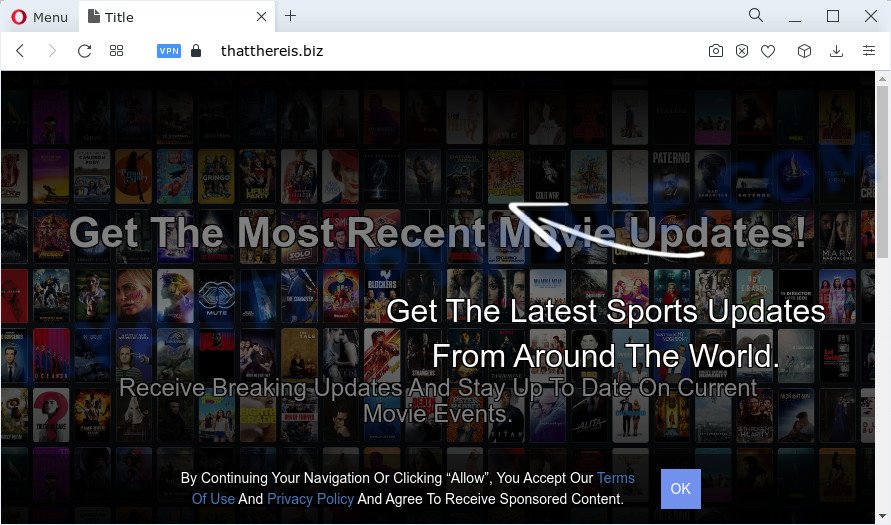
Thatthereis.biz will show the ‘Click Allow to’ (connect to the Internet, enable Flash Player, watch a video, download a file, access the content of the web page) message, asking the user to subscribe to notifications. Once you click on the ‘Allow’ button, this web site gets your permission to send notifications in form of pop-up advertisements in the lower right corner of the desktop.

The best way to delete Thatthereis.biz spam notifications open the internet browser’s settings and follow the simple steps below. Once you disable Thatthereis.biz notifications in your browser, you will never see any unwanted ads being displayed on your desktop.
Threat Summary
| Name | Thatthereis.biz pop-up |
| Type | spam push notifications, browser notification spam, pop-up virus |
| Distribution | social engineering attack, adware, malicious popup ads, PUPs |
| Symptoms |
|
| Removal | Thatthereis.biz removal guide |
How did you get infected with Thatthereis.biz pop-ups
These Thatthereis.biz pop ups are caused by misleading advertisements on the web-sites you visit or adware. By definition, adware software is a piece of programs that shows ads on a PC. However, people basically use the word ‘adware’ to describe a form of malicious software that presents undesired ads to the user. In many cases, this kind of adware do not have any uninstall procedures and can use technologies that are similar to those used by trojans to penetrate the computer.
The most common way to get adware is a freeware installer. In many cases, a user have a chance to disable all undesired applications, but certain installers are designed to confuse the average users, in order to trick them into installing potentially unwanted software and adware software. Anyway, easier to prevent adware rather than clean up your computer after one. So, keep your internet browser updated (turn on automatic updates), run good antivirus programs, double check free programs before you run it (do a google search, scan a downloaded file with VirusTotal), avoid suspicious and unknown websites.
How to remove Thatthereis.biz pop-up ads from Chrome, Firefox, IE, Edge
When the adware gets installed on your PC without your knowledge, it is not easy to uninstall. In many cases, there is no Uninstall program that simply remove the adware related to the Thatthereis.biz pop-ups from your PC. So, we advise using several well-proven free specialized tools such as Zemana Free, MalwareBytes Free or HitmanPro. But the best solution to remove Thatthereis.biz ads will be to perform several manual steps, after that additionally run antimalware utilities.
To remove Thatthereis.biz pop ups, complete the following steps:
- How to delete Thatthereis.biz pop-ups without any software
- Automatic Removal of Thatthereis.biz popups
- Block Thatthereis.biz and other annoying web sites
How to delete Thatthereis.biz pop-ups without any software
In this section of the blog post, we have posted the steps that will help to remove Thatthereis.biz popups manually. Although compared to removal tools, this way loses in time, but you don’t need to download anything on your PC system. It will be enough for you to follow the detailed guidance with images. We tried to describe each step in detail, but if you realized that you might not be able to figure it out, or simply do not want to change the MS Windows and browser settings, then it’s better for you to use tools from trusted developers, which are listed below.
Uninstall recently added adware
First, you should try to identify and remove the program that causes the appearance of unwanted advertisements or web browser redirect, using the ‘Uninstall a program’ which is located in the ‘Control panel’.
Make sure you have closed all browsers and other applications. Next, remove any unknown and suspicious applications from your Control panel.
Windows 10, 8.1, 8
Now, click the Windows button, type “Control panel” in search and press Enter. Select “Programs and Features”, then “Uninstall a program”.

Look around the entire list of programs installed on your personal computer. Most probably, one of them is the adware software responsible for Thatthereis.biz advertisements. Choose the questionable program or the program that name is not familiar to you and delete it.
Windows Vista, 7
From the “Start” menu in MS Windows, choose “Control Panel”. Under the “Programs” icon, select “Uninstall a program”.

Choose the questionable or any unknown applications, then click “Uninstall/Change” button to uninstall this undesired application from your computer.
Windows XP
Click the “Start” button, select “Control Panel” option. Click on “Add/Remove Programs”.

Select an undesired program, then click “Change/Remove” button. Follow the prompts.
Remove Thatthereis.biz notifications from browsers
If you’ve clicked the “Allow” button in the Thatthereis.biz pop-up and gave a notification permission, you should delete this notification permission first from your internet browser settings. To delete the Thatthereis.biz permission to send notifications to your personal computer, perform the steps below. These steps are for MS Windows, Mac OS and Android.
Google Chrome:
- Just copy and paste the following text into the address bar of Google Chrome.
- chrome://settings/content/notifications
- Press Enter.
- Remove the Thatthereis.biz site and other suspicious URLs by clicking three vertical dots button next to each and selecting ‘Remove’.

Android:
- Tap ‘Settings’.
- Tap ‘Notifications’.
- Find and tap the web browser which displays Thatthereis.biz notifications ads.
- Find Thatthereis.biz URL in the list and disable it.

Mozilla Firefox:
- In the top right hand corner, click the Menu button, represented by three horizontal stripes.
- In the drop-down menu select ‘Options’. In the left side select ‘Privacy & Security’.
- Scroll down to ‘Permissions’ section and click ‘Settings…’ button next to ‘Notifications’.
- Find Thatthereis.biz URL, other questionable sites, click the drop-down menu and select ‘Block’.
- Save changes.

Edge:
- In the right upper corner, click on the three dots to expand the Edge menu.
- Scroll down, find and click ‘Settings’. In the left side select ‘Advanced’.
- In the ‘Website permissions’ section click ‘Manage permissions’.
- Click the switch under the Thatthereis.biz URL and each questionable URL.

Internet Explorer:
- In the top-right corner, click on the gear icon (menu button).
- When the drop-down menu appears, click on ‘Internet Options’.
- Select the ‘Privacy’ tab and click ‘Settings below ‘Pop-up Blocker’ section.
- Locate the Thatthereis.biz domain and click the ‘Remove’ button to remove the domain.

Safari:
- Click ‘Safari’ button on the top left hand corner and select ‘Preferences’.
- Select the ‘Websites’ tab and then select ‘Notifications’ section on the left panel.
- Find the Thatthereis.biz and select it, click the ‘Deny’ button.
Delete Thatthereis.biz popups from Microsoft Internet Explorer
In order to recover all web browser search provider by default, start page and newtab page you need to reset the Microsoft Internet Explorer to the state, that was when the Windows was installed on your computer.
First, run the Internet Explorer, then click ‘gear’ icon ![]() . It will open the Tools drop-down menu on the right part of the browser, then press the “Internet Options” as shown on the screen below.
. It will open the Tools drop-down menu on the right part of the browser, then press the “Internet Options” as shown on the screen below.

In the “Internet Options” screen, select the “Advanced” tab, then click the “Reset” button. The Internet Explorer will open the “Reset Internet Explorer settings” prompt. Further, click the “Delete personal settings” check box to select it. Next, click the “Reset” button as displayed on the screen below.

Once the process is finished, click “Close” button. Close the Internet Explorer and restart your computer for the changes to take effect. This step will help you to restore your web-browser’s default search engine, new tab and startpage to default state.
Delete Thatthereis.biz ads from Firefox
Resetting Firefox browser will reset all the settings to their original state and will remove Thatthereis.biz pop up ads, malicious add-ons and extensions. However, your themes, bookmarks, history, passwords, and web form auto-fill information will not be deleted.
First, run the Firefox and press ![]() button. It will show the drop-down menu on the right-part of the browser. Further, click the Help button (
button. It will show the drop-down menu on the right-part of the browser. Further, click the Help button (![]() ) as shown in the following example.
) as shown in the following example.

In the Help menu, select the “Troubleshooting Information” option. Another way to open the “Troubleshooting Information” screen – type “about:support” in the internet browser adress bar and press Enter. It will display the “Troubleshooting Information” page similar to the one below. In the upper-right corner of this screen, click the “Refresh Firefox” button.

It will display the confirmation prompt. Further, click the “Refresh Firefox” button. The Firefox will start a procedure to fix your problems that caused by the Thatthereis.biz adware. Once, it’s finished, press the “Finish” button.
Remove Thatthereis.biz advertisements from Chrome
If adware, other program or extensions replaced your Chrome settings without your knowledge, then you can remove Thatthereis.biz popup ads and return your web-browser settings in Chrome at any time. Keep in mind that resetting your internet browser will not remove your history, bookmarks, passwords, and other saved data.
First launch the Chrome. Next, click the button in the form of three horizontal dots (![]() ).
).
It will show the Chrome menu. Choose More Tools, then click Extensions. Carefully browse through the list of installed plugins. If the list has the extension signed with “Installed by enterprise policy” or “Installed by your administrator”, then complete the following guide: Remove Chrome extensions installed by enterprise policy.
Open the Google Chrome menu once again. Further, click the option called “Settings”.

The web-browser will display the settings screen. Another way to open the Chrome’s settings – type chrome://settings in the internet browser adress bar and press Enter
Scroll down to the bottom of the page and click the “Advanced” link. Now scroll down until the “Reset” section is visible, as displayed in the figure below and click the “Reset settings to their original defaults” button.

The Chrome will open the confirmation prompt like below.

You need to confirm your action, click the “Reset” button. The web-browser will start the task of cleaning. Once it is complete, the internet browser’s settings including search provider, startpage and newtab page back to the values that have been when the Google Chrome was first installed on your computer.
Automatic Removal of Thatthereis.biz popups
The adware may hide its components which are difficult for you to find out and delete completely. This can lead to the fact that after some time, the adware which causes the unwanted Thatthereis.biz ads again infect your PC. Moreover, We want to note that it is not always safe to get rid of adware software manually, if you don’t have much experience in setting up and configuring the MS Windows operating system. The best way to locate and remove adware is to run free malware removal applications.
Remove Thatthereis.biz advertisements with Zemana Anti Malware
If you need a free tool that can easily get rid of Thatthereis.biz pop ups, then use Zemana Free. This is a very handy program, which is primarily created to quickly search for and delete adware software and malware infecting browsers and modifying their settings.
Installing the Zemana is simple. First you’ll need to download Zemana Anti-Malware (ZAM) on your PC system by clicking on the link below.
164814 downloads
Author: Zemana Ltd
Category: Security tools
Update: July 16, 2019
When the download is done, start it and follow the prompts. Once installed, the Zemana Anti-Malware will try to update itself and when this task is complete, click the “Scan” button for scanning your PC system for the adware related to the Thatthereis.biz ads.

A system scan can take anywhere from 5 to 30 minutes, depending on your PC. When a threat is found, the number of the security threats will change accordingly. Once you have selected what you wish to remove from your computer click “Next” button.

The Zemana Free will remove adware that causes Thatthereis.biz ads in your web-browser and move the selected threats to the Quarantine.
Delete Thatthereis.biz advertisements and malicious extensions with HitmanPro
HitmanPro frees your computer from browser hijackers, PUPs, unwanted toolbars, internet browser addons and other unwanted programs like adware software that causes the intrusive Thatthereis.biz pop up ads. The free removal tool will help you enjoy your computer to its fullest. Hitman Pro uses advanced behavioral detection technologies to look for if there are undesired software in your PC. You can review the scan results, and choose the items you want to erase.

- Installing the Hitman Pro is simple. First you will need to download Hitman Pro on your Windows Desktop by clicking on the following link.
- Once downloading is finished, start the Hitman Pro, double-click the HitmanPro.exe file.
- If the “User Account Control” prompts, click Yes to continue.
- In the Hitman Pro window, click the “Next” . Hitman Pro program will scan through the whole device for the adware related to the Thatthereis.biz popup advertisements. A system scan can take anywhere from 5 to 30 minutes, depending on your personal computer. While the Hitman Pro program is checking, you can see how many objects it has identified as threat.
- When HitmanPro is finished scanning your device, HitmanPro will display you the results. You may delete threats (move to Quarantine) by simply click “Next”. Now, click the “Activate free license” button to start the free 30 days trial to get rid of all malware found.
How to delete Thatthereis.biz with MalwareBytes Anti Malware (MBAM)
If you’re having problems with Thatthereis.biz ads removal, then check out MalwareBytes AntiMalware (MBAM). This is a tool that can help clean up your PC and improve your speeds for free. Find out more below.
First, visit the page linked below, then click the ‘Download’ button in order to download the latest version of MalwareBytes.
327071 downloads
Author: Malwarebytes
Category: Security tools
Update: April 15, 2020
When the downloading process is done, close all programs and windows on your PC. Double-click the install file called MBSetup. If the “User Account Control” dialog box pops up as on the image below, click the “Yes” button.

It will open the Setup wizard which will help you setup MalwareBytes Anti-Malware on your personal computer. Follow the prompts and do not make any changes to default settings.

Once setup is finished successfully, click “Get Started” button. MalwareBytes Free will automatically start and you can see its main screen as shown below.

Now click the “Scan” button to search for adware software which causes the annoying Thatthereis.biz pop-ups. This task can take some time, so please be patient. When a malicious software, adware or PUPs are detected, the number of the security threats will change accordingly.

After the checking is done, MalwareBytes AntiMalware (MBAM) will open a list of found threats. Review the scan results and then press “Quarantine” button. The MalwareBytes will begin to remove adware software which causes pop ups. Once disinfection is finished, you may be prompted to reboot the computer.

We recommend you look at the following video, which completely explains the procedure of using the MalwareBytes Anti Malware (MBAM) to remove adware software, browser hijacker and other malware.
Block Thatthereis.biz and other annoying web sites
By installing an ad blocking application like AdGuard, you’re able to stop Thatthereis.biz, autoplaying video ads and remove a ton of distracting and annoying ads on web pages.
Click the link below to download the latest version of AdGuard for MS Windows. Save it to your Desktop.
26843 downloads
Version: 6.4
Author: © Adguard
Category: Security tools
Update: November 15, 2018
When the download is complete, start the downloaded file. You will see the “Setup Wizard” screen like the one below.

Follow the prompts. When the setup is finished, you will see a window similar to the one below.

You can click “Skip” to close the installation application and use the default settings, or click “Get Started” button to see an quick tutorial that will help you get to know AdGuard better.
In most cases, the default settings are enough and you don’t need to change anything. Each time, when you start your PC system, AdGuard will start automatically and stop unwanted ads, block Thatthereis.biz, as well as other harmful or misleading webpages. For an overview of all the features of the application, or to change its settings you can simply double-click on the AdGuard icon, that is located on your desktop.
To sum up
Once you have finished the step-by-step instructions above, your computer should be clean from adware software related to the Thatthereis.biz pop-ups and other malware. The Microsoft Internet Explorer, Mozilla Firefox, Google Chrome and Edge will no longer redirect you to various intrusive webpages such as Thatthereis.biz. Unfortunately, if the guide does not help you, then you have caught a new adware software, and then the best way – ask for help here.


















