What is Code 0x03A10 (0E10) SCAM?
Scammers often use sites that look like legitimate sites to gain the trust of visitors and steal their money or personal data. Code 0x03A10 (0E10) is a scam that uses a site, styled like a legitimate Microsoft site, to trick users into calling the phone number listed on the site. This scam belongs to the category of “technical support scam”. The malicious sites display fake alerts that there is a problem with the computer and a call to technical support will solve it. Typically, scammers use this scheme to trick users into buying unnecessary software, paying for ‘technical support’, and installing remote computer administration tool that will allow them to access and control a user’s computer. Therefore, it is highly recommended to ignore tech support scam sites. Usually, users end up on scam sites by going to a misspelled URL, clicking on a fake link, or having adware (PUPs) on their computer.
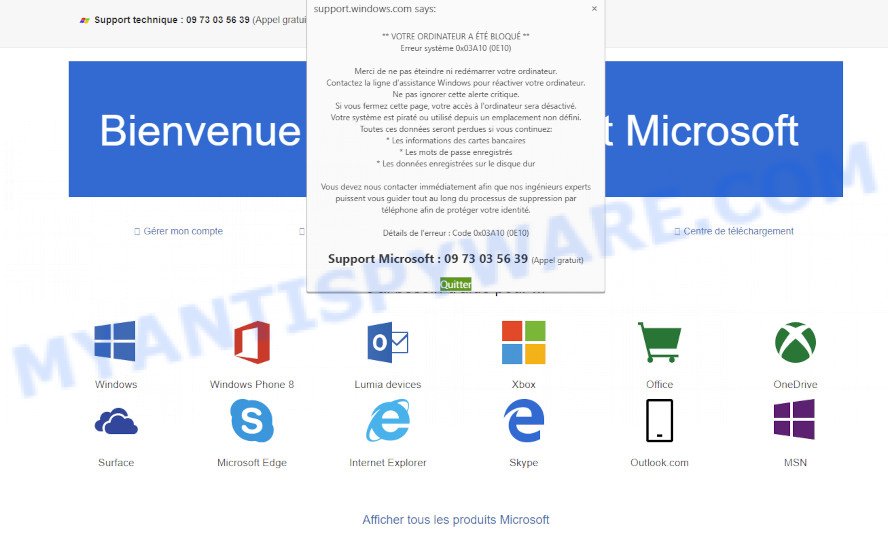
Code 0x03A10 0E10 is a SCAM
QUICK LINKS
The Code 0x03A10 (0E10) pop-up scam states that the computer has been blocked and threatens to disable access to it if the user tries to turn it off or restart it. The reason for this is that the computer has been hacked and is being controlled from an unknown location. Of course, this pop-up alert is a fake, since there are no sites that can determine that a computer has been compromised. The purpose of this scam is to make users believe that the computer is hacked, and thereby force them to call the 09 73 03 56 39 number to get technical support. As we said above, scammers monetize “technical support” scam websites by selling fake technical support and unnecessary software, installing remote administration utilities that can be used for malicious actions, such as infecting a computer with ransomware, Trojans, adware and spyware. In any case, these sites cannot be trusted, their threats must be ignored and never called the specified numbers.
Text presented in this scam:
** VOTRE ORDINATEUR A ÉTÉ BLOQUÉ **
Erreur système 0x03A10 (0E10)
Merci de ne pas éteindre ni redémarrer votre ordinateur.
Contactez la ligne d’assistance Windows pour réactiver votre ordinateur.
Ne pas ignorer cette alerte critique.
Si vous fermez cette page, votre accès à l’ordinateur sera désactivé.
Votre système est piraté ou utilisé depuis un emplacement non défini.
Toutes ces données seront perdues si vous continuez:
* Les informations des cartes bancaires
* Les mots de passe enregistrés
* Les données enregistrées sur le disque dur
Vous devez nous contacter immédiatement afin que nos ingénieurs experts puissent vous guider tout au long du processus de suppression par téléphone afin de protéger votre identité.
Détails de l’erreur : Code 0x03A10 (0E10)
Support Microsoft : 09 73 03 56 39 (Appel gratuit)
QuitterSupport technique : 09 73 03 56 39 (Appel gratuit)
Bienvenue dans le Support Microsoft
Gérer mon compte
Demander à la communauté
Contacter Answer Desk
Centre de téléchargement
Threat Summary
| Name | Code 0x03A10 (0E10) |
| Type | technical support scam, phishing |
| Fake claims | VOTRE ORDINATEUR A ÉTÉ BLOQUÉ, Erreur système 0x03A10 (0E10), Si vous fermez cette page, votre accès à l’ordinateur sera désactivé |
| Symptoms |
|
| Removal | Code 0x03A10 (0E10) removal guide |
Code 0x03A10 (0E10) is not the only scam on the Internet aimed at tricking computer users. We have reported similar scams many times, some of the most recent: Firewall Spyware Alert, McAfee Tollfree, WARNING CRITICAL MESSAGE. Some of these scams are positioned as a legitimate Microsoft website, but in fact have nothing to do with Microsoft. The “technical support scam” sites should never be trusted, they should be closed as soon as they appear on the screen. Scammers can use some tricks to block the closing of the scam sites, in which case these sites can be closed using the Task Manager.
As mentioned above, adware can redirect users to the “technical support” scam sites. Adware is considered by many to be synonymous with ‘malware’. It is a form of harmful programs that displays unwanted ads to computer users. Some examples include pop up advertisements, push notifications, fake alerts, or unclosable windows. Adware software can be installed onto the computer via infected web pages, when users open email attachments, anytime users download and install freeware.
How to remove Code 0x03A10 (0E10) pop-ups (Adware removal guide)
According to cyber threat analysts, adware removal can be finished manually and/or automatically. These tools that are listed below will help you remove adware, malicious web browser addons, malware and PUPs . However, if you’re not willing to install malware removal tools to remove Code 0x03A10 (0E10) pop ups, then use instructions listed below to revert back your personal computer settings to defaults.
To remove Code 0x03A10 (0E10), complete the following steps:
- Uninstall Adware using Windows Control Panel
- Get rid of Code 0x03A10 (0E10) pop up scam from Microsoft Internet Explorer
- Remove Code 0x03A10 (0E10) scam from Google Chrome
- Remove Code 0x03A10 (0E10) from Firefox by resetting web-browser settings
- Automatic Removal of Code 0x03A10 (0E10) scam
- How to stop Code 0x03A10 (0E10) scam
Uninstall Adware using Windows Control Panel
The main cause of Code 0x03A10 (0E10) pop-ups could be potentially unwanted programs, adware software or other unwanted software that you may have unintentionally installed on your PC. You need to find and delete all questionable applications.
Windows 10, 8.1, 8
Click the Windows logo, and then click Search ![]() . Type ‘Control panel’and press Enter as on the image below.
. Type ‘Control panel’and press Enter as on the image below.

Once the ‘Control Panel’ opens, press the ‘Uninstall a program’ link under Programs category as on the image below.

Windows 7, Vista, XP
Open Start menu and choose the ‘Control Panel’ at right as shown in the following example.

Then go to ‘Add/Remove Programs’ or ‘Uninstall a program’ (MS Windows 7 or Vista) like below.

Carefully browse through the list of installed applications and get rid of all suspicious and unknown applications. We advise to press ‘Installed programs’ and even sorts all installed programs by date. Once you have found anything dubious that may be the adware that causes Code 0x03A10 (0E10) popups in your browser, then choose this program and click ‘Uninstall’ in the upper part of the window. If the suspicious program blocked from removal, then run Revo Uninstaller Freeware to completely remove it from your device.
Get rid of Code 0x03A10 (0E10) pop up scam from Microsoft Internet Explorer
In order to recover all internet browser newtab page, default search engine and homepage you need to reset the Internet Explorer to the state, which was when the Windows was installed on your computer.
First, launch the Internet Explorer. Next, press the button in the form of gear (![]() ). It will open the Tools drop-down menu, click the “Internet Options” as displayed in the following example.
). It will open the Tools drop-down menu, click the “Internet Options” as displayed in the following example.

In the “Internet Options” window click on the Advanced tab, then click the Reset button. The Internet Explorer will display the “Reset Internet Explorer settings” window as displayed on the screen below. Select the “Delete personal settings” check box, then press “Reset” button.

You will now need to restart your personal computer for the changes to take effect.
Remove Code 0x03A10 (0E10) scam from Google Chrome
Resetting Google Chrome to default state is helpful in uninstalling the Code 0x03A10 (0E10) popups from your browser. This solution is always effective to perform if you have difficulty in removing changes caused by adware software.
Open the Chrome menu by clicking on the button in the form of three horizontal dotes (![]() ). It will open the drop-down menu. Choose More Tools, then press Extensions.
). It will open the drop-down menu. Choose More Tools, then press Extensions.
Carefully browse through the list of installed extensions. If the list has the extension labeled with “Installed by enterprise policy” or “Installed by your administrator”, then complete the following guide: Remove Google Chrome extensions installed by enterprise policy otherwise, just go to the step below.
Open the Google Chrome main menu again, click to “Settings” option.

Scroll down to the bottom of the page and click on the “Advanced” link. Now scroll down until the Reset settings section is visible, as shown on the image below and click the “Reset settings to their original defaults” button.

Confirm your action, press the “Reset” button.
Remove Code 0x03A10 (0E10) from Firefox by resetting web-browser settings
Resetting your Firefox is good initial troubleshooting step for any issues with your web-browser application, including the redirect to the Code 0x03A10 (0E10) scam. Essential information like bookmarks, browsing history, passwords, cookies, auto-fill data and personal dictionaries will not be removed.
First, start the Mozilla Firefox and press ![]() button. It will show the drop-down menu on the right-part of the web browser. Further, click the Help button (
button. It will show the drop-down menu on the right-part of the web browser. Further, click the Help button (![]() ) as shown on the image below.
) as shown on the image below.

In the Help menu, select the “Troubleshooting Information” option. Another way to open the “Troubleshooting Information” screen – type “about:support” in the web browser adress bar and press Enter. It will display the “Troubleshooting Information” page as shown below. In the upper-right corner of this screen, click the “Refresh Firefox” button.

It will display the confirmation prompt. Further, click the “Refresh Firefox” button. The Firefox will start a process to fix your problems that caused by the adware software. When, it is complete, click the “Finish” button.
Automatic Removal of Code 0x03A10 (0E10) scam
The easiest solution to delete Code 0x03A10 (0E10) pop-ups is to run an anti-malware program capable of detecting adware. We recommend try Zemana Anti Malware or another free malware remover which listed below. It has excellent detection rate when it comes to adware software, browser hijackers and other potentially unwanted programs.
Use Zemana Anti Malware (ZAM) to remove Code 0x03A10 (0E10) pop ups
Zemana Anti-Malware (ZAM) is a malicious software removal utility. Currently, there are two versions of the tool, one of them is free and second is paid (premium). The principle difference between the free and paid version of the tool is real-time protection module. If you just need to scan your computer for malicious software and delete adware related to the Code 0x03A10 (0E10) pop-ups, then the free version will be enough for you.
- Visit the following page to download Zemana Free. Save it directly to your MS Windows Desktop.
Zemana AntiMalware
164819 downloads
Author: Zemana Ltd
Category: Security tools
Update: July 16, 2019
- Once you have downloaded the install file, make sure to double click on the Zemana.AntiMalware.Setup. This would start the Zemana install on your PC system.
- Select install language and click ‘OK’ button.
- On the next screen ‘Setup Wizard’ simply click the ‘Next’ button and follow the prompts.

- Finally, once the installation is finished, Zemana Free will start automatically. Else, if doesn’t then double-click on the Zemana Free icon on your desktop.
- Now that you have successfully install Zemana AntiMalware, let’s see How to use Zemana Anti-Malware to remove Code 0x03A10 (0E10) pop-up scam from your computer.
- After you have started the Zemana Anti Malware, you will see a window like below, just press ‘Scan’ button . Zemana application will scan through the whole computer for the adware.

- Now pay attention to the screen while Zemana scans your computer.

- Once Zemana Anti-Malware completes the scan, the results are displayed in the scan report. Review the report and then press ‘Next’ button.

- Zemana may require a restart computer in order to complete the Code 0x03A10 (0E10) popup scam removal process.
- If you want to permanently remove adware from your computer, then click ‘Quarantine’ icon, select all malicious software, adware, PUPs and other threats and click Delete.
- Restart your computer to complete the adware software removal procedure.
How to stop Code 0x03A10 (0E10) pop-ups
It is important to run ad blocking apps such as AdGuard to protect your PC from malicious web-pages. Most security experts says that it is okay to stop advertisements. You should do so just to stay safe! And, of course, the AdGuard can block the Code 0x03A10 (0E10) scam and other scam web pages.
AdGuard can be downloaded from the following link. Save it on your Windows desktop.
26849 downloads
Version: 6.4
Author: © Adguard
Category: Security tools
Update: November 15, 2018
Once the downloading process is finished, double-click the downloaded file to run it. The “Setup Wizard” window will show up on the computer screen as displayed in the following example.

Follow the prompts. AdGuard will then be installed and an icon will be placed on your desktop. A window will show up asking you to confirm that you want to see a quick guide as displayed in the figure below.

Click “Skip” button to close the window and use the default settings, or click “Get Started” to see an quick instructions which will help you get to know AdGuard better.
Each time, when you start your PC, AdGuard will start automatically and stop unwanted advertisements, block Code 0x03A10 (0E10) scam, as well as other malicious and misleading web-sites. For an overview of all the features of the program, or to change its settings you can simply double-click on the AdGuard icon, that is located on your desktop.
To sum up
Now your PC should be clean of the adware responsible for Code 0x03A10 (0E10) pop-ups. We suggest that you keep AdGuard (to help you stop unwanted advertisements and annoying malicious webpages) and Zemana Free (to periodically scan your device for new malicious software, hijackers and adware). Make sure that you have all the Critical Updates recommended for MS Windows operating system. Without regular updates you WILL NOT be protected when new hijackers, malicious software and adware are released.
If you are still having problems while trying to get rid of Code 0x03A10 (0E10) pop-up scam from your internet browser, then ask for help here.





















