What is Clickgate06.biz?
Clickgate06.biz is a website which uses social engineering techniques to fool unsuspecting users into allowing push notifications from malicious (ad) push servers. Push notifications are originally developed to alert the user of recently published news. Cyber criminals abuse ‘browser notification feature’ to avoid anti-virus and ad-blocker software by displaying unwanted adverts. These advertisements are displayed in the lower right corner of the screen urges users to play online games, visit suspicious web-pages, install browser extensions & so on.
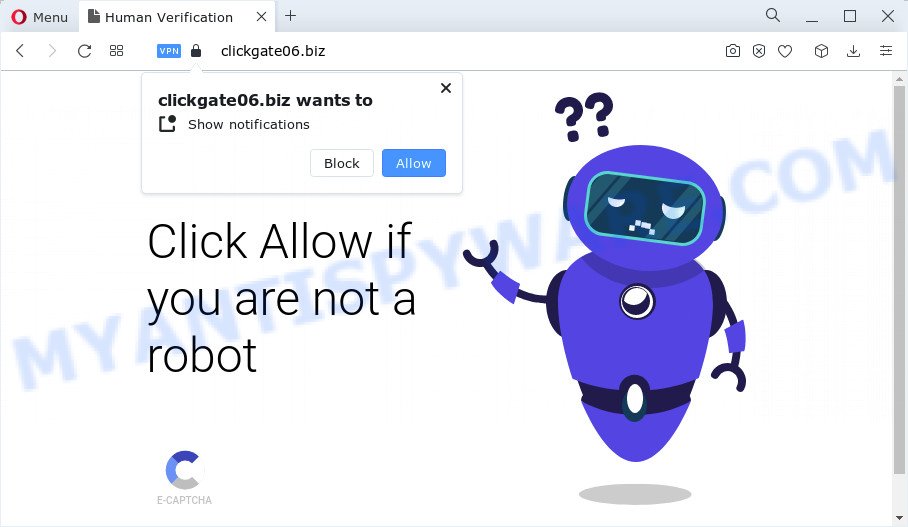
The Clickgate06.biz website will state that clicking ‘Allow’ is necessary to enable Flash Player, access the content of the website, download a file, watch a video, connect to the Internet, and so on. Once you click on the ‘Allow’ button, this web-site gets your permission to send push notifications in form of popup ads in the lower right corner of the desktop.

If you started to receive notifications from Clickgate06.biz, then in order to get rid of them, you should open your browser settings and follow a few simple steps, which are described below. Once you disable Clickgate06.biz notifications from your web-browser settings, you won’t receive any unwanted ads in the lower right corner of your desktop or notification center.
Threat Summary
| Name | Clickgate06.biz pop up |
| Type | browser notification spam, spam push notifications, pop-up virus |
| Distribution | PUPs, social engineering attack, adware software, shady pop-up ads |
| Symptoms |
|
| Removal | Clickgate06.biz removal guide |
Where the Clickgate06.biz popups comes from
Some research has shown that users can be redirected to Clickgate06.biz from malicious ads or by PUPs and adware software. Adware is considered a potentially security threat because it often installed on device without the consent of the owner. Adware usually just displays annoying advertisements, but sometimes adware software can be used to obtain your personal data.
A large number of spyware, adware programs, browser toolbars, hijackers, and potentially unwanted programs are installed when installing freeware and peer-2-peer file sharing software. Therefore, when installing free programs, you need to be careful not to accidentally install optional applications. It’s important that you pay attention to the EULA (End User License Agreements) and select the Custom, Manual or Advanced installation method as it will typically disclose what additional software will also be installed.
To find out how to get rid of Clickgate06.biz pop-ups, we suggest to read the guide added to this post below. The guidance was prepared by experienced security professionals who discovered a way to get rid of the annoying adware out of the PC system.
How to remove Clickgate06.biz advertisements (removal guide)
In most cases adware requires more than a simple uninstall through the use of Microsoft Windows Control panel in order to be fully removed. For that reason, our team designed several removal methods that we have combined in a detailed guidance. Therefore, if you have the unwanted Clickgate06.biz advertisements on your device and are currently trying to have it deleted then feel free to follow the guidance below in order to resolve your problem. Read it once, after doing so, please bookmark this page (or open it on your smartphone) as you may need to close your internet browser or reboot your personal computer.
To remove Clickgate06.biz pop ups, complete the steps below:
- How to manually remove Clickgate06.biz
- Automatic Removal of Clickgate06.biz pop ups
- Use AdBlocker to block Clickgate06.biz and stay safe online
- To sum up
How to manually remove Clickgate06.biz
The step-by-step guide created by our team will help you manually delete Clickgate06.biz popups from the browser. If you are not good at computers, we recommend that you use the free tools listed below.
Remove suspicious software using Microsoft Windows Control Panel
We recommend that you start the personal computer cleaning process by checking the list of installed apps and remove all unknown or dubious programs. This is a very important step, as mentioned above, very often the malicious applications such as adware and browser hijackers may be bundled with free applications. Uninstall the unwanted programs can get rid of the intrusive ads or web-browser redirect.
Windows 8, 8.1, 10
First, press the Windows button
Windows XP, Vista, 7
First, click “Start” and select “Control Panel”.
It will open the Windows Control Panel as displayed on the screen below.

Next, press “Uninstall a program” ![]()
It will display a list of all apps installed on your computer. Scroll through the all list, and delete any dubious and unknown programs. To quickly find the latest installed software, we recommend sort software by date in the Control panel.
Remove Clickgate06.biz notifications from web-browsers
If you’ve allowed the Clickgate06.biz site to send notifications to your internet browser, then we’ll need to remove these permissions. Depending on internet browser, you can perform the steps below to get rid of the Clickgate06.biz permissions to send notifications.
|
|
|
|
|
|
Delete Clickgate06.biz pop-up ads from IE
In order to recover all web-browser start page, new tab page and search provider you need to reset the IE to the state, that was when the Windows was installed on your computer.
First, launch the IE, then click ‘gear’ icon ![]() . It will display the Tools drop-down menu on the right part of the internet browser, then press the “Internet Options” as displayed in the figure below.
. It will display the Tools drop-down menu on the right part of the internet browser, then press the “Internet Options” as displayed in the figure below.

In the “Internet Options” screen, select the “Advanced” tab, then click the “Reset” button. The Internet Explorer will show the “Reset Internet Explorer settings” dialog box. Further, press the “Delete personal settings” check box to select it. Next, click the “Reset” button as shown on the image below.

After the procedure is finished, click “Close” button. Close the Microsoft Internet Explorer and reboot your device for the changes to take effect. This step will help you to restore your web browser’s home page, search provider by default and new tab to default state.
Get rid of Clickgate06.biz pop up advertisements from Firefox
If Mozilla Firefox settings are hijacked by the adware software, your browser displays unwanted pop up advertisements, then ‘Reset Mozilla Firefox’ could solve these problems. Your saved bookmarks, form auto-fill information and passwords won’t be cleared or changed.
First, start the Firefox. Next, click the button in the form of three horizontal stripes (![]() ). It will show the drop-down menu. Next, click the Help button (
). It will show the drop-down menu. Next, click the Help button (![]() ).
).

In the Help menu click the “Troubleshooting Information”. In the upper-right corner of the “Troubleshooting Information” page click on “Refresh Firefox” button as on the image below.

Confirm your action, click the “Refresh Firefox”.
Remove Clickgate06.biz ads from Chrome
If your Google Chrome web-browser is re-directed to intrusive Clickgate06.biz page, it may be necessary to completely reset your internet browser program to its default settings.
Open the Google Chrome menu by clicking on the button in the form of three horizontal dotes (![]() ). It will open the drop-down menu. Choose More Tools, then click Extensions.
). It will open the drop-down menu. Choose More Tools, then click Extensions.
Carefully browse through the list of installed add-ons. If the list has the extension labeled with “Installed by enterprise policy” or “Installed by your administrator”, then complete the following guidance: Remove Google Chrome extensions installed by enterprise policy otherwise, just go to the step below.
Open the Chrome main menu again, click to “Settings” option.

Scroll down to the bottom of the page and click on the “Advanced” link. Now scroll down until the Reset settings section is visible, as displayed on the image below and click the “Reset settings to their original defaults” button.

Confirm your action, click the “Reset” button.
Automatic Removal of Clickgate06.biz pop ups
Spyware, adware software, PUPs and browser hijackers can be difficult to delete manually. Do not try to remove this applications without the help of malicious software removal utilities. In order to fully get rid of adware from your PC system, run professionally created tools, such as Zemana, MalwareBytes Anti Malware (MBAM) and Hitman Pro.
Delete Clickgate06.biz pop ups with Zemana Free
Zemana Free is a malware scanner that is very useful for detecting and removing adware that causes Clickgate06.biz popups. The steps below will explain how to download, install, and use Zemana AntiMalware (ZAM) to scan and remove malware, spyware, adware, PUPs, hijackers from your device for free.
Download Zemana Anti Malware from the link below. Save it on your Desktop.
164819 downloads
Author: Zemana Ltd
Category: Security tools
Update: July 16, 2019
When the download is done, close all windows on your personal computer. Further, open the install file named Zemana.AntiMalware.Setup. If the “User Account Control” prompt pops up as shown on the screen below, click the “Yes” button.

It will open the “Setup wizard” that will assist you install Zemana Free on the computer. Follow the prompts and do not make any changes to default settings.

Once setup is finished successfully, Zemana Anti Malware will automatically launch and you can see its main window as displayed below.

Next, click the “Scan” button for scanning your PC system for the adware software that causes Clickgate06.biz advertisements. A scan can take anywhere from 10 to 30 minutes, depending on the number of files on your computer and the speed of your personal computer. While the utility is checking, you can see how many objects and files has already scanned.

When that process is done, Zemana will show a list of detected items. When you are ready, press “Next” button.

The Zemana will begin to delete adware software related to the Clickgate06.biz ads. When the clean-up is done, you can be prompted to reboot your personal computer.
Delete Clickgate06.biz advertisements and harmful extensions with HitmanPro
Hitman Pro is one of the most useful utilities for removing adware, PUPs and other malicious software. It can detect hidden adware in your computer and delete all harmful folders and files related to adware software. Hitman Pro will allow you to get rid of Clickgate06.biz popup advertisements from your PC and Firefox, Edge, Google Chrome and Internet Explorer. We strongly suggest you to download this tool as the developers are working hard to make it better.

- First, visit the following page, then click the ‘Download’ button in order to download the latest version of HitmanPro.
- When downloading is complete, start the Hitman Pro, double-click the HitmanPro.exe file.
- If the “User Account Control” prompts, click Yes to continue.
- In the Hitman Pro window, press the “Next” to perform a system scan with this tool for the adware software that causes the unwanted Clickgate06.biz popup advertisements. A scan may take anywhere from 10 to 30 minutes, depending on the count of files on your PC system and the speed of your PC system. During the scan Hitman Pro will detect threats present on your PC system.
- As the scanning ends, HitmanPro will create a list of unwanted programs and adware. Review the report and then press “Next”. Now, click the “Activate free license” button to begin the free 30 days trial to delete all malware found.
Use MalwareBytes Anti Malware (MBAM) to remove Clickgate06.biz ads
Get rid of Clickgate06.biz pop-up ads manually is difficult and often the adware software is not fully removed. Therefore, we suggest you to use the MalwareBytes which are completely clean your personal computer. Moreover, this free application will allow you to remove malicious software, potentially unwanted software, toolbars and browser hijackers that your computer may be infected too.
Download MalwareBytes Anti-Malware on your Microsoft Windows Desktop by clicking on the following link.
327077 downloads
Author: Malwarebytes
Category: Security tools
Update: April 15, 2020
When the downloading process is complete, close all apps and windows on your device. Open a directory in which you saved it. Double-click on the icon that’s called MBSetup similar to the one below.
![]()
When the installation starts, you’ll see the Setup wizard which will help you install Malwarebytes on your PC system.

Once installation is finished, you will see window like below.

Now click the “Scan” button to detect adware software that causes Clickgate06.biz pop-up ads. This procedure can take some time, so please be patient. When a threat is found, the count of the security threats will change accordingly.

When MalwareBytes AntiMalware (MBAM) has completed scanning, you will be shown the list of all detected items on your device. All detected threats will be marked. You can delete them all by simply press “Quarantine” button.

The Malwarebytes will now get rid of adware software which causes pop ups. Once that process is done, you may be prompted to reboot your computer.

The following video explains steps on how to remove hijacker, adware and other malware with MalwareBytes Free.
Use AdBlocker to block Clickgate06.biz and stay safe online
The AdGuard is a very good adblocker program for the Internet Explorer, Firefox, MS Edge and Google Chrome, with active user support. It does a great job by removing certain types of annoying ads, popunders, popups, unwanted new tabs, and even full page ads and web-page overlay layers. Of course, the AdGuard can block the Clickgate06.biz pop up advertisements automatically or by using a custom filter rule.
Visit the following page to download AdGuard. Save it to your Desktop so that you can access the file easily.
26849 downloads
Version: 6.4
Author: © Adguard
Category: Security tools
Update: November 15, 2018
When downloading is complete, double-click the downloaded file to start it. The “Setup Wizard” window will show up on the computer screen as shown on the screen below.

Follow the prompts. AdGuard will then be installed and an icon will be placed on your desktop. A window will show up asking you to confirm that you want to see a quick tutorial as displayed on the image below.

Click “Skip” button to close the window and use the default settings, or press “Get Started” to see an quick instructions that will allow you get to know AdGuard better.
Each time, when you start your personal computer, AdGuard will start automatically and stop unwanted advertisements, block Clickgate06.biz, as well as other harmful or misleading websites. For an overview of all the features of the application, or to change its settings you can simply double-click on the AdGuard icon, that is located on your desktop.
To sum up
Now your PC system should be free of the adware which causes the unwanted Clickgate06.biz pop ups. We suggest that you keep Zemana Free (to periodically scan your computer for new adware softwares and other malicious software) and AdGuard (to help you block intrusive ads and harmful webpages). Moreover, to prevent any adware software, please stay clear of unknown and third party applications, make sure that your antivirus application, turn on the option to scan for potentially unwanted software.
If you need more help with Clickgate06.biz popup advertisements related issues, go to here.


















