What is Youractualfeed.com?
According to cyber threat analysts, Youractualfeed.com is a web page which tricks computer users into allowing push notifications from web sites run by scammers. Push notifications are originally designed to alert users of newly published blog posts. Cyber criminals abuse ‘push notifications’ to avoid anti-virus and adblocker programs by displaying unwanted ads. These advertisements are displayed in the lower right corner of the screen urges users to play online games, visit suspicious web-pages, install internet browser extensions & so on.
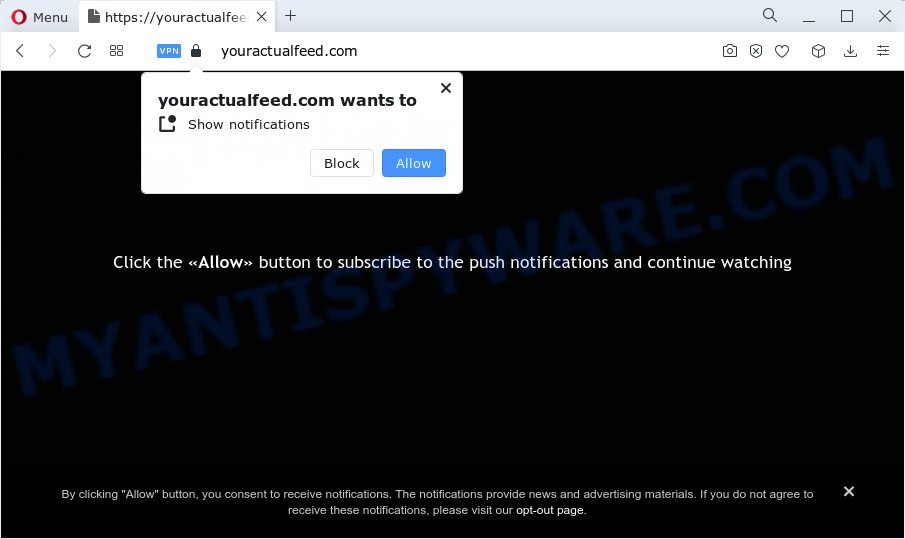
Youractualfeed.com asks you to click on the ‘Allow’ button in order to to download a file, access the content of the web-site, watch a video, connect to the Internet, enable Flash Player, and so on. Once you click the ‘Allow’ button, then you will start seeing unwanted adverts in form of pop up windows on the internet browser.

The best method to unsubscribe from the Youractualfeed.com push notifications open your internet browser’s settings and complete the simple steps below. Once you disable Youractualfeed.com notifications in your web-browser, you will never see any unwanted advertisements being displayed on your desktop.
Threat Summary
| Name | Youractualfeed.com pop-up |
| Type | browser notification spam, spam push notifications, pop-up virus |
| Distribution | adware, social engineering attack, suspicious pop up ads, potentially unwanted programs |
| Symptoms |
|
| Removal | Youractualfeed.com removal guide |
How did you get infected with Youractualfeed.com popups
Some research has shown that users can be redirected to Youractualfeed.com from dubious advertisements or by potentially unwanted programs and adware software. Many PC users consider adware, PUPs, keyloggers, malware as the same thing. They are all types of malware that each behave differently. The word ‘adware’ is a combination of two words ‘ad’ and ‘software’. Adware displays advertisements on an infected PC. Not very dangerous for computer users, but very profitable for the the software publishers.
Adware commonly comes on the computer with free programs. In many cases, it comes without the user’s knowledge. Therefore, many users aren’t even aware that their personal computer has been affected by PUPs and adware. Please follow the easy rules in order to protect your computer from adware software and potentially unwanted programs: do not install any suspicious programs, read the user agreement and choose only the Custom, Manual or Advanced installation type, do not rush to press the Next button. Also, always try to find a review of the program on the Web. Be careful and attentive!
How to remove Youractualfeed.com pop-ups from Chrome, Firefox, IE, Edge
The following few simple steps will allow you to remove Youractualfeed.com popups from the Firefox, Internet Explorer, Edge and Google Chrome. Moreover, the steps below will allow you to remove malware, browser hijackers, PUPs and toolbars that your computer may be infected. Please do the guidance step by step. If you need help or have any questions, then ask for our assistance or type a comment below. Read it once, after doing so, please bookmark this page (or open it on your smartphone) as you may need to exit your web-browser or reboot your personal computer.
To remove Youractualfeed.com pop ups, execute the following steps:
- How to manually remove Youractualfeed.com
- Delete unwanted or recently added software
- Remove Youractualfeed.com notifications from browsers
- Get rid of Youractualfeed.com popup advertisements from Internet Explorer
- Delete Youractualfeed.com from Mozilla Firefox by resetting web browser settings
- Remove Youractualfeed.com pop-ups from Google Chrome
- Automatic Removal of Youractualfeed.com advertisements
- Block Youractualfeed.com and other unwanted websites
How to manually remove Youractualfeed.com
The step-by-step guidance created by our team will help you manually remove Youractualfeed.com popup advertisements from the computer. If you are not good at computers, we suggest that you use the free tools listed below.
Delete unwanted or recently added software
First method for manual adware software removal is to go into the MS Windows “Control Panel”, then “Uninstall a program” console. Take a look at the list of apps on your personal computer and see if there are any dubious and unknown software. If you see any, you need to delete them. Of course, before doing so, you can do an Internet search to find details on the application. If it is a potentially unwanted program, adware software or malicious software, you will likely find information that says so.
|
|
|
|
Remove Youractualfeed.com notifications from browsers
If you’ve allowed the Youractualfeed.com notifications, you might notice that this web-site sending requests, and it can become annoying. To better control your PC system, here’s how to delete Youractualfeed.com browser notifications from your web-browser.
|
|
|
|
|
|
Get rid of Youractualfeed.com popup advertisements from Internet Explorer
If you find that Microsoft Internet Explorer web browser settings like search engine, start page and new tab page had been changed by adware which causes the unwanted Youractualfeed.com pop-up advertisements, then you may revert back your settings, via the reset web browser procedure.
First, run the Microsoft Internet Explorer. Next, press the button in the form of gear (![]() ). It will display the Tools drop-down menu, click the “Internet Options” like the one below.
). It will display the Tools drop-down menu, click the “Internet Options” like the one below.

In the “Internet Options” window click on the Advanced tab, then press the Reset button. The IE will open the “Reset Internet Explorer settings” window as shown in the following example. Select the “Delete personal settings” check box, then click “Reset” button.

You will now need to restart your PC system for the changes to take effect.
Delete Youractualfeed.com from Mozilla Firefox by resetting web browser settings
If the Mozilla Firefox internet browser is redirected to Youractualfeed.com and you want to restore the Firefox settings back to their original state, then you should follow the steps below. However, your saved passwords and bookmarks will not be changed or cleared.
First, launch the Firefox and press ![]() button. It will open the drop-down menu on the right-part of the web browser. Further, click the Help button (
button. It will open the drop-down menu on the right-part of the web browser. Further, click the Help button (![]() ) as displayed below.
) as displayed below.

In the Help menu, select the “Troubleshooting Information” option. Another way to open the “Troubleshooting Information” screen – type “about:support” in the web browser adress bar and press Enter. It will show the “Troubleshooting Information” page as displayed on the image below. In the upper-right corner of this screen, click the “Refresh Firefox” button.

It will display the confirmation dialog box. Further, click the “Refresh Firefox” button. The Mozilla Firefox will begin a task to fix your problems that caused by the Youractualfeed.com adware software. Once, it is done, click the “Finish” button.
Remove Youractualfeed.com pop-ups from Google Chrome
Reset Google Chrome will allow you to remove Youractualfeed.com pop-up advertisements from your internet browser as well as to recover internet browser settings affected by adware. All unwanted, harmful and ‘ad-supported’ extensions will also be deleted from the web browser. When using the reset feature, your personal information such as passwords, bookmarks, browsing history and web form auto-fill data will be saved.

- First start the Google Chrome and click Menu button (small button in the form of three dots).
- It will show the Google Chrome main menu. Select More Tools, then press Extensions.
- You will see the list of installed add-ons. If the list has the extension labeled with “Installed by enterprise policy” or “Installed by your administrator”, then complete the following guide: Remove Chrome extensions installed by enterprise policy.
- Now open the Chrome menu once again, click the “Settings” menu.
- You will see the Google Chrome’s settings page. Scroll down and click “Advanced” link.
- Scroll down again and click the “Reset” button.
- The Chrome will open the reset profile settings page as shown on the screen above.
- Next click the “Reset” button.
- Once this procedure is finished, your web browser’s homepage, newtab and search provider by default will be restored to their original defaults.
- To learn more, read the blog post How to reset Chrome settings to default.
Automatic Removal of Youractualfeed.com advertisements
If you’re not expert at computer technology, then all your attempts to remove Youractualfeed.com pop-up ads by completing the manual steps above might result in failure. To find and remove all of the adware related files and registry entries that keep this adware on your PC system, use free anti malware software such as Zemana Anti-Malware, MalwareBytes Free and HitmanPro from our list below.
Run Zemana Anti Malware (ZAM) to delete Youractualfeed.com advertisements
Zemana AntiMalware is a program which is used for malicious software, adware, browser hijackers and potentially unwanted applications removal. The application is one of the most efficient anti-malware tools. It helps in malicious software removal and and defends all other types of security threats. One of the biggest advantages of using Zemana Anti-Malware is that is easy to use and is free. Also, it constantly keeps updating its virus/malware signatures DB. Let’s see how to install and check your device with Zemana AntiMalware in order to remove Youractualfeed.com pop-ups from your device.
Now you can install and run Zemana AntiMalware (ZAM) to get rid of Youractualfeed.com popups from your web-browser by following the steps below:
Please go to the following link to download Zemana AntiMalware (ZAM) installer named Zemana.AntiMalware.Setup on your PC. Save it to your Desktop so that you can access the file easily.
164818 downloads
Author: Zemana Ltd
Category: Security tools
Update: July 16, 2019
Run the setup file after it has been downloaded successfully and then follow the prompts to install this utility on your device.

During setup you can change some settings, but we recommend you do not make any changes to default settings.
When install is done, this malicious software removal utility will automatically start and update itself. You will see its main window as shown on the image below.

Now click the “Scan” button to perform a system scan for the adware that causes Youractualfeed.com pop-ups. This procedure can take some time, so please be patient. During the scan Zemana will scan for threats exist on your personal computer.

After the system scan is complete, Zemana Free will show a screen which contains a list of malicious software that has been found. Once you have selected what you wish to delete from your PC system press “Next” button.

The Zemana will remove adware that causes Youractualfeed.com popup advertisements in your web browser. After the process is complete, you may be prompted to restart your device to make the change take effect.
Remove Youractualfeed.com advertisements from browsers with HitmanPro
The Hitman Pro utility is free (30 day trial) and easy to use. It can check and get rid of malicious software, potentially unwanted applications and adware in Firefox, Google Chrome, Microsoft Edge and IE web-browsers and thereby remove all unwanted Youractualfeed.com pop-ups. Hitman Pro is powerful enough to find and get rid of harmful registry entries and files that are hidden on the PC system.
First, visit the page linked below, then click the ‘Download’ button in order to download the latest version of Hitman Pro.
After downloading is finished, open the file location and double-click the HitmanPro icon. It will run the HitmanPro tool. If the User Account Control dialog box will ask you want to launch the application, press Yes button to continue.

Next, click “Next” to locate adware that causes Youractualfeed.com advertisements in your web-browser. This process can take quite a while, so please be patient. While the HitmanPro application is checking, you can see how many objects it has identified as threat.

When the scan is complete, HitmanPro will show a screen which contains a list of malware that has been detected as displayed on the screen below.

In order to delete all items, simply press “Next” button. It will open a dialog box, click the “Activate free license” button. The HitmanPro will remove adware which causes pop ups and move the selected threats to the Quarantine. Once finished, the tool may ask you to reboot your device.
Run MalwareBytes AntiMalware (MBAM) to remove Youractualfeed.com popup advertisements
We suggest using the MalwareBytes Anti-Malware (MBAM). You can download and install MalwareBytes AntiMalware to scan for adware software and thereby delete Youractualfeed.com advertisements from your web browsers. When installed and updated, this free malicious software remover automatically identifies and removes all threats present on the PC.

Download MalwareBytes Free on your PC system by clicking on the following link.
327074 downloads
Author: Malwarebytes
Category: Security tools
Update: April 15, 2020
After the download is complete, run it and follow the prompts. Once installed, the MalwareBytes Free will try to update itself and when this process is done, press the “Scan” button to begin scanning your device for the adware that causes the intrusive Youractualfeed.com ads. A scan may take anywhere from 10 to 30 minutes, depending on the number of files on your computer and the speed of your personal computer. While the utility is scanning, you may see how many objects and files has already scanned. Review the report and then press “Quarantine” button.
The MalwareBytes is a free application that you can use to remove all detected folders, files, services, registry entries and so on. To learn more about this malicious software removal tool, we recommend you to read and follow the guide or the video guide below.
Block Youractualfeed.com and other unwanted websites
In order to increase your security and protect your PC against new annoying advertisements and malicious web-pages, you need to use ad-blocking program that stops an access to malicious advertisements and web sites. Moreover, the program can block the display of intrusive advertising, that also leads to faster loading of web pages and reduce the consumption of web traffic.
First, visit the page linked below, then click the ‘Download’ button in order to download the latest version of AdGuard.
26848 downloads
Version: 6.4
Author: © Adguard
Category: Security tools
Update: November 15, 2018
When the download is finished, run the downloaded file. You will see the “Setup Wizard” screen like the one below.

Follow the prompts. Once the installation is complete, you will see a window as shown below.

You can press “Skip” to close the install application and use the default settings, or press “Get Started” button to see an quick tutorial that will assist you get to know AdGuard better.
In most cases, the default settings are enough and you do not need to change anything. Each time, when you start your device, AdGuard will start automatically and stop undesired ads, block Youractualfeed.com, as well as other malicious or misleading web sites. For an overview of all the features of the program, or to change its settings you can simply double-click on the AdGuard icon, that can be found on your desktop.
Finish words
Once you have finished the steps above, your PC should be clean from this adware and other malicious software. The Mozilla Firefox, Internet Explorer, Edge and Chrome will no longer open the Youractualfeed.com pop-ups when you surf the Net. Unfortunately, if the tutorial does not help you, then you have caught a new adware, and then the best way – ask for help.
Please create a new question by using the “Ask Question” button in the Questions and Answers. Try to give us some details about your problems, so we can try to help you more accurately. Wait for one of our trained “Security Team” or Site Administrator to provide you with knowledgeable assistance tailored to your problem with the Youractualfeed.com popups.


















