What is Tracktheapp.xyz?
There are many scam websites on the Internet and Tracktheapp.xyz is one of them. It is a dubious web-site which lures people into allowing push notifications from malicious (ad) push servers. Although push notifications cannot harm users directly, scammers use them to display unwanted advertisements, promote fake downloads, and encourage the users to visit malicious websites.
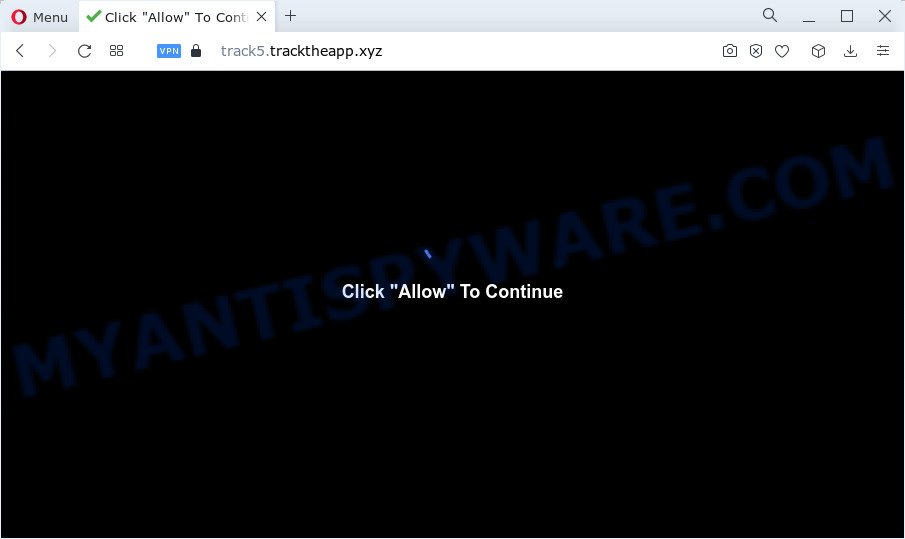
The Tracktheapp.xyz web site will state that clicking ‘Allow’ is necessary to access the content of the web page, download a file, watch a video, enable Flash Player, connect to the Internet, and so on. If you click ALLOW, then your internet browser will be configured to show pop up advertisements in the bottom right corner of your desktop.

To end this intrusive behavior and remove Tracktheapp.xyz notifications, you need to change browser settings that got altered by adware. For that, complete the simple steps below. Once you disable Tracktheapp.xyz notifications from your internet browser settings, you won’t receive any unwanted ads in the lower right corner of your desktop or notification center.
Threat Summary
| Name | Tracktheapp.xyz pop up |
| Type | browser notification spam, spam push notifications, pop-up virus |
| Distribution | adware, PUPs, shady popup advertisements, social engineering attack |
| Symptoms |
|
| Removal | Tracktheapp.xyz removal guide |
How does your PC get infected with Tracktheapp.xyz popups
Cyber threat analysts have determined that users are re-directed to Tracktheapp.xyz by adware or from suspicious ads. Adware is a form of malicious software that shows pop-up and notification-style advertisements based on your’s surfing history. Adware may hijack the ads of other companies with its own. Most commonly, adware will track your browsing habits and report this info to its creators.
Adware usually gets on your computer together with free software that downloaded from the Internet. Which means that you need to be proactive and carefully read the Terms of use and the License agreement properly. For the most part, adware and potentially unwanted software will be clearly described, so take the time to carefully read all the information about the software that you downloaded and want to install on your computer.
How to remove Tracktheapp.xyz ads (removal instructions)
We can help you remove Tracktheapp.xyz from your internet browsers, without the need to take your personal computer to a professional. Simply follow the removal guidance below if you currently have the adware software on your PC system and want to delete it. If you’ve any difficulty while trying to remove the adware that causes pop-ups, feel free to ask for our help in the comment section below. Some of the steps will require you to reboot your computer or close this webpage. So, read this instructions carefully, then bookmark this page or open it on your smartphone for later reference.
To remove Tracktheapp.xyz pop ups, execute the steps below:
- How to manually remove Tracktheapp.xyz
- Automatic Removal of Tracktheapp.xyz pop up advertisements
- Use AdBlocker to block Tracktheapp.xyz and stay safe online
How to manually remove Tracktheapp.xyz
In this section of the post, we have posted the steps that will help to get rid of Tracktheapp.xyz pop ups manually. Although compared to removal utilities, this solution loses in time, but you don’t need to install anything on your PC. It will be enough for you to follow the detailed tutorial with images. We tried to describe each step in detail, but if you realized that you might not be able to figure it out, or simply do not want to change the Windows and web-browser settings, then it’s better for you to run tools from trusted developers, which are listed below.
Remove unwanted or recently installed programs
The best way to start the PC cleanup is to delete unknown and suspicious apps. Using the Microsoft Windows Control Panel you can do this quickly and easily. This step, in spite of its simplicity, should not be ignored, because the removing of unneeded programs can clean up the Microsoft Edge, Mozilla Firefox, Microsoft Internet Explorer and Chrome from pop-ups, hijackers and so on.
- If you are using Windows 8, 8.1 or 10 then click Windows button, next press Search. Type “Control panel”and press Enter.
- If you are using Windows XP, Vista, 7, then click “Start” button and click “Control Panel”.
- It will open the Windows Control Panel.
- Further, press “Uninstall a program” under Programs category.
- It will open a list of all applications installed on the personal computer.
- Scroll through the all list, and delete suspicious and unknown apps. To quickly find the latest installed apps, we recommend sort programs by date.
See more details in the video guide below.
Remove Tracktheapp.xyz notifications from internet browsers
If you’ve clicked the “Allow” button in the Tracktheapp.xyz pop-up and gave a notification permission, you should remove this notification permission first from your web browser settings. To remove the Tracktheapp.xyz permission to send notifications to your personal computer, execute the steps below. These steps are for MS Windows, Apple Mac and Android.
|
|
|
|
|
|
Remove Tracktheapp.xyz pop-ups from Internet Explorer
If you find that Internet Explorer web-browser settings like startpage, new tab page and default search provider had been replaced by adware software which causes the annoying Tracktheapp.xyz pop ups, then you may return your settings, via the reset internet browser procedure.
First, launch the Internet Explorer, then click ‘gear’ icon ![]() . It will display the Tools drop-down menu on the right part of the browser, then click the “Internet Options” as shown on the screen below.
. It will display the Tools drop-down menu on the right part of the browser, then click the “Internet Options” as shown on the screen below.

In the “Internet Options” screen, select the “Advanced” tab, then click the “Reset” button. The IE will display the “Reset Internet Explorer settings” prompt. Further, click the “Delete personal settings” check box to select it. Next, press the “Reset” button as shown on the image below.

Once the task is done, click “Close” button. Close the Internet Explorer and reboot your personal computer for the changes to take effect. This step will help you to restore your browser’s search provider, new tab page and home page to default state.
Remove Tracktheapp.xyz from Mozilla Firefox by resetting web-browser settings
If the Firefox settings like newtab, home page and default search engine have been modified by the adware, then resetting it to the default state can help. However, your saved passwords and bookmarks will not be changed, deleted or cleared.
Start the Mozilla Firefox and click the menu button (it looks like three stacked lines) at the top right of the web-browser screen. Next, press the question-mark icon at the bottom of the drop-down menu. It will display the slide-out menu.

Select the “Troubleshooting information”. If you’re unable to access the Help menu, then type “about:support” in your address bar and press Enter. It bring up the “Troubleshooting Information” page as displayed below.

Click the “Refresh Firefox” button at the top right of the Troubleshooting Information page. Select “Refresh Firefox” in the confirmation prompt. The Firefox will begin a procedure to fix your problems that caused by the Tracktheapp.xyz adware. Once, it’s complete, press the “Finish” button.
Remove Tracktheapp.xyz pop ups from Google Chrome
Reset Chrome settings will delete Tracktheapp.xyz pop ups from browser and disable malicious add-ons. It will also clear cached and temporary data (cookies, site data and content). Your saved bookmarks, form auto-fill information and passwords won’t be cleared or changed.

- First, start the Google Chrome and click the Menu icon (icon in the form of three dots).
- It will show the Chrome main menu. Choose More Tools, then press Extensions.
- You’ll see the list of installed extensions. If the list has the plugin labeled with “Installed by enterprise policy” or “Installed by your administrator”, then complete the following steps: Remove Chrome extensions installed by enterprise policy.
- Now open the Google Chrome menu once again, click the “Settings” menu.
- Next, click “Advanced” link, which located at the bottom of the Settings page.
- On the bottom of the “Advanced settings” page, click the “Reset settings to their original defaults” button.
- The Chrome will show the reset settings prompt as shown on the screen above.
- Confirm the browser’s reset by clicking on the “Reset” button.
- To learn more, read the article How to reset Google Chrome settings to default.
Automatic Removal of Tracktheapp.xyz pop up advertisements
Using a malicious software removal tool to scan for and delete adware software hiding on your PC is probably the easiest method to get rid of the Tracktheapp.xyz pop ups. We advises the Zemana application for Microsoft Windows PCs. Hitman Pro and MalwareBytes Free are other anti malware utilities for MS Windows that offers a free malware removal.
How to remove Tracktheapp.xyz popups with Zemana
Zemana Free is an amazing utility to get rid of Tracktheapp.xyz advertisements from the Firefox, Microsoft Internet Explorer, Microsoft Edge and Google Chrome. It also removes malware and adware from your computer. It improves your system’s performance by removing PUPs.

- Visit the page linked below to download Zemana. Save it on your MS Windows desktop or in any other place.
Zemana AntiMalware
164750 downloads
Author: Zemana Ltd
Category: Security tools
Update: July 16, 2019
- Once the download is finished, close all apps and windows on your device. Open a folder in which you saved it. Double-click on the icon that’s named Zemana.AntiMalware.Setup.
- Further, press Next button and follow the prompts.
- Once install is complete, press the “Scan” button for scanning your PC system for the adware that causes Tracktheapp.xyz pop-up advertisements. While the Zemana Anti-Malware tool is checking, you can see count of objects it has identified as being infected by malware.
- Once the system scan is finished, you can check all items found on your computer. When you’re ready, press “Next”. When the clean up is done, you may be prompted to reboot your PC system.
Use HitmanPro to delete Tracktheapp.xyz pop-ups
HitmanPro is a portable utility which detects and deletes undesired software such as hijackers, adware software, toolbars, other web browser addons and other malware. It scans your personal computer for adware that causes Tracktheapp.xyz popup ads in your browser and produces a list of threats marked for removal. Hitman Pro will only erase those unwanted applications that you wish to be removed.
Download HitmanPro on your device from the link below.
Download and run Hitman Pro on your PC system. Once started, click “Next” button to begin checking your computer for the adware that causes Tracktheapp.xyz popup ads in your web-browser. A system scan can take anywhere from 5 to 30 minutes, depending on your computer. During the scan Hitman Pro will search for threats present on your PC system..

When HitmanPro has completed scanning, a list of all threats found is prepared.

You may delete threats (move to Quarantine) by simply press Next button.
It will display a dialog box, press the “Activate free license” button to start the free 30 days trial to delete all malware found.
Use MalwareBytes to remove Tracktheapp.xyz pop ups
If you are having problems with Tracktheapp.xyz advertisements removal, then check out MalwareBytes Free. This is a utility that can help clean up your PC system and improve your speeds for free. Find out more below.
Visit the following page to download the latest version of MalwareBytes Free for MS Windows. Save it to your Desktop so that you can access the file easily.
327016 downloads
Author: Malwarebytes
Category: Security tools
Update: April 15, 2020
When the downloading process is done, close all windows on your computer. Further, open the file named MBSetup. If the “User Account Control” prompt pops up as displayed on the screen below, click the “Yes” button.

It will show the Setup wizard that will assist you install MalwareBytes Free on the computer. Follow the prompts and do not make any changes to default settings.

Once install is complete successfully, click “Get Started” button. Then MalwareBytes Anti-Malware (MBAM) will automatically start and you may see its main window like below.

Next, click the “Scan” button . MalwareBytes program will scan through the whole computer for the adware software which causes the annoying Tracktheapp.xyz advertisements. A system scan may take anywhere from 5 to 30 minutes, depending on your personal computer. While the utility is scanning, you can see count of objects and files has already scanned.

After MalwareBytes has completed scanning, a list of all threats detected is prepared. All found items will be marked. You can remove them all by simply press “Quarantine” button.

The MalwareBytes will remove adware responsible for Tracktheapp.xyz pop-up ads and move the selected threats to the Quarantine. Once disinfection is complete, you can be prompted to reboot your device. We suggest you look at the following video, which completely explains the procedure of using the MalwareBytes Anti Malware to delete browser hijackers, adware and other malicious software.
Use AdBlocker to block Tracktheapp.xyz and stay safe online
By installing an ad-blocking program such as AdGuard, you’re able to block Tracktheapp.xyz, stop autoplaying video ads and remove a large amount of distracting and intrusive ads on web pages.
- Download AdGuard on your computer by clicking on the following link.
Adguard download
26828 downloads
Version: 6.4
Author: © Adguard
Category: Security tools
Update: November 15, 2018
- When the download is finished, start the downloaded file. You will see the “Setup Wizard” program window. Follow the prompts.
- After the installation is finished, press “Skip” to close the setup program and use the default settings, or click “Get Started” to see an quick tutorial which will assist you get to know AdGuard better.
- In most cases, the default settings are enough and you don’t need to change anything. Each time, when you run your device, AdGuard will run automatically and stop undesired ads, block Tracktheapp.xyz, as well as other harmful or misleading websites. For an overview of all the features of the application, or to change its settings you can simply double-click on the icon named AdGuard, which can be found on your desktop.
To sum up
Now your PC should be free of the adware which causes the Tracktheapp.xyz pop-up ads. We suggest that you keep AdGuard (to help you block unwanted pop-ups and annoying malicious websites) and Zemana AntiMalware (ZAM) (to periodically scan your computer for new adwares and other malware). Probably you are running an older version of Java or Adobe Flash Player. This can be a security risk, so download and install the latest version right now.
If you are still having problems while trying to delete Tracktheapp.xyz pop-ups from the MS Edge, Google Chrome, Microsoft Internet Explorer and Mozilla Firefox, then ask for help here here.




















