What is Gate5.xyz?
Gate5.xyz is a webpage which tries to force computer users into subscribing to push notifications. Scammers use push notifications to bypass protection against pop-ups in the web browser and therefore display lots of unwanted adverts. These advertisements are used to promote dubious web browser addons, free gifts scams, fake downloads, and adult web sites.
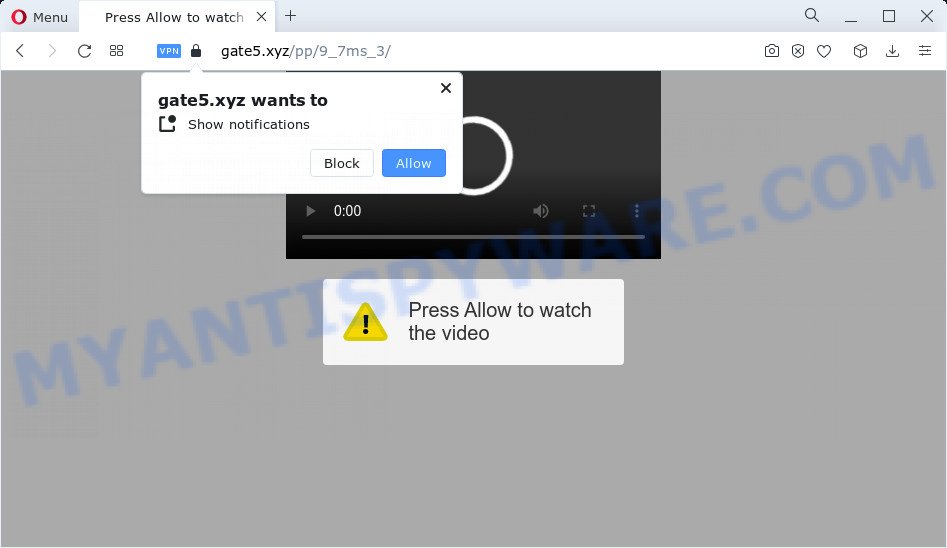
Gate5.xyz will show the ‘Confirm notifications’ prompt claims that clicking ‘Allow’ will let you enable Flash Player, watch a video, connect to the Internet, access the content of the website, download a file, and so on. If you click on the ‘Allow’ button, then your internet browser will be configured to display intrusive ads on your desktop, even when the web-browser is closed.

The best way to remove Gate5.xyz push notifications open the web browser’s settings and follow the simple steps below. Once you disable Gate5.xyz notifications from your web-browser settings, you won’t receive any unwanted ads in the lower right corner of your desktop or notification center.
Threat Summary
| Name | Gate5.xyz pop up |
| Type | spam push notifications, browser notification spam, pop-up virus |
| Distribution | shady pop-up advertisements, social engineering attack, potentially unwanted software, adware |
| Symptoms |
|
| Removal | Gate5.xyz removal guide |
How did you get infected with Gate5.xyz popups
IT security researchers have determined that users are redirected to Gate5.xyz by adware or from misleading ads. Many computer users consider adware, PUPs, keyloggers, trojans as the same thing. They are all types of malicious that each behave differently. The word ‘adware’ is a combination of two words ‘ad’ and ‘software’. Adware displays ads on an infected PC system. Not very dangerous for PC users, but very profitable for the the software publishers.
Most often, adware gets onto PC by being attached to the installation packages from file sharing web-sites. So, install a freeware is a a good chance that you will find a bundled adware software. If you don’t know how to avoid it, then use a simple trick. During the install, select the Custom or Advanced setup method. Next, click ‘Decline’ button and clear all checkboxes on offers that ask you to install optional software.
Adware software is usually written in ways common to malicious software, spyware and browser hijackers. In order to remove adware software and thereby get rid of Gate5.xyz pop ups, you will need execute the steps below or run free adware removal tool listed below.
How to remove Gate5.xyz advertisements from Chrome, Firefox, IE, Edge
Most commonly adware requires more than a simple uninstall through the use of Microsoft Windows Control panel in order to be fully uninstalled. For that reason, our team created several removal ways which we have combined in a detailed guide. Therefore, if you have the unwanted Gate5.xyz popup ads on your computer and are currently trying to have it removed then feel free to follow the steps below in order to resolve your problem. Read it once, after doing so, please bookmark this page (or open it on your smartphone) as you may need to exit your internet browser or restart your device.
To remove Gate5.xyz pop ups, execute the steps below:
- How to manually get rid of Gate5.xyz
- Automatic Removal of Gate5.xyz pop ups
- Use AdBlocker to block Gate5.xyz and stay safe online
- Finish words
How to manually get rid of Gate5.xyz
Looking for a solution to remove Gate5.xyz popup ads manually without installing any applications? Then this section of the post is just for you. Below are some simple steps you can take. Performing these steps requires basic knowledge of web browser and Windows setup. If you doubt that you can follow them, it is better to use free apps listed below that can allow you remove Gate5.xyz ads.
Deleting the Gate5.xyz, check the list of installed applications first
Some PUPs, browser hijacking apps and adware can be deleted by uninstalling the free software they came with. If this way does not succeed, then looking them up in the list of installed programs in MS Windows Control Panel. Use the “Uninstall” command in order to remove them.
Windows 8, 8.1, 10
First, click the Windows button
Windows XP, Vista, 7
First, click “Start” and select “Control Panel”.
It will show the Windows Control Panel like below.

Next, click “Uninstall a program” ![]()
It will show a list of all apps installed on your PC. Scroll through the all list, and remove any dubious and unknown programs. To quickly find the latest installed programs, we recommend sort programs by date in the Control panel.
Remove Gate5.xyz notifications from web browsers
If you’re in situation where you don’t want to see push notifications from the Gate5.xyz web-page. In this case, you can turn off web notifications for your internet browser in MS Windows/Apple Mac/Android. Find your web-browser in the list below, follow steps to delete web browser permissions to display browser notifications.
|
|
|
|
|
|
Remove Gate5.xyz pop ups from Chrome
Annoying Gate5.xyz pop ups or other symptom of having adware in your web browser is a good reason to reset Google Chrome. This is an easy way to recover the Chrome settings and not lose any important information.

- First start the Google Chrome and click Menu button (small button in the form of three dots).
- It will display the Google Chrome main menu. Select More Tools, then press Extensions.
- You will see the list of installed add-ons. If the list has the extension labeled with “Installed by enterprise policy” or “Installed by your administrator”, then complete the following guidance: Remove Chrome extensions installed by enterprise policy.
- Now open the Google Chrome menu once again, click the “Settings” menu.
- You will see the Chrome’s settings page. Scroll down and click “Advanced” link.
- Scroll down again and press the “Reset” button.
- The Chrome will open the reset profile settings page as on the image above.
- Next click the “Reset” button.
- Once this task is complete, your web browser’s newtab, homepage and default search provider will be restored to their original defaults.
- To learn more, read the article How to reset Google Chrome settings to default.
Delete Gate5.xyz pop ups from IE
The Internet Explorer reset is great if your internet browser is hijacked or you have unwanted add-ons or toolbars on your internet browser, that installed by an malicious software.
First, run the Microsoft Internet Explorer. Next, click the button in the form of gear (![]() ). It will open the Tools drop-down menu, click the “Internet Options” similar to the one below.
). It will open the Tools drop-down menu, click the “Internet Options” similar to the one below.

In the “Internet Options” window click on the Advanced tab, then press the Reset button. The Internet Explorer will open the “Reset Internet Explorer settings” window as displayed in the figure below. Select the “Delete personal settings” check box, then click “Reset” button.

You will now need to restart your computer for the changes to take effect.
Get rid of Gate5.xyz from Firefox by resetting browser settings
If the Firefox settings such as startpage, new tab and default search provider have been changed by the adware, then resetting it to the default state can help. However, your saved passwords and bookmarks will not be changed or cleared.
Press the Menu button (looks like three horizontal lines), and click the blue Help icon located at the bottom of the drop down menu as on the image below.

A small menu will appear, press the “Troubleshooting Information”. On this page, click “Refresh Firefox” button as displayed on the screen below.

Follow the onscreen procedure to revert back your Firefox web-browser settings to their original settings.
Automatic Removal of Gate5.xyz pop ups
The easiest way to remove Gate5.xyz pop up advertisements is to use an anti-malware program capable of detecting adware software. We suggest try Zemana or another free malicious software remover which listed below. It has excellent detection rate when it comes to adware, browser hijackers and other potentially unwanted applications.
How to remove Gate5.xyz popups with Zemana
Does Zemana AntiMalware (ZAM) delete adware related to the Gate5.xyz ads? The adware is often downloaded with malware which can force you to install an program such as PUPs you don’t want. Therefore, suggest using the Zemana. It’s a tool developed to scan and remove adware and other malware from your computer for free.
- First, click the link below, then click the ‘Download’ button in order to download the latest version of Zemana Anti-Malware (ZAM).
Zemana AntiMalware
164820 downloads
Author: Zemana Ltd
Category: Security tools
Update: July 16, 2019
- Once you have downloaded the installation file, make sure to double click on the Zemana.AntiMalware.Setup. This would start the Zemana Free installation on your device.
- Select installation language and click ‘OK’ button.
- On the next screen ‘Setup Wizard’ simply click the ‘Next’ button and follow the prompts.

- Finally, once the installation is complete, Zemana Free will run automatically. Else, if doesn’t then double-click on the Zemana AntiMalware icon on your desktop.
- Now that you have successfully install Zemana Anti-Malware (ZAM), let’s see How to use Zemana AntiMalware (ZAM) to delete Gate5.xyz advertisements from your computer.
- After you have launched the Zemana, you will see a window as on the image below, just click ‘Scan’ button to start scanning your computer for the adware software.

- Now pay attention to the screen while Zemana AntiMalware (ZAM) scans your device.

- When Zemana AntiMalware is done scanning your computer, a list of all items found is created. Next, you need to click ‘Next’ button.

- Zemana Anti-Malware may require a restart PC system in order to complete the Gate5.xyz popups removal procedure.
- If you want to permanently remove adware software from your device, then click ‘Quarantine’ icon, select all malicious software, adware, potentially unwanted applications and other items and press Delete.
- Reboot your computer to complete the adware software removal process.
Delete Gate5.xyz advertisements and harmful extensions with Hitman Pro
HitmanPro is a free removal tool that can scan your computer for a wide range of security threats such as malware, adwares, potentially unwanted programs as well as adware related to the Gate5.xyz advertisements. It will perform a deep scan of your device including hard drives and Windows registry. When a malware is detected, it will allow you to remove all found threats from your personal computer by a simple click.

- Download Hitman Pro on your PC system by clicking on the link below.
- When the download is done, start the Hitman Pro, double-click the HitmanPro.exe file.
- If the “User Account Control” prompts, press Yes to continue.
- In the Hitman Pro window, click the “Next” to perform a system scan for the adware software that causes Gate5.xyz advertisements. A scan can take anywhere from 10 to 30 minutes, depending on the number of files on your computer and the speed of your computer. During the scan HitmanPro will find threats present on your PC system.
- When Hitman Pro completes the scan, it will show the Scan Results. Make sure to check mark the items that are unsafe and then click “Next”. Now, click the “Activate free license” button to start the free 30 days trial to get rid of all malware found.
Use MalwareBytes AntiMalware to get rid of Gate5.xyz popup ads
If you are having issues with Gate5.xyz advertisements removal, then check out MalwareBytes Anti Malware (MBAM). This is a utility that can help clean up your PC system and improve your speeds for free. Find out more below.

First, visit the page linked below, then press the ‘Download’ button in order to download the latest version of MalwareBytes Anti Malware (MBAM).
327077 downloads
Author: Malwarebytes
Category: Security tools
Update: April 15, 2020
When the download is done, run it and follow the prompts. Once installed, the MalwareBytes will try to update itself and when this process is done, click the “Scan” button to search for adware software that causes multiple intrusive pop-ups. While the utility is scanning, you may see how many objects and files has already scanned. Review the results once the utility has complete the system scan. If you think an entry should not be quarantined, then uncheck it. Otherwise, simply press “Quarantine” button.
The MalwareBytes is a free program that you can use to remove all detected folders, files, services, registry entries and so on. To learn more about this malware removal tool, we suggest you to read and follow the step-by-step guide or the video guide below.
Use AdBlocker to block Gate5.xyz and stay safe online
If you want to remove annoying ads, internet browser redirects and popups, then install an ad blocking application like AdGuard. It can block Gate5.xyz, ads, pop ups and block websites from tracking your online activities when using the IE, Firefox, Chrome and Microsoft Edge. So, if you like surf the Web, but you don’t like unwanted advertisements and want to protect your device from harmful web sites, then the AdGuard is your best choice.
Visit the page linked below to download the latest version of AdGuard for Microsoft Windows. Save it directly to your Windows Desktop.
26849 downloads
Version: 6.4
Author: © Adguard
Category: Security tools
Update: November 15, 2018
Once the downloading process is complete, double-click the downloaded file to start it. The “Setup Wizard” window will show up on the computer screen as shown below.

Follow the prompts. AdGuard will then be installed and an icon will be placed on your desktop. A window will show up asking you to confirm that you want to see a quick tutorial like the one below.

Click “Skip” button to close the window and use the default settings, or click “Get Started” to see an quick instructions that will allow you get to know AdGuard better.
Each time, when you launch your device, AdGuard will launch automatically and stop undesired ads, block Gate5.xyz, as well as other malicious or misleading websites. For an overview of all the features of the program, or to change its settings you can simply double-click on the AdGuard icon, which can be found on your desktop.
Finish words
Once you have complete the steps shown above, your device should be clean from adware software responsible for Gate5.xyz pop up ads and other malware. The Microsoft Edge, Chrome, Firefox and Internet Explorer will no longer redirect you to various unwanted websites like Gate5.xyz. Unfortunately, if the steps does not help you, then you have caught a new adware, and then the best way – ask for help here.






















