What is News-uxydo.cc?
News-uxydo.cc pop ups are a social engineering attack which lures users to accept push notifications via the web-browser. Push notifications are originally created to alert the users of recently published news. Scammers abuse ‘push notifications’ to avoid antivirus and ad-blocker programs by showing annoying adverts. These advertisements are displayed in the lower right corner of the screen urges users to play online games, visit dubious web-pages, install internet browser add-ons & so on.
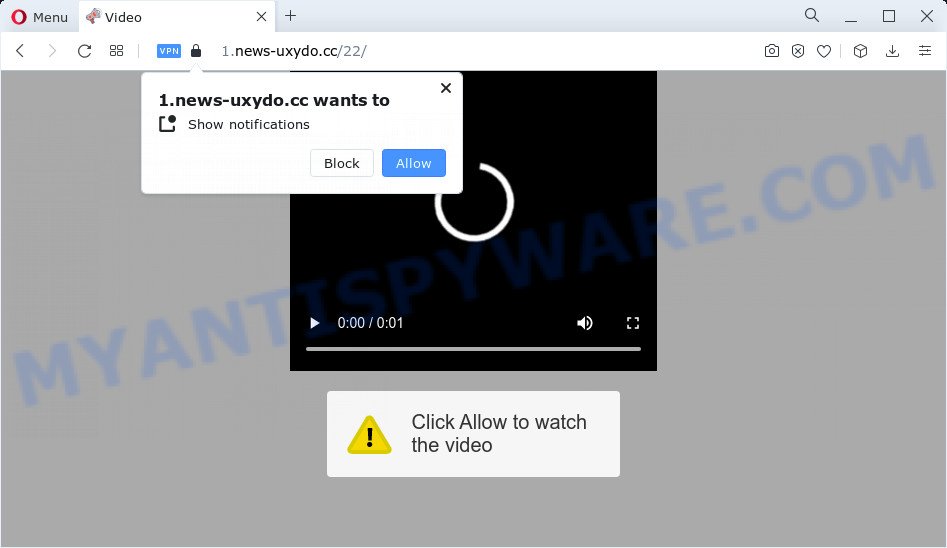
News-uxydo.cc states that clicking ‘Allow’ is necessary to access the content of the web-page, enable Flash Player, connect to the Internet, watch a video, download a file, and so on. If you click ALLOW, then you will start seeing unwanted advertisements in form of pop-up windows on the web-browser.

In order to remove News-uxydo.cc spam notifications open the web browser’s settings and complete the simple steps below. Once you disable News-uxydo.cc notifications from your web browser settings, you won’t receive any unwanted ads in the lower right corner of your desktop or notification center.
Threat Summary
| Name | News-uxydo.cc popup |
| Type | browser notification spam, spam push notifications, pop-up virus |
| Distribution | suspicious pop up ads, PUPs, adware software, social engineering attack |
| Symptoms |
|
| Removal | News-uxydo.cc removal guide |
Where the News-uxydo.cc pop-ups comes from
Cyber threat analysts have determined that users are redirected to News-uxydo.cc by adware software or from shady ads. Adware is a form of software whose motive is to earn money for its creator. It have various methods of earning by showing the ads forcibly to its victims. Adware can generate pop-up windows, display unsolicited advertisements, modify the victim’s web browser settings, or redirect the victim’s web browser to unrequested web pages. Aside from causing unwanted ads and web browser redirects, it also can slow down the PC system.
Adware usually come bundled with free software. So, when you installing free applications, carefully read the disclaimers, select the Custom or Advanced install option to watch for third-party programs that are being installed, because some of the programs are PUPs and adware.
How to remove News-uxydo.cc ads from Chrome, Firefox, IE, Edge
The adware is a form of malware that you might have difficulty in uninstalling it from your computer. Luckily, you have found the effective News-uxydo.cc pop ups removal instructions in this post. Both the manual removal way and the automatic removal method will be provided below and you can just select the one that best for you. If you’ve any questions or need assist then type a comment below. Some of the steps will require you to restart your PC or exit this website. So, read this tutorial carefully, then bookmark this page or open it on your smartphone for later reference.
To remove News-uxydo.cc pop ups, use the steps below:
- Manual News-uxydo.cc ads removal
- Delete potentially unwanted applications using Microsoft Windows Control Panel
- Remove News-uxydo.cc notifications from web browsers
- Remove News-uxydo.cc popups from Google Chrome
- Delete News-uxydo.cc pop-up advertisements from Internet Explorer
- Remove News-uxydo.cc from Mozilla Firefox by resetting web browser settings
- Automatic Removal of News-uxydo.cc pop up advertisements
- Stop News-uxydo.cc ads
- To sum up
Manual News-uxydo.cc ads removal
The most common adware software can be uninstalled manually, without the use of anti-virus or other removal utilities. The manual steps below will guide you through how to get rid of News-uxydo.cc pop-ups step by step. Although each of the steps is very simple and does not require special knowledge, but you doubt that you can complete them, then use the free utilities, a list of which is given below.
Delete potentially unwanted applications using Microsoft Windows Control Panel
One of the first things to attempt for removal of adware is to check your computer installed programs screen and look for unwanted and dubious applications. If there are any apps you do not recognize or are no longer using, you should remove them. If that doesn’t work, then you may need to use adware removal utility such as Zemana Free.
- If you are using Windows 8, 8.1 or 10 then click Windows button, next click Search. Type “Control panel”and press Enter.
- If you are using Windows XP, Vista, 7, then press “Start” button and click “Control Panel”.
- It will show the Windows Control Panel.
- Further, click “Uninstall a program” under Programs category.
- It will open a list of all applications installed on the PC.
- Scroll through the all list, and uninstall dubious and unknown software. To quickly find the latest installed programs, we recommend sort applications by date.
See more details in the video guidance below.
Remove News-uxydo.cc notifications from web browsers
If you’ve allowed the News-uxydo.cc site to send browser notifications to your web browser, then we will need to delete these permissions. Depending on internet browser, you can perform the steps below to remove the News-uxydo.cc permissions to send notifications.
|
|
|
|
|
|
Remove News-uxydo.cc popups from Google Chrome
If your Google Chrome web browser is re-directed to unwanted News-uxydo.cc web-page, it may be necessary to completely reset your web browser program to its default settings.

- First run the Google Chrome and click Menu button (small button in the form of three dots).
- It will display the Google Chrome main menu. Choose More Tools, then click Extensions.
- You’ll see the list of installed extensions. If the list has the add-on labeled with “Installed by enterprise policy” or “Installed by your administrator”, then complete the following guidance: Remove Chrome extensions installed by enterprise policy.
- Now open the Google Chrome menu once again, click the “Settings” menu.
- You will see the Google Chrome’s settings page. Scroll down and press “Advanced” link.
- Scroll down again and press the “Reset” button.
- The Chrome will open the reset profile settings page as on the image above.
- Next click the “Reset” button.
- Once this task is done, your web-browser’s search engine by default, startpage and newtab will be restored to their original defaults.
- To learn more, read the article How to reset Chrome settings to default.
Delete News-uxydo.cc pop-up advertisements from Internet Explorer
The Internet Explorer reset is great if your web browser is hijacked or you have unwanted add-ons or toolbars on your web browser, which installed by an malicious software.
First, run the Internet Explorer, then click ‘gear’ icon ![]() . It will display the Tools drop-down menu on the right part of the web browser, then press the “Internet Options” such as the one below.
. It will display the Tools drop-down menu on the right part of the web browser, then press the “Internet Options” such as the one below.

In the “Internet Options” screen, select the “Advanced” tab, then press the “Reset” button. The Internet Explorer will open the “Reset Internet Explorer settings” prompt. Further, press the “Delete personal settings” check box to select it. Next, click the “Reset” button like below.

Once the task is done, click “Close” button. Close the Internet Explorer and reboot your computer for the changes to take effect. This step will help you to restore your internet browser’s search provider, start page and newtab to default state.
Remove News-uxydo.cc from Mozilla Firefox by resetting web browser settings
The Firefox reset will delete redirects to annoying News-uxydo.cc web site, modified preferences, extensions and security settings. However, your saved passwords and bookmarks will not be changed or cleared.
Click the Menu button (looks like three horizontal lines), and click the blue Help icon located at the bottom of the drop down menu as shown below.

A small menu will appear, press the “Troubleshooting Information”. On this page, press “Refresh Firefox” button as on the image below.

Follow the onscreen procedure to return your Mozilla Firefox browser settings to their original state.
Automatic Removal of News-uxydo.cc pop up advertisements
Cyber threat analysts have built efficient adware removal tools to aid users in removing unwanted popups and intrusive ads. Below we will share with you the best malware removal tools that have the ability to detect and delete adware software that causes multiple intrusive pop-ups.
How to remove News-uxydo.cc ads with Zemana Free
Zemana Free highly recommended, because it can search for security threats such adware software and malicious software that most ‘classic’ antivirus apps fail to pick up on. Moreover, if you have any News-uxydo.cc ads removal problems which cannot be fixed by this utility automatically, then Zemana provides 24X7 online assistance from the highly experienced support staff.
Download Zemana Free from the link below. Save it on your Desktop.
164818 downloads
Author: Zemana Ltd
Category: Security tools
Update: July 16, 2019
Once downloading is complete, close all applications and windows on your PC system. Double-click the install file named Zemana.AntiMalware.Setup. If the “User Account Control” dialog box pops up as displayed on the screen below, click the “Yes” button.

It will open the “Setup wizard” which will help you install Zemana on your device. Follow the prompts and do not make any changes to default settings.

Once installation is complete successfully, Zemana will automatically start and you can see its main screen as displayed in the figure below.

Now press the “Scan” button . Zemana program will scan through the whole PC for the adware software responsible for News-uxydo.cc popup advertisements. This process can take quite a while, so please be patient. While the Zemana Anti-Malware application is checking, you can see count of objects it has identified as threat.

When Zemana Anti Malware has finished scanning your personal computer, Zemana Free will open a scan report. Review the scan results and then click “Next” button. The Zemana Free will delete adware related to the News-uxydo.cc popup ads and move the selected items to the program’s quarantine. When disinfection is finished, you may be prompted to restart the personal computer.
Remove News-uxydo.cc ads from browsers with HitmanPro
HitmanPro is a free portable application that scans your computer for adware that causes News-uxydo.cc advertisements in your internet browser, PUPs and hijackers and helps delete them easily. Moreover, it will also help you remove any harmful web browser extensions and add-ons.

- HitmanPro can be downloaded from the following link. Save it to your Desktop.
- After the download is finished, launch the HitmanPro, double-click the HitmanPro.exe file.
- If the “User Account Control” prompts, click Yes to continue.
- In the Hitman Pro window, press the “Next” for scanning your computer for the adware software related to the News-uxydo.cc pop up advertisements. This process can take some time, so please be patient. During the scan HitmanPro will locate threats exist on your computer.
- After Hitman Pro completes the scan, HitmanPro will produce a list of unwanted software and adware. Review the scan results and then click “Next”. Now, click the “Activate free license” button to start the free 30 days trial to get rid of all malicious software found.
How to remove News-uxydo.cc with MalwareBytes AntiMalware (MBAM)
We recommend using the MalwareBytes Anti-Malware (MBAM). You may download and install MalwareBytes to look for adware and thereby get rid of News-uxydo.cc pop-ups from your web browsers. When installed and updated, this free malware remover automatically scans for and removes all threats present on the personal computer.

- Installing the MalwareBytes Anti-Malware is simple. First you’ll need to download MalwareBytes Anti-Malware (MBAM) on your Windows Desktop by clicking on the link below.
Malwarebytes Anti-malware
327077 downloads
Author: Malwarebytes
Category: Security tools
Update: April 15, 2020
- Once the download is complete, close all programs and windows on your computer. Open a folder in which you saved it. Double-click on the icon that’s named MBsetup.
- Select “Personal computer” option and click Install button. Follow the prompts.
- Once install is complete, press the “Scan” button for checking your computer for the adware responsible for News-uxydo.cc popups. A scan can take anywhere from 10 to 30 minutes, depending on the number of files on your computer and the speed of your computer. When a malicious software, adware or PUPs are found, the number of the security threats will change accordingly. Wait until the the scanning is finished.
- As the scanning ends, you’ll be displayed the list of all detected threats on your PC system. All detected items will be marked. You can remove them all by simply click “Quarantine”. After that process is finished, you can be prompted to restart your computer.
The following video offers a tutorial on how to get rid of hijackers, adware and other malware with MalwareBytes AntiMalware (MBAM).
Stop News-uxydo.cc ads
The AdGuard is a very good ad blocker application for the Google Chrome, IE, Edge and Mozilla Firefox, with active user support. It does a great job by removing certain types of unwanted advertisements, popunders, popups, intrusive new tabs, and even full page advertisements and website overlay layers. Of course, the AdGuard can block the News-uxydo.cc pop up ads automatically or by using a custom filter rule.
AdGuard can be downloaded from the following link. Save it on your Desktop.
26849 downloads
Version: 6.4
Author: © Adguard
Category: Security tools
Update: November 15, 2018
After downloading is complete, start the downloaded file. You will see the “Setup Wizard” screen like below.

Follow the prompts. Once the installation is complete, you will see a window as displayed below.

You can click “Skip” to close the install application and use the default settings, or click “Get Started” button to see an quick tutorial that will allow you get to know AdGuard better.
In most cases, the default settings are enough and you do not need to change anything. Each time, when you start your device, AdGuard will start automatically and stop undesired advertisements, block News-uxydo.cc, as well as other harmful or misleading webpages. For an overview of all the features of the application, or to change its settings you can simply double-click on the AdGuard icon, that may be found on your desktop.
To sum up
Now your personal computer should be free of the adware software related to the News-uxydo.cc ads. We suggest that you keep Zemana Free (to periodically scan your computer for new adwares and other malicious software) and AdGuard (to help you stop unwanted pop-up ads and malicious web pages). Moreover, to prevent any adware, please stay clear of unknown and third party applications, make sure that your antivirus program, turn on the option to scan for potentially unwanted programs.
If you need more help with News-uxydo.cc ads related issues, go to here.


















