What is Simple Note?
>Simple Note is supposed to be a browser extension that can act like a simple notepad, but according to cyber security professionals, it is a browser hijacker. The aim of browser hijackers is to make advertising profit. For example, a browser hijacker redirects the user’s homepage to the browser hijacker’s page that contains advertisements or sponsored links; a browser hijacker redirects the user web searches to a link the browser hijacker wants the user to see, rather than to legitimate search provider results. When the user clicks on ads in the search results, the developers behind browser hijackers gets paid. The browser hijackers makers can gather user data such as user browsing habits as well as browsing history and sell this information to third parties for marketing purposes.
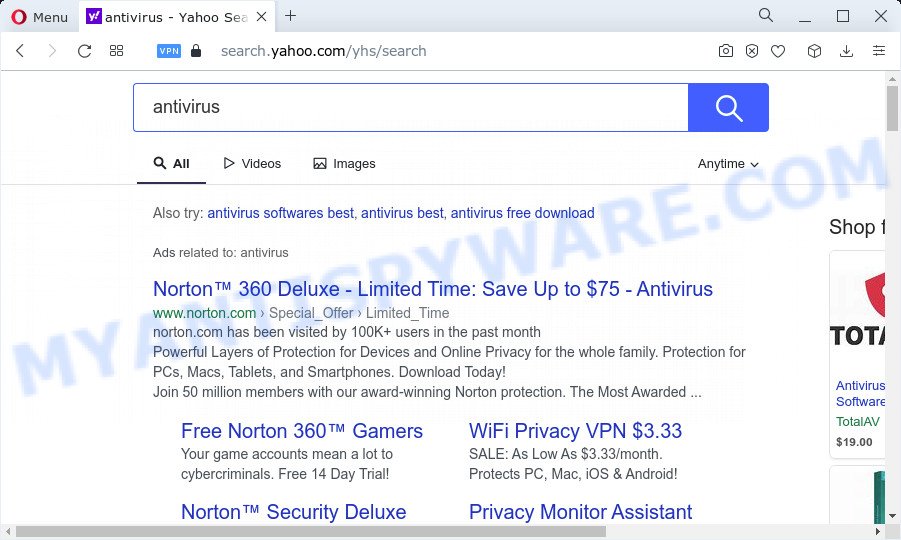
Simple Note redirects user seaches to fxsmash.xyz
Most often, browser hijackers promote fake search providers by setting their address as the default search engine. In this case, the hijacker installs fxsmash.xyz as a search provider. This means that users whose web-browser is hijacked with the hijacker are forced to visit fxsmash.xyz each time they search in the Internet, open a new window or tab. And since fxsmash.xyz is not a real search provider and does not have the ability to find the information users need, this webpage redirects the user’s web browser to the Yahoo search engine.
Another reason why you need to remove Simple Note is its online data-tracking activity. It can collect sensitive information, including:
- IP addresses;
- URLs visited;
- search queries/terms;
- clicks on links and ads;
- web browser version information.
If you are unfortunate have browser hijacker, adware or malware running on your computer, you can follow the steps here to delete Simple Note from Edge, Mozilla Firefox, Microsoft Internet Explorer and Chrome.
How can a browser hijacker get on your PC
Browser hijackers and PUPs such as Simple Note most likely to occur during the install of freeware due the fact that unwanted programs like this are mostly hidden in the setup file. Thus, if you’ve installed some free applications using Quick(Standard) method, you may have let a browser hijacker get inside the personal computer. Keep in mind that the Quick mode is unreliable because it do not warn about bundled programs. Thus, bundled applications will be installed automatically unless you choose Advanced/Custom method and uncheck its installation.
Threat Summary
| Name | Simple Note |
| Type | start page hijacker, PUP, search engine hijacker, browser hijacker, redirect virus |
| Associated web-site | fxsmash.xyz |
| Affected Browser Settings | search provider, new tab URL, homepage |
| Distribution | misleading pop-up advertisements, fake software updaters, free programs installers |
| Symptoms | Pop-up ads won’t go away. When you go to a web-page, you are often re-directed to another webpage that you do not intend to visit. Your computer starts automatically installing unexpected apps. An unwanted browser extension appears in your browser. Your internet browser settings are being modified without your request. |
| Removal | Simple Note removal guide |
How to remove Simple Note hijacker (removal guide)
The answer is right here on this web page. We have put together simplicity and efficiency. It will help you easily get rid of hijacker from your computer or web-browser. Moreover, you can choose manual or automatic removal solution. If you’re familiar with the device then use manual removal, otherwise run free malware removal tools that are created specifically to remove browser hijackers like Simple Note. Of course, you may combine both methods. Read this manual carefully, bookmark it or open this page on your smartphone, because you may need to exit your browser or reboot your PC.
To remove Simple Note, use the following steps:
- How to manually get rid of Simple Note
- Automatic Removal of Simple Note
- How to stop Simple Note redirect
- To sum up
How to manually get rid of Simple Note
Read this section to know how to manually get rid of the Simple Note hijacker. Even if the tutorial does not work for you, there are several free malicious software removers below which can easily handle such browser hijackers.
Delete potentially unwanted programs using Microsoft Windows Control Panel
In order to get rid of PUPs such as this hijacker, open the MS Windows Control Panel and click on “Uninstall a program”. Check the list of installed apps. For the ones you do not know, run an Internet search to see if they are adware, browser hijacker or PUPs. If yes, uninstall them off. Even if they are just a programs which you do not use, then uninstalling them off will increase your personal computer start up time and speed dramatically.
Windows 8, 8.1, 10
First, press the Windows button
Windows XP, Vista, 7
First, click “Start” and select “Control Panel”.
It will show the Windows Control Panel such as the one below.

Next, click “Uninstall a program” ![]()
It will display a list of all apps installed on your device. Scroll through the all list, and uninstall any dubious and unknown programs. To quickly find the latest installed software, we recommend sort applications by date in the Control panel.
Get rid of Simple Note hijacker from Mozilla Firefox
If the Mozilla Firefox internet browser program is hijacked, then resetting its settings can help. The Reset feature is available on all modern version of Mozilla Firefox. A reset can fix many issues by restoring Mozilla Firefox settings such as start page, default search engine and newtab page to their original settings. However, your saved passwords and bookmarks will not be changed, deleted or cleared.
First, run the Firefox. Next, click the button in the form of three horizontal stripes (![]() ). It will display the drop-down menu. Next, click the Help button (
). It will display the drop-down menu. Next, click the Help button (![]() ).
).

In the Help menu click the “Troubleshooting Information”. In the upper-right corner of the “Troubleshooting Information” page press on “Refresh Firefox” button as shown in the following example.

Confirm your action, click the “Refresh Firefox”.
Remove Simple Note from Google Chrome
Reset Google Chrome will reset your startpage, new tab, search engine, and other web browser settings affected by Simple Note hijacker. All undesired and harmful extensions will also be deleted from the browser. However, your saved passwords and bookmarks will not be changed, deleted or cleared.

- First, start the Google Chrome and click the Menu icon (icon in the form of three dots).
- It will open the Google Chrome main menu. Select More Tools, then click Extensions.
- You’ll see the list of installed add-ons. If the list has the extension labeled with “Installed by enterprise policy” or “Installed by your administrator”, then complete the following tutorial: Remove Chrome extensions installed by enterprise policy.
- Now open the Chrome menu once again, click the “Settings” menu.
- Next, press “Advanced” link, which located at the bottom of the Settings page.
- On the bottom of the “Advanced settings” page, click the “Reset settings to their original defaults” button.
- The Google Chrome will display the reset settings prompt as shown on the screen above.
- Confirm the internet browser’s reset by clicking on the “Reset” button.
- To learn more, read the post How to reset Google Chrome settings to default.
Remove Simple Note browser hijacker from IE
By resetting Internet Explorer browser you restore your web browser settings to its default state. This is first when troubleshooting problems that might have been caused by hijacker such as Simple Note.
First, start the IE, then click ‘gear’ icon ![]() . It will open the Tools drop-down menu on the right part of the internet browser, then click the “Internet Options” as displayed in the figure below.
. It will open the Tools drop-down menu on the right part of the internet browser, then click the “Internet Options” as displayed in the figure below.

In the “Internet Options” screen, select the “Advanced” tab, then press the “Reset” button. The Microsoft Internet Explorer will display the “Reset Internet Explorer settings” prompt. Further, click the “Delete personal settings” check box to select it. Next, click the “Reset” button as on the image below.

After the procedure is done, press “Close” button. Close the Internet Explorer and reboot your PC for the changes to take effect. This step will help you to restore your browser’s new tab page, search engine and home page to default state.
Automatic Removal of Simple Note
If you are unsure how to delete Simple Note hijacker easily, consider using automatic browser hijacker removal software that listed below. It will identify the Simple Note browser hijacker and remove it from your PC for free.
How to delete Simple Note with Zemana
If you need a free utility that can easily scan for and remove Simple Note hijacker, then use Zemana Free. This is a very handy program, which is primarily created to quickly scan for and delete adware and malicious software hijacking browsers and changing their settings.
Now you can install and run Zemana AntiMalware (ZAM) to remove Simple Note hijacker from your browser by following the steps below:
Please go to the following link to download Zemana AntiMalware installer called Zemana.AntiMalware.Setup on your PC system. Save it to your Desktop.
164818 downloads
Author: Zemana Ltd
Category: Security tools
Update: July 16, 2019
Launch the installer after it has been downloaded successfully and then follow the prompts to setup this utility on your computer.

During installation you can change some settings, but we suggest you do not make any changes to default settings.
When install is done, this malware removal tool will automatically launch and update itself. You will see its main window similar to the one below.

Now click the “Scan” button to perform a system scan for the Simple Note browser hijacker. While the Zemana Anti Malware (ZAM) utility is checking, you can see how many objects it has identified as being infected by malicious software.

After the scanning is complete, Zemana AntiMalware will produce a list of unwanted apps and browser hijacker. All detected items will be marked. You can remove them all by simply press “Next” button.

The Zemana Free will delete Simple Note browser hijacker. Once disinfection is complete, you can be prompted to restart your PC system to make the change take effect.
Use HitmanPro to delete Simple Note from the computer
HitmanPro cleans your personal computer from adware, potentially unwanted apps, unwanted toolbars, web-browser extensions and other unwanted software like Simple Note hijacker. The free removal tool will help you enjoy your PC system to its fullest. HitmanPro uses advanced behavioral detection technologies to scan for if there are unwanted software in your device. You can review the scan results, and choose the threats you want to remove.
Installing the Hitman Pro is simple. First you will need to download HitmanPro from the following link.
Once downloading is complete, open the file location. You will see an icon like below.

Double click the Hitman Pro desktop icon. After the tool is started, you will see a screen as displayed on the image below.

Further, press “Next” button to scan for Simple Note browser hijacker. This task can take quite a while, so please be patient. When HitmanPro is complete scanning your personal computer, HitmanPro will show you the results as displayed in the figure below.

When you are ready, click “Next” button. It will display a prompt, press the “Activate free license” button.
Remove Simple Note hijacker with MalwareBytes Anti Malware
We recommend using the MalwareBytes Anti Malware which are completely clean your computer of the browser hijacker. The free tool is an advanced malware removal program developed by (c) Malwarebytes lab. This application uses the world’s most popular anti malware technology. It’s able to help you get rid of browser hijacker, PUPs, malware, adware, toolbars, ransomware and other security threats from your computer for free.
Download MalwareBytes AntiMalware on your PC from the following link.
327077 downloads
Author: Malwarebytes
Category: Security tools
Update: April 15, 2020
When downloading is done, close all programs and windows on your PC system. Open a directory in which you saved it. Double-click on the icon that’s named MBSetup like below.
![]()
When the install starts, you’ll see the Setup wizard which will help you install Malwarebytes on your computer.

Once install is finished, you’ll see window such as the one below.

Now click the “Scan” button . MalwareBytes Anti-Malware program will scan through the whole personal computer for the Simple Note hijacker. This task may take quite a while, so please be patient. When a threat is detected, the count of the security threats will change accordingly.

When MalwareBytes AntiMalware (MBAM) has completed scanning your PC system, MalwareBytes Anti Malware (MBAM) will show you the results. Once you have selected what you want to delete from your computer click “Quarantine” button.

The Malwarebytes will now get rid of Simple Note browser hijacker and move the selected items to the Quarantine. After the process is finished, you may be prompted to restart your PC.

The following video explains few simple steps on how to remove hijacker, adware software and other malware with MalwareBytes Anti-Malware (MBAM).
How to stop Simple Note redirect
One of the worst things is the fact that you cannot block unwanted and malicious web sites using only built-in Microsoft Windows capabilities. However, there is a tool out that you can use to block unwanted internet browser redirects, advertisements and popups in any modern web browsers including Google Chrome, Firefox, Internet Explorer and Edge. It’s called Adguard and it works very well.
Installing the AdGuard is simple. First you’ll need to download AdGuard on your MS Windows Desktop by clicking on the link below.
26849 downloads
Version: 6.4
Author: © Adguard
Category: Security tools
Update: November 15, 2018
After downloading it, double-click the downloaded file to start it. The “Setup Wizard” window will show up on the computer screen like the one below.

Follow the prompts. AdGuard will then be installed and an icon will be placed on your desktop. A window will show up asking you to confirm that you want to see a quick instructions as displayed below.

Click “Skip” button to close the window and use the default settings, or click “Get Started” to see an quick guide that will help you get to know AdGuard better.
Each time, when you start your PC system, AdGuard will start automatically and stop unwanted advertisements, block Simple Note redirects, as well as other harmful or misleading web sites. For an overview of all the features of the program, or to change its settings you can simply double-click on the AdGuard icon, that may be found on your desktop.
To sum up
Once you have finished the few simple steps outlined above, your device should be clean from this browser hijacker and other malicious software. The Mozilla Firefox, MS Edge, Chrome and Internet Explorer will no longer open the fxsmash.xyz web-site. Unfortunately, if the step-by-step instructions does not help you, then you have caught a new browser hijacker, and then the best way – ask for help.
Please create a new question by using the “Ask Question” button in the Questions and Answers. Try to give us some details about your problems, so we can try to help you more accurately. Wait for one of our trained “Security Team” or Site Administrator to provide you with knowledgeable assistance tailored to your problem with the Simple Note browser hijacker.


















