What is Your cloud storage was compromised EMAIL?
I am sorry to inform you that your cloud storage was compromised is a new ‘sextortion’ scam that spreads through spam email campaigns. Like most sextortion scams, it relies on “social engineering”, a process through which the scammers induce shame, panic or guilt. The scammers (the authors of the email) claim that they obtained material compromising the user (as a result of a cloud storage hack, computer hack, email account hack, router hack, etc) and threaten to publish it if the ransom is not paid. All these claims are not based on anything, they are just deception. Therefore, you can safely ignore this email, just delete it or move it to spam.
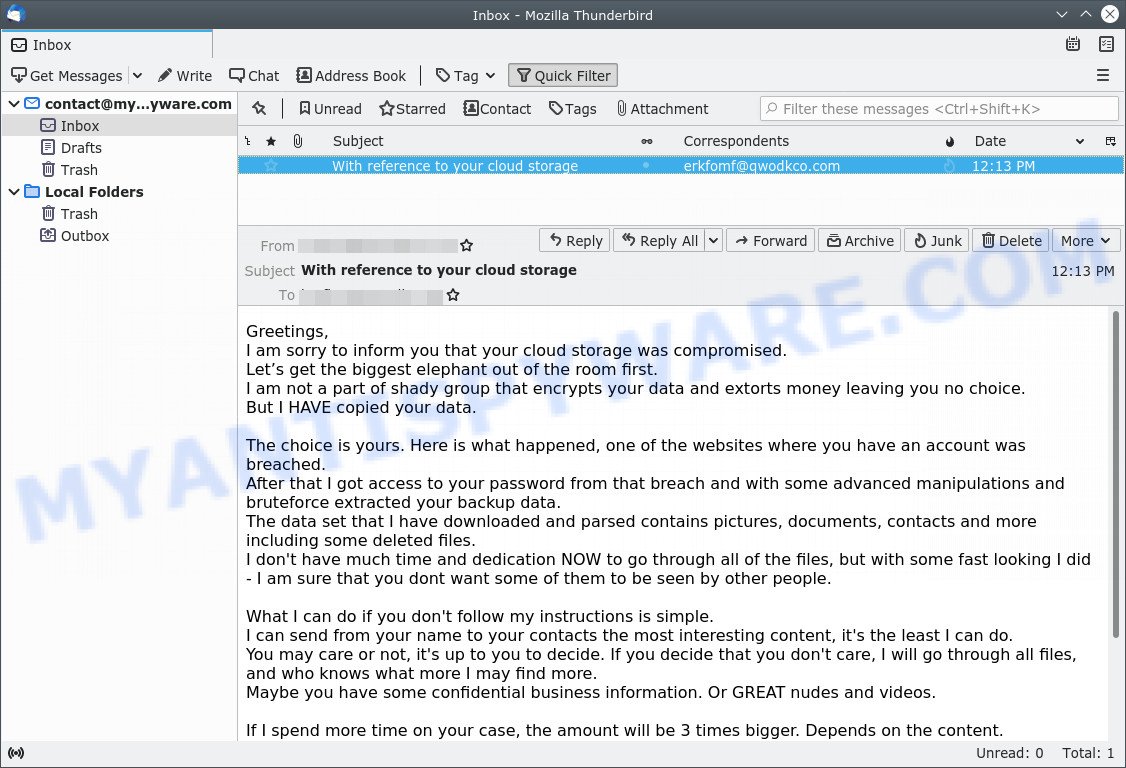
The “I am sorry to inform you that your cloud storage was compromised” message is a SCAM
The “Your cloud storage was compromised” email informs that the user’s cloud storage has been hacked. The attacker claims to have copied all data, including photos, documents, contacts, and even deleted files. The hacker threatens to send confidential business information and nude photos to contacts unless the victim pays a ransom of $ 2,000. If the ransom is paid, the attacker promises to delete all data. Next, the scam email contains the bitcoin address to which the ransom should be transferred. This email is just a sextortion scam, all statements are fake. Just ignore this email and other emails containing similar content.
Text presented in the “Your cloud storage was compromised” message:
Greetings,
I am sorry to inform you that your cloud storage was compromised.
Let’s get the biggest elephant out of the room first.
I am not a part of shady group that encrypts your data and extorts money leaving you no choice.
But I HAVE copied your data.The choice is yours. Here is what happened, one of the websites where you have an account was breached.
After that I got access to your password from that breach and with some advanced manipulations and bruteforce extracted your backup data.
The data set that I have downloaded and parsed contains pictures, documents, contacts and more including some deleted files.
I don’t have much time and dedication NOW to go through all of the files, but with some fast looking I did – I am sure that you dont want some of them to be seen by other people.What I can do if you don’t follow my instructions is simple.
I can send from your name to your contacts the most interesting content, it’s the least I can do.
You may care or not, it’s up to you to decide. If you decide that you don’t care, I will go through all files, and who knows what more I may find more.
Maybe you have some confidential business information. Or GREAT nudes and videos.If I spend more time on your case, the amount will be 3 times bigger. Depends on the content.
So let’s make it simple. You pay me $2000 USD, I delete the data, you change your password.
Business as usual, use Bitcoin to make the transfer.
13gdUqbxkC2TQPmaHLuMsTatATz6jHCwkp
Account is unique and you have some reasonable time to make the payment.
Take care.
QUICK LINKS
- What is Your cloud storage was compromised EMAIL?
- Should you pay?
- What to do when you receive the email scam?
- Updates
What is Sextortion email scam
Sextortion is the practice of extorting money from victims by blackmailing them; threatening to reveal evidence of their sexual activity. It is an old scam scheme – which try to guilt people into paying off someone claiming to have secretly recorded video or compromising information. Scammers use a database of stolen email to send out scam emails to to millions of people around the World. The messages are sent to email addresses exposed in previous known data breaches in which the user database (email address and/or password) was indexed online.
Should you pay?
The best advice is: Don’t pay the ransom! If you receive the sextortion email scam, just ignore the scammers’ empty threats. The best way to deal with the scam email is simply to move it to trash!
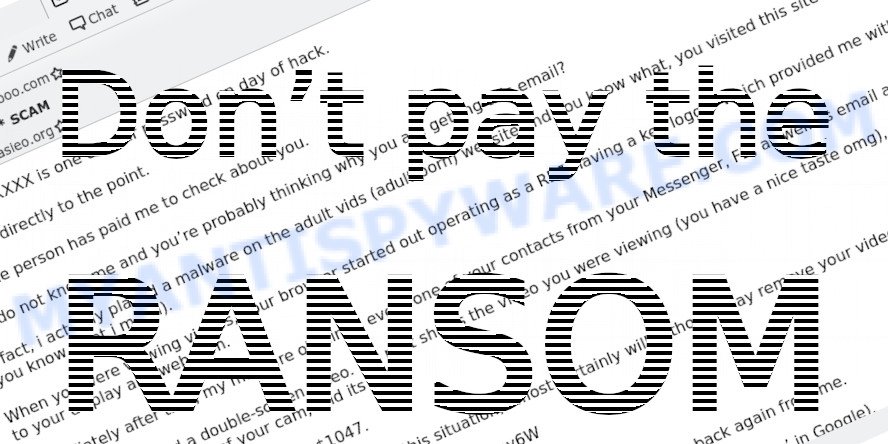
Threat Summary
| Name | Your cloud storage was compromised SCAM |
| Type | Phishing, Bitcoin Email Scam, Sextortion, Scam |
| Email subject line | With reference to your cloud storage |
| Ransom amount | $1650, $2000 |
| Bitcoin Address | 1C8a9b9X5vVCDNbspzxFYiJGAR5v9YMPtF, 13gdUqbxkC2TQPmaHLuMsTatATz6jHCwkp |
| Distribution method | spam email campaigns, WhatsApp |
| Removal | If you gets an email like Your cloud storage was compromised, our computer security experts recommend follow some easy steps below |
Hackers have access to your device. Check details ASAP!, Unfortunately, I have some bad news for you, I have to share bad news with you are some of the most recent sextortion scams that we have reported on our website. But besides them, there are many other variants of sextortion type scams. Scammers typically use threats to trick unsuspecting recipients into paying a ransom for non-existent photos or videos. In addition, scammers can use such emails to distribute malware.
What to do when you receive the Your cloud storage was compromised SCAM
We advice to someone who gets this scam:
- Do not panic.
- Do not pay a ransom.
- If there’s a link in the scam email, do not click it, otherwise you could unwittingly install malware or ransomware on your computer.
- Report the email spam to the FTC at https://www.ftc.gov/
- Scan your computer for malware.
- Install an anti-phishing software.
How to scan your computer for malware
Zemana Anti Malware is a lightweight utility which designed to use alongside your antivirus software, detecting and removing malicious software, adware and PUPs that other security software miss. Zemana AntiMalware is easy to use, fast, does not use many resources and have great detection and removal rates.
- Installing Zemana is simple. First you’ll need to download this tool on your PC by clicking on the link below.
Zemana AntiMalware
164787 downloads
Author: Zemana Ltd
Category: Security tools
Update: July 16, 2019
- Once you have downloaded the setup file, make sure to double click on the Zemana.AntiMalware.Setup. This would start the Zemana Free installation on your device.
- Select installation language and click ‘OK’ button.
- On the next screen ‘Setup Wizard’ simply click the ‘Next’ button and follow the prompts.

- Finally, once the installation is finished, Zemana AntiMalware will run automatically. Else, if doesn’t then double-click on the Zemana icon on your desktop.
- Now that you have successfully install Zemana AntiMalware, let’s see How to use this tool to detect and remove malware from your computer.
- After you have started Zemana, you’ll see a window as shown on the image below, just click ‘Scan’ button to perform a system scan with this tool for malicious software.

- Now pay attention to the screen while Zemana scans your computer.

- Once the Zemana AntiMalware has finished scanning, it will display a list of all items found by the scan. Once you’ve selected what you wish to remove from your computer click ‘Next’ button.

- Zemana may require a reboot computer in order to complete the malware removal procedure.
- If you want to permanently remove malicious software from your computer, then click ‘Quarantine’ icon, select all malware, adware, PUPs and other items and click Delete.
- Reboot your personal computer to complete the malware removal process.
If you are having issues with malware removal, then check out MalwareBytes. We recommend this free malware removal utility because it may easily delete trojans, spyware, browser hijackers, adware, potentially unwanted software and toolbars with all their components such as files, folders and registry entries. Visit the page linked below to download the latest version of MalwareBytes Anti-Malware for Windows.
327045 downloads
Author: Malwarebytes
Category: Security tools
Update: April 15, 2020
We suggest you look at the following video, which completely explains the process of using the MalwareBytes Anti Malware to remove malicious software.
How to protect yourself from phishing, malicious and misleading websites
If you want to protect yourself from phishing websites, then install an ad blocker program such as AdGuard. It can block malicious and misleading web sites, stop unwanted advertisements and popups when using Internet Explorer, Google Chrome, Firefox and Edge. So, if you like surf the Internet, and want to protect your computer from malicious web pages, then the AdGuard is your best choice.
Installing the AdGuard is simple. First you’ll need to download AdGuard by clicking on the link below.
26839 downloads
Version: 6.4
Author: © Adguard
Category: Security tools
Update: November 15, 2018
After downloading it, double-click the downloaded file to start it. The “Setup Wizard” window will show up on the computer screen as displayed below.

Follow the prompts. AdGuard will then be installed and an icon will be placed on your desktop. A window will show up asking you to confirm that you want to see a quick guide as displayed on the screen below.

Click “Skip” button to close the window and use the default settings, or press “Get Started” to see an quick guidance which will assist you get to know AdGuard better.
Each time, when you start your system, AdGuard will start automatically and stop unwanted advertisements, block phishing, as well as other harmful or misleading websites. For an overview of all the features of the application, or to change its settings you can simply double-click on the AdGuard icon, which can be found on your desktop.
Finish words
We hope that this article helped you understand what the “Your cloud storage was compromised” SCAM is and not succumb to the threats of scammers. If you receive an email that is similar but not the same as the example above, make sure you remove any personal info in this message, then post it as comment on this article. It will help our team monitor the latest scams.























