What is Chultoux.com?
The cyber security specialists have determined that Chultoux.com is a misleading website which is used to trick users into accepting push notifications via the web-browser. Scammers use push notifications to bypass protection against popups in the web-browser and therefore display a huge count of unwanted adverts. These ads are used to promote dubious internet browser addons, free gifts scams, fake software, and adult web pages.
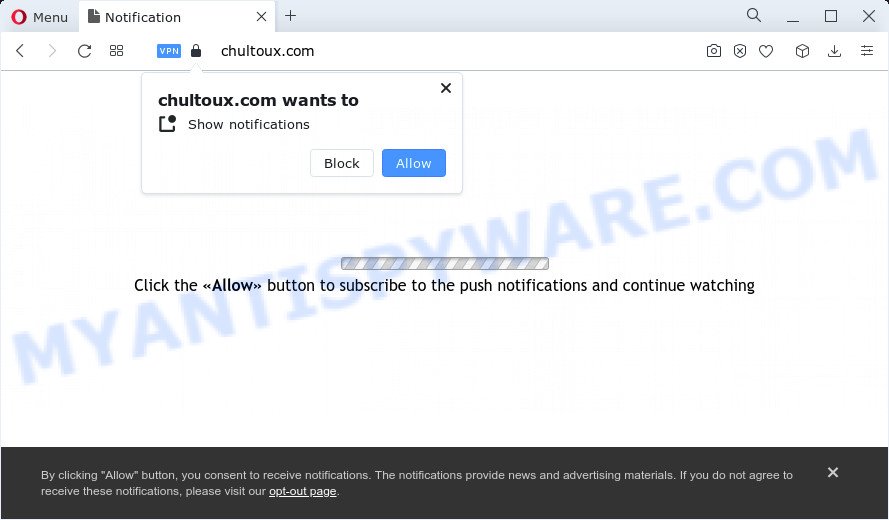
The Chultoux.com web site delivers a message stating that you should click ‘Allow’ in order to watch a video, enable Flash Player, access the content of the website, connect to the Internet, download a file, and so on. Once you click on the ‘Allow’ button, this web-site starts sending browser notifications on the browser screen. You will see the popup ads even when your browser is closed.

You can delete Chultoux.com subscription by going into your internet browser’s settings and following the simple steps below. Once you disable Chultoux.com notifications in your web browser, you will never see any unwanted ads being displayed on your desktop.
Threat Summary
| Name | Chultoux.com pop-up |
| Type | spam push notifications, browser notification spam, pop-up virus |
| Distribution | malicious pop-up advertisements, PUPs, social engineering attack, adware |
| Symptoms |
|
| Removal | Chultoux.com removal guide |
How did you get infected with Chultoux.com popups
Some research has shown that users can be redirected to Chultoux.com from malicious ads or by PUPs and adware. Adware is ‘advertising supported’ software that tries to generate profit by redirecting you to annoying web-pages or online advertisements. It has different methods of earning money including showing up ads on the browser forcefully. Most of adware gets installed when you’re downloading free programs or browser addons.
A large number of spyware, adware programs, internet browser toolbars, hijackers, and potentially unwanted applications are installed when installing freeware and peer-2-peer file sharing software. Therefore, when installing freeware, you need to be careful not to accidentally install third-party software. It is important that you pay attention to the EULA (End User License Agreements) and select the Custom, Manual or Advanced install option as it will typically disclose what additional programs will also be installed.
We recommend to remove the adware software that causes Chultoux.com ads in your web-browser, as soon as you found this problem, as it can redirect your internet browser to web-resources which may load other malicious software on your PC system.
How to remove Chultoux.com popups from Chrome, Firefox, IE, Edge
Fortunately, it is not hard to remove adware software responsible for Chultoux.com pop-up ads. In the following guide, we will provide two solutions to free your PC system of this adware. One is the manual removal solution and the other is automatic removal method. You can choose the method that best fits you. Please follow the removal guidance below to remove Chultoux.com pop-ups right now!
To remove Chultoux.com pop ups, perform the steps below:
- How to manually remove Chultoux.com
- Automatic Removal of Chultoux.com pop-up ads
- Use AdBlocker to block Chultoux.com and stay safe online
- Finish words
How to manually remove Chultoux.com
First of all, try to delete Chultoux.com pop ups manually; to do this, follow the steps below. Of course, manual removal of adware requires more time and may not be suitable for those who are poorly versed in computer settings. In this case, we advise that you scroll down to the section that describes how to delete Chultoux.com advertisements using free tools.
Uninstall recently installed PUPs
First of all, check the list of installed apps on your PC system and uninstall all unknown and recently installed applications. If you see an unknown program with incorrect spelling or varying capital letters, it have most likely been installed by malware and you should clean it off first with malware removal tool like Zemana Anti Malware (ZAM).
- If you are using Windows 8, 8.1 or 10 then press Windows button, next click Search. Type “Control panel”and press Enter.
- If you are using Windows XP, Vista, 7, then click “Start” button and press “Control Panel”.
- It will display the Windows Control Panel.
- Further, press “Uninstall a program” under Programs category.
- It will show a list of all applications installed on the PC system.
- Scroll through the all list, and remove questionable and unknown programs. To quickly find the latest installed applications, we recommend sort apps by date.
See more details in the video guide below.
Remove Chultoux.com notifications from web-browsers
If you’ve clicked the “Allow” button in the Chultoux.com pop up and gave a notification permission, you should remove this notification permission first from your web-browser settings. To delete the Chultoux.com permission to send notifications to your device, execute the following steps. These steps are for Microsoft Windows, Mac OS and Android.
|
|
|
|
|
|
Remove Chultoux.com from Firefox by resetting internet browser settings
If the Firefox internet browser application is hijacked, then resetting its settings can help. The Reset feature is available on all modern version of Firefox. A reset can fix many issues by restoring Mozilla Firefox settings like homepage, search provider by default and newtab to their default state. However, your themes, bookmarks, history, passwords, and web form auto-fill information will not be deleted.
First, run the Mozilla Firefox. Next, click the button in the form of three horizontal stripes (![]() ). It will open the drop-down menu. Next, press the Help button (
). It will open the drop-down menu. Next, press the Help button (![]() ).
).

In the Help menu click the “Troubleshooting Information”. In the upper-right corner of the “Troubleshooting Information” page click on “Refresh Firefox” button as displayed in the figure below.

Confirm your action, press the “Refresh Firefox”.
Remove Chultoux.com popups from Chrome
Reset Google Chrome settings can allow you solve some problems caused by adware software and remove Chultoux.com advertisements from web browser. This will also disable malicious extensions as well as clear cookies and site data. However, your saved bookmarks and passwords will not be lost. This will not affect your history, passwords, bookmarks, and other saved data.
First launch the Chrome. Next, press the button in the form of three horizontal dots (![]() ).
).
It will open the Google Chrome menu. Select More Tools, then press Extensions. Carefully browse through the list of installed extensions. If the list has the extension signed with “Installed by enterprise policy” or “Installed by your administrator”, then complete the following guide: Remove Google Chrome extensions installed by enterprise policy.
Open the Google Chrome menu once again. Further, click the option called “Settings”.

The internet browser will show the settings screen. Another solution to show the Chrome’s settings – type chrome://settings in the internet browser adress bar and press Enter
Scroll down to the bottom of the page and press the “Advanced” link. Now scroll down until the “Reset” section is visible, as shown in the figure below and press the “Reset settings to their original defaults” button.

The Chrome will show the confirmation dialog box as displayed below.

You need to confirm your action, click the “Reset” button. The web-browser will start the task of cleaning. After it’s finished, the web-browser’s settings including new tab, homepage and search engine by default back to the values which have been when the Google Chrome was first installed on your PC system.
Remove Chultoux.com pop-ups from Microsoft Internet Explorer
In order to restore all browser home page, newtab page and search provider by default you need to reset the Internet Explorer to the state, which was when the Microsoft Windows was installed on your PC.
First, launch the Internet Explorer, click ![]() ) button. Next, click “Internet Options” as on the image below.
) button. Next, click “Internet Options” as on the image below.

In the “Internet Options” screen select the Advanced tab. Next, click Reset button. The Internet Explorer will display the Reset Internet Explorer settings prompt. Select the “Delete personal settings” check box and click Reset button.

You will now need to restart your PC system for the changes to take effect. It will delete adware related to the Chultoux.com pop up advertisements, disable malicious and ad-supported browser’s extensions and restore the Microsoft Internet Explorer’s settings like homepage, default search engine and new tab page to default state.
Automatic Removal of Chultoux.com pop-up ads
Is your Windows PC infected with adware? Then do not worry, in the tutorial listed below, we are sharing best malicious software removal utilities that is able to remove Chultoux.com ads from the Internet Explorer, Edge, Chrome and Mozilla Firefox and your PC system.
How to remove Chultoux.com popups with Zemana AntiMalware
You can download and use the Zemana Free for free. This anti malware tool will scan all the Microsoft Windows registry keys and files in your personal computer along with the system settings and internet browser extensions. If it finds any malware, adware or harmful addon that is responsible for redirecting your internet browser to Chultoux.com webpage then the Zemana will remove them from your computer completely.
Click the link below to download Zemana AntiMalware. Save it directly to your Windows Desktop.
165499 downloads
Author: Zemana Ltd
Category: Security tools
Update: July 16, 2019
After the downloading process is complete, close all apps and windows on your device. Double-click the install file called Zemana.AntiMalware.Setup. If the “User Account Control” prompt pops up as shown in the following example, click the “Yes” button.

It will open the “Setup wizard” that will help you install Zemana Anti-Malware (ZAM) on your computer. Follow the prompts and do not make any changes to default settings.

Once install is done successfully, Zemana will automatically start and you can see its main screen as displayed on the image below.

Now click the “Scan” button to find adware software that causes Chultoux.com ads in your browser. A scan can take anywhere from 10 to 30 minutes, depending on the number of files on your PC and the speed of your computer. While the tool is checking, you may see how many objects and files has already scanned.

Once the scan is done, Zemana Anti-Malware (ZAM) will display you the results. Make sure all items have ‘checkmark’ and click “Next” button. The Zemana Free will delete adware software that causes Chultoux.com popup ads. Once disinfection is done, you may be prompted to restart the device.
Remove Chultoux.com popups and malicious extensions with Hitman Pro
If the Chultoux.com pop ups problem persists, use the Hitman Pro and scan if your PC system is affected by adware. The HitmanPro is a downloadable security utility that provides on-demand scanning and allows remove adware software, PUPs, and other malware. It works with your existing antivirus software.
HitmanPro can be downloaded from the following link. Save it directly to your MS Windows Desktop.
After the download is complete, open the file location. You will see an icon like below.

Double click the Hitman Pro desktop icon. When the tool is started, you will see a screen such as the one below.

Further, click “Next” button to scan for adware that causes the intrusive Chultoux.com advertisements. A system scan may take anywhere from 5 to 30 minutes, depending on your computer. When HitmanPro completes the scan, HitmanPro will show a list of found threats as shown below.

Next, you need to click “Next” button. It will show a prompt, click the “Activate free license” button.
Use MalwareBytes Anti Malware to delete Chultoux.com pop up ads
You can get rid of Chultoux.com pop ups automatically with a help of MalwareBytes Free. We recommend this free malware removal tool because it can easily remove browser hijackers, adware, potentially unwanted apps and toolbars with all their components such as files, folders and registry entries.

- First, visit the page linked below, then click the ‘Download’ button in order to download the latest version of MalwareBytes.
Malwarebytes Anti-malware
327717 downloads
Author: Malwarebytes
Category: Security tools
Update: April 15, 2020
- At the download page, click on the Download button. Your browser will open the “Save as” dialog box. Please save it onto your Windows desktop.
- After the download is complete, please close all applications and open windows on your personal computer. Double-click on the icon that’s named MBSetup.
- This will launch the Setup wizard of MalwareBytes AntiMalware onto your PC system. Follow the prompts and do not make any changes to default settings.
- When the Setup wizard has finished installing, the MalwareBytes AntiMalware (MBAM) will run and open the main window.
- Further, click the “Scan” button to detect adware software which causes popups. During the scan MalwareBytes Free will search for threats present on your PC.
- When MalwareBytes AntiMalware is complete scanning your PC system, you’ll be shown the list of all found items on your PC system.
- Once you’ve selected what you want to delete from your PC system click the “Quarantine” button. Once finished, you may be prompted to restart the computer.
- Close the Anti Malware and continue with the next step.
Video instruction, which reveals in detail the steps above.
Use AdBlocker to block Chultoux.com and stay safe online
The AdGuard is a very good ad-blocker program for the Mozilla Firefox, Edge, IE and Chrome, with active user support. It does a great job by removing certain types of unwanted ads, popunders, popups, unwanted newtabs, and even full page ads and web site overlay layers. Of course, the AdGuard can stop the Chultoux.com pop up advertisements automatically or by using a custom filter rule.
- Installing the AdGuard is simple. First you’ll need to download AdGuard on your computer by clicking on the link below.
Adguard download
27035 downloads
Version: 6.4
Author: © Adguard
Category: Security tools
Update: November 15, 2018
- After downloading is complete, run the downloaded file. You will see the “Setup Wizard” program window. Follow the prompts.
- When the installation is finished, click “Skip” to close the installation application and use the default settings, or press “Get Started” to see an quick tutorial which will assist you get to know AdGuard better.
- In most cases, the default settings are enough and you don’t need to change anything. Each time, when you run your device, AdGuard will start automatically and stop undesired advertisements, block Chultoux.com, as well as other harmful or misleading web-pages. For an overview of all the features of the program, or to change its settings you can simply double-click on the icon named AdGuard, that can be found on your desktop.
Finish words
Now your computer should be free of the adware that causes pop-ups. We suggest that you keep AdGuard (to help you block unwanted pop-up advertisements and intrusive harmful web-pages) and Zemana Anti Malware (ZAM) (to periodically scan your computer for new adware softwares and other malware). Probably you are running an older version of Java or Adobe Flash Player. This can be a security risk, so download and install the latest version right now.
If you are still having problems while trying to delete Chultoux.com popups from the Microsoft Edge, Google Chrome, Internet Explorer and Mozilla Firefox, then ask for help here here.


















