If you encounter numerous redirects to a web site called Onizatop.net, other unreliable or dubious web sites on Internet Explorer, Edge, Google Chrome and Mozilla Firefox then it’s a sign that you have an adware (also known as ‘adware software’) installed on your computer. Adware is a form of software that is created to display intrusive advertisements on your web-browser so that your cannot stop them, redirect your web-browser to misleading web-sites, and it can cause malicious websites to pop up on your web-browser. Adware might end up on your computer after you download and install free programs from a questionable source.
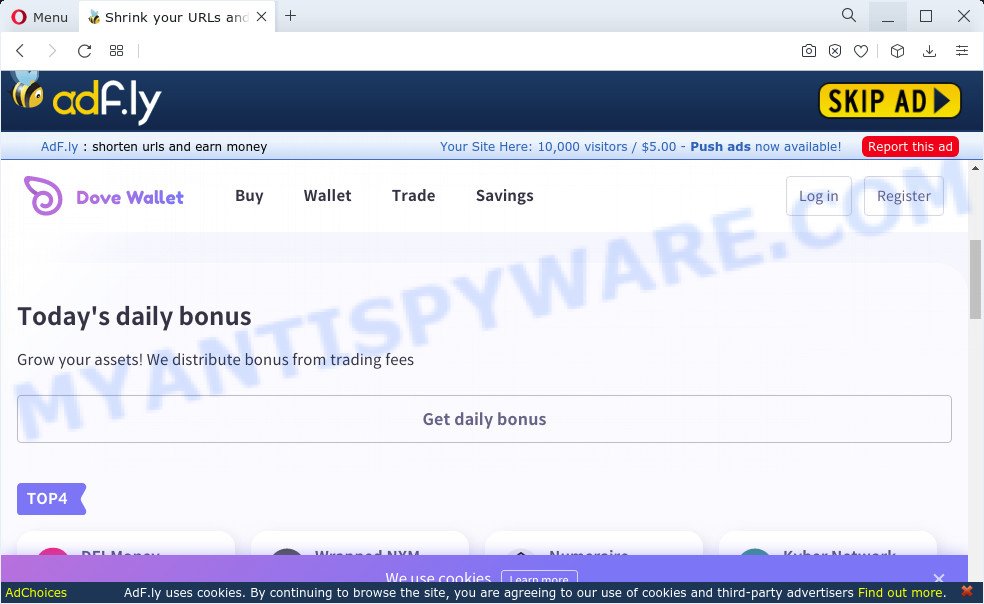
Does adware steal your confidential information? Adware can be used to gather a wide variety of personal information (your ip address, what is a web site you are viewing now, what you are looking for on the World Wide Web, which links you are clicking), which can later transfer to third parties.
Threat Summary
| Name | Onizatop.net |
| Type | adware software, potentially unwanted program (PUP), pop-up virus, pop-ups, pop-up advertisements |
| Symptoms |
|
| Removal | Onizatop.net removal guide |
How does Adware get on your PC system
Adware actively distributed with free apps, together with the setup file of these applications. Therefore, it is very important, when installing an unknown application even downloaded from well-known site, read the Terms of use and the Software license, as well as to choose the Manual, Advanced or Custom installation method. In this method, you can disable the setup of optional web browser extensions and software and protect your PC from adware.
How to remove Onizatop.net advertisements (removal tutorial)
When the adware gets installed on your computer without your knowledge, it’s not easy to remove. Most often, there is no Uninstall application which simply uninstall the adware associated with the Onizatop.net ads from your personal computer. So, we advise using several well-proven free specialized utilities such as Zemana Anti-Malware (ZAM), MalwareBytes Free or HitmanPro. But the best way to remove Onizatop.net pop-up advertisements will be to perform several manual steps, after that additionally run antimalware tools.
To remove Onizatop.net, execute the steps below:
- Manual Onizatop.net pop ups removal
- Automatic Removal of Onizatop.net pop-up advertisements
- How to block Onizatop.net
- Finish words
Manual Onizatop.net pop ups removal
This part of the post is a step-by-step tutorial that will show you how to remove Onizatop.net redirect manually. You just need to follow every step. In this case, you do not need to download any additional software.
Delete suspicious programs using Windows Control Panel
Some of PUPs, adware software and browser hijackers can be deleted using the Add/Remove programs utility that is located in the MS Windows Control Panel. So, if you are running any version of MS Windows and you have noticed an unwanted program, then first try to delete it through Add/Remove programs.
Windows 10, 8.1, 8
Click the MS Windows logo, and then click Search ![]() . Type ‘Control panel’and press Enter as shown in the figure below.
. Type ‘Control panel’and press Enter as shown in the figure below.

Once the ‘Control Panel’ opens, click the ‘Uninstall a program’ link under Programs category as shown on the image below.

Windows 7, Vista, XP
Open Start menu and choose the ‘Control Panel’ at right as shown in the figure below.

Then go to ‘Add/Remove Programs’ or ‘Uninstall a program’ (Windows 7 or Vista) as shown in the figure below.

Carefully browse through the list of installed applications and remove all dubious and unknown applications. We suggest to click ‘Installed programs’ and even sorts all installed apps by date. Once you’ve found anything dubious that may be the adware related to the Onizatop.net pop ups or other potentially unwanted application (PUA), then select this application and click ‘Uninstall’ in the upper part of the window. If the suspicious program blocked from removal, then use Revo Uninstaller Freeware to completely get rid of it from your device.
Get rid of Onizatop.net pop ups from Mozilla Firefox
Resetting your Mozilla Firefox is good initial troubleshooting step for any issues with your internet browser program, including the redirect to Onizatop.net website. It will keep your personal information such as browsing history, bookmarks, passwords and web form auto-fill data.
First, start the Firefox and press ![]() button. It will display the drop-down menu on the right-part of the browser. Further, press the Help button (
button. It will display the drop-down menu on the right-part of the browser. Further, press the Help button (![]() ) as shown in the following example.
) as shown in the following example.

In the Help menu, select the “Troubleshooting Information” option. Another way to open the “Troubleshooting Information” screen – type “about:support” in the web-browser adress bar and press Enter. It will open the “Troubleshooting Information” page as shown below. In the upper-right corner of this screen, click the “Refresh Firefox” button.

It will show the confirmation prompt. Further, click the “Refresh Firefox” button. The Firefox will begin a task to fix your problems that caused by the Onizatop.net adware software. After, it’s done, press the “Finish” button.
Get rid of Onizatop.net redirect from IE
If you find that IE internet browser settings such as search provider, newtab page and start page had been changed by adware that redirects your internet browser to the annoying Onizatop.net webpage, then you may restore your settings, via the reset web browser procedure.
First, open the Internet Explorer, then click ‘gear’ icon ![]() . It will show the Tools drop-down menu on the right part of the web browser, then press the “Internet Options” as displayed on the image below.
. It will show the Tools drop-down menu on the right part of the web browser, then press the “Internet Options” as displayed on the image below.

In the “Internet Options” screen, select the “Advanced” tab, then click the “Reset” button. The Internet Explorer will open the “Reset Internet Explorer settings” dialog box. Further, press the “Delete personal settings” check box to select it. Next, click the “Reset” button like below.

When the procedure is complete, click “Close” button. Close the Internet Explorer and restart your PC system for the changes to take effect. This step will help you to restore your browser’s newtab, home page and search provider by default to default state.
Remove Onizatop.net popups from Chrome
Reset Google Chrome settings to remove Onizatop.net pop up advertisements. If you’re still experiencing problems with Onizatop.net advertisements removal, you need to reset Google Chrome browser to its default state. This step needs to be performed only if adware has not been removed by the previous steps.
Open the Google Chrome menu by clicking on the button in the form of three horizontal dotes (![]() ). It will open the drop-down menu. Choose More Tools, then click Extensions.
). It will open the drop-down menu. Choose More Tools, then click Extensions.
Carefully browse through the list of installed extensions. If the list has the plugin labeled with “Installed by enterprise policy” or “Installed by your administrator”, then complete the following instructions: Remove Chrome extensions installed by enterprise policy otherwise, just go to the step below.
Open the Chrome main menu again, click to “Settings” option.

Scroll down to the bottom of the page and click on the “Advanced” link. Now scroll down until the Reset settings section is visible, as shown on the image below and click the “Reset settings to their original defaults” button.

Confirm your action, press the “Reset” button.
Automatic Removal of Onizatop.net pop-up advertisements
Many antivirus companies have created programs that allow detect adware and thereby remove Onizatop.net from the Google Chrome, MS Edge, Microsoft Internet Explorer and Firefox web-browsers. Below is a a few of the free applications you may want to run. Your personal computer can have a large amount of PUPs, adware and hijackers installed at the same time, so we recommend, if any unwanted or harmful program returns after restarting the PC, then run your computer into Safe Mode and use the anti-malware utility again.
Get rid of Onizatop.net redirect with Zemana
Zemana Free is a malicious software removal tool. Currently, there are two versions of the utility, one of them is free and second is paid (premium). The principle difference between the free and paid version of the tool is real-time protection module. If you just need to scan your device for malicious software and remove adware that causes the unwanted Onizatop.net advertisements, then the free version will be enough for you.
Now you can install and run Zemana Anti-Malware (ZAM) to remove Onizatop.net pop-up advertisements from your web-browser by following the steps below:
Visit the following page to download Zemana AntiMalware (ZAM) installer called Zemana.AntiMalware.Setup on your device. Save it directly to your Microsoft Windows Desktop.
164818 downloads
Author: Zemana Ltd
Category: Security tools
Update: July 16, 2019
Start the installer after it has been downloaded successfully and then follow the prompts to install this tool on your computer.

During setup you can change certain settings, but we recommend you don’t make any changes to default settings.
When install is complete, this malicious software removal utility will automatically launch and update itself. You will see its main window as displayed on the image below.

Now click the “Scan” button . Zemana Free application will scan through the whole computer for the adware which causes pop ups. During the scan Zemana Anti Malware will search for threats exist on your computer.

Once the system scan is complete, a list of all threats found is created. When you are ready, press “Next” button.

The Zemana Free will get rid of adware that causes multiple intrusive popups. Once the process is finished, you may be prompted to reboot your PC system to make the change take effect.
Delete Onizatop.net popup ads and malicious extensions with HitmanPro
HitmanPro is a portable program that requires no hard installation to search for and remove adware that causes the unwanted Onizatop.net pop-up ads. The program itself is small in size (only a few Mb). HitmanPro does not need any drivers and special dlls. It is probably easier to use than any alternative malicious software removal utilities you have ever tried. Hitman Pro works on 64 and 32-bit versions of Windows 10, 8, 7 and XP. It proves that removal utility can be just as useful as the widely known antivirus applications.
Hitman Pro can be downloaded from the following link. Save it to your Desktop.
Download and use HitmanPro on your computer. Once started, press “Next” button to perform a system scan for the adware associated with the Onizatop.net ads. This task can take quite a while, so please be patient. During the scan HitmanPro will locate threats present on your PC..

Once the system scan is finished, Hitman Pro will show a screen which contains a list of malware that has been detected.

When you are ready, press Next button.
It will open a prompt, click the “Activate free license” button to start the free 30 days trial to remove all malware found.
How to remove Onizatop.net with MalwareBytes Anti Malware (MBAM)
Manual Onizatop.net ads removal requires some computer skills. Some files and registry entries that created by the adware can be not fully removed. We recommend that run the MalwareBytes that are fully free your PC system of adware. Moreover, the free application will allow you to get rid of malware, potentially unwanted applications, hijackers and toolbars that your personal computer can be infected too.

- MalwareBytes Free can be downloaded from the following link. Save it to your Desktop so that you can access the file easily.
Malwarebytes Anti-malware
327074 downloads
Author: Malwarebytes
Category: Security tools
Update: April 15, 2020
- When the downloading process is finished, close all applications and windows on your computer. Open a directory in which you saved it. Double-click on the icon that’s named MBsetup.
- Select “Personal computer” option and click Install button. Follow the prompts.
- Once install is done, click the “Scan” button . MalwareBytes AntiMalware program will scan through the whole computer for the adware software that causes the unwanted Onizatop.net popup advertisements. This task can take quite a while, so please be patient. During the scan MalwareBytes will scan for threats present on your computer.
- When MalwareBytes is done scanning your PC, a list of all items detected is prepared. You may delete threats (move to Quarantine) by simply click “Quarantine”. Once that process is complete, you can be prompted to restart your device.
The following video offers a steps on how to get rid of browser hijackers, adware and other malware with MalwareBytes Free.
How to block Onizatop.net
It’s important to use ad blocking programs like AdGuard to protect your personal computer from malicious webpages. Most security experts says that it’s okay to stop ads. You should do so just to stay safe! And, of course, the AdGuard can to stop Onizatop.net and other annoying web-sites.
Download AdGuard by clicking on the following link.
26847 downloads
Version: 6.4
Author: © Adguard
Category: Security tools
Update: November 15, 2018
Once the download is finished, double-click the downloaded file to start it. The “Setup Wizard” window will show up on the computer screen as on the image below.

Follow the prompts. AdGuard will then be installed and an icon will be placed on your desktop. A window will show up asking you to confirm that you want to see a quick guidance as displayed on the image below.

Click “Skip” button to close the window and use the default settings, or click “Get Started” to see an quick guidance that will allow you get to know AdGuard better.
Each time, when you run your device, AdGuard will start automatically and stop unwanted ads, block Onizatop.net, as well as other malicious or misleading webpages. For an overview of all the features of the program, or to change its settings you can simply double-click on the AdGuard icon, that can be found on your desktop.
Finish words
Now your PC should be clean of the adware software that redirects your web browser to the intrusive Onizatop.net webpage. We suggest that you keep Zemana Anti Malware (ZAM) (to periodically scan your PC for new adwares and other malware) and AdGuard (to help you block intrusive pop ups and malicious websites). Moreover, to prevent any adware, please stay clear of unknown and third party applications, make sure that your antivirus program, turn on the option to search for potentially unwanted software.
If you need more help with Onizatop.net advertisements related issues, go to here.


















