What is Stoachaigog.com?
Stoachaigog.com is a web site which uses social engineering techniques to fool users into subscribing to push notifications. Push notifications are originally designed to alert users of newly published blog posts. Cyber criminals abuse ‘browser notification feature’ to avoid anti-virus and adblocker applications by displaying unwanted ads. These advertisements are displayed in the lower right corner of the screen urges users to play online games, visit dubious web-sites, install browser addons & so on.
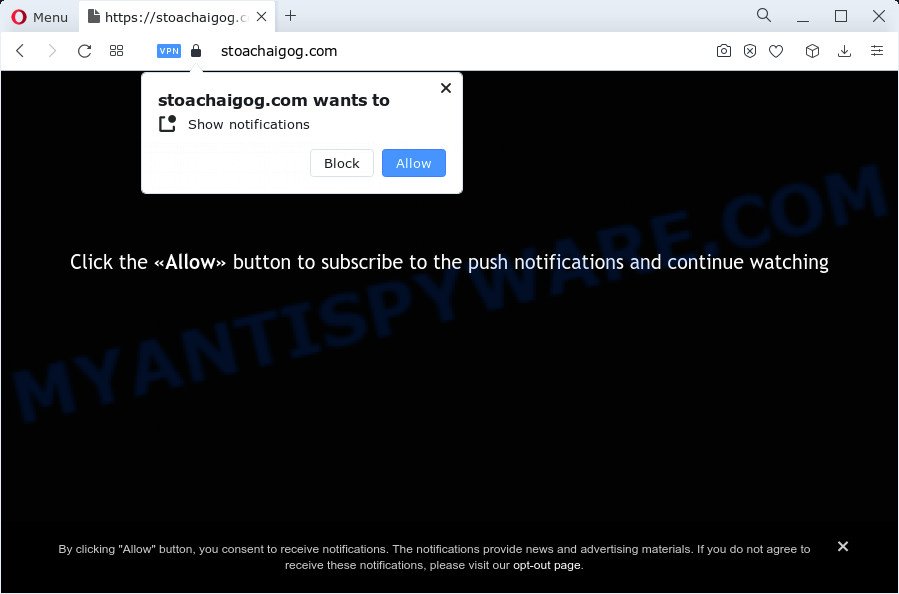
Stoachaigog.com is a dubious site that delivers a message stating that you should click ‘Allow’ button in order to connect to the Internet, access the content of the web page, watch a video, download a file, enable Flash Player, and so on. If you click on ALLOW, this web-site gets your permission to send browser notifications in form of popup advertisements in the lower right corner of the desktop.

Threat Summary
| Name | Stoachaigog.com popup |
| Type | browser notification spam, spam push notifications, pop-up virus |
| Distribution | social engineering attack, adware, dubious pop up ads, PUPs |
| Symptoms |
|
| Removal | Stoachaigog.com removal guide |
How did you get infected with Stoachaigog.com pop ups
Some research has shown that users can be redirected to Stoachaigog.com from malicious advertisements or by PUPs and adware software. Adware is a part of malicious software. It is created to bombard you with intrusive ads and popup windows that could potentially be dangerous for your personal computer. If you get adware on your device, it can alter internet browser settings and install harmful browser extensions.
Adware usually come along with another application in the same installer. The risk of this is especially high for the various free apps downloaded from the Web. The developers of the apps are hoping that users will run the quick installation mode, that is simply to press the Next button, without paying attention to the information on the screen and do not carefully considering every step of the installation procedure. Thus, adware software can infiltrate your personal computer without your knowledge. Therefore, it is very important to read everything that the program says during installation, including the ‘Terms of Use’ and ‘Software license’. Use only the Manual, Custom or Advanced setup method. This mode will help you to disable all optional and unwanted apps and components.
Remove Stoachaigog.com notifications from internet browsers
Your browser likely now allows the Stoachaigog.com webpage to send you notifications, but you do not want the annoying ads from this web page and we understand that. We’ve put together this tutorial on how you can remove Stoachaigog.com advertisements from Microsoft Internet Explorer, Edge, Firefox, Chrome, Android and Safari.
|
|
|
|
|
|
How to remove Stoachaigog.com popups (removal instructions)
To remove Stoachaigog.com popups from your PC, you must remove all suspicious software and every component that could be related to the adware. Besides, to fix your internet browser default search engine, new tab page and home page, you should reset the infected internet browsers. As soon as you are finished with Stoachaigog.com pop-ups removal procedure, we advise you scan your computer with malware removal utilities listed below. It’ll complete the removal procedure on your personal computer.
To remove Stoachaigog.com pop ups, complete the following steps:
- Remove Stoachaigog.com notifications from internet browsers
- How to manually delete Stoachaigog.com
- Automatic Removal of Stoachaigog.com advertisements
- Stop Stoachaigog.com advertisements
- To sum up
How to manually delete Stoachaigog.com
The step-by-step instructions designed by our team will allow you manually remove Stoachaigog.com pop-ups from your web-browser. If you have little experience in using computers, we advise that you use the free utilities listed below.
Delete potentially unwanted programs using MS Windows Control Panel
First, you should try to identify and uninstall the program that causes the appearance of unwanted advertisements or web-browser redirect, using the ‘Uninstall a program’ which is located in the ‘Control panel’.
Windows 10, 8.1, 8
Click the MS Windows logo, and then press Search ![]() . Type ‘Control panel’and press Enter as shown on the image below.
. Type ‘Control panel’and press Enter as shown on the image below.

Once the ‘Control Panel’ opens, click the ‘Uninstall a program’ link under Programs category as shown in the following example.

Windows 7, Vista, XP
Open Start menu and choose the ‘Control Panel’ at right as on the image below.

Then go to ‘Add/Remove Programs’ or ‘Uninstall a program’ (Windows 7 or Vista) as shown on the image below.

Carefully browse through the list of installed apps and delete all suspicious and unknown apps. We recommend to press ‘Installed programs’ and even sorts all installed software by date. Once you’ve found anything dubious that may be the adware that causes multiple annoying pop-ups or other potentially unwanted application (PUA), then select this application and click ‘Uninstall’ in the upper part of the window. If the dubious application blocked from removal, then run Revo Uninstaller Freeware to completely get rid of it from your computer.
Get rid of Stoachaigog.com popups from Firefox
If the Firefox browser application is hijacked, then resetting its settings can help. The Reset feature is available on all modern version of Firefox. A reset can fix many issues by restoring Mozilla Firefox settings such as newtab, default search engine and homepage to their original state. Your saved bookmarks, form auto-fill information and passwords won’t be cleared or changed.
Start the Mozilla Firefox and press the menu button (it looks like three stacked lines) at the top right of the web browser screen. Next, click the question-mark icon at the bottom of the drop-down menu. It will display the slide-out menu.

Select the “Troubleshooting information”. If you’re unable to access the Help menu, then type “about:support” in your address bar and press Enter. It bring up the “Troubleshooting Information” page as displayed in the following example.

Click the “Refresh Firefox” button at the top right of the Troubleshooting Information page. Select “Refresh Firefox” in the confirmation dialog box. The Firefox will start a process to fix your problems that caused by the Stoachaigog.com adware software. After, it is complete, press the “Finish” button.
Get rid of Stoachaigog.com ads from Microsoft Internet Explorer
The Microsoft Internet Explorer reset is great if your internet browser is hijacked or you have unwanted add-ons or toolbars on your browser, which installed by an malicious software.
First, launch the Microsoft Internet Explorer. Next, click the button in the form of gear (![]() ). It will show the Tools drop-down menu, press the “Internet Options” as displayed on the screen below.
). It will show the Tools drop-down menu, press the “Internet Options” as displayed on the screen below.

In the “Internet Options” window click on the Advanced tab, then click the Reset button. The Internet Explorer will show the “Reset Internet Explorer settings” window as shown below. Select the “Delete personal settings” check box, then press “Reset” button.

You will now need to restart your computer for the changes to take effect.
Remove Stoachaigog.com pop ups from Google Chrome
If your Google Chrome browser is re-directed to annoying Stoachaigog.com page, it may be necessary to completely reset your web browser program to its default settings.
Open the Google Chrome menu by clicking on the button in the form of three horizontal dotes (![]() ). It will open the drop-down menu. Select More Tools, then press Extensions.
). It will open the drop-down menu. Select More Tools, then press Extensions.
Carefully browse through the list of installed add-ons. If the list has the extension labeled with “Installed by enterprise policy” or “Installed by your administrator”, then complete the following tutorial: Remove Chrome extensions installed by enterprise policy otherwise, just go to the step below.
Open the Chrome main menu again, click to “Settings” option.

Scroll down to the bottom of the page and click on the “Advanced” link. Now scroll down until the Reset settings section is visible, as displayed below and click the “Reset settings to their original defaults” button.

Confirm your action, click the “Reset” button.
Automatic Removal of Stoachaigog.com advertisements
The adware may hide its components which are difficult for you to find out and remove completely. This can lead to the fact that after some time, the adware which causes the unwanted Stoachaigog.com advertisements once again infect your computer. Moreover, We want to note that it is not always safe to delete adware manually, if you don’t have much experience in setting up and configuring the Windows operating system. The best solution to search for and remove adware software is to use free malware removal software.
How to remove Stoachaigog.com pop up advertisements with Zemana AntiMalware
Download Zemana to get rid of Stoachaigog.com pop up advertisements automatically from all of your browsers. This is a freeware utility specially developed for malware removal. This tool can remove adware, hijacker from MS Edge, IE, Chrome and Mozilla Firefox and MS Windows registry automatically.
Installing the Zemana is simple. First you’ll need to download Zemana on your Windows Desktop by clicking on the link below.
164814 downloads
Author: Zemana Ltd
Category: Security tools
Update: July 16, 2019
When downloading is complete, close all software and windows on your device. Open a directory in which you saved it. Double-click on the icon that’s named Zemana.AntiMalware.Setup as displayed below.
![]()
When the installation begins, you will see the “Setup wizard” which will help you install Zemana AntiMalware on your PC.

Once installation is complete, you will see window as shown on the image below.

Now click the “Scan” button for checking your PC for the adware that causes multiple unwanted pop ups. This procedure can take quite a while, so please be patient. When a threat is found, the number of the security threats will change accordingly.

As the scanning ends, Zemana Anti-Malware will open a list of found threats. Make sure to check mark the threats that are unsafe and then press “Next” button.

The Zemana will delete adware that causes Stoachaigog.com pop-ups in your web browser and move the selected items to the Quarantine.
Remove Stoachaigog.com pop ups from web browsers with Hitman Pro
The Hitman Pro utility is free (30 day trial) and easy to use. It can check and remove malicious software, PUPs and adware in Mozilla Firefox, Internet Explorer, Chrome and MS Edge browsers and thereby delete all unwanted Stoachaigog.com popups. HitmanPro is powerful enough to find and delete harmful registry entries and files that are hidden on the computer.
Hitman Pro can be downloaded from the following link. Save it to your Desktop.
After downloading is finished, open the folder in which you saved it and double-click the Hitman Pro icon. It will run the Hitman Pro utility. If the User Account Control dialog box will ask you want to open the application, click Yes button to continue.

Next, click “Next” to begin scanning your PC system for the adware software that causes the unwanted Stoachaigog.com pop-ups. A scan can take anywhere from 10 to 30 minutes, depending on the number of files on your PC system and the speed of your computer. While the Hitman Pro is scanning, you may see number of objects it has identified either as being malicious software.

After HitmanPro has completed scanning your computer, a list of all items detected is created similar to the one below.

When you’re ready, click “Next” button. It will open a prompt, press the “Activate free license” button. The Hitman Pro will remove adware that causes Stoachaigog.com pop up advertisements in your web browser and move the selected threats to the Quarantine. Once finished, the tool may ask you to restart your computer.
How to delete Stoachaigog.com with MalwareBytes Anti-Malware (MBAM)
We suggest using the MalwareBytes Free which are fully clean your PC of the adware. The free tool is an advanced malicious software removal program created by (c) Malwarebytes lab. This application uses the world’s most popular anti-malware technology. It is able to help you remove intrusive Stoachaigog.com pop ups from your browsers, PUPs, malicious software, hijackers, toolbars, ransomware and other security threats from your PC for free.

First, please go to the following link, then press the ‘Download’ button in order to download the latest version of MalwareBytes.
327071 downloads
Author: Malwarebytes
Category: Security tools
Update: April 15, 2020
When the downloading process is done, run it and follow the prompts. Once installed, the MalwareBytes AntiMalware will try to update itself and when this task is complete, click the “Scan” button to begin checking your computer for the adware that causes Stoachaigog.com pop-ups. A scan can take anywhere from 10 to 30 minutes, depending on the number of files on your personal computer and the speed of your PC. While the MalwareBytes AntiMalware (MBAM) program is scanning, you may see number of objects it has identified as threat. When you’re ready, click “Quarantine” button.
The MalwareBytes Anti-Malware is a free program that you can use to delete all detected folders, files, services, registry entries and so on. To learn more about this malicious software removal utility, we suggest you to read and follow the few simple steps or the video guide below.
Stop Stoachaigog.com advertisements
By installing an adblocker application such as AdGuard, you’re able to stop Stoachaigog.com, autoplaying video ads and remove tons of distracting and intrusive ads on websites.
Download AdGuard by clicking on the following link.
26843 downloads
Version: 6.4
Author: © Adguard
Category: Security tools
Update: November 15, 2018
Once the download is finished, start the downloaded file. You will see the “Setup Wizard” screen as on the image below.

Follow the prompts. When the install is finished, you will see a window like below.

You can press “Skip” to close the installation program and use the default settings, or click “Get Started” button to see an quick tutorial which will allow you get to know AdGuard better.
In most cases, the default settings are enough and you don’t need to change anything. Each time, when you start your personal computer, AdGuard will start automatically and stop undesired ads, block Stoachaigog.com, as well as other harmful or misleading websites. For an overview of all the features of the program, or to change its settings you can simply double-click on the AdGuard icon, which is located on your desktop.
To sum up
Now your PC should be clean of the adware software which causes the unwanted Stoachaigog.com pop-up advertisements. We suggest that you keep AdGuard (to help you block unwanted popup advertisements and intrusive harmful web-pages) and Zemana (to periodically scan your PC system for new adwares and other malicious software). Probably you are running an older version of Java or Adobe Flash Player. This can be a security risk, so download and install the latest version right now.
If you are still having problems while trying to remove Stoachaigog.com popup advertisements from the Edge, Google Chrome, Microsoft Internet Explorer and Mozilla Firefox, then ask for help here here.


















