What is Cupidrecession.com?
Cupidrecession.com is an ‘ad-rotator’. It is a type of web sites that is designed to redirect web browsers to various advertising web-sites. The security professionals have determined that Cupidrecession.com redirects users to websites that are promoted by rogue ad networks. Some of the web-pages that users can potentially be redirected to are scam web pages, others are web pages that encourage users to subscribe to spam notifications. In addition, users can be redirected to web-sites offering to install PUPs, dangerous browser extensions.
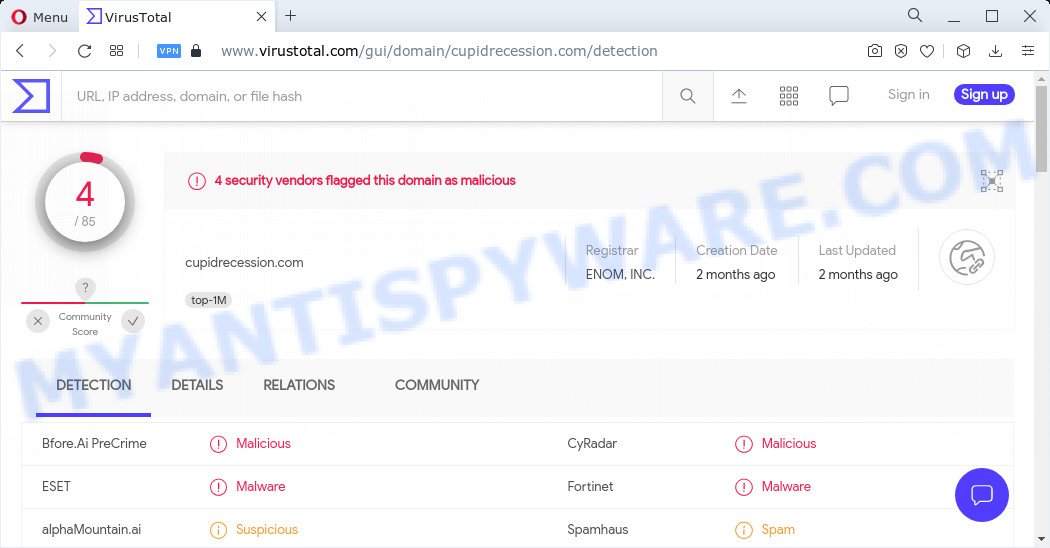
4 security vendors flagged Cupidrecession.com as malicious
What is Adware? Adware is a part of malicious programs whose motive is to make revenue for its author. It have different methods of earning by displaying the advertisements forcibly to its victims. Adware can generate pop ups, display unsolicited advertisements, modify the victim’s web browser settings, or redirect the victim’s browser to undesired webpages. Aside from causing unwanted ads and internet browser redirects, it also can slow down the personal computer.
The worst is, adware software may monetize its functionality by collecting sensitive information from your browsing sessions. This sensitive information, subsequently, can be easily sold to third parties. This puts your user information at a security risk.
Threat Summary
| Name | Cupidrecession.com |
| Type | adware, potentially unwanted program (PUP), pop-up ads, pop-ups, pop up virus |
| Detection names | Malicious (Bfore.Ai PreCrime), Malicious (CyRadar), Malware (ESET), Malware (Fortinet) |
| Symptoms |
|
| Removal | Cupidrecession.com removal guide |
How does Adware get on your computer
Adware usually come as a part of free applications and installs itself without your knowledge on the computer. This happens especially when you are installing freeware. The program installer tricks you into accepting the install of bundled software, which you do not really want. Moreover, some paid programs may also install bundled apps which you do not want! Therefore, always download freeware and paid apps from reputable download web-pages. Use ONLY custom or manual installation type and never blindly press Next button.
How to remove Cupidrecession.com popup redirect from Chrome, Firefox, IE, Edge
There are a simple manual steps below that will assist you to remove Cupidrecession.com pop ups from your MS Windows PC system. The most effective method to remove this adware is to perform the manual removal steps and then use Zemana Anti Malware, MalwareBytes or Hitman Pro automatic tools (all are free). The manual way will assist to weaken this adware and these malicious software removal utilities will completely delete Cupidrecession.com popup ads and restore the Google Chrome, Firefox, MS Edge and IE settings to default.
To remove Cupidrecession.com, use the following steps:
- How to remove Cupidrecession.com redirect without any software
- Automatic Removal of Cupidrecession.com ads
- Stop Cupidrecession.com popups
How to remove Cupidrecession.com redirect without any software
In most cases, it’s possible to manually delete Cupidrecession.com redirect. This method does not involve the use of any tricks or removal tools. You just need to recover the normal settings of the personal computer and browser. This can be done by following a few simple steps below. If you want to quickly delete Cupidrecession.com ads, as well as perform a full scan of your computer, we recommend that you use adware removal tools, which are listed below.
Uninstall potentially unwanted programs using Windows Control Panel
The best way to start the computer cleanup is to remove unknown and suspicious programs. Using the Windows Control Panel you can do this quickly and easily. This step, in spite of its simplicity, should not be ignored, because the removing of unneeded apps can clean up the Mozilla Firefox, Google Chrome, Microsoft Edge and Microsoft Internet Explorer from ads, hijackers and so on.
Windows 10, 8.1, 8
Click the Windows logo, and then click Search ![]() . Type ‘Control panel’and press Enter as shown below.
. Type ‘Control panel’and press Enter as shown below.

Once the ‘Control Panel’ opens, press the ‘Uninstall a program’ link under Programs category as shown in the figure below.

Windows 7, Vista, XP
Open Start menu and select the ‘Control Panel’ at right as shown below.

Then go to ‘Add/Remove Programs’ or ‘Uninstall a program’ (Microsoft Windows 7 or Vista) such as the one below.

Carefully browse through the list of installed applications and remove all suspicious and unknown programs. We advise to click ‘Installed programs’ and even sorts all installed software by date. Once you have found anything dubious that may be the adware which redirects your browser to the annoying Cupidrecession.com web-page or other potentially unwanted program (PUP), then choose this program and click ‘Uninstall’ in the upper part of the window. If the suspicious application blocked from removal, then run Revo Uninstaller Freeware to completely remove it from your computer.
Remove Cupidrecession.com from Mozilla Firefox by resetting browser settings
Resetting your Firefox is first troubleshooting step for any issues with your browser program, including the redirect to Cupidrecession.com webpage. It will save your personal information like saved passwords, bookmarks, auto-fill data and open tabs.
First, run the Firefox and click ![]() button. It will display the drop-down menu on the right-part of the browser. Further, click the Help button (
button. It will display the drop-down menu on the right-part of the browser. Further, click the Help button (![]() ) as displayed in the figure below.
) as displayed in the figure below.

In the Help menu, select the “Troubleshooting Information” option. Another way to open the “Troubleshooting Information” screen – type “about:support” in the internet browser adress bar and press Enter. It will show the “Troubleshooting Information” page as shown in the figure below. In the upper-right corner of this screen, click the “Refresh Firefox” button.

It will open the confirmation prompt. Further, press the “Refresh Firefox” button. The Firefox will begin a process to fix your problems that caused by the Cupidrecession.com adware software. Once, it’s finished, press the “Finish” button.
Remove Cupidrecession.com redirect from Chrome
Reset Chrome settings is a easy way to delete Cupidrecession.com pop-up ads, malicious and adware extensions, web-browser’s new tab page, home page and default search provider that have been modified by adware software.

- First, start the Chrome and click the Menu icon (icon in the form of three dots).
- It will show the Chrome main menu. Select More Tools, then press Extensions.
- You’ll see the list of installed add-ons. If the list has the add-on labeled with “Installed by enterprise policy” or “Installed by your administrator”, then complete the following guidance: Remove Chrome extensions installed by enterprise policy.
- Now open the Chrome menu once again, click the “Settings” menu.
- Next, click “Advanced” link, that located at the bottom of the Settings page.
- On the bottom of the “Advanced settings” page, click the “Reset settings to their original defaults” button.
- The Google Chrome will display the reset settings prompt as on the image above.
- Confirm the web browser’s reset by clicking on the “Reset” button.
- To learn more, read the post How to reset Google Chrome settings to default.
Delete Cupidrecession.com advertisements from Microsoft Internet Explorer
The Internet Explorer reset is great if your internet browser is hijacked or you have unwanted add-ons or toolbars on your browser, which installed by an malware.
First, run the Microsoft Internet Explorer, press ![]() ) button. Next, click “Internet Options” as displayed in the figure below.
) button. Next, click “Internet Options” as displayed in the figure below.

In the “Internet Options” screen select the Advanced tab. Next, click Reset button. The Internet Explorer will show the Reset Internet Explorer settings dialog box. Select the “Delete personal settings” check box and press Reset button.

You will now need to restart your device for the changes to take effect. It will remove adware which redirects your web-browser to the intrusive Cupidrecession.com website, disable malicious and ad-supported browser’s extensions and restore the Internet Explorer’s settings like default search engine, start page and newtab to default state.
Automatic Removal of Cupidrecession.com ads
The adware may hide its components which are difficult for you to find out and get rid of fully. This may lead to the fact that after some time, the adware that causes the Cupidrecession.com redirect in your web-browser again infect your computer. Moreover, We want to note that it’s not always safe to remove adware manually, if you do not have much experience in setting up and configuring the Microsoft Windows operating system. The best method to look for and delete adware is to use free malicious software removal applications.
Use Zemana AntiMalware to remove Cupidrecession.com pop-up advertisements
Zemana Anti Malware (ZAM) is one of the best in its class, it can scan for and remove a ton of of various security threats, including adware, browser hijackers, spyware and trojans that masqueraded as legitimate system programs. Also Zemana AntiMalware (ZAM) includes another tool called FRST – is a helpful program for manual removal of files and parts of the Windows registry created by malicious software.
First, please go to the link below, then press the ‘Download’ button in order to download the latest version of Zemana Anti Malware.
164813 downloads
Author: Zemana Ltd
Category: Security tools
Update: July 16, 2019
When the download is complete, close all apps and windows on your computer. Double-click the set up file called Zemana.AntiMalware.Setup. If the “User Account Control” dialog box pops up as shown in the following example, click the “Yes” button.

It will open the “Setup wizard” that will help you install Zemana AntiMalware (ZAM) on your personal computer. Follow the prompts and do not make any changes to default settings.

Once installation is done successfully, Zemana Anti-Malware (ZAM) will automatically start and you can see its main screen as shown below.

Now press the “Scan” button to perform a system scan with this utility for the adware that causes multiple unwanted popups. Depending on your PC, the scan can take anywhere from a few minutes to close to an hour. During the scan Zemana Free will look for threats present on your computer.

When the scan is finished, you can check all threats detected on your personal computer. Make sure to check mark the threats that are unsafe and then press “Next” button. The Zemana Anti-Malware will begin to get rid of adware that causes the Cupidrecession.com popup ads in your web-browser. When finished, you may be prompted to restart the PC.
Delete Cupidrecession.com pop-ups from web browsers with HitmanPro
HitmanPro is a free removal utility that can scan your personal computer for a wide range of security threats such as malicious software, adware softwares, PUPs as well as adware that redirects your browser to the annoying Cupidrecession.com web-page. It will perform a deep scan of your computer including hard drives and Windows registry. When a malicious software is found, it will help you to remove all detected threats from your computer by a simple click.

- Click the link below to download Hitman Pro. Save it on your MS Windows desktop or in any other place.
- Once downloading is complete, run the Hitman Pro, double-click the HitmanPro.exe file.
- If the “User Account Control” prompts, click Yes to continue.
- In the Hitman Pro window, press the “Next” for scanning your personal computer for the adware that causes the Cupidrecession.com pop-ups in your browser. A scan can take anywhere from 10 to 30 minutes, depending on the number of files on your personal computer and the speed of your computer. While the Hitman Pro utility is checking, you can see count of objects it has identified as being affected by malicious software.
- After Hitman Pro has completed scanning your device, Hitman Pro will open a scan report. Once you’ve selected what you want to delete from your computer click “Next”. Now, click the “Activate free license” button to begin the free 30 days trial to remove all malware found.
How to get rid of Cupidrecession.com with MalwareBytes Free
If you’re having issues with Cupidrecession.com advertisements removal, then check out MalwareBytes Anti Malware. This is a tool that can help clean up your PC and improve your speeds for free. Find out more below.

Download MalwareBytes Anti Malware on your device from the following link.
327070 downloads
Author: Malwarebytes
Category: Security tools
Update: April 15, 2020
After the downloading process is finished, run it and follow the prompts. Once installed, the MalwareBytes AntiMalware (MBAM) will try to update itself and when this procedure is finished, press the “Scan” button for checking your personal computer for the adware that causes the intrusive Cupidrecession.com advertisements. This process can take some time, so please be patient. While the MalwareBytes Anti-Malware (MBAM) application is checking, you can see count of objects it has identified as threat. Once you’ve selected what you want to remove from your PC system click “Quarantine” button.
The MalwareBytes Anti-Malware (MBAM) is a free application that you can use to delete all detected folders, files, services, registry entries and so on. To learn more about this malware removal tool, we suggest you to read and follow the steps or the video guide below.
Stop Cupidrecession.com popups
One of the worst things is the fact that you cannot stop all those annoying web-sites such as Cupidrecession.com using only built-in Windows capabilities. However, there is a application out that you can use to stop annoying browser redirects, ads and pop-ups in any modern web browsers including Firefox, IE, Google Chrome and MS Edge. It’s named Adguard and it works very well.
Download AdGuard from the following link. Save it on your MS Windows desktop or in any other place.
26842 downloads
Version: 6.4
Author: © Adguard
Category: Security tools
Update: November 15, 2018
When downloading is finished, double-click the downloaded file to start it. The “Setup Wizard” window will show up on the computer screen like the one below.

Follow the prompts. AdGuard will then be installed and an icon will be placed on your desktop. A window will show up asking you to confirm that you want to see a quick instructions similar to the one below.

Press “Skip” button to close the window and use the default settings, or click “Get Started” to see an quick tutorial that will assist you get to know AdGuard better.
Each time, when you launch your PC system, AdGuard will start automatically and stop undesired ads, block Cupidrecession.com, as well as other malicious or misleading web pages. For an overview of all the features of the application, or to change its settings you can simply double-click on the AdGuard icon, which is located on your desktop.
Finish words
Now your personal computer should be free of the adware associated with the Cupidrecession.com pop-ups. We suggest that you keep Zemana AntiMalware (ZAM) (to periodically scan your computer for new adware softwares and other malware) and AdGuard (to help you block intrusive pop up ads and malicious web-pages). Moreover, to prevent any adware, please stay clear of unknown and third party applications, make sure that your antivirus program, turn on the option to locate PUPs.
If you need more help with Cupidrecession.com redirect related issues, go to here.


















