What is Ndoedforan.biz?
There are many scam web-sites on the Internet and Ndoedforan.biz is one of them. It is a misleading webpage which lures you and other unsuspecting users into subscribing to push notifications. Scammers use push notifications to bypass pop up blocker and therefore display lots of unwanted adverts. These ads are used to promote questionable web browser add-ons, prize & lottery scams, fake downloads, and adult web-pages.
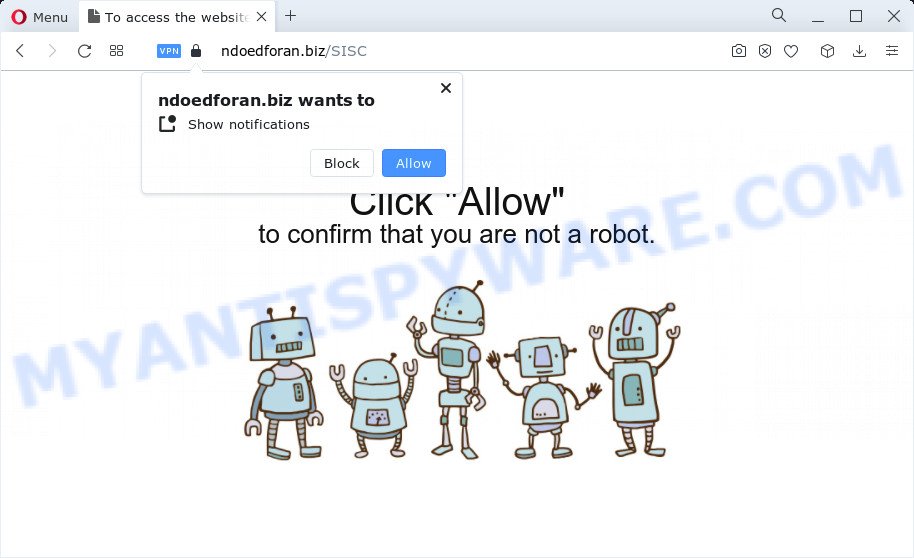
The Ndoedforan.biz website says that you need to click ‘Allow’ button in order to download a file, watch a video, access the content of the website, connect to the Internet, enable Flash Player, and so on. Once you click the ‘Allow’ button, then your web browser will be configured to display pop up ads in the bottom right corner of the desktop.

Threat Summary
| Name | Ndoedforan.biz popup |
| Type | browser notification spam, spam push notifications, pop-up virus |
| Distribution | dubious pop-up advertisements, social engineering attack, adware, PUPs |
| Symptoms |
|
| Removal | Ndoedforan.biz removal guide |
Where the Ndoedforan.biz pop ups comes from
Some research has shown that users can be redirected to Ndoedforan.biz from suspicious advertisements or by potentially unwanted apps and adware. Adware is a type of malicious software that displays unwanted ads to the user of a computer. The ads produced by adware are sometimes in the form of a sponsored link, popup or sometimes in an unclosable window.
The majority of adware software spreads bundled with freeware or even paid software that Net users can easily download online. The installers of such software, in many cases, clearly display that they will install optional software. The option is given to users to stop the setup of any third-party software. So, in order to avoid the setup of any adware: read all disclaimers and install screens very carefully, choose only Custom or Advanced installation type and reject all additional programs in which you are unsure.
Remove Ndoedforan.biz notifications from browsers
If you’re in situation where you don’t want to see browser notifications from the Ndoedforan.biz web-site. In this case, you can turn off web notifications for your web browser in Windows/Apple Mac/Android. Find your browser in the list below, follow few simple steps to remove browser permissions to display push notifications.
|
|
|
|
|
|
How to remove Ndoedforan.biz pop ups (removal guidance)
In the steps below we will have a look at the adware and how to delete Ndoedforan.biz from Chrome, Microsoft Internet Explorer, Mozilla Firefox and Microsoft Edge internet browsers for Windows OS, natively or by using a few free removal utilities. Read it once, after doing so, please bookmark this page (or open it on your smartphone) as you may need to close your web browser or reboot your PC system.
To remove Ndoedforan.biz pop ups, perform the following steps:
- Remove Ndoedforan.biz notifications from browsers
- How to manually delete Ndoedforan.biz
- Automatic Removal of Ndoedforan.biz pop ups
- Stop Ndoedforan.biz advertisements
How to manually delete Ndoedforan.biz
In this section of the blog post, we have posted the steps that will help to remove Ndoedforan.biz popups manually. Although compared to removal tools, this method loses in time, but you don’t need to install anything on your personal computer. It will be enough for you to follow the detailed guide with images. We tried to describe each step in detail, but if you realized that you might not be able to figure it out, or simply do not want to change the MS Windows and internet browser settings, then it’s better for you to use tools from trusted developers, which are listed below.
Remove adware through the Microsoft Windows Control Panel
First method for manual adware software removal is to go into the Microsoft Windows “Control Panel”, then “Uninstall a program” console. Take a look at the list of apps on your personal computer and see if there are any suspicious and unknown software. If you see any, you need to remove them. Of course, before doing so, you can do an Web search to find details on the program. If it is a potentially unwanted program, adware software or malware, you will likely find information that says so.
Windows 8, 8.1, 10
First, press Windows button

Once the ‘Control Panel’ opens, press the ‘Uninstall a program’ link under Programs category as displayed on the screen below.

You will see the ‘Uninstall a program’ panel such as the one below.

Very carefully look around the entire list of applications installed on your computer. Most likely, one of them is the adware software responsible for Ndoedforan.biz pop-ups. If you have many apps installed, you can help simplify the search of harmful apps by sort the list by date of installation. Once you’ve found a questionable, unwanted or unused program, right click to it, after that click ‘Uninstall’.
Windows XP, Vista, 7
First, click ‘Start’ button and select ‘Control Panel’ at right panel as displayed on the image below.

When the Windows ‘Control Panel’ opens, you need to press ‘Uninstall a program’ under ‘Programs’ like below.

You will see a list of programs installed on your PC. We recommend to sort the list by date of installation to quickly find the software that were installed last. Most likely, it’s the adware responsible for Ndoedforan.biz popups. If you’re in doubt, you can always check the program by doing a search for her name in Google, Yahoo or Bing. Once the program which you need to uninstall is found, simply press on its name, and then press ‘Uninstall’ as displayed below.

Remove Ndoedforan.biz ads from Google Chrome
Reset Google Chrome settings will remove Ndoedforan.biz pop ups from browser and disable malicious extensions. It will also clear cached and temporary data (cookies, site data and content). Your saved bookmarks, form auto-fill information and passwords won’t be cleared or changed.
Open the Chrome menu by clicking on the button in the form of three horizontal dotes (![]() ). It will open the drop-down menu. Select More Tools, then click Extensions.
). It will open the drop-down menu. Select More Tools, then click Extensions.
Carefully browse through the list of installed add-ons. If the list has the add-on labeled with “Installed by enterprise policy” or “Installed by your administrator”, then complete the following tutorial: Remove Chrome extensions installed by enterprise policy otherwise, just go to the step below.
Open the Google Chrome main menu again, click to “Settings” option.

Scroll down to the bottom of the page and click on the “Advanced” link. Now scroll down until the Reset settings section is visible, as shown on the screen below and click the “Reset settings to their original defaults” button.

Confirm your action, click the “Reset” button.
Remove Ndoedforan.biz from Mozilla Firefox by resetting browser settings
This step will help you delete Ndoedforan.biz pop up advertisements, third-party toolbars, disable malicious extensions and restore your default start page, newtab page and search engine settings.
First, open the Mozilla Firefox and click ![]() button. It will display the drop-down menu on the right-part of the browser. Further, click the Help button (
button. It will display the drop-down menu on the right-part of the browser. Further, click the Help button (![]() ) as displayed on the screen below.
) as displayed on the screen below.

In the Help menu, select the “Troubleshooting Information” option. Another way to open the “Troubleshooting Information” screen – type “about:support” in the browser adress bar and press Enter. It will show the “Troubleshooting Information” page as shown on the screen below. In the upper-right corner of this screen, press the “Refresh Firefox” button.

It will show the confirmation prompt. Further, click the “Refresh Firefox” button. The Firefox will start a procedure to fix your problems that caused by the Ndoedforan.biz adware. When, it is complete, click the “Finish” button.
Remove Ndoedforan.biz ads from IE
The Internet Explorer reset is great if your browser is hijacked or you have unwanted add-ons or toolbars on your browser, which installed by an malicious software.
First, launch the IE, press ![]() ) button. Next, press “Internet Options” as displayed in the figure below.
) button. Next, press “Internet Options” as displayed in the figure below.

In the “Internet Options” screen select the Advanced tab. Next, click Reset button. The Internet Explorer will open the Reset Internet Explorer settings prompt. Select the “Delete personal settings” check box and click Reset button.

You will now need to restart your personal computer for the changes to take effect. It will delete adware software that causes Ndoedforan.biz pop-up advertisements in your internet browser, disable malicious and ad-supported browser’s extensions and restore the Internet Explorer’s settings such as search provider, homepage and new tab to default state.
Automatic Removal of Ndoedforan.biz pop ups
Malware removal tools are pretty effective when you think your device is affected by adware. Below we’ll discover best utilities that have the ability to remove adware and Ndoedforan.biz pop-up advertisements from your computer and web browser.
How to delete Ndoedforan.biz advertisements with Zemana AntiMalware (ZAM)
Zemana Anti-Malware (ZAM) is a malware removal tool. Currently, there are two versions of the tool, one of them is free and second is paid (premium). The principle difference between the free and paid version of the utility is real-time protection module. If you just need to scan your PC system for malicious software and get rid of adware that causes multiple annoying pop ups, then the free version will be enough for you.

- Zemana Anti Malware can be downloaded from the following link. Save it on your Microsoft Windows desktop or in any other place.
Zemana AntiMalware
164813 downloads
Author: Zemana Ltd
Category: Security tools
Update: July 16, 2019
- At the download page, click on the Download button. Your web-browser will show the “Save as” dialog box. Please save it onto your Windows desktop.
- When the download is complete, please close all apps and open windows on your PC. Next, start a file named Zemana.AntiMalware.Setup.
- This will start the “Setup wizard” of Zemana onto your PC. Follow the prompts and don’t make any changes to default settings.
- When the Setup wizard has finished installing, the Zemana AntiMalware (ZAM) will launch and display the main window.
- Further, click the “Scan” button to perform a system scan for the adware software that causes Ndoedforan.biz pop-up ads. Depending on your computer, the scan may take anywhere from a few minutes to close to an hour. When a malicious software, adware or potentially unwanted apps are found, the number of the security threats will change accordingly.
- After the scanning is complete, Zemana AntiMalware (ZAM) will show you the results.
- Once you’ve selected what you wish to remove from your computer click the “Next” button. The tool will remove adware software related to the Ndoedforan.biz advertisements and move the selected threats to the program’s quarantine. After the cleaning procedure is finished, you may be prompted to restart the computer.
- Close the Zemana and continue with the next step.
Get rid of Ndoedforan.biz pop-up advertisements and harmful extensions with Hitman Pro
HitmanPro is a free removal utility that can check your computer for a wide range of security threats like malicious software, adware softwares, potentially unwanted applications as well as adware that causes multiple unwanted pop ups. It will perform a deep scan of your PC including hard drives and MS Windows registry. When a malicious software is found, it will allow you to delete all found threats from your computer with a simple click.
Installing the Hitman Pro is simple. First you will need to download HitmanPro by clicking on the following link.
Download and run Hitman Pro on your device. Once started, click “Next” button for checking your PC for the adware related to the Ndoedforan.biz ads. Depending on your computer, the scan may take anywhere from a few minutes to close to an hour. .

When the checking is done, HitmanPro will display a list of found items.

You may remove items (move to Quarantine) by simply press Next button.
It will show a dialog box, click the “Activate free license” button to start the free 30 days trial to remove all malicious software found.
How to remove Ndoedforan.biz with MalwareBytes
We recommend using the MalwareBytes Anti Malware. You can download and install MalwareBytes to look for adware software and thereby get rid of Ndoedforan.biz ads from your internet browsers. When installed and updated, this free malware remover automatically searches for and removes all threats present on the computer.

- Download MalwareBytes Free from the following link.
Malwarebytes Anti-malware
327070 downloads
Author: Malwarebytes
Category: Security tools
Update: April 15, 2020
- Once downloading is complete, close all software and windows on your PC system. Open a folder in which you saved it. Double-click on the icon that’s named MBsetup.
- Choose “Personal computer” option and press Install button. Follow the prompts.
- Once setup is done, click the “Scan” button to perform a system scan for the adware software related to the Ndoedforan.biz advertisements. This process can take some time, so please be patient. When a threat is found, the number of the security threats will change accordingly.
- When the scan is complete, a list of all threats detected is created. Once you have selected what you want to delete from your PC press “Quarantine”. When finished, you can be prompted to restart your personal computer.
The following video offers a steps on how to remove browser hijackers, adware software and other malicious software with MalwareBytes Free.
Stop Ndoedforan.biz advertisements
By installing an ad blocking program like AdGuard, you are able to block Ndoedforan.biz, autoplaying video ads and remove lots of distracting and intrusive ads on web-pages.
Visit the page linked below to download the latest version of AdGuard for Microsoft Windows. Save it to your Desktop so that you can access the file easily.
26842 downloads
Version: 6.4
Author: © Adguard
Category: Security tools
Update: November 15, 2018
Once downloading is done, double-click the downloaded file to start it. The “Setup Wizard” window will show up on the computer screen as on the image below.

Follow the prompts. AdGuard will then be installed and an icon will be placed on your desktop. A window will show up asking you to confirm that you want to see a quick tutorial like the one below.

Click “Skip” button to close the window and use the default settings, or press “Get Started” to see an quick guide which will assist you get to know AdGuard better.
Each time, when you start your PC, AdGuard will run automatically and stop unwanted ads, block Ndoedforan.biz, as well as other malicious or misleading web-pages. For an overview of all the features of the application, or to change its settings you can simply double-click on the AdGuard icon, which can be found on your desktop.
To sum up
Now your computer should be clean of the adware software that causes Ndoedforan.biz pop ups in your web-browser. We suggest that you keep AdGuard (to help you block unwanted ads and annoying harmful web pages) and Zemana Free (to periodically scan your computer for new malicious software, hijackers and adware software). Make sure that you have all the Critical Updates recommended for Microsoft Windows operating system. Without regular updates you WILL NOT be protected when new browser hijackers, harmful applications and adware software are released.
If you are still having problems while trying to remove Ndoedforan.biz advertisements from your web-browser, then ask for help here.


















