What is Dark Mode?
The cyber threat analysts have determined that Dark Mode is a rogue browser extension that belongs to the family of Browser hijackers. The aim of browser hijackers is to generate advertising revenue. Browser hijackers can redirect the user’s homepage to the browser hijacker’s page that contains ads or sponsored links; browser hijackers can redirect the user web searches to a link the browser hijacker wants the user to see, rather than to legitimate search engine results. When the user clicks on advertisements in the search results, the developers behind browser hijackers gets paid. The authors of browser hijackers can gather personal data such as user browsing habits as well as browsing history and sell this information to third parties for marketing purposes.
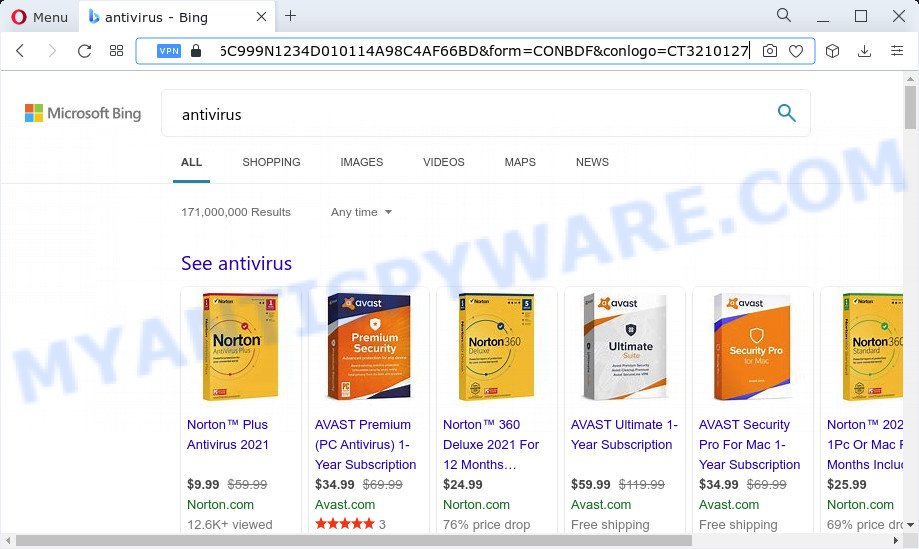
Dark Mode redirects user seaches to mktsrc.com and Bing
Most often, browser hijackers promote fake search providers by setting their address as the default search provider. In this case, the browser hijacker installs mktsrc.com as a search engine. This means that users whose web-browser is hijacked with the browser hijacker are forced to visit the mktsrc.com address each time they search in the World Wide Web, open a new window or tab. And since mktsrc.come is not a real search provider and does not have the ability to find the information users need, this web-site redirects the user’s web browser to the Bing search engine.
Another reason why you need to delete Dark Mode is its online data-tracking activity. It can collect confidential info, including:
- IP addresses;
- URLs visited;
- search queries/terms;
- clicks on links and ads;
- web-browser version information.
By following few simple steps below it is easy to get rid of Dark Mode from Firefox, Google Chrome, IE and Microsoft Edge and your computer. Learn how to scan and remove hijacker and other malicious applications, as well as how to run a full device virus scan.
How can a browser hijacker get on your PC
Most often, potentially unwanted programs and browser hijackers spreads bundled with the install packages from file sharing web sites. So, install a free software is a a good chance that you will find a bundled browser hijacker. If you don’t know how to avoid it, then use a simple trick. During the installation, choose the Custom or Advanced install method. Next, press ‘Decline’ button and clear all checkboxes on offers that ask you to install optional programs. Moreover, please carefully read Term of use and User agreement before installing any software
.
Threat Summary
| Name | Dark Mode, “Dark Mode extension” |
| Type | browser hijacker, PUP, startpage hijacker, search engine hijacker, redirect virus |
| Related domains | mktsrc.com, go.mktsrc.com |
| Affected Browser Settings | newtab URL, startpage, search provider |
| Distribution | suspicious popup advertisements, fake updaters, free programs setup files |
| Symptoms | Unwanted ads appear on web-pages that you are visiting. Web-site links redirect to webpages different from what you expected. Your device starts automatically installing unexpected applications. Unwanted web browser add-ons or toolbar keep coming back. Unexpected changes in your web browser such as displaying new tabs you did not open. |
| Removal | Dark Mode removal guide |
How to remove Dark Mode browser hijacker
In the few simple steps below, we’ll try to cover the Microsoft Internet Explorer, MS Edge, Chrome and Mozilla Firefox and provide general help to delete Dark Mode hijacker. You may find some minor differences in your Windows install. No matter, you should be okay if you follow the steps outlined below: delete all suspicious and unknown programs, reset web-browsers settings, fix web-browsers shortcuts, run free malware removal tools. Read it once, after doing so, please bookmark this page (or open it on your smartphone) as you may need to exit your browser or reboot your computer.
To remove Dark Mode, perform the following steps:
How to manually remove Dark Mode
The following instructions is a step-by-step guide, which will help you manually remove Dark Mode hijacker from the Firefox, Google Chrome, Internet Explorer and Edge.
Uninstall PUPs through the Windows Control Panel
Check out the Microsoft Windows Control Panel (Programs and Features section) to see all installed software. We recommend to click on the “Date Installed” in order to sort the list of software by the date you installed them. If you see any unknown and suspicious programs, they are the ones you need to delete.
Press Windows button ![]() , then click Search
, then click Search ![]() . Type “Control panel”and press Enter. If you using Windows XP or Windows 7, then click “Start” and select “Control Panel”. It will display the Windows Control Panel as shown in the following example.
. Type “Control panel”and press Enter. If you using Windows XP or Windows 7, then click “Start” and select “Control Panel”. It will display the Windows Control Panel as shown in the following example.

Further, press “Uninstall a program” ![]()
It will display a list of all software installed on your device. Scroll through the all list, and remove any questionable and unknown software.
Remove Dark Mode browser hijacker from internet browsers
This step will show you how to remove harmful extensions. This can get rid of Dark Mode redirects and fix some browsing problems, especially after hijacker infection.
You can also try to get rid of Dark Mode hijacker by reset Chrome settings. |
If you are still experiencing issues with Dark Mode browser hijacker removal, you need to reset Mozilla Firefox browser. |
Another solution to remove Dark Mode hijacker from IE is reset Internet Explorer settings. |
|
Automatic Removal of Dark Mode
There are not many good free anti-malware applications with high detection ratio. The effectiveness of malicious software removal tools depends on various factors, mostly on how often their virus/malware signatures DB are updated in order to effectively detect modern malware, adware, hijackers and other potentially unwanted applications. We recommend to use several programs, not just one. These applications which listed below will allow you delete all components of the hijacker from your disk and Windows registry and thereby remove Dark Mode browser hijacker.
Run Zemana Free to delete Dark Mode browser hijacker
Zemana AntiMalware (ZAM) is a lightweight tool which developed to use alongside your antivirus software, detecting and removing malicious software, adware software and potentially unwanted programs that other applications miss. Zemana Anti Malware is easy to use, fast, does not use many resources and have great detection and removal rates.
- Download Zemana on your MS Windows Desktop from the link below.
Zemana AntiMalware
164814 downloads
Author: Zemana Ltd
Category: Security tools
Update: July 16, 2019
- Once you have downloaded the install file, make sure to double click on the Zemana.AntiMalware.Setup. This would start the Zemana Free installation on your computer.
- Select installation language and click ‘OK’ button.
- On the next screen ‘Setup Wizard’ simply click the ‘Next’ button and follow the prompts.

- Finally, once the installation is done, Zemana Anti Malware will run automatically. Else, if does not then double-click on the Zemana Free icon on your desktop.
- Now that you have successfully install Zemana AntiMalware (ZAM), let’s see How to use Zemana AntiMalware (ZAM) to remove Dark Mode hijacker from your computer.
- After you have opened the Zemana, you will see a window as displayed on the screen below, just press ‘Scan’ button to perform a system scan for the hijacker.

- Now pay attention to the screen while Zemana Anti Malware scans your computer.

- Once that process is done, Zemana will open a screen that contains a list of malicious software that has been detected. Once you have selected what you wish to delete from your personal computer press ‘Next’ button.

- Zemana may require a reboot device in order to complete the Dark Mode browser hijacker removal process.
- If you want to fully delete browser hijacker from your computer, then press ‘Quarantine’ icon, select all malware, adware, PUPs and other items and press Delete.
- Reboot your PC system to complete the browser hijacker removal process.
Remove Dark Mode hijacker from web-browsers with HitmanPro
Hitman Pro is a free removal utility. It removes PUPs, adware software, browser hijackers and undesired browser add-ons. It will identify and get rid of Dark Mode browser hijacker. HitmanPro uses very small PC system resources and is a portable program. Moreover, Hitman Pro does add another layer of malware protection.

- First, click the following link, then click the ‘Download’ button in order to download the latest version of HitmanPro.
- After downloading is complete, double click the Hitman Pro icon. Once this tool is opened, click “Next” button to perform a system scan with this utility for the Dark Mode browser hijacker. A scan may take anywhere from 10 to 30 minutes, depending on the count of files on your computer and the speed of your personal computer. When a threat is detected, the number of the security threats will change accordingly. Wait until the the scanning is complete.
- After the checking is done, it will open the Scan Results. In order to remove all items, simply click “Next” button. Now press the “Activate free license” button to begin the free 30 days trial to remove all malware found.
How to remove Dark Mode with MalwareBytes Anti-Malware (MBAM)
Manual Dark Mode browser hijacker removal requires some computer skills. Some files and registry entries that created by the browser hijacker can be not fully removed. We suggest that use the MalwareBytes Free that are fully free your computer of browser hijacker. Moreover, this free application will help you to remove malware, PUPs, adware and toolbars that your device can be infected too.
Visit the page linked below to download MalwareBytes Anti-Malware (MBAM). Save it on your Desktop.
327071 downloads
Author: Malwarebytes
Category: Security tools
Update: April 15, 2020
After downloading is finished, close all windows on your personal computer. Further, run the file named MBSetup. If the “User Account Control” prompt pops up as on the image below, click the “Yes” button.

It will open the Setup wizard which will assist you install MalwareBytes on the PC. Follow the prompts and do not make any changes to default settings.

Once installation is finished successfully, press “Get Started” button. Then MalwareBytes Free will automatically start and you can see its main window similar to the one below.

Next, click the “Scan” button . MalwareBytes application will scan through the whole personal computer for the Dark Mode hijacker. This process can take quite a while, so please be patient. When a malicious software, adware or potentially unwanted apps are found, the count of the security threats will change accordingly. Wait until the the checking is complete.

Once finished, MalwareBytes Anti-Malware will prepare a list of unwanted programs and browser hijacker. Review the report and then click “Quarantine” button.

The MalwareBytes will begin to remove Dark Mode browser hijacker. When finished, you can be prompted to reboot your computer. We suggest you look at the following video, which completely explains the process of using the MalwareBytes Anti-Malware (MBAM) to delete browser hijackers, adware and other malware.
How to stop Dark Mode redirect
By installing an ad blocker program like AdGuard, you are able to stop Dark Mode redirects, block autoplaying video ads and get rid of lots of distracting and unwanted ads on web sites.
Installing the AdGuard is simple. First you will need to download AdGuard on your MS Windows Desktop from the link below.
26843 downloads
Version: 6.4
Author: © Adguard
Category: Security tools
Update: November 15, 2018
Once downloading is complete, launch the downloaded file. You will see the “Setup Wizard” screen as shown on the image below.

Follow the prompts. Once the installation is complete, you will see a window like below.

You can click “Skip” to close the installation program and use the default settings, or press “Get Started” button to see an quick tutorial which will help you get to know AdGuard better.
In most cases, the default settings are enough and you do not need to change anything. Each time, when you run your computer, AdGuard will launch automatically and stop unwanted ads, block Dark Mode redirects, as well as other malicious or misleading websites. For an overview of all the features of the program, or to change its settings you can simply double-click on the AdGuard icon, which is located on your desktop.
To sum up
Now your device should be clean of the Dark Mode browser hijacker. We suggest that you keep AdGuard (to help you stop unwanted popup ads and intrusive harmful web-pages) and Zemana (to periodically scan your personal computer for new hijackers and other malicious software). Probably you are running an older version of Java or Adobe Flash Player. This can be a security risk, so download and install the latest version right now.
If you are still having problems while trying to remove Dark Mode from the Internet Explorer, Google Chrome, Mozilla Firefox and Microsoft Edge, then ask for help here here.






















