What is Go.mktsrc.com?
Go.mktsrc.com is an untrustworthy site that is promoted by potentially unwanted programs (PUPs) and browser hijackers. A common tactic used by makers of potentially unwanted programs is to modify internet browser’s settings such as newtab page, default search provider and startpage so that the affected web-browser goes to a web page under the author’s control. In this case, the browser hijacker changes the search engine and redirects user searches to the “https://go.mktsrc.com/” address.
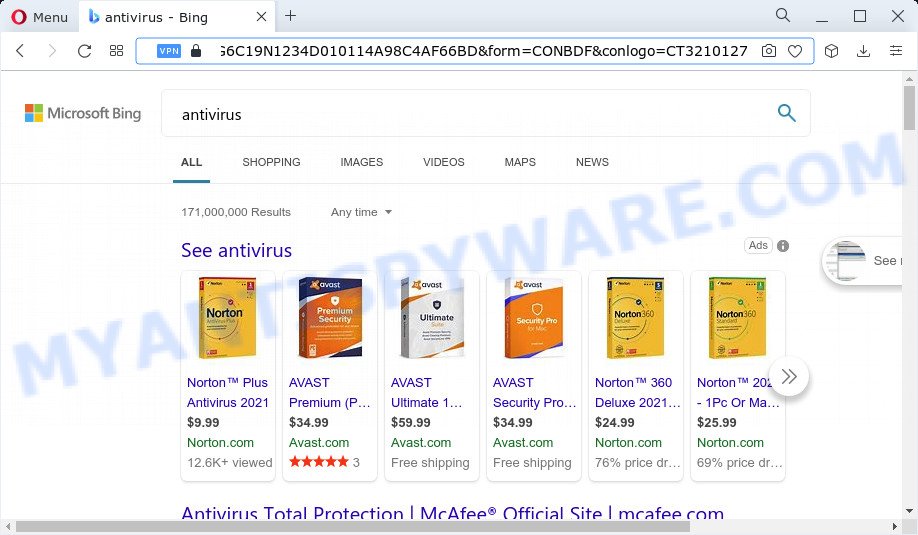
Go.mktsrc.com redirects user seaches to Bing
When your browser is infected with a browser hijacker associated with Go.mktsrc.com you will be forced to use this untrustworthy website as your search engine. It could seem not to be dangerous, but you still should be very careful, since it may show unwanted and harmful ads designed to force you into buying certain questionable apps or products, provide search results that may redirect your web browser to certain deceptive, misleading or malicious web pages.
As well as unwanted internet browser redirects to Go.mktsrc.com, the browser hijacker may gather your Net surfing activity by saving cookie information, web-browser version and type, web-sites visited, IP addresses, Internet Service Provider (ISP) and URLs visited. Such kind of behavior can lead to serious security problems or user data theft. This is another reason why the browser hijacker should be removed ASAP.
How can a browser hijacker get on your computer
PUPs and browser hijackers spreads bundled with certain freeware. So always read carefully the installation screens, disclaimers, ‘Terms of Use’ and ‘Software license’ appearing during the install procedure. Additionally pay attention for bundled apps that are being installed along with the main program. Ensure that you unchecked all of them! Also, use an adblocker program that will help to stop malicious, misleading, illegitimate or untrustworthy webpages.
Threat Summary
| Name | Go.mktsrc.com, “Go.mktsrc.com virus” |
| Type | redirect virus, search provider hijacker, PUP, browser hijacker, homepage hijacker |
| Affected Browser Settings | search engine, startpage, new tab page URL |
| Distribution | malicious popup advertisements, fake update tools, free programs installers |
| Symptoms | Unwanted advertising links appear on websites that you are visiting. Every time you perform an Internet search, your web browser is re-directed to another web site. There is an unexpected application in the ‘App & Features’ section of MS Windows settings. Unwanted web-browser extensions or toolbar keep coming back. Your web-browser start page has modified without your permission. |
| Removal | Go.mktsrc.com removal guide |
How to remove Go.mktsrc.com from Windows 10 (8, 7, XP)
In most cases browser hijackers requires more than a simple uninstall with the help of Windows Control panel in order to be fully removed. For that reason, our team created several removal ways which we’ve combined in a detailed instructions. Therefore, if you’ve the Go.mktsrc.com redirects on your web-browser and are currently trying to have it removed then feel free to follow the steps below in order to resolve your problem. Some of the steps will require you to restart your computer or close this web site. So, read this tutorial carefully, then bookmark this page or open it on your smartphone for later reference.
To remove Go.mktsrc.com, follow the steps below:
- How to manually remove Go.mktsrc.com
- Automatic Removal of Go.mktsrc.com
- How to stop Go.mktsrc.com redirect
How to manually remove Go.mktsrc.com
To delete the browser hijacker, adware and other unwanted software you can try to do so manually. Unfortunately some of the hijackers won’t show up in your program list, but some browser hijackers may. In this case, you may be able to remove it via the uninstall function of your computer. You can do this by completing the steps below.
Delete unwanted or recently installed programs
Some programs are free only because their installer contains a browser hijacker or adware. This unwanted software generates money for the makers when it is installed. Many browser hijackers can be uninstalled by simply uninstalling them from the ‘Uninstall a Program’ that is located in Windows control panel.
Windows 8, 8.1, 10
First, click Windows button

When the ‘Control Panel’ opens, click the ‘Uninstall a program’ link under Programs category as on the image below.

You will see the ‘Uninstall a program’ panel like below.

Very carefully look around the entire list of software installed on your PC system. Most likely, one of them is the browser hijacker related to Go.mktsrc.com. If you have many software installed, you can help simplify the search of malicious programs by sort the list by date of installation. Once you’ve found a questionable, unwanted or unused application, right click to it, after that click ‘Uninstall’.
Windows XP, Vista, 7
First, press ‘Start’ button and select ‘Control Panel’ at right panel as shown below.

After the Windows ‘Control Panel’ opens, you need to click ‘Uninstall a program’ under ‘Programs’ as shown on the image below.

You will see a list of programs installed on your device. We recommend to sort the list by date of installation to quickly find the software that were installed last. Most probably, it is the browser hijacker responsible for redirects to Go.mktsrc.com. If you are in doubt, you can always check the application by doing a search for her name in Google, Yahoo or Bing. Once the application which you need to delete is found, simply click on its name, and then press ‘Uninstall’ as displayed in the following example.

Remove Go.mktsrc.com from web browsers
If you are still seeing Go.mktsrc.com redirects that won’t go away, you might have malicious extensions installed on your browser. Check your internet browser for unwanted add-ons using the steps below.
You can also try to remove Go.mktsrc.com by reset Chrome settings. |
If you are still experiencing issues with Go.mktsrc.com search removal, you need to reset Firefox browser. |
Another method to delete Go.mktsrc.com start page from IE is reset IE settings. |
|
Automatic Removal of Go.mktsrc.com
Browser hijackers can hide its components which are difficult for you to find out and remove fully. This can lead to the fact that after some time, the browser hijacker once again infect your device and alter internet browsers settings to Go.mktsrc.com. Moreover, I want to note that it’s not always safe to delete browser hijacker manually, if you do not have much experience in setting up and configuring the Windows operating system. The best way to search for and remove browser hijackers is to run free malware removal programs.
Remove Go.mktsrc.com redirect with Zemana
Zemana Anti-malware is free full featured malicious software removal utility. It can scan the system and Microsoft Windows registry in real-time. Zemana can help to remove Go.mktsrc.com redirects, PUPs, adware and other unwanted software. It uses 1% of your device resources. This tool has got simple and beautiful interface and at the same time effective protection for your PC system.
Download Zemana AntiMalware from the following link.
164813 downloads
Author: Zemana Ltd
Category: Security tools
Update: July 16, 2019
After the download is finished, close all windows on your PC. Further, start the setup file called Zemana.AntiMalware.Setup. If the “User Account Control” prompt pops up as on the image below, click the “Yes” button.

It will show the “Setup wizard” that will allow you install Zemana Anti-Malware (ZAM) on the PC system. Follow the prompts and do not make any changes to default settings.

Once install is done successfully, Zemana Anti-Malware will automatically start and you can see its main window as shown on the image below.

Next, click the “Scan” button for scanning your PC system for the hijacker that causes a redirect to Go.mktsrc.com. This procedure can take quite a while, so please be patient. While the tool is checking, you can see count of objects and files has already scanned.

Once the system scan is done, Zemana AntiMalware will display a screen that contains a list of malware that has been detected. Review the scan results and then press “Next” button.

Zemana will start to remove Go.mktsrc.com browser hijacker and other web-browser’s harmful add-ons. Once that process is finished, you may be prompted to restart your PC.
How to get rid of Go.mktsrc.com with MalwareBytes
We suggest using the MalwareBytes Anti-Malware (MBAM) that are fully clean your computer of the browser hijacker. This utility is an advanced malicious software removal program developed by (c) Malwarebytes lab. It uses the world’s most popular anti-malware technology. MalwareBytes is able to help you remove browser hijackers, potentially unwanted programs, malware, adware software, toolbars, ransomware and other security threats from the system for free.
Click the link below to download MalwareBytes. Save it on your Desktop.
327071 downloads
Author: Malwarebytes
Category: Security tools
Update: April 15, 2020
When the downloading process is done, close all apps and windows on your computer. Open a directory in which you saved it. Double-click on the icon that’s called MBSetup as displayed on the image below.
![]()
When the installation begins, you’ll see the Setup wizard that will help you install Malwarebytes on your personal computer.

Once installation is finished, you’ll see window as shown on the screen below.

Now click the “Scan” button to perform a system scan with this utility for a browser hijacker that changes web browser settings to replace your search engine, newtab page and home page with Go.mktsrc.com. A scan may take anywhere from 10 to 30 minutes, depending on the count of files on your computer and the speed of your personal computer. While the MalwareBytes Anti Malware is scanning, you can see number of objects it has identified either as being malware.

When MalwareBytes is complete scanning your PC system, it will produce a list of unwanted programs and hijacker. You may remove threats (move to Quarantine) by simply click “Quarantine” button.

The Malwarebytes will now begin to delete browser hijacker which redirects your web-browser to the Go.mktsrc.com web-site. When the task is done, you may be prompted to reboot your computer.

The following video explains step-by-step guidance on how to delete hijacker, adware software and other malware with MalwareBytes Free.
How to stop Go.mktsrc.com redirect
It is also critical to protect your internet browsers from harmful web-pages and ads by using an adblocker program like AdGuard. Security experts says that it will greatly reduce the risk of malicious software, and potentially save lots of money. Additionally, the AdGuard may also protect your privacy by blocking almost all trackers.
AdGuard can be downloaded from the following link. Save it on your Desktop.
26843 downloads
Version: 6.4
Author: © Adguard
Category: Security tools
Update: November 15, 2018
After the downloading process is done, double-click the downloaded file to start it. The “Setup Wizard” window will show up on the computer screen as shown in the figure below.

Follow the prompts. AdGuard will then be installed and an icon will be placed on your desktop. A window will show up asking you to confirm that you want to see a quick guide like below.

Press “Skip” button to close the window and use the default settings, or click “Get Started” to see an quick tutorial which will help you get to know AdGuard better.
Each time, when you start your device, AdGuard will launch automatically and stop unwanted advertisements, block Go.mktsrc.com redirects, as well as other malicious or misleading web pages. For an overview of all the features of the program, or to change its settings you can simply double-click on the AdGuard icon, which is located on your desktop.
Finish words
After completing the step-by-step tutorial outlined above, your PC should be clean from a browser hijacker that responsible for web browser redirect to the Go.mktsrc.com web site. The Microsoft Edge, Google Chrome, Mozilla Firefox and Internet Explorer will no longer display the Go.mktsrc.com site when searching the web. Unfortunately, if the step-by-step guidance does not help you, then you have caught a new browser hijacker, and then the best way – ask for help here.

















