What is News-dihawu.cc?
News-dihawu.cc is a site that tries to fool you and other unsuspecting users into allowing push notifications from websites run by scammers. Scammers use push notifications to bypass pop-up blocker and therefore show lots of unwanted adverts. These ads are used to promote dubious web-browser extensions, free gifts scams, adware bundles, and adult web-sites.
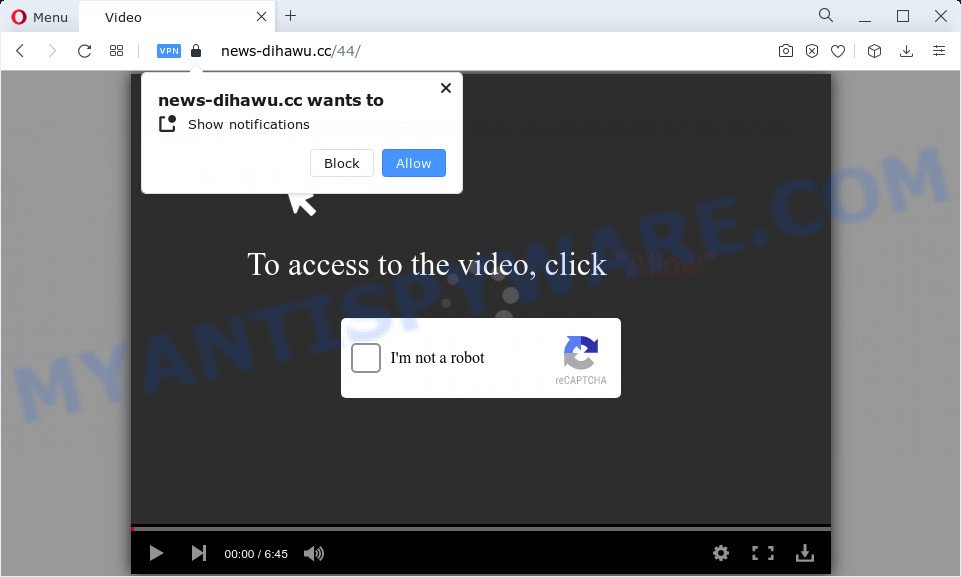
The News-dihawu.cc website states that clicking ‘Allow’ is necessary to connect to the Internet, access the content of the webpage, enable Flash Player, watch a video, download a file, and so on. Once you click the ‘Allow’ button, then you will start seeing unwanted advertisements in form of popup windows on the desktop.

Threat Summary
| Name | News-dihawu.cc pop-up |
| Type | browser notification spam, spam push notifications, pop-up virus |
| Distribution | social engineering attack, adware, suspicious popup ads, potentially unwanted programs |
| Symptoms |
|
| Removal | News-dihawu.cc removal guide |
How did you get infected with News-dihawu.cc pop ups
Some research has shown that users can be redirected to News-dihawu.cc from shady ads or by potentially unwanted apps and adware software. Adware is form of software created to inject advertisements into your Internet browsing or even desktop experience. Adware can be designed to modify your home page, search engine, search results, or even add toolbars to your web-browser. Adware run in the background when you are online, and adware can slow down your PC and affect its performance.
The most common way to get adware is a freeware installer. In most cases, users have a chance to disable all third-party modules, but some setup files are created to confuse the average users, in order to trick them into installing potentially unwanted software and adware. Anyway, easier to prevent adware rather than clean up your PC system after one. So, keep your web browser updated (turn on automatic updates), run good antivirus apps, double check free applications before you launch it (do a google search, scan a downloaded file with VirusTotal), avoid suspicious and unknown web sites.
Remove News-dihawu.cc notifications from internet browsers
if you became a victim of cyber frauds and clicked on the “Allow” button, then your browser was configured to show annoying advertisements. To remove the ads, you need to get rid of the notification permission that you gave the News-dihawu.cc web-site to send notifications.
Google Chrome:
- Just copy and paste the following text into the address bar of Chrome.
- chrome://settings/content/notifications
- Press Enter.
- Delete the News-dihawu.cc URL and other rogue notifications by clicking three vertical dots button next to each and selecting ‘Remove’.

Android:
- Open Chrome.
- Tap on the Menu button (three dots) on the top right hand corner of the browser.
- In the menu tap ‘Settings’, scroll down to ‘Advanced’.
- In the ‘Site Settings’, tap on ‘Notifications’, locate the News-dihawu.cc site and tap on it.
- Tap the ‘Clean & Reset’ button and confirm.

Mozilla Firefox:
- In the top-right corner of the browser window, click on the three bars to expand the Main menu.
- In the drop-down menu select ‘Options’. In the left side select ‘Privacy & Security’.
- Scroll down to the ‘Permissions’ section and click the ‘Settings’ button next to ‘Notifications’.
- Locate sites you down’t want to see notifications from (for example, News-dihawu.cc), click on drop-down menu next to each and select ‘Block’.
- Click ‘Save Changes’ button.

Edge:
- Click the More button (it looks like three dots) in the right upper corner of the Edge.
- Scroll down to ‘Settings’. In the menu on the left go to ‘Advanced’.
- Click ‘Manage permissions’ button, located beneath ‘Website permissions’.
- Click the switch under the News-dihawu.cc site and each suspicious URL.

Internet Explorer:
- Click the Gear button on the top right corner of the window.
- In the drop-down menu select ‘Internet Options’.
- Select the ‘Privacy’ tab and click ‘Settings below ‘Pop-up Blocker’ section.
- Locate the News-dihawu.cc and click the ‘Remove’ button to delete the site.

Safari:
- On the top menu select ‘Safari’, then ‘Preferences’.
- Open ‘Websites’ tab, then in the left menu click on ‘Notifications’.
- Check for News-dihawu.cc domain, other dubious sites and apply the ‘Deny’ option for each.
How to remove News-dihawu.cc ads from Chrome, Firefox, IE, Edge
As with removing adware, malware or potentially unwanted apps, there are few steps you can do. We recommend trying them all. If you do only one part of the tutorial, then it should be use malware removal tool, because it should remove adware software and stop any further infection. But to completely remove News-dihawu.cc pop ups you will have to at least reset your web-browser settings like start page, search engine by default and newtab page to default state, disinfect PC’s web browsers shortcuts, remove all unwanted and suspicious programs, and get rid of adware by malware removal utilities. Read it once, after doing so, please bookmark this page (or open it on your smartphone) as you may need to close your web browser or restart your PC.
To remove News-dihawu.cc pop ups, execute the steps below:
- Remove News-dihawu.cc notifications from internet browsers
- Manual News-dihawu.cc ads removal
- Automatic Removal of News-dihawu.cc popup advertisements
- Stop News-dihawu.cc pop-up advertisements
Manual News-dihawu.cc ads removal
In this section of the post, we have posted the steps that will help to remove News-dihawu.cc popup advertisements manually. Although compared to removal utilities, this solution loses in time, but you don’t need to download anything on the computer. It will be enough for you to follow the detailed guide with pictures. We tried to describe each step in detail, but if you realized that you might not be able to figure it out, or simply do not want to change the Windows and browser settings, then it’s better for you to run utilities from trusted developers, which are listed below.
Uninstall recently added adware
First of all, check the list of installed programs on your personal computer and delete all unknown and newly added apps. If you see an unknown program with incorrect spelling or varying capital letters, it have most likely been installed by malicious software and you should clean it off first with malicious software removal tool like Zemana Anti-Malware.
Press Windows button ![]() , then click Search
, then click Search ![]() . Type “Control panel”and press Enter. If you using Windows XP or Windows 7, then press “Start” and select “Control Panel”. It will show the Windows Control Panel as on the image below.
. Type “Control panel”and press Enter. If you using Windows XP or Windows 7, then press “Start” and select “Control Panel”. It will show the Windows Control Panel as on the image below.

Further, click “Uninstall a program” ![]()
It will open a list of all programs installed on your device. Scroll through the all list, and remove any dubious and unknown apps.
Remove News-dihawu.cc pop-ups from Chrome
If you have adware problem or the Chrome is running slow, then reset Chrome settings can help you. In the steps below we’ll show you a way to reset your Chrome settings to default values without reinstall. This will also help to delete News-dihawu.cc popups from your internet browser.
Open the Chrome menu by clicking on the button in the form of three horizontal dotes (![]() ). It will display the drop-down menu. Select More Tools, then click Extensions.
). It will display the drop-down menu. Select More Tools, then click Extensions.
Carefully browse through the list of installed extensions. If the list has the plugin labeled with “Installed by enterprise policy” or “Installed by your administrator”, then complete the following instructions: Remove Chrome extensions installed by enterprise policy otherwise, just go to the step below.
Open the Chrome main menu again, press to “Settings” option.

Scroll down to the bottom of the page and click on the “Advanced” link. Now scroll down until the Reset settings section is visible, as shown on the image below and click the “Reset settings to their original defaults” button.

Confirm your action, press the “Reset” button.
Get rid of News-dihawu.cc ads from IE
By resetting IE browser you restore your browser settings to its default state. This is basic when troubleshooting problems that might have been caused by adware software that causes the unwanted News-dihawu.cc pop-up ads.
First, start the Internet Explorer. Next, click the button in the form of gear (![]() ). It will open the Tools drop-down menu, click the “Internet Options” as displayed below.
). It will open the Tools drop-down menu, click the “Internet Options” as displayed below.

In the “Internet Options” window click on the Advanced tab, then click the Reset button. The Internet Explorer will open the “Reset Internet Explorer settings” window as shown in the figure below. Select the “Delete personal settings” check box, then click “Reset” button.

You will now need to restart your computer for the changes to take effect.
Get rid of News-dihawu.cc from Firefox by resetting browser settings
If your Firefox web browser is re-directed to News-dihawu.cc without your permission or an unknown search engine displays results for your search, then it may be time to perform the web browser reset. When using the reset feature, your personal information like passwords, bookmarks, browsing history and web form auto-fill data will be saved.
Run the Mozilla Firefox and click the menu button (it looks like three stacked lines) at the top right of the web browser screen. Next, press the question-mark icon at the bottom of the drop-down menu. It will show the slide-out menu.

Select the “Troubleshooting information”. If you’re unable to access the Help menu, then type “about:support” in your address bar and press Enter. It bring up the “Troubleshooting Information” page similar to the one below.

Click the “Refresh Firefox” button at the top right of the Troubleshooting Information page. Select “Refresh Firefox” in the confirmation prompt. The Mozilla Firefox will begin a task to fix your problems that caused by the News-dihawu.cc adware. After, it’s complete, click the “Finish” button.
Automatic Removal of News-dihawu.cc popup advertisements
It’s not enough to delete News-dihawu.cc pop up advertisements from your web-browser by following the manual steps above to solve all problems. Some the adware software related files may remain on your device and they will recover the adware software even after you remove it. For that reason we recommend to run free anti-malware tool such as Zemana Anti-Malware, MalwareBytes and HitmanPro. Either of those applications should be able to detect and delete adware software that causes News-dihawu.cc pop ups.
Delete News-dihawu.cc popups with Zemana
Zemana is one of the best in its class, it can detect and remove a huge number of of various security threats, including adware software, browser hijackers, spyware and trojans that masqueraded as legitimate computer applications. Also Zemana Free includes another utility called FRST – is a helpful application for manual removal of files and parts of the Windows registry created by malware.
Zemana Anti Malware (ZAM) can be downloaded from the following link. Save it on your MS Windows desktop or in any other place.
165499 downloads
Author: Zemana Ltd
Category: Security tools
Update: July 16, 2019
Once the downloading process is done, close all windows on your personal computer. Further, run the set up file called Zemana.AntiMalware.Setup. If the “User Account Control” prompt pops up as shown in the figure below, press the “Yes” button.

It will show the “Setup wizard” which will allow you install Zemana Anti-Malware (ZAM) on the device. Follow the prompts and do not make any changes to default settings.

Once installation is finished successfully, Zemana Anti-Malware will automatically run and you can see its main window as displayed on the screen below.

Next, click the “Scan” button to begin scanning your computer for the adware that causes News-dihawu.cc pop ups. While the Zemana AntiMalware utility is scanning, you can see number of objects it has identified as being affected by malicious software.

When finished, Zemana Free will produce a list of unwanted software and adware software. Review the report and then click “Next” button.

The Zemana Anti-Malware (ZAM) will remove adware which causes the annoying News-dihawu.cc ads and move the selected threats to the program’s quarantine. Once the clean up is finished, you can be prompted to reboot your PC.
Delete News-dihawu.cc popups and harmful extensions with Hitman Pro
All-in-all, HitmanPro is a fantastic utility to clean your device from any unwanted programs such as adware that causes multiple annoying pop ups. The HitmanPro is portable application that meaning, you do not need to install it to use it. HitmanPro is compatible with all versions of Microsoft Windows OS from Windows XP to Windows 10. Both 64-bit and 32-bit systems are supported.
Visit the page linked below to download HitmanPro. Save it to your Desktop.
After the download is done, open the directory in which you saved it and double-click the Hitman Pro icon. It will run the Hitman Pro tool. If the User Account Control dialog box will ask you want to run the program, click Yes button to continue.

Next, click “Next” to perform a system scan for the adware software responsible for News-dihawu.cc advertisements. A scan can take anywhere from 10 to 30 minutes, depending on the number of files on your PC system and the speed of your personal computer. During the scan Hitman Pro will look for threats exist on your device.

When the system scan is finished, Hitman Pro will open a list of found items such as the one below.

You may remove threats (move to Quarantine) by simply press “Next” button. It will display a dialog box, press the “Activate free license” button. The HitmanPro will remove adware software that causes multiple unwanted pop-ups and move the selected threats to the Quarantine. When disinfection is complete, the utility may ask you to restart your device.
How to delete News-dihawu.cc with MalwareBytes Anti-Malware (MBAM)
We suggest using the MalwareBytes AntiMalware which are fully clean your PC system of the adware. The free tool is an advanced malware removal program designed by (c) Malwarebytes lab. This application uses the world’s most popular anti-malware technology. It’s able to help you remove intrusive News-dihawu.cc pop-ups from your web-browsers, PUPs, malware, browser hijackers, toolbars, ransomware and other security threats from your PC for free.
Visit the page linked below to download MalwareBytes AntiMalware. Save it directly to your MS Windows Desktop.
327717 downloads
Author: Malwarebytes
Category: Security tools
Update: April 15, 2020
When the downloading process is complete, close all applications and windows on your personal computer. Open a directory in which you saved it. Double-click on the icon that’s called MBSetup as shown in the figure below.
![]()
When the installation begins, you’ll see the Setup wizard which will help you install Malwarebytes on your PC system.

Once installation is finished, you’ll see window as on the image below.

Now click the “Scan” button to begin checking your device for the adware which causes the unwanted News-dihawu.cc popup advertisements. A scan can take anywhere from 10 to 30 minutes, depending on the number of files on your PC system and the speed of your computer. When a threat is detected, the count of the security threats will change accordingly.

After the system scan is finished, MalwareBytes Anti Malware will display a list of all items detected by the scan. Once you have selected what you wish to delete from your computer click “Quarantine” button.

The Malwarebytes will now start to remove adware that causes News-dihawu.cc popup advertisements. After finished, you may be prompted to restart your computer.

The following video explains step-by-step instructions on how to delete hijacker, adware and other malware with MalwareBytes.
Stop News-dihawu.cc pop-up advertisements
By installing an ad-blocking program such as AdGuard, you’re able to stop News-dihawu.cc, autoplaying video ads and remove a large count of distracting and unwanted ads on web pages.
- AdGuard can be downloaded from the following link. Save it on your Windows desktop or in any other place.
Adguard download
27035 downloads
Version: 6.4
Author: © Adguard
Category: Security tools
Update: November 15, 2018
- Once the downloading process is finished, start the downloaded file. You will see the “Setup Wizard” program window. Follow the prompts.
- When the installation is complete, press “Skip” to close the installation program and use the default settings, or click “Get Started” to see an quick tutorial that will allow you get to know AdGuard better.
- In most cases, the default settings are enough and you do not need to change anything. Each time, when you launch your PC, AdGuard will launch automatically and stop unwanted advertisements, block News-dihawu.cc, as well as other malicious or misleading web sites. For an overview of all the features of the program, or to change its settings you can simply double-click on the icon called AdGuard, which is located on your desktop.
Finish words
Now your personal computer should be clean of the adware that causes News-dihawu.cc pop-ups in your internet browser. We suggest that you keep Zemana Anti Malware (to periodically scan your personal computer for new adwares and other malicious software) and AdGuard (to help you stop unwanted pop up advertisements and malicious web sites). Moreover, to prevent any adware, please stay clear of unknown and third party apps, make sure that your antivirus application, turn on the option to search for potentially unwanted applications.
If you need more help with News-dihawu.cc popup ads related issues, go to here.


















