What is Inyouroclient.biz?
There are many scam websites on the Internet and Inyouroclient.biz is one of them. It is a site that uses social engineering methods to fool you and other unsuspecting users into subscribing to push notifications. Push notifications are originally designed to alert users of newly published blog posts. Scammers abuse ‘browser notification feature’ to avoid antivirus and adblocker programs by displaying annoying adverts. These advertisements are displayed in the lower right corner of the screen urges users to play online games, visit suspicious web-sites, install internet browser extensions & so on.
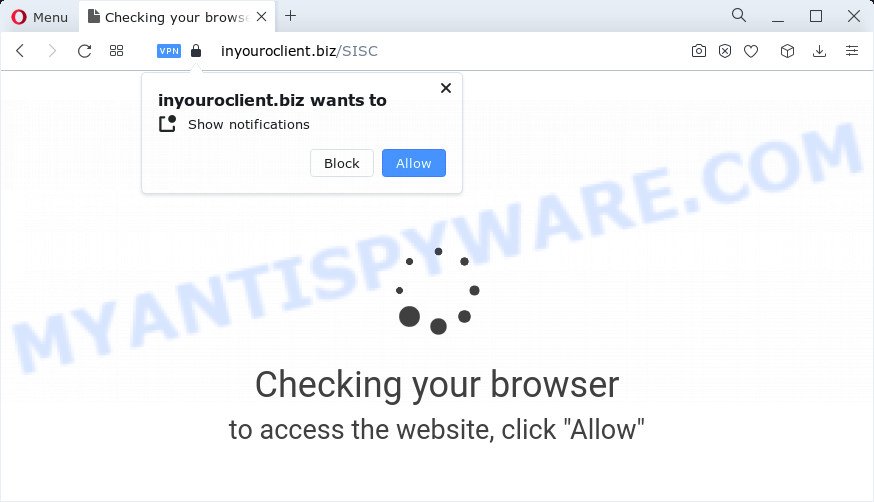
Inyouroclient.biz is a dubious site that displays a fake message claims that clicking ‘Allow’ will let you connect to the Internet, download a file, enable Flash Player, watch a video, access the content of the web page, and so on. Once you press the ‘Allow’ button, then your web browser will be configured to show pop-up adverts in the bottom right corner of the desktop.

Threat Summary
| Name | Inyouroclient.biz pop up |
| Type | spam push notifications, browser notification spam, pop-up virus |
| Distribution | potentially unwanted programs, adware, social engineering attack, dubious pop up advertisements |
| Symptoms |
|
| Removal | Inyouroclient.biz removal guide |
How did you get infected with Inyouroclient.biz popups
Some research has shown that users can be redirected to Inyouroclient.biz from malicious advertisements or by potentially unwanted programs and adware. Adware is software related to unwanted ads. Some adware software will bring up advertisements when you is surfing the Web, while other will build up a profile of your browsing habits in order to target advertisements. In general, adware have to be installed on your PC system, so it will tend to be bundled with other applications in much the same method as PUPs.
Adware actively distributed with freeware, as a part of the setup file of free programs. Therefore, it is very important, when installing a new program, read the Terms of use and the Software license, as well as to choose the Manual, Advanced or Custom installation type. In this mode, you can disable the install of optional modules and programs and protect your device from adware.
Remove Inyouroclient.biz notifications from web-browsers
Your web browser likely now allows the Inyouroclient.biz web-site to send you notifications, but you do not want the annoying ads from this web-page and we understand that. We have put together this steps on how you can delete Inyouroclient.biz pop-ups from IE, Firefox, Android, Chrome, Safari and Edge.
Google Chrome:
- In the top right hand corner, click on Google Chrome’s main menu button, represented by three vertical dots.
- Select ‘Settings’, scroll down to the bottom and click ‘Advanced’.
- In the ‘Privacy and Security’ section, click on ‘Site settings’.
- Click on ‘Notifications’.
- Click ‘three dots’ button on the right hand side of Inyouroclient.biz URL or other rogue notifications and click ‘Remove’.

Android:
- Tap ‘Settings’.
- Tap ‘Notifications’.
- Find and tap the web-browser which shows Inyouroclient.biz browser notifications advertisements.
- Find Inyouroclient.biz URL in the list and disable it.

Mozilla Firefox:
- In the top right corner, click on the three horizontal stripes to expand the Main menu.
- Choose ‘Options’ and click on ‘Privacy & Security’ on the left hand side of the browser window.
- Scroll down to the ‘Permissions’ section and click the ‘Settings’ button next to ‘Notifications’.
- In the opened window, locate Inyouroclient.biz, other rogue notifications, click the drop-down menu and select ‘Block’.
- Save changes.

Edge:
- In the top right corner, click on the three dots to expand the Edge menu.
- Scroll down to ‘Settings’. In the menu on the left go to ‘Advanced’.
- Click ‘Manage permissions’ button under ‘Website permissions’.
- Disable the on switch for the Inyouroclient.biz domain.

Internet Explorer:
- Click the Gear button on the top right corner of the window.
- Select ‘Internet options’.
- Click on the ‘Privacy’ tab and select ‘Settings’ in the pop-up blockers section.
- Find the Inyouroclient.biz domain and click the ‘Remove’ button to delete the site.

Safari:
- On the top menu select ‘Safari’, then ‘Preferences’.
- Open ‘Websites’ tab, then in the left menu click on ‘Notifications’.
- Locate the Inyouroclient.biz site and select it, click the ‘Deny’ button.
How to remove Inyouroclient.biz pop ups from Chrome, Firefox, IE, Edge
To remove Inyouroclient.biz pop ups from your PC system, you must delete all suspicious apps and every component that could be related to the adware software. Besides, to restore your internet browser search engine, start page and new tab, you should reset the infected web browsers. As soon as you’re done with Inyouroclient.biz pop up advertisements removal procedure, we advise you scan your PC system with malware removal tools listed below. It will complete the removal procedure on your personal computer.
To remove Inyouroclient.biz pop ups, complete the steps below:
- Remove Inyouroclient.biz notifications from web-browsers
- How to manually delete Inyouroclient.biz
- Automatic Removal of Inyouroclient.biz advertisements
- Stop Inyouroclient.biz advertisements
How to manually delete Inyouroclient.biz
In most cases, it is possible to manually delete Inyouroclient.biz advertisements. This solution does not involve the use of any tricks or removal utilities. You just need to recover the normal settings of the PC system and web browser. This can be done by following a few simple steps below. If you want to quickly delete Inyouroclient.biz ads, as well as perform a full scan of your personal computer, we recommend that you run adware software removal utilities, which are listed below.
Uninstall unwanted or newly installed software
One of the first things to attempt for removal of adware is to check your PC installed programs screen and look for undesired and suspicious apps. If there are any programs you do not recognize or are no longer using, you should delete them. If that doesn’t work, then you may need to run adware removal utility like Zemana AntiMalware.
- If you are using Windows 8, 8.1 or 10 then click Windows button, next press Search. Type “Control panel”and press Enter.
- If you are using Windows XP, Vista, 7, then click “Start” button and click “Control Panel”.
- It will show the Windows Control Panel.
- Further, press “Uninstall a program” under Programs category.
- It will show a list of all software installed on the device.
- Scroll through the all list, and uninstall questionable and unknown apps. To quickly find the latest installed software, we recommend sort programs by date.
See more details in the video guide below.
Remove Inyouroclient.biz ads from Mozilla Firefox
If the Firefox settings like newtab page, start page and search provider have been replaced by the adware, then resetting it to the default state can help. It’ll keep your personal information such as browsing history, bookmarks, passwords and web form auto-fill data.
First, run the Firefox. Next, press the button in the form of three horizontal stripes (![]() ). It will open the drop-down menu. Next, press the Help button (
). It will open the drop-down menu. Next, press the Help button (![]() ).
).

In the Help menu click the “Troubleshooting Information”. In the upper-right corner of the “Troubleshooting Information” page press on “Refresh Firefox” button as displayed on the image below.

Confirm your action, press the “Refresh Firefox”.
Remove Inyouroclient.biz pop up ads from Google Chrome
This step will show you how to reset Chrome browser settings to original settings. This can get rid of Inyouroclient.biz pop-ups and fix some surfing issues, especially after adware infection. It will save your personal information like saved passwords, bookmarks, auto-fill data and open tabs.

- First, launch the Google Chrome and click the Menu icon (icon in the form of three dots).
- It will show the Google Chrome main menu. Choose More Tools, then click Extensions.
- You’ll see the list of installed extensions. If the list has the extension labeled with “Installed by enterprise policy” or “Installed by your administrator”, then complete the following tutorial: Remove Chrome extensions installed by enterprise policy.
- Now open the Chrome menu once again, press the “Settings” menu.
- Next, click “Advanced” link, that located at the bottom of the Settings page.
- On the bottom of the “Advanced settings” page, click the “Reset settings to their original defaults” button.
- The Chrome will show the reset settings prompt as shown on the screen above.
- Confirm the browser’s reset by clicking on the “Reset” button.
- To learn more, read the post How to reset Google Chrome settings to default.
Get rid of Inyouroclient.biz pop ups from Internet Explorer
If you find that Internet Explorer browser settings such as newtab, search engine by default and start page had been changed by adware that causes Inyouroclient.biz ads, then you may return your settings, via the reset internet browser procedure.
First, run the Internet Explorer, click ![]() ) button. Next, press “Internet Options” like below.
) button. Next, press “Internet Options” like below.

In the “Internet Options” screen select the Advanced tab. Next, click Reset button. The Microsoft Internet Explorer will display the Reset Internet Explorer settings prompt. Select the “Delete personal settings” check box and press Reset button.

You will now need to reboot your device for the changes to take effect. It will remove adware that causes multiple unwanted popups, disable malicious and ad-supported internet browser’s extensions and restore the Internet Explorer’s settings such as newtab, startpage and search engine by default to default state.
Automatic Removal of Inyouroclient.biz advertisements
In order to completely delete Inyouroclient.biz, you not only need to uninstall adware from your device, but also get rid of all its components in your PC system including Windows registry entries. We suggest to download and run free removal utilities to automatically free your PC system of adware software which causes the annoying Inyouroclient.biz pop-ups.
How to get rid of Inyouroclient.biz popups with Zemana Free
Does Zemana Free delete adware that causes Inyouroclient.biz pop-ups? The adware is often downloaded with malicious software that can force you to install an application such as spyware you don’t want. Therefore, suggest using the Zemana. It’s a utility designed to scan and get rid of adware software and other malicious software from your PC system for free.
Click the following link to download the latest version of Zemana Free for Windows. Save it on your MS Windows desktop or in any other place.
164814 downloads
Author: Zemana Ltd
Category: Security tools
Update: July 16, 2019
When the download is finished, run it and follow the prompts. Once installed, the Zemana Free will try to update itself and when this process is complete, press the “Scan” button for checking your computer for the adware that causes Inyouroclient.biz popup advertisements.

This procedure may take quite a while, so please be patient. When you’re ready, click “Next” button.

The Zemana Anti-Malware (ZAM) will remove adware that causes Inyouroclient.biz popups and move the selected items to the Quarantine.
Remove Inyouroclient.biz advertisements from web-browsers with HitmanPro
HitmanPro cleans your computer from browser hijackers, PUPs, unwanted toolbars, web browser plugins and other unwanted apps such as adware related to the Inyouroclient.biz ads. The free removal tool will help you enjoy your personal computer to its fullest. Hitman Pro uses advanced behavioral detection technologies to find if there are undesired software in your device. You can review the scan results, and choose the threats you want to delete.
Visit the page linked below to download HitmanPro. Save it directly to your MS Windows Desktop.
Download and run Hitman Pro on your personal computer. Once started, click “Next” button to start scanning your computer for the adware that causes the annoying Inyouroclient.biz popups. This process can take quite a while, so please be patient. While the HitmanPro tool is scanning, you may see how many objects it has identified as being affected by malicious software..

Once the system scan is complete, Hitman Pro will display you the results.

Make sure to check mark the items which are unsafe and then click Next button.
It will open a dialog box, click the “Activate free license” button to start the free 30 days trial to remove all malicious software found.
Run MalwareBytes Anti-Malware to delete Inyouroclient.biz pop-ups
We recommend using the MalwareBytes AntiMalware. You may download and install MalwareBytes AntiMalware (MBAM) to scan for adware and thereby delete Inyouroclient.biz popup ads from your internet browsers. When installed and updated, this free malicious software remover automatically detects and deletes all threats present on the computer.
Installing the MalwareBytes is simple. First you’ll need to download MalwareBytes on your computer by clicking on the following link.
327071 downloads
Author: Malwarebytes
Category: Security tools
Update: April 15, 2020
When the download is done, close all windows on your device. Further, open the file named MBSetup. If the “User Account Control” prompt pops up like below, press the “Yes” button.

It will open the Setup wizard which will allow you install MalwareBytes on the computer. Follow the prompts and don’t make any changes to default settings.

Once setup is finished successfully, click “Get Started” button. Then MalwareBytes AntiMalware (MBAM) will automatically start and you can see its main window as displayed on the screen below.

Next, click the “Scan” button for scanning your personal computer for the adware software that causes multiple intrusive pop ups. A system scan may take anywhere from 5 to 30 minutes, depending on your device. When a threat is detected, the number of the security threats will change accordingly. Wait until the the scanning is done.

When the system scan is finished, MalwareBytes Free will display a scan report. Review the scan results and then click “Quarantine” button.

The MalwareBytes Free will remove adware software that causes Inyouroclient.biz popups in your web-browser and move the selected items to the Quarantine. After that process is done, you can be prompted to reboot your PC system. We suggest you look at the following video, which completely explains the process of using the MalwareBytes to delete browser hijackers, adware and other malware.
Stop Inyouroclient.biz advertisements
In order to increase your security and protect your computer against new intrusive ads and harmful webpages, you need to use adblocker application that stops an access to harmful advertisements and web sites. Moreover, the application can stop the open of intrusive advertising, which also leads to faster loading of web-sites and reduce the consumption of web traffic.
Please go to the link below to download AdGuard. Save it directly to your Windows Desktop.
26843 downloads
Version: 6.4
Author: © Adguard
Category: Security tools
Update: November 15, 2018
When the downloading process is done, double-click the downloaded file to start it. The “Setup Wizard” window will show up on the computer screen as displayed on the screen below.

Follow the prompts. AdGuard will then be installed and an icon will be placed on your desktop. A window will show up asking you to confirm that you want to see a quick guidance as on the image below.

Click “Skip” button to close the window and use the default settings, or press “Get Started” to see an quick guide that will assist you get to know AdGuard better.
Each time, when you start your computer, AdGuard will launch automatically and stop unwanted ads, block Inyouroclient.biz, as well as other harmful or misleading webpages. For an overview of all the features of the program, or to change its settings you can simply double-click on the AdGuard icon, which is located on your desktop.
To sum up
Now your personal computer should be free of the adware related to the Inyouroclient.biz ads. We suggest that you keep AdGuard (to help you block unwanted popups and intrusive malicious websites) and Zemana AntiMalware (ZAM) (to periodically scan your computer for new adwares and other malware). Probably you are running an older version of Java or Adobe Flash Player. This can be a security risk, so download and install the latest version right now.
If you are still having problems while trying to remove Inyouroclient.biz pop-up ads from the Microsoft Edge, Firefox, Google Chrome and Microsoft Internet Explorer, then ask for help here here.


















