What is Umxs.xyz?
Umxs.xyz is a website that tries to trick users into installing various malicious browser extensions. Usually, such sites promote extensions that act as adware, browser hijackers and spyware. Therefore, such sites must be closed immediately after they appear on the screen. Usually, users end up on Umxs.xyz and simular sites by going to a misspelled URL, clicking on a fake link, or having adware (PUPs) on their computer.
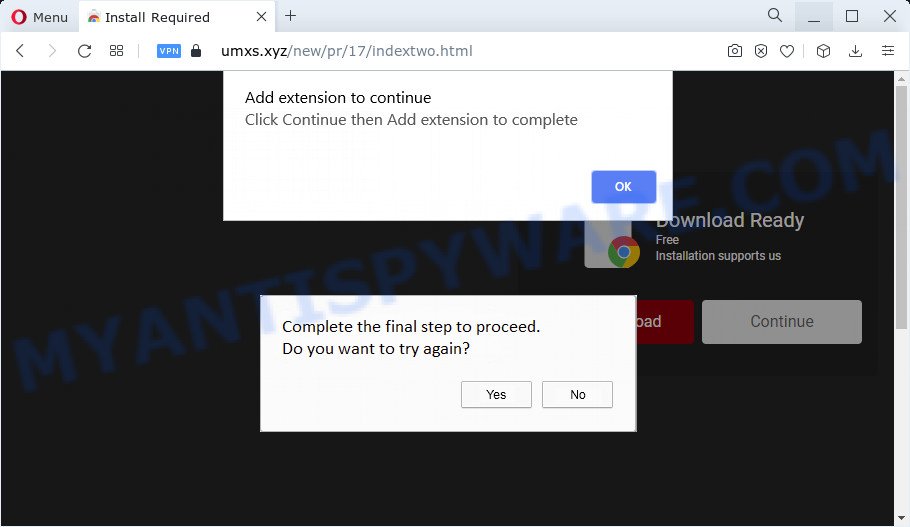
Adware and browser hijackers are a form of malicious software developed to throw advertisements up on your internet browser screen. It generates revenue for its author by constantly displaying lots of unwanted advertisements and pop up deals. In addition, browser hijackers and adware can change homepage or search engine, new tabs URL or even redirect browser to shady web-sites.
Even worse, adware software and and browser hijackers can be used to collect your surfing history and sensitive information, including passwords and credit card numbers. In the future, personal info about you can be sold to third parties.
Threat Summary
| Name | Umxs.xyz |
| Type | adware, PUP (potentially unwanted program), pop ups, pop up ads, pop-up virus |
| Symptoms |
|
| Removal | Umxs.xyz removal guide |
How does Adware get on your personal computer
Most of unwanted advertisements and popups come from browser toolbars and/or extensions, BHOs (browser helper objects) and optional applications. Most commonly, these items claim itself as apps that improve your experience on the Net by providing a fast and interactive home page or a search engine that does not track you. Remember, how to avoid the unwanted programs. Be cautious, start only reputable software which download from reputable sources. NEVER install any unknown and dubious programs.
How to remove Umxs.xyz pop ups (Adware removal guide)
To get rid of Umxs.xyz pop-ups from your web-browser, you must remove all suspicious applications and every component that could be related to the adware software. Besides, to fix your web browser start page, search provider and new tab page, you should reset the hijacked browsers. As soon as you are complete with the removal procedure, we suggest you scan your computer with malware removal utilities listed below. It will complete the removal process on your PC.
To remove Umxs.xyz, use the steps below:
How to manually remove Umxs.xyz
The most common adware can be removed manually, without the use of anti-virus or other removal utilities. The manual steps below will help you delete Umxs.xyz popups step by step. Although each of the steps is very simple and does not require special knowledge, but you doubt that you can complete them, then use the free utilities, a list of which is given below.
Remove recently added PUPs
Some PUPs, browser hijacking applications and adware may be uninstalled by uninstalling the free applications they came with. If this way does not succeed, then looking them up in the list of installed applications in MS Windows Control Panel. Use the “Uninstall” command in order to remove them.
- If you are using Windows 8, 8.1 or 10 then click Windows button, next press Search. Type “Control panel”and press Enter.
- If you are using Windows XP, Vista, 7, then press “Start” button and click “Control Panel”.
- It will display the Windows Control Panel.
- Further, click “Uninstall a program” under Programs category.
- It will display a list of all programs installed on the computer.
- Scroll through the all list, and remove suspicious and unknown apps. To quickly find the latest installed apps, we recommend sort apps by date.
See more details in the video guidance below.
Remove Umxs.xyz pop-up from Chrome
If your Google Chrome internet browser is redirected to the malicious Umxs.xyz page, it may be necessary to completely reset your web browser program to its default settings.
First start the Chrome. Next, click the button in the form of three horizontal dots (![]() ).
).
It will open the Google Chrome menu. Select More Tools, then press Extensions. Carefully browse through the list of installed extensions. If the list has the addon signed with “Installed by enterprise policy” or “Installed by your administrator”, then complete the following tutorial: Remove Google Chrome extensions installed by enterprise policy.
Open the Chrome menu once again. Further, click the option named “Settings”.

The web-browser will display the settings screen. Another way to display the Chrome’s settings – type chrome://settings in the internet browser adress bar and press Enter
Scroll down to the bottom of the page and press the “Advanced” link. Now scroll down until the “Reset” section is visible, like below and click the “Reset settings to their original defaults” button.

The Chrome will display the confirmation dialog box like the one below.

You need to confirm your action, press the “Reset” button. The web browser will run the task of cleaning. After it is finished, the web-browser’s settings including search provider by default, home page and newtab page back to the values which have been when the Chrome was first installed on your computer.
Remove Umxs.xyz from Mozilla Firefox by resetting web-browser settings
Resetting Firefox web-browser will reset all the settings to their default values and will remove Umxs.xyz popups, malicious add-ons and extensions. However, your saved passwords and bookmarks will not be changed or cleared.
Press the Menu button (looks like three horizontal lines), and click the blue Help icon located at the bottom of the drop down menu like the one below.

A small menu will appear, click the “Troubleshooting Information”. On this page, click “Refresh Firefox” button as shown on the screen below.

Follow the onscreen procedure to return your Firefox browser settings to their original settings.
Delete Umxs.xyz popup from IE
If you find that IE web-browser settings like homepage, new tab and search engine by default had been modified by adware that causes Umxs.xyz pop ups, then you may revert back your settings, via the reset browser procedure.
First, run the Internet Explorer, then click ‘gear’ icon ![]() . It will display the Tools drop-down menu on the right part of the web browser, then click the “Internet Options” like the one below.
. It will display the Tools drop-down menu on the right part of the web browser, then click the “Internet Options” like the one below.

In the “Internet Options” screen, select the “Advanced” tab, then click the “Reset” button. The Internet Explorer will display the “Reset Internet Explorer settings” dialog box. Further, press the “Delete personal settings” check box to select it. Next, click the “Reset” button as shown on the image below.

After the procedure is done, click “Close” button. Close the Microsoft Internet Explorer and reboot your personal computer for the changes to take effect. This step will help you to restore your web-browser’s search engine, start page and newtab to default state.
Automatic Removal of Umxs.xyz pop ups
Computer security researchers have built efficient adware removal tools to aid users in removing unwanted pop ups and annoying advertisements. Below we will share with you the best malware removal utilities that can be used to scan for and get rid of adware that causes popups.
Run Zemana to remove Umxs.xyz pop-ups
Download Zemana Free to get rid of Umxs.xyz popups automatically from all of your browsers. This is a free software specially created for malware removal. This utility can remove adware software, hijacker from Chrome, Internet Explorer, Microsoft Edge and Mozilla Firefox and Microsoft Windows registry automatically.
Visit the page linked below to download Zemana. Save it on your Desktop.
164813 downloads
Author: Zemana Ltd
Category: Security tools
Update: July 16, 2019
Once the download is done, close all programs and windows on your computer. Double-click the install file called Zemana.AntiMalware.Setup. If the “User Account Control” dialog box pops up as displayed on the image below, click the “Yes” button.

It will open the “Setup wizard” that will help you setup Zemana on your device. Follow the prompts and don’t make any changes to default settings.

Once installation is done successfully, Zemana will automatically start and you can see its main screen as displayed on the image below.

Now click the “Scan” button to begin checking your personal computer for the adware software which causes the annoying Umxs.xyz popups. A system scan may take anywhere from 5 to 30 minutes, depending on your computer. While the Zemana Free program is checking, you can see how many objects it has identified as threat.

Once Zemana Free has finished scanning, it will display the Scan Results. Next, you need to click “Next” button. The Zemana will remove adware related to the Umxs.xyz popups and move the selected threats to the Quarantine. When disinfection is finished, you may be prompted to restart the computer.
Delete Umxs.xyz pop-ups from internet browsers with HitmanPro
All-in-all, Hitman Pro is a fantastic utility to free your device from any undesired software such as adware software related to the Umxs.xyz pop up. The HitmanPro is portable program that meaning, you don’t need to install it to use it. Hitman Pro is compatible with all versions of Windows OS from MS Windows XP to Windows 10. Both 64-bit and 32-bit systems are supported.

- Installing the HitmanPro is simple. First you’ll need to download HitmanPro from the following link.
- Once the downloading process is done, double click the HitmanPro icon. Once this utility is started, click “Next” button to search for adware software that causes Umxs.xyz pop ups in your web-browser. This task may take some time, so please be patient. When a threat is found, the count of the security threats will change accordingly. Wait until the the checking is complete.
- When Hitman Pro completes the scan, you may check all items found on your PC. All found items will be marked. You can delete them all by simply click “Next” button. Now click the “Activate free license” button to start the free 30 days trial to get rid of all malicious software found.
How to remove Umxs.xyz with MalwareBytes Anti-Malware (MBAM)
Get rid of Umxs.xyz pop-up manually is difficult and often the adware is not fully removed. Therefore, we recommend you to use the MalwareBytes that are fully clean your personal computer. Moreover, this free program will help you to delete malicious software, potentially unwanted applications, toolbars and hijackers that your PC system may be infected too.

- Installing the MalwareBytes is simple. First you’ll need to download MalwareBytes Free on your MS Windows Desktop by clicking on the link below.
Malwarebytes Anti-malware
327070 downloads
Author: Malwarebytes
Category: Security tools
Update: April 15, 2020
- Once the downloading process is done, close all applications and windows on your device. Open a file location. Double-click on the icon that’s named MBsetup.
- Choose “Personal computer” option and press Install button. Follow the prompts.
- Once setup is done, press the “Scan” button to find adware that causes Umxs.xyz pop ups in your browser. A system scan can take anywhere from 5 to 30 minutes, depending on your computer.
- When the system scan is finished, you’ll be displayed the list of all detected items on your personal computer. All found items will be marked. You can delete them all by simply click “Quarantine”. When the process is complete, you can be prompted to restart your PC system.
The following video offers a few simple steps on how to delete browser hijackers, adware and other malware with MalwareBytes.
Stop Umxs.xyz pop ups
If you surf the Net, you cannot avoid malvertising. But you can protect your browser against it. Download and use an ad blocker program. AdGuard is an ad-blocking that can filter out lots of of the malicious advertising, stoping dynamic scripts from loading harmful content.
- Click the following link to download the latest version of AdGuard for Windows. Save it on your Desktop.
Adguard download
26842 downloads
Version: 6.4
Author: © Adguard
Category: Security tools
Update: November 15, 2018
- After downloading it, launch the downloaded file. You will see the “Setup Wizard” program window. Follow the prompts.
- When the installation is done, click “Skip” to close the install application and use the default settings, or press “Get Started” to see an quick tutorial which will assist you get to know AdGuard better.
- In most cases, the default settings are enough and you do not need to change anything. Each time, when you start your computer, AdGuard will launch automatically and stop unwanted ads, block Umxs.xyz, as well as other malicious or misleading websites. For an overview of all the features of the program, or to change its settings you can simply double-click on the icon called AdGuard, that can be found on your desktop.
To sum up
Now your computer should be clean of the adware responsible for the Umxs.xyz pop-ups. We suggest that you keep Zemana Anti-Malware (ZAM) (to periodically scan your personal computer for new adwares and other malware) and AdGuard (to help you stop annoying popup and harmful web pages). Moreover, to prevent any adware, please stay clear of unknown and third party programs, make sure that your antivirus application, turn on the option to scan for PUPs.
If you need more help with Umxs.xyz pop ups related issues, go to here.


















