What is Abashcoppercocky.com?
Abashcoppercocky.com is an ‘ad-rotator’. It is a type of web-sites developed to redirect browsers to various advertising web-pages. According to cyber security specialists, Abashcoppercocky.com redirects users to web pages that are promoted by rogue ad networks. Some of the web-sites that users can potentially be redirected to are scam web pages, others are web-sites that encourage users to subscribe to spam notifications. In addition, users can be redirected to web-pages offering to install PUPs, dangerous browser plugins.
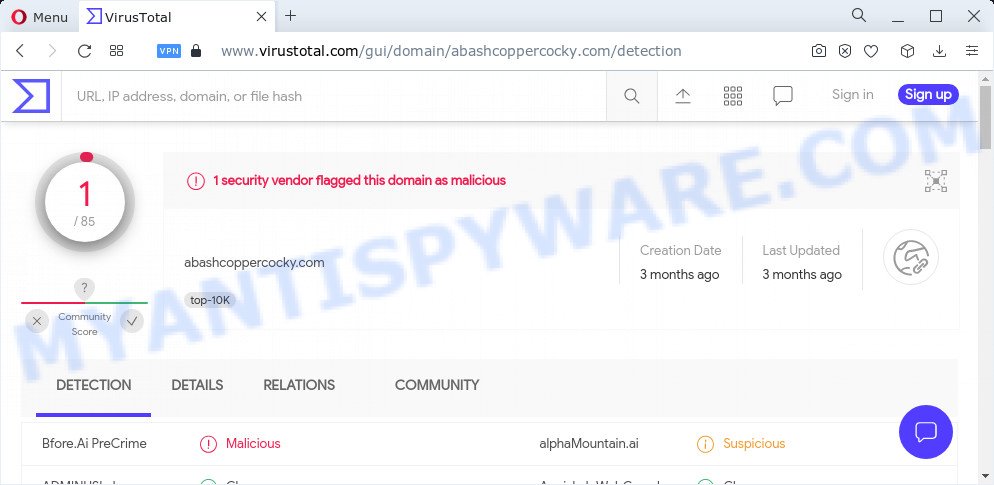
1 security vendor flagged the Abashcoppercocky.com domain as malicious
Usually, users end up on Abashcoppercocky.com and simular sites by going to a misspelled URL, clicking on a fake link, or having Adware on their computer. Adware’s basic purpose is to show ads. These advertisements are often presented as advertising banners, pop ups or various offers and deals. Clicks on the ads produce a monetary payoff for the software makers. Adware can work like Spyware, since it sends personal data such as searches and trends to advertisers.
Another reason why you need to remove adware is its online data-tracking activity. Adware is often harmless, but sometimes the adware you inadvertently download can also be spyware. Spyware can sometimes seek out your confidential data stored on the computer, collect this information and use it to steal your identity. Thus, the adware does not really have beneficial features. So, we suggest you delete adware software related to the Abashcoppercocky.com pop up ads without a wait. This will also prevent the adware software from tracking your online activities.
Threat Summary
| Name | Abashcoppercocky.com |
| Type | adware, PUP (potentially unwanted program), pop up virus, popup advertisements, popups |
| Symptoms |
|
| Removal | Abashcoppercocky.com removal guide |
How does Adware get on your device
Adware usually is bundled with free software . So, when you installing free software, carefully read the disclaimers, choose the Custom or Advanced installation option to watch for third-party apps that are being installed, because some of the applications are potentially unwanted apps and adware software.
How to remove Abashcoppercocky.com pop-up ads from Chrome, Firefox, IE, Edge
Most commonly adware software requires more than a simple uninstall with the help of Microsoft Windows Control panel in order to be fully uninstalled. For that reason, our team created several removal solutions that we have summarized in a detailed guide. Therefore, if you’ve the unwanted Abashcoppercocky.com redirect on your personal computer and are currently trying to have it removed then feel free to follow the few simple steps below in order to resolve your problem. Read it once, after doing so, please bookmark this page (or open it on your smartphone) as you may need to close your web-browser or reboot your PC.
To remove Abashcoppercocky.com, execute the following steps:
- How to remove Abashcoppercocky.com pop ups without any software
- Automatic Removal of Abashcoppercocky.com pop up ads
- Stop Abashcoppercocky.com pop up advertisements
How to remove Abashcoppercocky.com pop ups without any software
The step-by-step instructions developed by our team will allow you manually delete Abashcoppercocky.com popup ads from the PC. If you have little experience in using computers, we advise that you use the free utilities listed below.
Uninstall recently added adware
Some potentially unwanted applications, browser hijacking programs and adware can be uninstalled by uninstalling the free software they came with. If this way does not succeed, then looking them up in the list of installed apps in MS Windows Control Panel. Use the “Uninstall” command in order to remove them.
- If you are using Windows 8, 8.1 or 10 then click Windows button, next click Search. Type “Control panel”and press Enter.
- If you are using Windows XP, Vista, 7, then press “Start” button and click “Control Panel”.
- It will show the Windows Control Panel.
- Further, press “Uninstall a program” under Programs category.
- It will display a list of all software installed on the computer.
- Scroll through the all list, and uninstall suspicious and unknown programs. To quickly find the latest installed applications, we recommend sort apps by date.
See more details in the video guide below.
Remove Abashcoppercocky.com pop up advertisements from Chrome
Another solution to get rid of Abashcoppercocky.com popups from Chrome is Reset Chrome settings. This will disable malicious plugins and reset Chrome settings to default values. Your saved bookmarks, form auto-fill information and passwords won’t be cleared or changed.
First run the Chrome. Next, press the button in the form of three horizontal dots (![]() ).
).
It will display the Google Chrome menu. Choose More Tools, then press Extensions. Carefully browse through the list of installed extensions. If the list has the extension signed with “Installed by enterprise policy” or “Installed by your administrator”, then complete the following steps: Remove Google Chrome extensions installed by enterprise policy.
Open the Chrome menu once again. Further, click the option called “Settings”.

The internet browser will open the settings screen. Another method to display the Chrome’s settings – type chrome://settings in the web browser adress bar and press Enter
Scroll down to the bottom of the page and click the “Advanced” link. Now scroll down until the “Reset” section is visible, as shown in the figure below and click the “Reset settings to their original defaults” button.

The Chrome will display the confirmation dialog box like below.

You need to confirm your action, click the “Reset” button. The web-browser will start the procedure of cleaning. After it is finished, the browser’s settings including start page, default search engine and new tab back to the values which have been when the Chrome was first installed on your computer.
Get rid of Abashcoppercocky.com popup advertisements from Internet Explorer
If you find that IE web-browser settings like home page, search engine by default and new tab had been changed by adware software associated with the Abashcoppercocky.com pop up ads, then you may return your settings, via the reset web browser procedure.
First, launch the Internet Explorer. Next, press the button in the form of gear (![]() ). It will open the Tools drop-down menu, press the “Internet Options” like below.
). It will open the Tools drop-down menu, press the “Internet Options” like below.

In the “Internet Options” window click on the Advanced tab, then click the Reset button. The IE will show the “Reset Internet Explorer settings” window as displayed in the following example. Select the “Delete personal settings” check box, then click “Reset” button.

You will now need to reboot your personal computer for the changes to take effect.
Get rid of Abashcoppercocky.com pop up advertisements from Mozilla Firefox
If the Mozilla Firefox browser program is hijacked, then resetting its settings can help. The Reset feature is available on all modern version of Mozilla Firefox. A reset can fix many issues by restoring Firefox settings like new tab, start page and search provider to their default values. However, your saved passwords and bookmarks will not be changed or cleared.
Click the Menu button (looks like three horizontal lines), and click the blue Help icon located at the bottom of the drop down menu as displayed in the figure below.

A small menu will appear, click the “Troubleshooting Information”. On this page, press “Refresh Firefox” button as shown below.

Follow the onscreen procedure to restore your Firefox web-browser settings to their default state.
Automatic Removal of Abashcoppercocky.com pop up ads
Manual removal is not always as effective as you might think. Often, even the most experienced users can not fully remove adware that causes multiple intrusive pop-ups. So, we suggest to check your computer for any remaining malicious components with free adware software removal apps below.
Use Zemana AntiMalware (ZAM) to remove Abashcoppercocky.com pop up ads
Download Zemana Free to remove Abashcoppercocky.com popups automatically from all of your internet browsers. This is a free program specially developed for malware removal. This utility can remove adware software, hijacker from Google Chrome, Mozilla Firefox, Microsoft Edge and Internet Explorer and Windows registry automatically.
Installing the Zemana is simple. First you will need to download Zemana by clicking on the following link.
164814 downloads
Author: Zemana Ltd
Category: Security tools
Update: July 16, 2019
When downloading is complete, close all windows on your computer. Further, start the setup file named Zemana.AntiMalware.Setup. If the “User Account Control” dialog box pops up as displayed in the following example, click the “Yes” button.

It will show the “Setup wizard” which will assist you install Zemana AntiMalware on the personal computer. Follow the prompts and do not make any changes to default settings.

Once installation is complete successfully, Zemana Free will automatically run and you may see its main window similar to the one below.

Next, click the “Scan” button to perform a system scan for the adware software which causes pop ups. A scan may take anywhere from 10 to 30 minutes, depending on the number of files on your computer and the speed of your device. When a malware, adware or potentially unwanted apps are detected, the number of the security threats will change accordingly. Wait until the the checking is complete.

When Zemana has finished scanning your PC, Zemana Anti Malware (ZAM) will open a scan report. In order to remove all items, simply press “Next” button.

The Zemana will delete adware software that causes multiple unwanted pop-ups and move the selected threats to the program’s quarantine. When finished, you can be prompted to reboot your device.
Remove Abashcoppercocky.com redirect from browsers with Hitman Pro
The Hitman Pro utility is free (30 day trial) and easy to use. It can check and delete malicious software, PUPs and adware in IE, Firefox, Chrome and Edge browsers and thereby remove all annoying Abashcoppercocky.com ads. HitmanPro is powerful enough to find and remove malicious registry entries and files that are hidden on the PC system.
Visit the following page to download the latest version of Hitman Pro for Microsoft Windows. Save it to your Desktop so that you can access the file easily.
After downloading is complete, open the folder in which you saved it and double-click the HitmanPro icon. It will start the HitmanPro tool. If the User Account Control dialog box will ask you want to start the application, press Yes button to continue.

Next, click “Next” to look for adware software that causes the unwanted Abashcoppercocky.com redirect. While the HitmanPro tool is checking, you may see how many objects it has identified as being affected by malicious software.

When finished, the results are displayed in the scan report as displayed on the image below.

Review the scan results and then click “Next” button. It will show a dialog box, press the “Activate free license” button. The Hitman Pro will remove adware that causes the Abashcoppercocky.com pop up ads in your internet browser and move the selected items to the program’s quarantine. When the process is finished, the tool may ask you to restart your device.
Get rid of Abashcoppercocky.com redirect with MalwareBytes Anti Malware (MBAM)
We recommend using the MalwareBytes Anti-Malware (MBAM) that are fully clean your PC system of the adware. The free utility is an advanced malicious software removal application developed by (c) Malwarebytes lab. This program uses the world’s most popular anti-malware technology. It is able to help you remove intrusive Abashcoppercocky.com popups from your web browsers, potentially unwanted applications, malicious software, browser hijackers, toolbars, ransomware and other security threats from your PC for free.

- Click the link below to download the latest version of MalwareBytes Free for MS Windows. Save it on your Windows desktop or in any other place.
Malwarebytes Anti-malware
327071 downloads
Author: Malwarebytes
Category: Security tools
Update: April 15, 2020
- At the download page, click on the Download button. Your internet browser will show the “Save as” prompt. Please save it onto your Windows desktop.
- Once downloading is finished, please close all programs and open windows on your device. Double-click on the icon that’s called MBSetup.
- This will run the Setup wizard of MalwareBytes AntiMalware (MBAM) onto your computer. Follow the prompts and do not make any changes to default settings.
- When the Setup wizard has finished installing, the MalwareBytes will open and show the main window.
- Further, click the “Scan” button to begin scanning your computer for the adware related to the Abashcoppercocky.com pop ups. A system scan can take anywhere from 5 to 30 minutes, depending on your computer. While the utility is scanning, you can see number of objects and files has already scanned.
- After the scan get completed, you’ll be shown the list of all found items on your computer.
- Make sure all items have ‘checkmark’ and click the “Quarantine” button. When the process is finished, you may be prompted to restart the PC.
- Close the Anti-Malware and continue with the next step.
Video instruction, which reveals in detail the steps above.
Stop Abashcoppercocky.com pop up advertisements
We suggest to install an adblocker program that may stop Abashcoppercocky.com and other unwanted websites. The ad blocking tool like AdGuard is a application which basically removes advertising from the Net and blocks access to malicious web-pages. Moreover, security experts says that using ad-blocker apps is necessary to stay safe when surfing the Web.
- Click the following link to download AdGuard. Save it on your Windows desktop.
Adguard download
26843 downloads
Version: 6.4
Author: © Adguard
Category: Security tools
Update: November 15, 2018
- After downloading it, launch the downloaded file. You will see the “Setup Wizard” program window. Follow the prompts.
- After the installation is finished, click “Skip” to close the installation application and use the default settings, or click “Get Started” to see an quick tutorial that will help you get to know AdGuard better.
- In most cases, the default settings are enough and you don’t need to change anything. Each time, when you start your PC system, AdGuard will start automatically and stop undesired ads, block Abashcoppercocky.com, as well as other harmful or misleading web-sites. For an overview of all the features of the program, or to change its settings you can simply double-click on the icon named AdGuard, which can be found on your desktop.
To sum up
Now your computer should be free of the adware which redirects your browser to the annoying Abashcoppercocky.com web site. We suggest that you keep AdGuard (to help you block unwanted popup advertisements and intrusive malicious websites) and Zemana Anti-Malware (to periodically scan your personal computer for new adware softwares and other malware). Probably you are running an older version of Java or Adobe Flash Player. This can be a security risk, so download and install the latest version right now.
If you are still having problems while trying to get rid of Abashcoppercocky.com pop-ups from the MS Edge, IE, Chrome and Firefox, then ask for help here here.


















