What is Agazinethede.biz?
Agazinethede.biz is a web page that deceives unsuspecting users into allowing push notifications from web-sites run by scammers. Push notifications are originally developed to alert users of recently published blog posts. Scammers abuse ‘browser notification feature’ to avoid antivirus software and ad blocker software by showing intrusive ads. These ads are displayed in the lower right corner of the screen urges users to play online games, visit dubious web-pages, install browser plugins & so on.
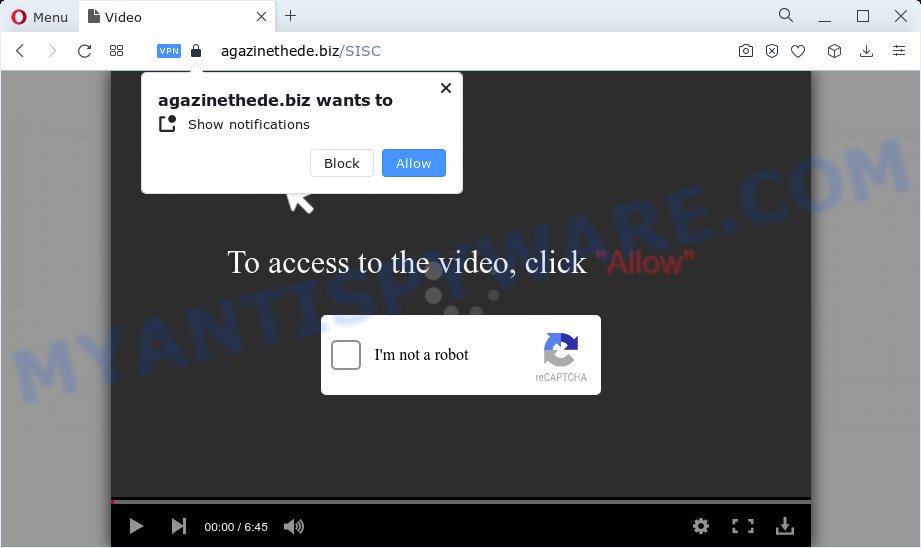
The Agazinethede.biz web-site displays the message ‘Click Allow to’ (enable Flash Player, access the content of the web-site, connect to the Internet, download a file, watch a video), asking you to subscribe to notifications. Once you click the ‘Allow’ button, then your browser will be configured to show pop up adverts in the lower right corner of the desktop.

Threat Summary
| Name | Agazinethede.biz popup |
| Type | browser notification spam, spam push notifications, pop-up virus |
| Distribution | shady popup ads, PUPs, social engineering attack, adware |
| Symptoms |
|
| Removal | Agazinethede.biz removal guide |
How did you get infected with Agazinethede.biz pop ups
Some research has shown that users can be redirected to Agazinethede.biz from malicious ads or by PUPs and adware software. Adware is form of software created to add adverts into your Internet surfing or even desktop experience. Adware can be designed to modify your homepage, search engine, search results, or even add toolbars to your internet browser. Adware run in the background when surf the Internet, and adware can slow down your PC system and affect its performance.
The most common way to get adware is a freeware installer. Most commonly, a user have a chance to disable all unneeded apps, but certain installers are created to confuse the average users, in order to trick them into installing PUPs and adware software. Anyway, easier to prevent adware rather than clean up your PC system after one. So, keep your web browser updated (turn on automatic updates), use good antivirus software, double check free programs before you start it (do a google search, scan a downloaded file with VirusTotal), avoid dubious and unknown webpages.
Remove Agazinethede.biz notifications from internet browsers
If you are in situation where you don’t want to see notifications from the Agazinethede.biz webpage. In this case, you can turn off web notifications for your web browser in Windows/Mac OS/Android. Find your web-browser in the list below, follow few simple steps to remove internet browser permissions to show notifications.
|
|
|
|
|
|
How to remove Agazinethede.biz ads from Chrome, Firefox, IE, Edge
There present several free adware software removal utilities. Also it is possible to remove Agazinethede.biz pop ups manually. But we recommend to combine all these methods below into the one removal algorithm. Follow the steps of the tutorial. Some of the steps will require you to restart your personal computer or close this web site. So, read this guidance carefully, then bookmark this page or open it on your smartphone for later reference.
To remove Agazinethede.biz pop ups, use the steps below:
- Remove Agazinethede.biz notifications from internet browsers
- How to manually delete Agazinethede.biz
- Automatic Removal of Agazinethede.biz pop ups
- Stop Agazinethede.biz pop up ads
How to manually delete Agazinethede.biz
In this section of the post, we have posted the steps that will allow to delete Agazinethede.biz popups manually. Although compared to removal utilities, this solution loses in time, but you don’t need to install anything on your device. It will be enough for you to follow the detailed tutorial with pictures. We tried to describe each step in detail, but if you realized that you might not be able to figure it out, or simply do not want to change the MS Windows and internet browser settings, then it’s better for you to run tools from trusted developers, which are listed below.
Uninstall questionable apps using MS Windows Control Panel
The process of adware removal is generally the same across all versions of Windows OS from 10 to XP. To start with, it’s necessary to check the list of installed applications on your PC and uninstall all unused, unknown and questionable apps.
Windows 8, 8.1, 10
First, click Windows button

After the ‘Control Panel’ opens, click the ‘Uninstall a program’ link under Programs category like the one below.

You will see the ‘Uninstall a program’ panel as on the image below.

Very carefully look around the entire list of apps installed on your PC. Most probably, one of them is the adware software related to the Agazinethede.biz pop up advertisements. If you’ve many applications installed, you can help simplify the search of malicious software by sort the list by date of installation. Once you’ve found a questionable, unwanted or unused program, right click to it, after that press ‘Uninstall’.
Windows XP, Vista, 7
First, click ‘Start’ button and select ‘Control Panel’ at right panel as shown on the screen below.

When the Windows ‘Control Panel’ opens, you need to click ‘Uninstall a program’ under ‘Programs’ as displayed on the screen below.

You will see a list of apps installed on your device. We recommend to sort the list by date of installation to quickly find the programs that were installed last. Most likely, it’s the adware that causes Agazinethede.biz popup ads. If you’re in doubt, you can always check the application by doing a search for her name in Google, Yahoo or Bing. After the application which you need to delete is found, simply click on its name, and then click ‘Uninstall’ as displayed on the image below.

Remove Agazinethede.biz pop-ups from Internet Explorer
By resetting Internet Explorer web-browser you return your web browser settings to its default state. This is first when troubleshooting problems that might have been caused by adware which causes the annoying Agazinethede.biz advertisements.
First, start the Internet Explorer, then press ‘gear’ icon ![]() . It will display the Tools drop-down menu on the right part of the web-browser, then click the “Internet Options” as shown below.
. It will display the Tools drop-down menu on the right part of the web-browser, then click the “Internet Options” as shown below.

In the “Internet Options” screen, select the “Advanced” tab, then press the “Reset” button. The Internet Explorer will open the “Reset Internet Explorer settings” dialog box. Further, click the “Delete personal settings” check box to select it. Next, click the “Reset” button like the one below.

After the procedure is done, press “Close” button. Close the Microsoft Internet Explorer and restart your computer for the changes to take effect. This step will help you to restore your web-browser’s new tab page, search engine and home page to default state.
Remove Agazinethede.biz pop-ups from Google Chrome
Reset Chrome settings can help you solve some problems caused by adware and remove Agazinethede.biz popups from web browser. This will also disable malicious extensions as well as clear cookies and site data. However, your themes, bookmarks, history, passwords, and web form auto-fill information will not be deleted.
Open the Google Chrome menu by clicking on the button in the form of three horizontal dotes (![]() ). It will show the drop-down menu. Choose More Tools, then press Extensions.
). It will show the drop-down menu. Choose More Tools, then press Extensions.
Carefully browse through the list of installed extensions. If the list has the extension labeled with “Installed by enterprise policy” or “Installed by your administrator”, then complete the following guidance: Remove Google Chrome extensions installed by enterprise policy otherwise, just go to the step below.
Open the Chrome main menu again, press to “Settings” option.

Scroll down to the bottom of the page and click on the “Advanced” link. Now scroll down until the Reset settings section is visible, as shown below and click the “Reset settings to their original defaults” button.

Confirm your action, press the “Reset” button.
Delete Agazinethede.biz popups from Firefox
If Mozilla Firefox settings are hijacked by the adware, your browser displays intrusive pop up ads, then ‘Reset Firefox’ could solve these problems. Keep in mind that resetting your web browser will not remove your history, bookmarks, passwords, and other saved data.
Launch the Mozilla Firefox and click the menu button (it looks like three stacked lines) at the top right of the internet browser screen. Next, press the question-mark icon at the bottom of the drop-down menu. It will display the slide-out menu.

Select the “Troubleshooting information”. If you are unable to access the Help menu, then type “about:support” in your address bar and press Enter. It bring up the “Troubleshooting Information” page as on the image below.

Click the “Refresh Firefox” button at the top right of the Troubleshooting Information page. Select “Refresh Firefox” in the confirmation prompt. The Mozilla Firefox will start a procedure to fix your problems that caused by the Agazinethede.biz adware software. Once, it’s done, press the “Finish” button.
Automatic Removal of Agazinethede.biz pop ups
Many antivirus companies have developed applications that help detect adware and thereby delete Agazinethede.biz from the Internet Explorer, Microsoft Edge, Chrome and Mozilla Firefox browsers. Below is a a few of the free programs you may want to run. Your computer can have tons of potentially unwanted programs, adware and hijackers installed at the same time, so we suggest, if any unwanted or harmful application returns after rebooting the PC system, then launch your PC system into Safe Mode and use the anti-malware tool once again.
Delete Agazinethede.biz pop ups with Zemana Anti Malware
Zemana Anti-Malware (ZAM) is a malicious software removal utility. Currently, there are two versions of the tool, one of them is free and second is paid (premium). The principle difference between the free and paid version of the utility is real-time protection module. If you just need to check your device for malicious software and remove adware which causes pop-ups, then the free version will be enough for you.
Download Zemana Free on your Windows Desktop from the following link.
164814 downloads
Author: Zemana Ltd
Category: Security tools
Update: July 16, 2019
After downloading is finished, close all software and windows on your computer. Open a directory in which you saved it. Double-click on the icon that’s called Zemana.AntiMalware.Setup as shown on the screen below.
![]()
When the installation begins, you will see the “Setup wizard” that will help you set up Zemana Anti Malware on your PC system.

Once installation is done, you will see window as shown in the figure below.

Now press the “Scan” button to perform a system scan for the adware that causes Agazinethede.biz popups. This procedure can take some time, so please be patient. When a threat is detected, the number of the security threats will change accordingly.

Once Zemana AntiMalware has finished scanning, a list of all items detected is created. Make sure all threats have ‘checkmark’ and click “Next” button.

The Zemana Free will begin to get rid of adware software that causes Agazinethede.biz pop-ups.
Remove Agazinethede.biz pop-up advertisements and harmful extensions with Hitman Pro
HitmanPro is a malicious software removal utility that is developed to scan for and remove hijackers, potentially unwanted apps, adware software and suspicious processes from the PC system that has been hijacked by malicious software. It’s a portable application which can be run instantly from USB stick. HitmanPro have an advanced computer monitoring tool which uses a white-list database to isolate questionable processes and applications.

- Installing the Hitman Pro is simple. First you will need to download HitmanPro on your Microsoft Windows Desktop by clicking on the link below.
- Once the download is done, double click the Hitman Pro icon. Once this utility is started, click “Next” button for checking your computer for the adware software responsible for Agazinethede.biz ads. While the HitmanPro program is checking, you can see number of objects it has identified as threat.
- After that process is done, a list of all threats found is produced. You may delete threats (move to Quarantine) by simply press “Next” button. Now click the “Activate free license” button to start the free 30 days trial to delete all malicious software found.
Run MalwareBytes to delete Agazinethede.biz advertisements
Trying to delete Agazinethede.biz popup advertisements can become a battle of wills between the adware software infection and you. MalwareBytes AntiMalware can be a powerful ally, deleting most of today’s adware software, malware and PUPs with ease. Here’s how to use MalwareBytes AntiMalware (MBAM) will help you win.

- Installing the MalwareBytes is simple. First you will need to download MalwareBytes on your PC by clicking on the link below.
Malwarebytes Anti-malware
327071 downloads
Author: Malwarebytes
Category: Security tools
Update: April 15, 2020
- At the download page, click on the Download button. Your web-browser will open the “Save as” prompt. Please save it onto your Windows desktop.
- Once the download is done, please close all software and open windows on your device. Double-click on the icon that’s called MBSetup.
- This will start the Setup wizard of MalwareBytes Anti Malware onto your PC system. Follow the prompts and do not make any changes to default settings.
- When the Setup wizard has finished installing, the MalwareBytes Free will launch and open the main window.
- Further, click the “Scan” button . MalwareBytes AntiMalware (MBAM) program will scan through the whole PC system for the adware which causes pop-ups. This task may take some time, so please be patient.
- When the scan get finished, the results are displayed in the scan report.
- Review the results once the utility has finished the system scan. If you think an entry should not be quarantined, then uncheck it. Otherwise, simply press the “Quarantine” button. When finished, you may be prompted to restart the PC system.
- Close the Anti-Malware and continue with the next step.
Video instruction, which reveals in detail the steps above.
Stop Agazinethede.biz pop up ads
To put it simply, you need to use an adblocker utility (AdGuard, for example). It will block and protect you from all unwanted web-sites such as Agazinethede.biz, advertisements and pop-ups. To be able to do that, the ad blocking program uses a list of filters. Each filter is a rule that describes a malicious web site, an advertising content, a banner and others. The ad-blocker program automatically uses these filters, depending on the web sites you’re visiting.
- Installing the AdGuard is simple. First you’ll need to download AdGuard on your Microsoft Windows Desktop from the following link.
Adguard download
26843 downloads
Version: 6.4
Author: © Adguard
Category: Security tools
Update: November 15, 2018
- After downloading it, run the downloaded file. You will see the “Setup Wizard” program window. Follow the prompts.
- Once the installation is complete, click “Skip” to close the install program and use the default settings, or click “Get Started” to see an quick tutorial that will assist you get to know AdGuard better.
- In most cases, the default settings are enough and you don’t need to change anything. Each time, when you start your computer, AdGuard will run automatically and stop unwanted ads, block Agazinethede.biz, as well as other harmful or misleading web sites. For an overview of all the features of the application, or to change its settings you can simply double-click on the icon called AdGuard, that is located on your desktop.
Finish words
After completing the instructions outlined above, your computer should be clean from adware that causes the unwanted Agazinethede.biz pop up ads and other malicious software. The Firefox, Edge, Microsoft Internet Explorer and Google Chrome will no longer redirect you to various intrusive web-pages such as Agazinethede.biz. Unfortunately, if the few simple steps does not help you, then you have caught a new adware software, and then the best way – ask for help here.


















