What is Edinmyhomet.biz?
Edinmyhomet.biz is a web site which forces users into allowing push notifications from malicious (ad) push servers. Push notifications are originally created to alert users of newly published content. Cybercriminals abuse ‘push notifications’ to avoid antivirus and ad blocking apps by displaying annoying advertisements. These advertisements are displayed in the lower right corner of the screen urges users to play online games, visit suspicious web sites, install browser extensions & so on.
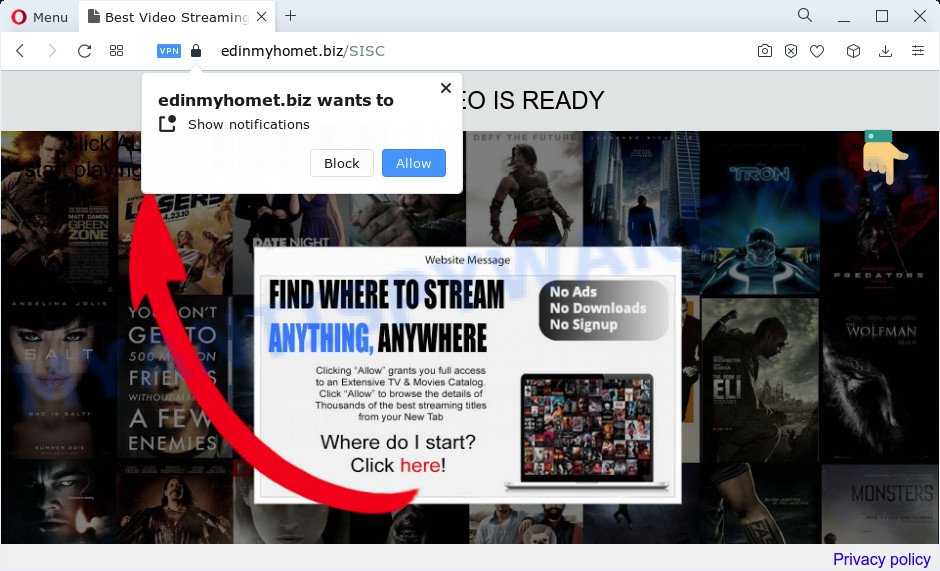
The Edinmyhomet.biz site states that you need to click ‘Allow’ button in order to watch a video, access the content of the website, enable Flash Player, connect to the Internet, download a file, and so on. If you click on ALLOW, this web-site gets your permission to send push notifications in form of pop-up ads in the right bottom corner of your desktop.

Threat Summary
| Name | Edinmyhomet.biz pop up |
| Type | browser notification spam, spam push notifications, pop-up virus |
| Distribution | adware, potentially unwanted apps, social engineering attack, misleading popup advertisements |
| Symptoms |
|
| Removal | Edinmyhomet.biz removal guide |
Where the Edinmyhomet.biz popups comes from
Security professionals have determined that users are re-directed to Edinmyhomet.biz by adware or from suspicious advertisements. Adware is a type of software that is used as an online promotional tool. It’s created with the sole purpose to display dozens of advertisements, and thus to promote the goods and services in an open internet browser window. Adware software can substitute the legitimate advertising banners on misleading or even banners that can offer to visit malicious webpages.
Adware software is usually bundled within certain freeware that you download off of the Web. So, think back, have you ever download and run any free programs. In order to avoid infection, in the Setup wizard, you should be be proactive and carefully read the ‘Terms of use’, the ‘license agreement’ and other install screens, as well as to always choose the ‘Manual’ or ‘Advanced’ installation type, when installing anything downloaded from the Internet.
Remove Edinmyhomet.biz notifications from web-browsers
If you’re getting browser notifications from the Edinmyhomet.biz or another intrusive web-site, you will have previously pressed the ‘Allow’ button. Below we will teach you how to turn them off.
Google Chrome:
- Just copy and paste the following text into the address bar of Chrome.
- chrome://settings/content/notifications
- Press Enter.
- Delete the Edinmyhomet.biz site and other rogue notifications by clicking three vertical dots button next to each and selecting ‘Remove’.

Android:
- Tap ‘Settings’.
- Tap ‘Notifications’.
- Find and tap the browser which displays Edinmyhomet.biz notifications advertisements.
- Find Edinmyhomet.biz in the list and disable it.

Mozilla Firefox:
- Click the Menu button (three horizontal stripes) on the right upper corner of the browser.
- Go to ‘Options’, and Select ‘Privacy & Security’ on the left side of the window.
- Scroll down to the ‘Permissions’ section and click the ‘Settings’ button next to ‘Notifications’.
- Find sites you down’t want to see notifications from (for example, Edinmyhomet.biz), click on drop-down menu next to each and select ‘Block’.
- Save changes.

Edge:
- In the top-right corner, click the Edge menu button (it looks like three dots).
- Click ‘Settings’. Click ‘Advanced’ on the left side of the window.
- Click ‘Manage permissions’ button below ‘Website permissions’.
- Click the switch under the Edinmyhomet.biz URL and each suspicious URL.

Internet Explorer:
- Click ‘Tools’ button in the top-right corner.
- Select ‘Internet options’.
- Select the ‘Privacy’ tab and click ‘Settings below ‘Pop-up Blocker’ section.
- Select the Edinmyhomet.biz site and other dubious URLs below and delete them one by one by clicking the ‘Remove’ button.

Safari:
- On the top menu select ‘Safari’, then ‘Preferences’.
- Open ‘Websites’ tab, then in the left menu click on ‘Notifications’.
- Locate the Edinmyhomet.biz and select it, click the ‘Deny’ button.
How to remove Edinmyhomet.biz popup advertisements (removal tutorial)
Even if you have the up-to-date classic antivirus installed, and you’ve checked your PC for malware and removed anything found, you need to do the instructions below. The Edinmyhomet.biz pop-ups removal is not simple as installing another antivirus. Classic antivirus applications are not designed to run together and will conflict with each other, or possibly crash MS Windows. Instead we recommend complete the manual steps below after that run Zemana Anti-Malware, MalwareBytes Anti Malware or Hitman Pro, which are free software dedicated to search for and get rid of adware which causes the intrusive Edinmyhomet.biz popups. Use these tools to ensure the adware is removed.
To remove Edinmyhomet.biz pop ups, execute the steps below:
- Remove Edinmyhomet.biz notifications from web-browsers
- Manual Edinmyhomet.biz popups removal
- Automatic Removal of Edinmyhomet.biz popups
- Stop Edinmyhomet.biz popups
Manual Edinmyhomet.biz popups removal
Looking for a solution to delete Edinmyhomet.biz pop-up advertisements manually without downloading any tools? Then this section of the article is just for you. Below are some simple steps you can take. Performing these steps requires basic knowledge of internet browser and Microsoft Windows setup. If you doubt that you can follow them, it is better to use free tools listed below that can allow you get rid of Edinmyhomet.biz pop-up advertisements.
Uninstall unwanted or newly installed apps
It’s of primary importance to first identify and delete all PUPs, adware apps and browser hijackers through ‘Add/Remove Programs’ (Windows XP) or ‘Uninstall a program’ (Windows 10, 8, 7) section of your Microsoft Windows Control Panel.
Make sure you have closed all internet browsers and other apps. Next, delete any unwanted and suspicious programs from your Control panel.
Windows 10, 8.1, 8
Now, click the Windows button, type “Control panel” in search and press Enter. Choose “Programs and Features”, then “Uninstall a program”.

Look around the entire list of apps installed on your PC. Most likely, one of them is the adware related to the Edinmyhomet.biz popup ads. Choose the dubious application or the program that name is not familiar to you and delete it.
Windows Vista, 7
From the “Start” menu in Microsoft Windows, select “Control Panel”. Under the “Programs” icon, select “Uninstall a program”.

Select the questionable or any unknown programs, then click “Uninstall/Change” button to remove this unwanted program from your PC.
Windows XP
Click the “Start” button, select “Control Panel” option. Click on “Add/Remove Programs”.

Select an unwanted application, then click “Change/Remove” button. Follow the prompts.
Remove Edinmyhomet.biz popup ads from Microsoft Internet Explorer
If you find that IE browser settings such as search engine by default, newtab and homepage had been modified by adware software responsible for Edinmyhomet.biz advertisements, then you may revert back your settings, via the reset browser procedure.
First, run the Internet Explorer, click ![]() ) button. Next, click “Internet Options” as shown in the following example.
) button. Next, click “Internet Options” as shown in the following example.

In the “Internet Options” screen select the Advanced tab. Next, press Reset button. The Internet Explorer will open the Reset Internet Explorer settings dialog box. Select the “Delete personal settings” check box and click Reset button.

You will now need to restart your personal computer for the changes to take effect. It will delete adware that causes Edinmyhomet.biz pop ups, disable malicious and ad-supported browser’s extensions and restore the Internet Explorer’s settings such as home page, new tab page and search engine to default state.
Delete Edinmyhomet.biz popup advertisements from Firefox
If the Firefox internet browser is redirected to Edinmyhomet.biz and you want to restore the Firefox settings back to their original settings, then you should follow the steps below. Your saved bookmarks, form auto-fill information and passwords won’t be cleared or changed.
First, run the Firefox and click ![]() button. It will display the drop-down menu on the right-part of the internet browser. Further, click the Help button (
button. It will display the drop-down menu on the right-part of the internet browser. Further, click the Help button (![]() ) such as the one below.
) such as the one below.

In the Help menu, select the “Troubleshooting Information” option. Another way to open the “Troubleshooting Information” screen – type “about:support” in the internet browser adress bar and press Enter. It will display the “Troubleshooting Information” page as shown in the following example. In the upper-right corner of this screen, press the “Refresh Firefox” button.

It will display the confirmation prompt. Further, click the “Refresh Firefox” button. The Mozilla Firefox will start a procedure to fix your problems that caused by the Edinmyhomet.biz adware. Once, it is done, click the “Finish” button.
Remove Edinmyhomet.biz ads from Chrome
Annoying Edinmyhomet.biz advertisements or other symptom of having adware software in your internet browser is a good reason to reset Chrome. This is an easy way to restore the Google Chrome settings and not lose any important information.
First launch the Chrome. Next, click the button in the form of three horizontal dots (![]() ).
).
It will open the Google Chrome menu. Select More Tools, then click Extensions. Carefully browse through the list of installed extensions. If the list has the extension signed with “Installed by enterprise policy” or “Installed by your administrator”, then complete the following instructions: Remove Chrome extensions installed by enterprise policy.
Open the Google Chrome menu once again. Further, click the option named “Settings”.

The internet browser will show the settings screen. Another way to display the Chrome’s settings – type chrome://settings in the web-browser adress bar and press Enter
Scroll down to the bottom of the page and press the “Advanced” link. Now scroll down until the “Reset” section is visible, as shown below and click the “Reset settings to their original defaults” button.

The Chrome will display the confirmation dialog box as displayed on the screen below.

You need to confirm your action, click the “Reset” button. The browser will launch the procedure of cleaning. After it’s complete, the web-browser’s settings including startpage, newtab page and search provider back to the values which have been when the Chrome was first installed on your computer.
Automatic Removal of Edinmyhomet.biz popups
The manual steps above is tedious to follow and can not always help to fully remove the Edinmyhomet.biz pop up ads. Here I am telling you an automatic way to delete this adware from your PC completely. Zemana Free, MalwareBytes and HitmanPro are anti malware tools that can locate and remove all kinds of malicious software including adware responsible for Edinmyhomet.biz ads.
Run Zemana to remove Edinmyhomet.biz pop ups
Download Zemana to get rid of Edinmyhomet.biz popups automatically from all of your web-browsers. This is a freeware utility specially created for malware removal. This tool can remove adware, browser hijacker from Google Chrome, Firefox, IE and MS Edge and Microsoft Windows registry automatically.

- Click the link below to download the latest version of Zemana Anti-Malware for Microsoft Windows. Save it directly to your Windows Desktop.
Zemana AntiMalware
164813 downloads
Author: Zemana Ltd
Category: Security tools
Update: July 16, 2019
- At the download page, click on the Download button. Your browser will open the “Save as” dialog box. Please save it onto your Windows desktop.
- Once downloading is finished, please close all apps and open windows on your computer. Next, start a file called Zemana.AntiMalware.Setup.
- This will open the “Setup wizard” of Zemana onto your computer. Follow the prompts and don’t make any changes to default settings.
- When the Setup wizard has finished installing, the Zemana Anti-Malware (ZAM) will open and open the main window.
- Further, click the “Scan” button for checking your PC for the adware which causes the annoying Edinmyhomet.biz popups. Depending on your computer, the scan can take anywhere from a few minutes to close to an hour. While the Zemana application is scanning, you may see how many objects it has identified as threat.
- When the scan is finished, Zemana Free will display a screen that contains a list of malicious software that has been found.
- Review the report and then click the “Next” button. The utility will begin to get rid of adware that causes Edinmyhomet.biz pop-up advertisements. Once the task is done, you may be prompted to restart the computer.
- Close the Zemana Free and continue with the next step.
Use Hitman Pro to remove Edinmyhomet.biz pop up ads
In order to make sure that no more harmful folders and files linked to adware are inside your device, you must run another effective malware scanner. We recommend to use Hitman Pro. No installation is necessary with this tool.

- Please go to the following link to download the latest version of Hitman Pro for Windows. Save it directly to your MS Windows Desktop.
- Once downloading is complete, launch the Hitman Pro, double-click the HitmanPro.exe file.
- If the “User Account Control” prompts, click Yes to continue.
- In the Hitman Pro window, press the “Next” to perform a system scan for the adware that causes pop ups. This task can take some time, so please be patient. When a threat is detected, the number of the security threats will change accordingly.
- As the scanning ends, HitmanPro will display you the results. Review the report and then click “Next”. Now, click the “Activate free license” button to begin the free 30 days trial to delete all malware found.
Get rid of Edinmyhomet.biz ads with MalwareBytes
You can get rid of Edinmyhomet.biz popup ads automatically with a help of MalwareBytes Free. We recommend this free malicious software removal utility because it can easily remove hijackers, adware, PUPs and toolbars with all their components such as files, folders and registry entries.
First, visit the page linked below, then click the ‘Download’ button in order to download the latest version of MalwareBytes.
327070 downloads
Author: Malwarebytes
Category: Security tools
Update: April 15, 2020
After downloading is complete, close all apps and windows on your device. Open a directory in which you saved it. Double-click on the icon that’s named MBSetup as shown in the figure below.
![]()
When the installation begins, you will see the Setup wizard which will help you set up Malwarebytes on your PC system.

Once installation is complete, you’ll see window as shown below.

Now press the “Scan” button to begin scanning your PC system for the adware that causes Edinmyhomet.biz pop ups in your web browser. This process may take quite a while, so please be patient. While the MalwareBytes is scanning, you may see number of objects it has identified either as being malware.

When that process is finished, MalwareBytes Free will prepare a list of unwanted apps and adware software. Make sure all threats have ‘checkmark’ and press “Quarantine” button.

The Malwarebytes will now remove adware that causes the unwanted Edinmyhomet.biz advertisements. After disinfection is complete, you may be prompted to restart your personal computer.

The following video explains guide on how to get rid of browser hijacker, adware and other malicious software with MalwareBytes AntiMalware.
Stop Edinmyhomet.biz popups
It is also critical to protect your internet browsers from harmful web sites and ads by using an adblocker program like AdGuard. Security experts says that it will greatly reduce the risk of malicious software, and potentially save lots of money. Additionally, the AdGuard can also protect your privacy by blocking almost all trackers.
Download AdGuard by clicking on the following link.
26842 downloads
Version: 6.4
Author: © Adguard
Category: Security tools
Update: November 15, 2018
Once the download is done, start the downloaded file. You will see the “Setup Wizard” screen as shown in the following example.

Follow the prompts. Once the installation is finished, you will see a window as shown on the screen below.

You can click “Skip” to close the installation application and use the default settings, or click “Get Started” button to see an quick tutorial which will assist you get to know AdGuard better.
In most cases, the default settings are enough and you do not need to change anything. Each time, when you run your personal computer, AdGuard will start automatically and stop unwanted advertisements, block Edinmyhomet.biz, as well as other harmful or misleading web pages. For an overview of all the features of the program, or to change its settings you can simply double-click on the AdGuard icon, which may be found on your desktop.
Finish words
After completing the tutorial shown above, your personal computer should be clean from adware software related to the Edinmyhomet.biz pop-up ads and other malware. The Microsoft Internet Explorer, Microsoft Edge, Chrome and Firefox will no longer redirect you to various unwanted webpages similar to Edinmyhomet.biz. Unfortunately, if the guide does not help you, then you have caught a new adware, and then the best way – ask for help here.


















