What is News-movole.cc?
There are many scam websites on the Internet and News-movole.cc is one of them. It is a website that is designed to fool you and other unsuspecting victims into subscribing to push notifications. Scammers use push notifications to bypass protection against popups in the browser and therefore display lots of unwanted adverts. These advertisements are used to promote suspicious internet browser extensions, free gifts scams, fake software, and adult web sites.
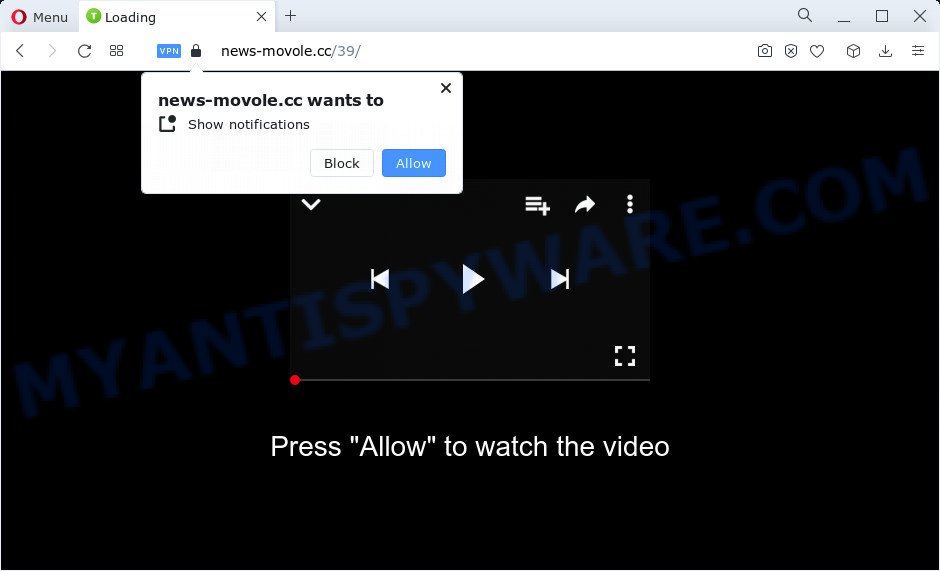
News-movole.cc is a deceptive site that displays Show notifications prompt claims that clicking ‘Allow’ will let you download a file, enable Flash Player, watch a video, connect to the Internet, access the content of the web page, and so on. If you press on ALLOW, then your internet browser will be configured to show annoying ads on your desktop, even when you are not using the browser.

Threat Summary
| Name | News-movole.cc pop-up |
| Type | spam push notifications, browser notification spam, pop-up virus |
| Distribution | social engineering attack, potentially unwanted software, misleading pop up ads, adware |
| Symptoms |
|
| Removal | News-movole.cc removal guide |
How did you get infected with News-movole.cc popups
These News-movole.cc pop-ups are caused by shady ads on the web-pages you visit or adware. Adware is a type of malicious software. When adware hijacks your PC, it might carry out various malicious tasks. Some of the more common acts on computers include: adware software can present various pop up windows and/or annoying deals;adware can redirect your internet browser to shady web-sites; adware can slow down your computer; adware can alter internet browser settings.
Adware usually gets on your personal computer along with another program in the same installer. The risk of this is especially high for the various free programs downloaded from the Internet. The developers of the applications are hoping that users will run the quick setup mode, that is simply to click the Next button, without paying attention to the information on the screen and don’t carefully considering every step of the install procedure. Thus, adware can infiltrate your PC without your knowledge. Therefore, it’s very important to read everything that the program says during install, including the ‘Terms of Use’ and ‘Software license’. Use only the Manual, Custom or Advanced installation option. This method will allow you to disable all optional and unwanted software and components.
Remove News-movole.cc notifications from web-browsers
If you’ve allowed the News-movole.cc notifications, you might notice that this webpage sending requests, and it can become annoying. To better control your computer, here’s how to remove News-movole.cc push notifications from your internet browser.
Google Chrome:
- Just copy and paste the following text into the address bar of Chrome.
- chrome://settings/content/notifications
- Press Enter.
- Delete the News-movole.cc URL and other dubious sites by clicking three vertical dots button next to each and selecting ‘Remove’.

Android:
- Tap ‘Settings’.
- Tap ‘Notifications’.
- Find and tap the web-browser which displays News-movole.cc notifications ads.
- Find News-movole.cc site in the list and disable it.

Mozilla Firefox:
- In the top right hand corner, click the Firefox menu (three bars).
- Go to ‘Options’, and Select ‘Privacy & Security’ on the left side of the window.
- Scroll down to ‘Permissions’ and then to ‘Settings’ next to ‘Notifications’.
- Locate sites you down’t want to see notifications from (for example, News-movole.cc), click on drop-down menu next to each and select ‘Block’.
- Click ‘Save Changes’ button.

Edge:
- Click the More button (it looks like three dots) in the top-right corner of the browser.
- Click ‘Settings’. Click ‘Advanced’ on the left side of the window.
- Click ‘Manage permissions’ button, located beneath ‘Website permissions’.
- Disable the on switch for the News-movole.cc site.

Internet Explorer:
- Click the Gear button on the top right corner of the browser.
- In the drop-down menu select ‘Internet Options’.
- Click on the ‘Privacy’ tab and select ‘Settings’ in the pop-up blockers section.
- Find the News-movole.cc and click the ‘Remove’ button to remove the domain.

Safari:
- On the top menu select ‘Safari’, then ‘Preferences’.
- Open ‘Websites’ tab, then in the left menu click on ‘Notifications’.
- Locate the News-movole.cc domain and select it, click the ‘Deny’ button.
How to remove News-movole.cc advertisements from Chrome, Firefox, IE, Edge
There are a simple manual guidance below that will assist you to get rid of News-movole.cc ads from your Windows PC system. The most effective solution to get rid of this adware software is to perform the manual removal instructions and then use Zemana Free, MalwareBytes Anti-Malware (MBAM) or HitmanPro automatic tools (all are free). The manual method will assist to weaken this adware and these malware removal utilities will completely delete News-movole.cc advertisements and revert back the Edge, Mozilla Firefox, Internet Explorer and Google Chrome settings to default.
To remove News-movole.cc pop ups, perform the steps below:
- Remove News-movole.cc notifications from web-browsers
- Manual News-movole.cc pop up ads removal
- Automatic Removal of News-movole.cc pop up advertisements
- Stop News-movole.cc pop-ups
Manual News-movole.cc pop up ads removal
The most common adware can be removed manually, without the use of antivirus software or other removal tools. The manual steps below will allow you delete News-movole.cc ads step by step. Although each of the steps is simple and does not require special knowledge, but you are not sure that you can complete them, then use the free utilities, a list of which is given below.
Uninstall newly added PUPs
First of all, check the list of installed applications on your PC and remove all unknown and recently added applications. If you see an unknown program with incorrect spelling or varying capital letters, it have most likely been installed by malicious software and you should clean it off first with malware removal utility such as Zemana.
Make sure you have closed all web-browsers and other software. Next, uninstall any unknown and suspicious programs from your Control panel.
Windows 10, 8.1, 8
Now, press the Windows button, type “Control panel” in search and press Enter. Select “Programs and Features”, then “Uninstall a program”.

Look around the entire list of programs installed on your device. Most probably, one of them is the adware software that causes News-movole.cc pop up ads. Select the suspicious program or the program that name is not familiar to you and uninstall it.
Windows Vista, 7
From the “Start” menu in Windows, select “Control Panel”. Under the “Programs” icon, choose “Uninstall a program”.

Select the suspicious or any unknown software, then press “Uninstall/Change” button to remove this unwanted program from your computer.
Windows XP
Click the “Start” button, select “Control Panel” option. Click on “Add/Remove Programs”.

Select an unwanted program, then click “Change/Remove” button. Follow the prompts.
Get rid of News-movole.cc popup advertisements from Firefox
If the Mozilla Firefox web-browser is redirected to News-movole.cc and you want to restore the Firefox settings back to their default values, then you should follow the steps below. It will keep your personal information like browsing history, bookmarks, passwords and web form auto-fill data.
First, open the Mozilla Firefox and click ![]() button. It will display the drop-down menu on the right-part of the internet browser. Further, press the Help button (
button. It will display the drop-down menu on the right-part of the internet browser. Further, press the Help button (![]() ) as on the image below.
) as on the image below.

In the Help menu, select the “Troubleshooting Information” option. Another way to open the “Troubleshooting Information” screen – type “about:support” in the internet browser adress bar and press Enter. It will open the “Troubleshooting Information” page like below. In the upper-right corner of this screen, press the “Refresh Firefox” button.

It will show the confirmation dialog box. Further, click the “Refresh Firefox” button. The Mozilla Firefox will start a process to fix your problems that caused by the News-movole.cc adware software. Once, it’s finished, click the “Finish” button.
Delete News-movole.cc popups from Internet Explorer
By resetting Internet Explorer browser you revert back your web-browser settings to its default state. This is good initial when troubleshooting problems that might have been caused by adware software related to the News-movole.cc pop ups.
First, run the Internet Explorer, then click ‘gear’ icon ![]() . It will show the Tools drop-down menu on the right part of the browser, then click the “Internet Options” as shown below.
. It will show the Tools drop-down menu on the right part of the browser, then click the “Internet Options” as shown below.

In the “Internet Options” screen, select the “Advanced” tab, then click the “Reset” button. The Microsoft Internet Explorer will show the “Reset Internet Explorer settings” prompt. Further, press the “Delete personal settings” check box to select it. Next, press the “Reset” button as displayed on the screen below.

Once the task is done, click “Close” button. Close the Internet Explorer and restart your computer for the changes to take effect. This step will help you to restore your internet browser’s home page, new tab page and default search provider to default state.
Remove News-movole.cc pop up advertisements from Chrome
Another way to remove News-movole.cc pop-up ads from Chrome is Reset Google Chrome settings. This will disable malicious addons and reset Google Chrome settings to original settings. It’ll save your personal information like saved passwords, bookmarks, auto-fill data and open tabs.

- First start the Chrome and press Menu button (small button in the form of three dots).
- It will display the Chrome main menu. Choose More Tools, then click Extensions.
- You’ll see the list of installed add-ons. If the list has the plugin labeled with “Installed by enterprise policy” or “Installed by your administrator”, then complete the following steps: Remove Chrome extensions installed by enterprise policy.
- Now open the Google Chrome menu once again, click the “Settings” menu.
- You will see the Google Chrome’s settings page. Scroll down and click “Advanced” link.
- Scroll down again and press the “Reset” button.
- The Chrome will display the reset profile settings page as shown on the image above.
- Next click the “Reset” button.
- Once this procedure is complete, your browser’s newtab page, search provider by default and home page will be restored to their original defaults.
- To learn more, read the article How to reset Chrome settings to default.
Automatic Removal of News-movole.cc pop up advertisements
Using a malware removal utility to search for and remove adware software hiding on your PC system is probably the simplest way to get rid of the News-movole.cc pop ups. We suggests the Zemana Free program for Microsoft Windows personal computers. Hitman Pro and MalwareBytes AntiMalware are other anti malware utilities for Microsoft Windows that offers a free malicious software removal.
How to remove News-movole.cc pop-ups with Zemana Free
Zemana AntiMalware (ZAM) is a complete package of anti-malware tools. Despite so many features, it does not reduce the performance of your personal computer. Zemana Anti-Malware has the ability to delete almost all the forms of adware including News-movole.cc advertisements, browser hijackers, potentially unwanted programs and malicious browser plugins. Zemana Anti Malware has real-time protection that can defeat most malicious software. You can run Zemana with any other antivirus software without any conflicts.

- Installing the Zemana Free is simple. First you will need to download Zemana Free from the following link.
Zemana AntiMalware
164814 downloads
Author: Zemana Ltd
Category: Security tools
Update: July 16, 2019
- Once the downloading process is done, close all applications and windows on your computer. Open a file location. Double-click on the icon that’s named Zemana.AntiMalware.Setup.
- Further, press Next button and follow the prompts.
- Once install is complete, click the “Scan” button to start checking your PC system for the adware software that causes News-movole.cc pop ups in your web-browser. A scan can take anywhere from 10 to 30 minutes, depending on the count of files on your personal computer and the speed of your PC system. While the Zemana is checking, you can see how many objects it has identified either as being malware.
- As the scanning ends, Zemana Free will display a scan report. Make sure all items have ‘checkmark’ and click “Next”. When finished, you can be prompted to reboot your computer.
Use Hitman Pro to remove News-movole.cc pop-up ads
The Hitman Pro utility is free (30 day trial) and easy to use. It can check and get rid of malicious software, PUPs and adware in Microsoft Internet Explorer, Google Chrome, Edge and Mozilla Firefox web-browsers and thereby delete all intrusive News-movole.cc popups. Hitman Pro is powerful enough to find and remove malicious registry entries and files that are hidden on the PC system.
First, visit the following page, then click the ‘Download’ button in order to download the latest version of HitmanPro.
When downloading is complete, open the directory in which you saved it. You will see an icon like below.

Double click the HitmanPro desktop icon. Once the utility is launched, you will see a screen like below.

Further, press “Next” button to perform a system scan for the adware which causes the annoying News-movole.cc pop-ups. Once finished, Hitman Pro will create a list of unwanted apps and adware similar to the one below.

Make sure to check mark the items that are unsafe and then press “Next” button. It will show a dialog box, click the “Activate free license” button.
How to remove News-movole.cc with MalwareBytes Anti Malware
If you’re having issues with News-movole.cc ads removal, then check out MalwareBytes Anti Malware (MBAM). This is a tool that can help clean up your PC system and improve your speeds for free. Find out more below.

- Visit the page linked below to download the latest version of MalwareBytes AntiMalware for Windows. Save it directly to your Microsoft Windows Desktop.
Malwarebytes Anti-malware
327071 downloads
Author: Malwarebytes
Category: Security tools
Update: April 15, 2020
- At the download page, click on the Download button. Your browser will open the “Save as” prompt. Please save it onto your Windows desktop.
- Once downloading is finished, please close all software and open windows on your PC system. Double-click on the icon that’s named MBSetup.
- This will start the Setup wizard of MalwareBytes onto your personal computer. Follow the prompts and don’t make any changes to default settings.
- When the Setup wizard has finished installing, the MalwareBytes Free will launch and show the main window.
- Further, press the “Scan” button to begin checking your computer for the adware that causes News-movole.cc pop up ads in your internet browser. During the scan MalwareBytes AntiMalware will detect threats present on your PC.
- Once the system scan is complete, MalwareBytes Anti-Malware will display a list of all items found by the scan.
- Once you’ve selected what you want to remove from your computer click the “Quarantine” button. When disinfection is done, you may be prompted to restart the PC.
- Close the Anti-Malware and continue with the next step.
Video instruction, which reveals in detail the steps above.
Stop News-movole.cc pop-ups
If you want to remove unwanted ads, web browser redirects and popups, then install an ad-blocker application such as AdGuard. It can block News-movole.cc, advertisements, pop-ups and stop web pages from tracking your online activities when using the Microsoft Internet Explorer, Edge, Firefox and Google Chrome. So, if you like surf the Internet, but you do not like intrusive ads and want to protect your device from malicious websites, then the AdGuard is your best choice.
First, visit the following page, then press the ‘Download’ button in order to download the latest version of AdGuard.
26843 downloads
Version: 6.4
Author: © Adguard
Category: Security tools
Update: November 15, 2018
After downloading it, double-click the downloaded file to run it. The “Setup Wizard” window will show up on the computer screen as shown on the screen below.

Follow the prompts. AdGuard will then be installed and an icon will be placed on your desktop. A window will show up asking you to confirm that you want to see a quick instructions like below.

Click “Skip” button to close the window and use the default settings, or click “Get Started” to see an quick instructions that will assist you get to know AdGuard better.
Each time, when you start your PC, AdGuard will launch automatically and stop undesired advertisements, block News-movole.cc, as well as other harmful or misleading websites. For an overview of all the features of the application, or to change its settings you can simply double-click on the AdGuard icon, which is located on your desktop.
Finish words
Now your computer should be clean of the adware that causes the intrusive News-movole.cc pop-ups. We suggest that you keep AdGuard (to help you stop unwanted pop up ads and unwanted harmful web pages) and Zemana Anti-Malware (to periodically scan your computer for new malware, browser hijackers and adware). Make sure that you have all the Critical Updates recommended for Windows operating system. Without regular updates you WILL NOT be protected when new browser hijackers, harmful apps and adware are released.
If you are still having problems while trying to remove News-movole.cc pop-ups from your web-browser, then ask for help here.


















