What is News-nefice.cc?
News-nefice.cc pop-ups are a social engineering attack that is used to trick unsuspecting users into subscribing to browser notification spam. These browser notifications will essentially be advertisements for ‘free’ online games, fake prizes scams, questionable browser extensions, adult web pages, and adware bundles.
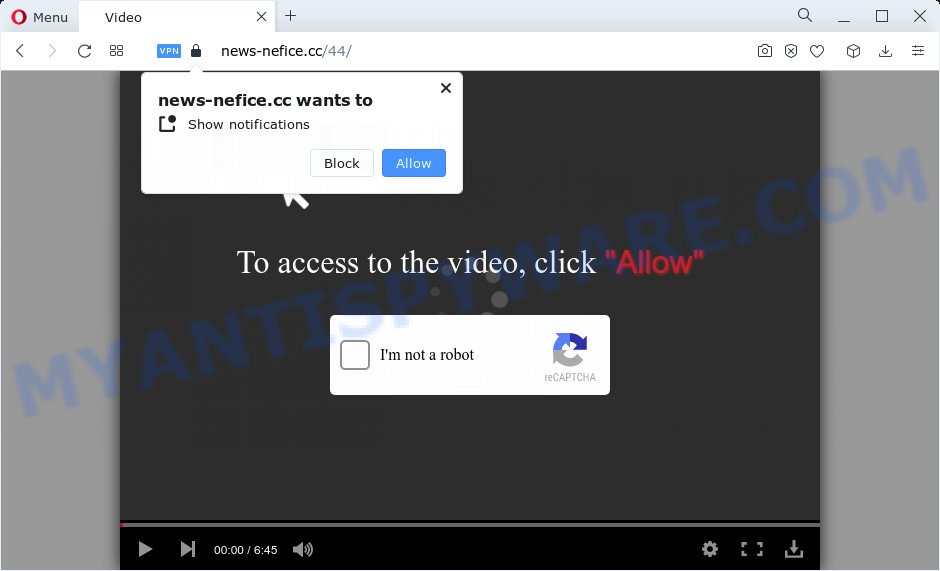
News-nefice.cc is a deceptive site that asks you to click on the ‘Allow’ button in order to to enable Flash Player, watch a video, access the content of the web-site, connect to the Internet, download a file, and so on. Once you press the ‘Allow’ button, then your web browser will be configured to display pop-up ads in the lower right hand corner of your screen.

Threat Summary
| Name | News-nefice.cc popup |
| Type | browser notification spam, spam push notifications, pop-up virus |
| Distribution | PUPs, adware software, dubious pop up ads, social engineering attack |
| Symptoms |
|
| Removal | News-nefice.cc removal guide |
Where the News-nefice.cc pop-ups comes from
IT security experts have determined that users are redirected to News-nefice.cc by adware or from suspicious advertisements. Most often, adware installs on computers in a bundle with free applications that users downloaded and installed from the Internet. Once it gets inside a computer, it will configure itself to launch automatically when the device launch. Adware can alter browser settings, redirect web browser to malicious web pages, show intrusive ads from various third-party ad networks and these unwanted advertisements is difficult to shut down.
Remove News-nefice.cc notifications from internet browsers
Your web browser likely now allows the News-nefice.cc web-site to send you browser notifications, but you do not want the intrusive ads from this webpage and we understand that. We have put together this guide on how you can delete News-nefice.cc ads from Android, Microsoft Edge, Microsoft Internet Explorer, Safari, Firefox and Google Chrome.
|
|
|
|
|
|
How to remove News-nefice.cc pop-up ads from Chrome, Firefox, IE, Edge
In the few simple steps below, we’ll try to cover the IE, Google Chrome, MS Edge and Firefox and provide general help to get rid of News-nefice.cc pop-up advertisements. You may find some minor differences in your Microsoft Windows install. No matter, you should be okay if you follow the steps outlined below: delete all suspicious and unknown applications, reset web browsers settings, fix web-browsers shortcuts, remove malicious scheduled tasks, use free malware removal utilities. Some of the steps below will require you to close this web-page. So, please read the guidance carefully, after that bookmark it or open it on your smartphone for later reference.
To remove News-nefice.cc pop ups, use the following steps:
- Remove News-nefice.cc notifications from internet browsers
- How to remove News-nefice.cc ads without any software
- Automatic Removal of News-nefice.cc pop up ads
- Stop News-nefice.cc pop up advertisements
How to remove News-nefice.cc ads without any software
The step-by-step guide developed by our team will help you manually delete News-nefice.cc pop ups from a PC. If you are not good at computers, we recommend that you use the free tools listed below.
Uninstall newly installed potentially unwanted programs
First method for manual adware removal is to go into the Microsoft Windows “Control Panel”, then “Uninstall a program” console. Take a look at the list of applications on your computer and see if there are any dubious and unknown apps. If you see any, you need to remove them. Of course, before doing so, you can do an Internet search to find details on the application. If it is a potentially unwanted program, adware or malware, you will likely find information that says so.
Make sure you have closed all browsers and other applications. Next, remove any unwanted and suspicious software from your Control panel.
Windows 10, 8.1, 8
Now, click the Windows button, type “Control panel” in search and press Enter. Choose “Programs and Features”, then “Uninstall a program”.

Look around the entire list of applications installed on your PC. Most probably, one of them is the adware responsible for News-nefice.cc advertisements. Choose the questionable application or the program that name is not familiar to you and uninstall it.
Windows Vista, 7
From the “Start” menu in MS Windows, select “Control Panel”. Under the “Programs” icon, choose “Uninstall a program”.

Select the suspicious or any unknown applications, then press “Uninstall/Change” button to uninstall this unwanted program from your computer.
Windows XP
Click the “Start” button, select “Control Panel” option. Click on “Add/Remove Programs”.

Select an unwanted application, then click “Change/Remove” button. Follow the prompts.
Remove News-nefice.cc pop ups from Google Chrome
If you have adware software problem or the Chrome is running slow, then reset Google Chrome settings can help you. In the steps below we’ll show you a way to reset your Google Chrome settings to original settings without reinstall. This will also help to remove News-nefice.cc popups from your browser.

- First start the Chrome and click Menu button (small button in the form of three dots).
- It will open the Chrome main menu. Select More Tools, then click Extensions.
- You will see the list of installed plugins. If the list has the add-on labeled with “Installed by enterprise policy” or “Installed by your administrator”, then complete the following instructions: Remove Chrome extensions installed by enterprise policy.
- Now open the Google Chrome menu once again, click the “Settings” menu.
- You will see the Chrome’s settings page. Scroll down and click “Advanced” link.
- Scroll down again and press the “Reset” button.
- The Chrome will display the reset profile settings page as on the image above.
- Next press the “Reset” button.
- Once this process is finished, your web browser’s search engine, homepage and newtab page will be restored to their original defaults.
- To learn more, read the post How to reset Chrome settings to default.
Get rid of News-nefice.cc popup ads from Mozilla Firefox
Resetting Firefox browser will reset all the settings to their original settings and will remove News-nefice.cc popup advertisements, malicious add-ons and extensions. Essential information such as bookmarks, browsing history, passwords, cookies, auto-fill data and personal dictionaries will not be removed.
First, launch the Firefox. Next, click the button in the form of three horizontal stripes (![]() ). It will display the drop-down menu. Next, click the Help button (
). It will display the drop-down menu. Next, click the Help button (![]() ).
).

In the Help menu click the “Troubleshooting Information”. In the upper-right corner of the “Troubleshooting Information” page press on “Refresh Firefox” button as displayed below.

Confirm your action, press the “Refresh Firefox”.
Remove News-nefice.cc pop up advertisements from Internet Explorer
If you find that Internet Explorer internet browser settings such as search provider by default, newtab and home page had been replaced by adware responsible for News-nefice.cc popup ads, then you may revert back your settings, via the reset browser procedure.
First, run the Microsoft Internet Explorer. Next, press the button in the form of gear (![]() ). It will show the Tools drop-down menu, press the “Internet Options” as shown on the screen below.
). It will show the Tools drop-down menu, press the “Internet Options” as shown on the screen below.

In the “Internet Options” window click on the Advanced tab, then press the Reset button. The Internet Explorer will open the “Reset Internet Explorer settings” window like below. Select the “Delete personal settings” check box, then press “Reset” button.

You will now need to reboot your PC system for the changes to take effect.
Automatic Removal of News-nefice.cc pop up ads
Best News-nefice.cc advertisements removal tool should detect and remove adware, malware, potentially unwanted software, toolbars, keyloggers, browser hijackers, worms, Trojans, and popup generators. The key is locating one with a good reputation and these features. Most quality applications listed below offer a free scan and malicious software removal so you can locate and remove undesired programs without having to pay.
Run Zemana to delete News-nefice.cc advertisements
Zemana Free is extremely fast and ultra light weight malicious software removal tool. It will help you delete News-nefice.cc advertisements, adware, potentially unwanted apps and other malware. This program gives real-time protection that never slow down your PC. Zemana is created for experienced and beginner computer users. The interface of this utility is very easy to use, simple and minimalist.
Installing the Zemana Anti Malware is simple. First you’ll need to download Zemana Anti-Malware (ZAM) from the following link.
164814 downloads
Author: Zemana Ltd
Category: Security tools
Update: July 16, 2019
Once downloading is finished, close all software and windows on your PC system. Double-click the setup file named Zemana.AntiMalware.Setup. If the “User Account Control” dialog box pops up like below, click the “Yes” button.

It will open the “Setup wizard” which will help you install Zemana Anti Malware on your PC system. Follow the prompts and do not make any changes to default settings.

Once setup is complete successfully, Zemana will automatically start and you can see its main screen as displayed in the figure below.

Now press the “Scan” button to start checking your computer for the adware that causes News-nefice.cc pop up advertisements. A scan can take anywhere from 10 to 30 minutes, depending on the number of files on your PC and the speed of your computer. When a threat is found, the count of the security threats will change accordingly.

As the scanning ends, a list of all threats found is produced. Next, you need to click “Next” button. The Zemana Free will remove adware software that causes News-nefice.cc popup advertisements and move the selected threats to the Quarantine. Once disinfection is finished, you may be prompted to reboot the PC.
Delete News-nefice.cc pop ups and harmful extensions with HitmanPro
Hitman Pro frees your PC system from browser hijackers, PUPs, unwanted toolbars, web browser extensions and other unwanted applications like adware that causes the annoying News-nefice.cc pop up ads. The free removal tool will help you enjoy your PC to its fullest. HitmanPro uses advanced behavioral detection technologies to scan for if there are unwanted applications in your computer. You can review the scan results, and choose the threats you want to uninstall.
Click the following link to download HitmanPro. Save it on your Desktop.
Download and run HitmanPro on your PC system. Once started, press “Next” button to locate adware that causes News-nefice.cc pop up advertisements in your browser. A system scan can take anywhere from 5 to 30 minutes, depending on your PC system. While the utility is checking, you may see number of objects and files has already scanned..

After that process is finished, it will display the Scan Results.

Once you have selected what you wish to remove from your computer click Next button.
It will show a dialog box, click the “Activate free license” button to begin the free 30 days trial to delete all malware found.
How to delete News-nefice.cc with MalwareBytes Anti Malware (MBAM)
Manual News-nefice.cc pop-up advertisements removal requires some computer skills. Some files and registry entries that created by the adware can be not fully removed. We recommend that use the MalwareBytes that are fully clean your computer of adware. Moreover, the free program will help you to remove malicious software, potentially unwanted software, hijackers and toolbars that your computer can be infected too.

Download MalwareBytes AntiMalware (MBAM) on your Microsoft Windows Desktop by clicking on the link below.
327071 downloads
Author: Malwarebytes
Category: Security tools
Update: April 15, 2020
Once the download is finished, run it and follow the prompts. Once installed, the MalwareBytes Free will try to update itself and when this procedure is complete, click the “Scan” button for checking your computer for the adware that causes News-nefice.cc pop ups. A system scan can take anywhere from 5 to 30 minutes, depending on your personal computer. Review the results once the tool has complete the system scan. If you think an entry should not be quarantined, then uncheck it. Otherwise, simply click “Quarantine” button.
The MalwareBytes Anti-Malware is a free application that you can use to get rid of all detected folders, files, services, registry entries and so on. To learn more about this malware removal tool, we recommend you to read and follow the few simple steps or the video guide below.
Stop News-nefice.cc pop up advertisements
Enabling an ad-blocking program like AdGuard is an effective way to alleviate the risks. Additionally, ad blocking software will also protect you from harmful ads and web-sites, and, of course, block redirection chain to News-nefice.cc and similar web-sites.
Visit the following page to download the latest version of AdGuard for Windows. Save it to your Desktop.
26843 downloads
Version: 6.4
Author: © Adguard
Category: Security tools
Update: November 15, 2018
After the download is complete, start the downloaded file. You will see the “Setup Wizard” screen as on the image below.

Follow the prompts. When the installation is done, you will see a window as shown in the figure below.

You can press “Skip” to close the installation program and use the default settings, or press “Get Started” button to see an quick tutorial which will assist you get to know AdGuard better.
In most cases, the default settings are enough and you don’t need to change anything. Each time, when you run your PC, AdGuard will launch automatically and stop undesired ads, block News-nefice.cc, as well as other harmful or misleading web-pages. For an overview of all the features of the application, or to change its settings you can simply double-click on the AdGuard icon, which is located on your desktop.
To sum up
Now your device should be free of the adware software that causes multiple unwanted popups. We suggest that you keep AdGuard (to help you stop unwanted pop ups and annoying harmful web-pages) and Zemana Free (to periodically scan your computer for new malicious software, browser hijackers and adware). Make sure that you have all the Critical Updates recommended for MS Windows operating system. Without regular updates you WILL NOT be protected when new hijackers, malicious applications and adware are released.
If you are still having problems while trying to get rid of News-nefice.cc pop up advertisements from your web browser, then ask for help here.


















