What is Helthtop.space?
Helthtop.space is a web site which tries to lure users into subscribing to browser push notifications. Scammers use push notifications to bypass pop-up blocker and therefore show tons of unwanted advertisements. These ads are used to promote suspicious web-browser add-ons, fake prizes scams, adware bundles, and adult webpages.
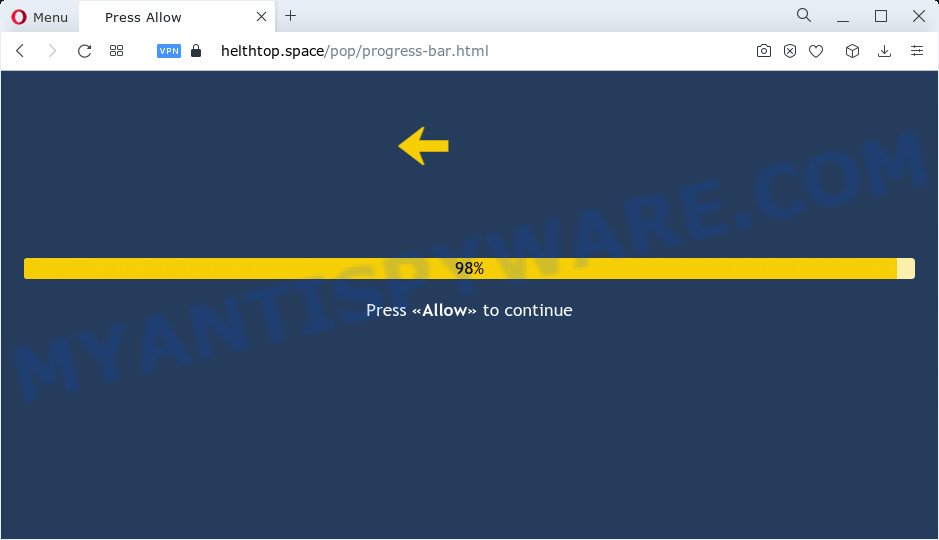
Helthtop.space is a deceptive site that displays the message ‘Click Allow to’ (connect to the Internet, download a file, enable Flash Player, access the content of the web-site, watch a video), asking the user to subscribe to notifications. Once you click the ‘Allow’ button, then your internet browser will be configured to show popup adverts in the lower right hand corner of your desktop.

Threat Summary
| Name | Helthtop.space pop-up |
| Type | spam push notifications, browser notification spam, pop-up virus |
| Distribution | PUPs, adware software, shady pop-up advertisements, social engineering attack |
| Symptoms |
|
| Removal | Helthtop.space removal guide |
How did you get infected with Helthtop.space pop ups
Some research has shown that users can be redirected to Helthtop.space from shady ads or by potentially unwanted applications and adware. Adware is something which is created in order to provide third-party ads to the user without asking permission. Adware takes control of web-browsers and redirects them to malicious web sites like the Helthtop.space every time users browse the Internet. Adware can end up on computers in various ways. In most cases is when users download free applications and forget to uncheck the box for the additional software installation.
The most common way to get adware is a freeware installer. In most cases, a user have a chance to disable all included ‘offers’, but certain install packages are created to confuse the average users, in order to trick them into installing potentially unwanted applications and adware. Anyway, easier to prevent adware rather than clean up your personal computer after one. So, keep your web-browser updated (turn on automatic updates), use good antivirus applications, double check freeware before you open it (do a google search, scan a downloaded file with VirusTotal), avoid suspicious and unknown web pages.
Remove Helthtop.space notifications from web browsers
if you became a victim of cyber frauds and clicked on the “Allow” button, then your browser was configured to show unwanted advertisements. To remove the advertisements, you need to delete the notification permission that you gave the Helthtop.space website to send browser notifications.
Google Chrome:
- Just copy and paste the following text into the address bar of Google Chrome.
- chrome://settings/content/notifications
- Press Enter.
- Delete the Helthtop.space URL and other suspicious sites by clicking three vertical dots button next to each and selecting ‘Remove’.

Android:
- Tap ‘Settings’.
- Tap ‘Notifications’.
- Find and tap the web-browser that shows Helthtop.space push notifications ads.
- Locate Helthtop.space URL in the list and disable it.

Mozilla Firefox:
- Click on ‘three horizontal stripes’ button at the top right corner of the Firefox window.
- In the menu go to ‘Options’, in the menu on the left go to ‘Privacy & Security’.
- Scroll down to the ‘Permissions’ section and click the ‘Settings’ button next to ‘Notifications’.
- Locate Helthtop.space, other dubious sites, click the drop-down menu and select ‘Block’.
- Click ‘Save Changes’ button.

Edge:
- In the top-right corner, click the Edge menu button (it looks like three dots).
- Click ‘Settings’. Click ‘Advanced’ on the left side of the window.
- Click ‘Manage permissions’ button, located beneath ‘Website permissions’.
- Click the switch below the Helthtop.space so that it turns off.

Internet Explorer:
- Click the Gear button on the right upper corner of the Internet Explorer.
- When the drop-down menu appears, click on ‘Internet Options’.
- Click on the ‘Privacy’ tab and select ‘Settings’ in the pop-up blockers section.
- Find the Helthtop.space site and click the ‘Remove’ button to remove the domain.

Safari:
- On the top menu select ‘Safari’, then ‘Preferences’.
- Select the ‘Websites’ tab and then select ‘Notifications’ section on the left panel.
- Locate the Helthtop.space URL and select it, click the ‘Deny’ button.
How to remove Helthtop.space ads (removal guide)
We are presenting various ways to delete Helthtop.space ads from the Microsoft Internet Explorer, Chrome, MS Edge and Firefox using only internal Microsoft Windows functions. Most of adware and potentially unwanted software can be removed via these processes. If these steps does not help to remove Helthtop.space advertisements, then it is better to run a free malware removal tools linked below.
To remove Helthtop.space pop ups, execute the following steps:
- Remove Helthtop.space notifications from web browsers
- Manual Helthtop.space pop-up ads removal
- Automatic Removal of Helthtop.space ads
- Stop Helthtop.space advertisements
Manual Helthtop.space pop-up ads removal
In most cases, it’s possible to manually remove Helthtop.space pop up ads. This solution does not involve the use of any tricks or removal utilities. You just need to restore the normal settings of the device and browser. This can be done by following a few simple steps below. If you want to quickly remove Helthtop.space pop-up advertisements, as well as perform a full scan of your computer, we recommend that you use adware software removal tools, which are listed below.
Remove recently installed PUPs
It is of primary importance to first identify and remove all PUPs, adware software apps and browser hijackers through ‘Add/Remove Programs’ (Windows XP) or ‘Uninstall a program’ (Windows 10, 8, 7) section of your MS Windows Control Panel.
Press Windows button ![]() , then press Search
, then press Search ![]() . Type “Control panel”and press Enter. If you using Windows XP or Windows 7, then click “Start” and select “Control Panel”. It will open the Windows Control Panel as displayed below.
. Type “Control panel”and press Enter. If you using Windows XP or Windows 7, then click “Start” and select “Control Panel”. It will open the Windows Control Panel as displayed below.

Further, click “Uninstall a program” ![]()
It will show a list of all software installed on your device. Scroll through the all list, and uninstall any suspicious and unknown software.
Delete Helthtop.space advertisements from Firefox
If your Firefox internet browser is redirected to Helthtop.space without your permission or an unknown search engine opens results for your search, then it may be time to perform the web browser reset. However, your themes, bookmarks, history, passwords, and web form auto-fill information will not be deleted.
First, open the Firefox and click ![]() button. It will show the drop-down menu on the right-part of the web-browser. Further, click the Help button (
button. It will show the drop-down menu on the right-part of the web-browser. Further, click the Help button (![]() ) like below.
) like below.

In the Help menu, select the “Troubleshooting Information” option. Another way to open the “Troubleshooting Information” screen – type “about:support” in the internet browser adress bar and press Enter. It will display the “Troubleshooting Information” page as shown in the following example. In the upper-right corner of this screen, click the “Refresh Firefox” button.

It will show the confirmation prompt. Further, click the “Refresh Firefox” button. The Mozilla Firefox will begin a process to fix your problems that caused by the Helthtop.space adware. When, it’s finished, click the “Finish” button.
Remove Helthtop.space pop ups from Chrome
Reset Chrome settings will help you to completely reset your web browser. The result of activating this function will bring Google Chrome settings back to its original settings. This can remove Helthtop.space popups and disable malicious add-ons. However, your themes, bookmarks, history, passwords, and web form auto-fill information will not be deleted.

- First start the Chrome and press Menu button (small button in the form of three dots).
- It will show the Chrome main menu. Select More Tools, then click Extensions.
- You’ll see the list of installed add-ons. If the list has the extension labeled with “Installed by enterprise policy” or “Installed by your administrator”, then complete the following instructions: Remove Chrome extensions installed by enterprise policy.
- Now open the Chrome menu once again, click the “Settings” menu.
- You will see the Google Chrome’s settings page. Scroll down and click “Advanced” link.
- Scroll down again and press the “Reset” button.
- The Google Chrome will display the reset profile settings page as shown on the screen above.
- Next press the “Reset” button.
- Once this task is complete, your web-browser’s homepage, new tab page and search engine by default will be restored to their original defaults.
- To learn more, read the article How to reset Chrome settings to default.
Remove Helthtop.space pop up ads from Internet Explorer
By resetting Internet Explorer internet browser you revert back your web-browser settings to its default state. This is first when troubleshooting problems that might have been caused by adware that causes pop ups.
First, start the Internet Explorer, press ![]() ) button. Next, click “Internet Options” as shown below.
) button. Next, click “Internet Options” as shown below.

In the “Internet Options” screen select the Advanced tab. Next, click Reset button. The Microsoft Internet Explorer will show the Reset Internet Explorer settings prompt. Select the “Delete personal settings” check box and click Reset button.

You will now need to reboot your computer for the changes to take effect. It will remove adware that causes the annoying Helthtop.space popup ads, disable malicious and ad-supported browser’s extensions and restore the Internet Explorer’s settings like start page, default search engine and newtab to default state.
Automatic Removal of Helthtop.space ads
Many antivirus companies have created programs that allow detect adware and thereby remove Helthtop.space from the Google Chrome, Edge, Internet Explorer and Mozilla Firefox web browsers. Below is a a few of the free applications you may want to use. Your computer can have lots of PUPs, adware and browser hijackers installed at the same time, so we recommend, if any unwanted or malicious program returns after rebooting the computer, then boot your PC into Safe Mode and use the anti-malware tool again.
Remove Helthtop.space pop ups with Zemana Anti Malware
Zemana Anti Malware (ZAM) is a malware removal tool. Currently, there are two versions of the tool, one of them is free and second is paid (premium). The principle difference between the free and paid version of the tool is real-time protection module. If you just need to check your computer for malware and remove adware that causes the annoying Helthtop.space popup advertisements, then the free version will be enough for you.
Download Zemana Free on your computer from the link below.
164814 downloads
Author: Zemana Ltd
Category: Security tools
Update: July 16, 2019
When the downloading process is complete, close all apps and windows on your personal computer. Open a directory in which you saved it. Double-click on the icon that’s named Zemana.AntiMalware.Setup as on the image below.
![]()
When the installation starts, you will see the “Setup wizard” which will help you install Zemana AntiMalware on your computer.

Once install is finished, you will see window as shown on the image below.

Now click the “Scan” button for scanning your device for the adware that causes Helthtop.space ads in your web browser. Depending on your personal computer, the scan can take anywhere from a few minutes to close to an hour. When a malicious software, adware or potentially unwanted apps are found, the number of the security threats will change accordingly.

Once Zemana Free has completed scanning your personal computer, a list of all threats detected is created. Make sure to check mark the threats that are unsafe and then click “Next” button.

The Zemana Anti Malware (ZAM) will get rid of adware software responsible for Helthtop.space popup ads.
Delete Helthtop.space pop ups and harmful extensions with HitmanPro
HitmanPro will help get rid of adware responsible for Helthtop.space pop ups that slow down your PC system. The browser hijackers, adware software and other potentially unwanted applications slow your internet browser down and try to force you into clicking on misleading ads and links. HitmanPro removes the adware and lets you enjoy your PC system without Helthtop.space popup advertisements.

- Visit the following page to download the latest version of HitmanPro for Microsoft Windows. Save it to your Desktop.
- Once the downloading process is done, run the HitmanPro, double-click the HitmanPro.exe file.
- If the “User Account Control” prompts, press Yes to continue.
- In the Hitman Pro window, click the “Next” for scanning your computer for the adware which causes the unwanted Helthtop.space pop ups. A system scan can take anywhere from 5 to 30 minutes, depending on your computer. While the HitmanPro is scanning, you can see how many objects it has identified either as being malicious software.
- After the scan get finished, Hitman Pro will show a screen which contains a list of malicious software that has been found. All detected items will be marked. You can remove them all by simply click “Next”. Now, press the “Activate free license” button to begin the free 30 days trial to delete all malware found.
Use MalwareBytes to remove Helthtop.space pop up advertisements
We advise using the MalwareBytes Free. You may download and install MalwareBytes Free to scan for adware software and thereby remove Helthtop.space popup ads from your web-browsers. When installed and updated, this free malware remover automatically finds and deletes all threats exist on the computer.
Download MalwareBytes Free by clicking on the following link.
327071 downloads
Author: Malwarebytes
Category: Security tools
Update: April 15, 2020
When the downloading process is done, close all windows on your PC. Further, run the file named MBSetup. If the “User Account Control” prompt pops up as shown in the figure below, click the “Yes” button.

It will open the Setup wizard which will assist you set up MalwareBytes Free on the device. Follow the prompts and do not make any changes to default settings.

Once installation is done successfully, click “Get Started” button. Then MalwareBytes will automatically start and you can see its main window like below.

Next, press the “Scan” button . MalwareBytes Free program will scan through the whole PC system for the adware software responsible for Helthtop.space ads. This process can take some time, so please be patient. When a malware, adware software or potentially unwanted apps are detected, the count of the security threats will change accordingly.

After MalwareBytes has finished scanning, MalwareBytes will show a list of all threats detected by the scan. All found threats will be marked. You can delete them all by simply click “Quarantine” button.

The MalwareBytes Free will get rid of adware software that causes Helthtop.space pop up ads in your internet browser and move the selected items to the Quarantine. Once the process is complete, you can be prompted to reboot your computer. We suggest you look at the following video, which completely explains the process of using the MalwareBytes Anti-Malware to remove hijackers, adware and other malware.
Stop Helthtop.space advertisements
Using an ad-blocking application such as AdGuard is an effective way to alleviate the risks. Additionally, ad-blocking applications will also protect you from harmful ads and websites, and, of course, block redirection chain to Helthtop.space and similar web pages.
AdGuard can be downloaded from the following link. Save it directly to your Microsoft Windows Desktop.
26843 downloads
Version: 6.4
Author: © Adguard
Category: Security tools
Update: November 15, 2018
After downloading it, double-click the downloaded file to start it. The “Setup Wizard” window will show up on the computer screen as shown on the image below.

Follow the prompts. AdGuard will then be installed and an icon will be placed on your desktop. A window will show up asking you to confirm that you want to see a quick guide as shown in the following example.

Click “Skip” button to close the window and use the default settings, or press “Get Started” to see an quick instructions which will allow you get to know AdGuard better.
Each time, when you run your personal computer, AdGuard will run automatically and stop unwanted ads, block Helthtop.space, as well as other harmful or misleading web sites. For an overview of all the features of the application, or to change its settings you can simply double-click on the AdGuard icon, which may be found on your desktop.
To sum up
Now your personal computer should be free of the adware related to the Helthtop.space advertisements. We suggest that you keep AdGuard (to help you block unwanted pop up ads and annoying harmful web pages) and Zemana AntiMalware (ZAM) (to periodically scan your device for new adwares and other malicious software). Probably you are running an older version of Java or Adobe Flash Player. This can be a security risk, so download and install the latest version right now.
If you are still having problems while trying to remove Helthtop.space ads from the Google Chrome, Microsoft Edge, Internet Explorer and Firefox, then ask for help here here.


















