What is Junemedia.club?
There are many scam websites on the Internet and Junemedia.club is one of them. It is a misleading webpage which uses social engineering techniques to lure you and other unsuspecting victims into allowing push notifications from web sites run by scammers. These push notifications promote ‘free’ online games, free gifts scams, questionable browser extensions, adult web sites, and fake downloads.
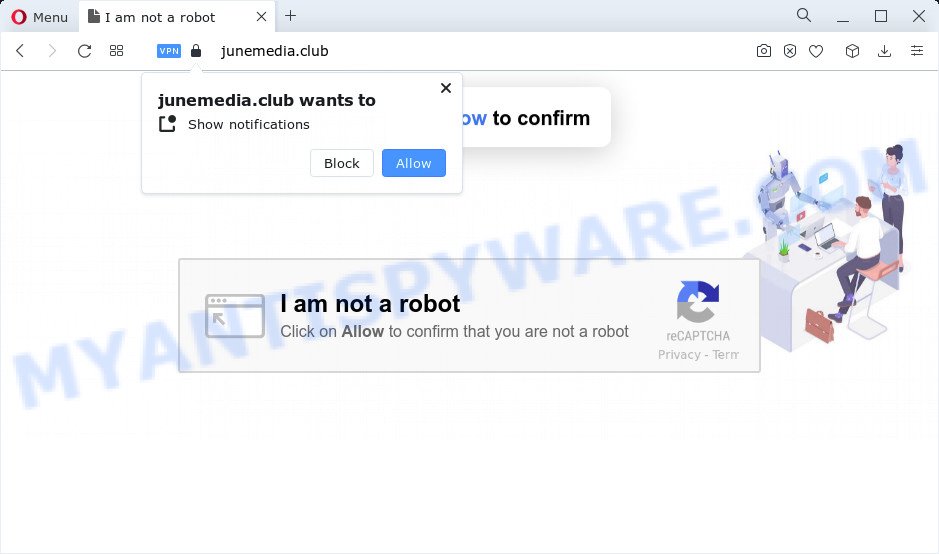
The Junemedia.club website shows fake messages that attempts to get you to click the ‘Allow’ button to subscribe to its notifications. Once you click the ‘Allow’ button, then your internet browser will be configured to display popup adverts in the lower right hand corner of the screen.

Threat Summary
| Name | Junemedia.club pop-up |
| Type | spam push notifications, browser notification spam, pop-up virus |
| Distribution | social engineering attack, misleading pop up advertisements, PUPs, adware |
| Symptoms |
|
| Removal | Junemedia.club removal guide |
How does your computer get infected with Junemedia.club pop ups
These Junemedia.club pop-ups are caused by suspicious advertisements on the web sites you visit or adware. Adware is not as dangerous as such as a Trojan horse or Ransomware, but its presence can bring numerous pop-up windows and/or unwanted advertising. Actually makers of adware is associated with some merchants and by displaying advertisements to users they earn money for yourself. These advertisements not only bother your browsing experience but also redirect your internet browser to shady websites.
Adware software actively distributed with free programs, as a part of the setup file of these programs. Therefore, it is very important, when installing an unknown program, read the Terms of use and the Software license, as well as to choose the Manual, Advanced or Custom install option. In this mode, you can disable the installation of optional modules and applications and protect your personal computer from adware software.
Remove Junemedia.club notifications from browsers
if you became a victim of scammers and clicked on the “Allow” button, then your internet browser was configured to show intrusive advertisements. To remove the ads, you need to get rid of the notification permission that you gave the Junemedia.club web page to send push notifications.
|
|
|
|
|
|
How to remove Junemedia.club pop ups (removal tutorial)
Fortunately, we have an effective method that will assist you manually or/and automatically remove Junemedia.club from your web-browser and bring your internet browser settings, including newtab page, search provider and startpage, back to normal. Below you’ll find a removal steps with all the steps you may need to successfully get rid of adware software and its traces. Some of the steps will require you to restart your computer or exit this webpage. So, read this tutorial carefully, then bookmark this page or open it on your smartphone for later reference.
To remove Junemedia.club pop ups, complete the following steps:
- Remove Junemedia.club notifications from browsers
- Manual Junemedia.club popup advertisements removal
- Automatic Removal of Junemedia.club pop-ups
- Stop Junemedia.club pop up advertisements
Manual Junemedia.club popup advertisements removal
Looking for a way to get rid of Junemedia.club ads manually without installing any tools? Then this section of the article is just for you. Below are some simple steps you can take. Performing these steps requires basic knowledge of web browser and Windows setup. If you are not sure that you can follow them, it is better to use free utilities listed below that can allow you get rid of Junemedia.club advertisements.
Uninstall newly installed potentially unwanted programs
First, you should try to identify and uninstall the program that causes the appearance of annoying advertisements or browser redirect, using the ‘Uninstall a program’ which is located in the ‘Control panel’.
Windows 8, 8.1, 10
First, click Windows button

After the ‘Control Panel’ opens, click the ‘Uninstall a program’ link under Programs category as displayed on the image below.

You will see the ‘Uninstall a program’ panel as shown on the image below.

Very carefully look around the entire list of apps installed on your PC system. Most likely, one of them is the adware software which causes popups. If you have many software installed, you can help simplify the search of harmful applications by sort the list by date of installation. Once you have found a suspicious, unwanted or unused program, right click to it, after that click ‘Uninstall’.
Windows XP, Vista, 7
First, click ‘Start’ button and select ‘Control Panel’ at right panel such as the one below.

When the Windows ‘Control Panel’ opens, you need to press ‘Uninstall a program’ under ‘Programs’ as shown on the image below.

You will see a list of programs installed on your computer. We recommend to sort the list by date of installation to quickly find the apps that were installed last. Most probably, it’s the adware which causes the intrusive Junemedia.club ads. If you are in doubt, you can always check the application by doing a search for her name in Google, Yahoo or Bing. Once the program which you need to uninstall is found, simply click on its name, and then click ‘Uninstall’ as shown in the following example.

Remove Junemedia.club ads from Chrome
If your Google Chrome internet browser is redirected to intrusive Junemedia.club page, it may be necessary to completely reset your web browser program to its default settings.
Open the Chrome menu by clicking on the button in the form of three horizontal dotes (![]() ). It will show the drop-down menu. Select More Tools, then press Extensions.
). It will show the drop-down menu. Select More Tools, then press Extensions.
Carefully browse through the list of installed extensions. If the list has the addon labeled with “Installed by enterprise policy” or “Installed by your administrator”, then complete the following instructions: Remove Google Chrome extensions installed by enterprise policy otherwise, just go to the step below.
Open the Chrome main menu again, click to “Settings” option.

Scroll down to the bottom of the page and click on the “Advanced” link. Now scroll down until the Reset settings section is visible, as shown on the image below and press the “Reset settings to their original defaults” button.

Confirm your action, click the “Reset” button.
Delete Junemedia.club pop up advertisements from Mozilla Firefox
If the Mozilla Firefox settings such as new tab, search provider and home page have been modified by the adware software, then resetting it to the default state can help. Your saved bookmarks, form auto-fill information and passwords won’t be cleared or changed.
Press the Menu button (looks like three horizontal lines), and press the blue Help icon located at the bottom of the drop down menu as on the image below.

A small menu will appear, press the “Troubleshooting Information”. On this page, click “Refresh Firefox” button as displayed on the image below.

Follow the onscreen procedure to return your Mozilla Firefox web browser settings to their default state.
Remove Junemedia.club popups from IE
By resetting Internet Explorer web browser you revert back your web browser settings to its default state. This is good initial when troubleshooting problems that might have been caused by adware software which causes the annoying Junemedia.club advertisements.
First, start the Internet Explorer, click ![]() ) button. Next, press “Internet Options” as shown in the following example.
) button. Next, press “Internet Options” as shown in the following example.

In the “Internet Options” screen select the Advanced tab. Next, click Reset button. The Internet Explorer will open the Reset Internet Explorer settings dialog box. Select the “Delete personal settings” check box and click Reset button.

You will now need to restart your computer for the changes to take effect. It will delete adware responsible for Junemedia.club advertisements, disable malicious and ad-supported browser’s extensions and restore the Internet Explorer’s settings such as newtab page, search provider and homepage to default state.
Automatic Removal of Junemedia.club pop-ups
It’s very difficult for classic anti-virus to detect adware and other kinds of PUPs. We suggest you use a free anti-adware like Zemana Anti-Malware, MalwareBytes and Hitman Pro from our list below. These tools will allow you scan and remove trojans, malware, spyware, keyloggers, bothersome and malicious adware from an infected computer.
Remove Junemedia.club popup ads with Zemana Anti-Malware (ZAM)
Zemana Anti-Malware is a malicious software scanner that is very useful for detecting and removing adware software which causes the annoying Junemedia.club ads. The steps below will explain how to download, install, and use Zemana to scan and remove malware, spyware, adware software, PUPs, hijackers from your device for free.

- First, click the link below, then click the ‘Download’ button in order to download the latest version of Zemana.
Zemana AntiMalware
164814 downloads
Author: Zemana Ltd
Category: Security tools
Update: July 16, 2019
- When the downloading process is done, close all applications and windows on your PC. Open a directory in which you saved it. Double-click on the icon that’s named Zemana.AntiMalware.Setup.
- Further, click Next button and follow the prompts.
- Once installation is finished, click the “Scan” button to find adware that causes Junemedia.club popups. This procedure may take quite a while, so please be patient. When a threat is detected, the count of the security threats will change accordingly.
- After finished, Zemana Free will open a scan report. Make sure to check mark the threats that are unsafe and then click “Next”. When finished, you can be prompted to reboot your PC system.
Remove Junemedia.club pop ups and malicious extensions with HitmanPro
In order to make sure that no more harmful folders and files related to adware are inside your PC, you must use another effective malware scanner. We recommend to use Hitman Pro. No installation is necessary with this tool.
Visit the following page to download Hitman Pro. Save it to your Desktop so that you can access the file easily.
Download and use Hitman Pro on your computer. Once started, press “Next” button . Hitman Pro application will scan through the whole PC for the adware that causes multiple unwanted popups. A scan may take anywhere from 10 to 30 minutes, depending on the number of files on your computer and the speed of your PC system. While the HitmanPro program is scanning, you can see number of objects it has identified as threat..

After HitmanPro has completed scanning, HitmanPro will display a screen which contains a list of malicious software that has been found.

In order to delete all items, simply click Next button.
It will open a dialog box, click the “Activate free license” button to begin the free 30 days trial to remove all malware found.
How to remove Junemedia.club with MalwareBytes
We recommend using the MalwareBytes Anti Malware (MBAM). You may download and install MalwareBytes Anti Malware (MBAM) to search for adware software and thereby delete Junemedia.club advertisements from your web-browsers. When installed and updated, this free malware remover automatically searches for and removes all threats present on the computer.
First, visit the page linked below, then click the ‘Download’ button in order to download the latest version of MalwareBytes AntiMalware (MBAM).
327071 downloads
Author: Malwarebytes
Category: Security tools
Update: April 15, 2020
Once the downloading process is finished, close all programs and windows on your computer. Double-click the set up file called MBSetup. If the “User Account Control” dialog box pops up as shown below, click the “Yes” button.

It will open the Setup wizard that will help you setup MalwareBytes on your device. Follow the prompts and do not make any changes to default settings.

Once setup is complete successfully, click “Get Started” button. MalwareBytes Free will automatically start and you can see its main screen as displayed on the image below.

Now click the “Scan” button for checking your PC system for the adware that causes multiple intrusive popups. A scan can take anywhere from 10 to 30 minutes, depending on the number of files on your device and the speed of your computer. During the scan MalwareBytes Anti-Malware will search for threats exist on your personal computer.

Once the checking is complete, you’ll be shown the list of all found items on your PC. Review the report and then press “Quarantine” button. The MalwareBytes Anti-Malware will remove adware that causes popups. Once the clean-up is finished, you may be prompted to restart the PC system.

We suggest you look at the following video, which completely explains the process of using the MalwareBytes Free to delete adware software, browser hijacker and other malicious software.
Stop Junemedia.club pop up advertisements
By installing an adblocker program like AdGuard, you are able to stop Junemedia.club, autoplaying video ads and remove a large count of distracting and intrusive ads on web-sites.
- Installing the AdGuard is simple. First you will need to download AdGuard by clicking on the following link. Save it to your Desktop.
Adguard download
26843 downloads
Version: 6.4
Author: © Adguard
Category: Security tools
Update: November 15, 2018
- After downloading is finished, start the downloaded file. You will see the “Setup Wizard” program window. Follow the prompts.
- Once the installation is finished, press “Skip” to close the install program and use the default settings, or click “Get Started” to see an quick tutorial that will help you get to know AdGuard better.
- In most cases, the default settings are enough and you do not need to change anything. Each time, when you start your PC system, AdGuard will run automatically and stop unwanted ads, block Junemedia.club, as well as other harmful or misleading websites. For an overview of all the features of the program, or to change its settings you can simply double-click on the icon named AdGuard, which can be found on your desktop.
Finish words
Now your device should be free of the adware that causes multiple intrusive popups. We suggest that you keep AdGuard (to help you block unwanted popups and intrusive harmful websites) and Zemana Anti-Malware (ZAM) (to periodically scan your device for new adwares and other malicious software). Probably you are running an older version of Java or Adobe Flash Player. This can be a security risk, so download and install the latest version right now.
If you are still having problems while trying to remove Junemedia.club popups from the Internet Explorer, MS Edge, Google Chrome and Mozilla Firefox, then ask for help here here.


















