What is Llt-food.xyz?
Llt-food.xyz is a web-site that tricks users into subscribing to push notifications. Although push notifications cannot harm the users directly, scammers use them to display intrusive ads, promote fake software, and encourage the users to visit misleading web-pages.
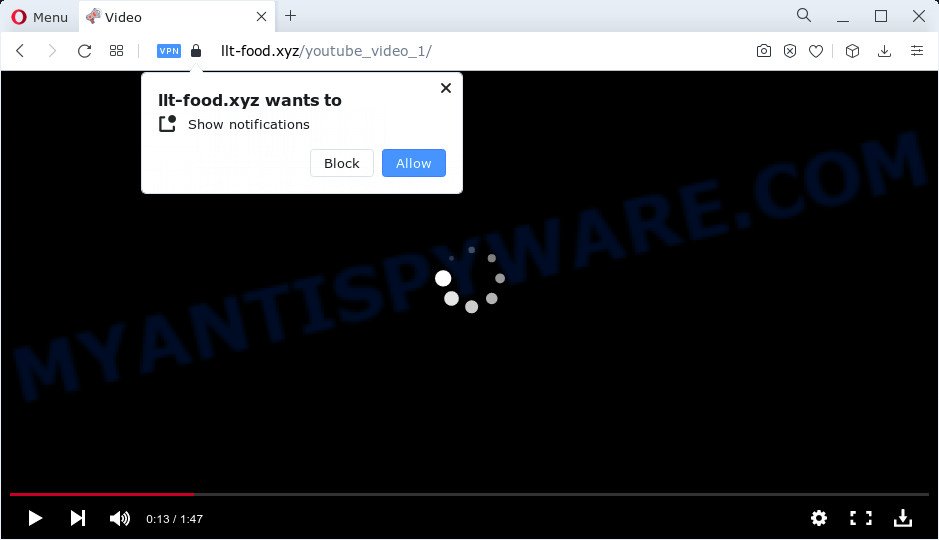
When you visit the Llt-food.xyz web page that wants to send you browser notifications, you’ll be greeted with a message that asks whether you want to agree to them or not. Your options will be ‘Block’ and ‘Allow’. Once you click on ALLOW, this website starts sending push notifications on the screen. You will see the pop up adverts even when you are not using the web-browser.

Threat Summary
| Name | Llt-food.xyz popup |
| Type | browser notification spam, spam push notifications, pop-up virus |
| Distribution | social engineering attack, adware software, potentially unwanted apps, malicious popup advertisements |
| Symptoms |
|
| Removal | Llt-food.xyz removal guide |
How does your computer get infected with Llt-food.xyz pop-ups
These Llt-food.xyz popups are caused by malicious ads on the websites you visit or adware software. Many PC users consider adware, PUPs, keyloggers, trojans as the same thing. They are all forms of malicious software that each behave differently. The word ‘adware’ is a combination of two words ‘ad’ and ‘software’. Adware shows advertisements on an infected computer. Not very dangerous for PC users, but very profitable for the the software publishers.
Most of unwanted advertisements and pop-ups come from web-browser toolbars and/or extensions, BHOs (browser helper objects) and additional software. In most cases, these items claim itself as programs which improve your experience on the Net by providing a fast and interactive home page or a search engine that does not track you. Remember, how to avoid the unwanted programs. Be cautious, run only reputable apps which download from reputable sources. NEVER install any unknown and questionable software.
Remove Llt-food.xyz notifications from web-browsers
If you have clicked the “Allow” button in the Llt-food.xyz popup and gave a notification permission, you should remove this notification permission first from your internet browser settings. To delete the Llt-food.xyz permission to send notifications to your personal computer, execute the following steps. These steps are for Microsoft Windows, Apple Mac and Android.
Google Chrome:
- Just copy and paste the following text into the address bar of Google Chrome.
- chrome://settings/content/notifications
- Press Enter.
- Delete the Llt-food.xyz site and other rogue notifications by clicking three vertical dots button next to each and selecting ‘Remove’.

Android:
- Tap ‘Settings’.
- Tap ‘Notifications’.
- Find and tap the web-browser which shows Llt-food.xyz browser notifications ads.
- In the opened window, locate Llt-food.xyz site, other dubious sites and set the toggle button to ‘OFF’ on them one-by-one.

Mozilla Firefox:
- In the top right hand corner of the browser window, click the Menu button, represented by three bars.
- Choose ‘Options’ and click on ‘Privacy & Security’ on the left hand side.
- Scroll down to the ‘Permissions’ section and click the ‘Settings’ button next to ‘Notifications’.
- In the opened window, find Llt-food.xyz URL, other questionable URLs, click the drop-down menu and choose ‘Block’.
- Click ‘Save Changes’ button.

Edge:
- Click the More button (it looks like three dots) in the right upper corner of the window.
- Scroll down, find and click ‘Settings’. In the left side select ‘Advanced’.
- Click ‘Manage permissions’ button, located beneath ‘Website permissions’.
- Click the switch below the Llt-food.xyz URL so that it turns off.

Internet Explorer:
- In the top right corner of the window, click on the gear icon (menu button).
- Select ‘Internet options’.
- Click on the ‘Privacy’ tab and select ‘Settings’ in the pop-up blockers section.
- Select the Llt-food.xyz and other suspicious sites below and delete them one by one by clicking the ‘Remove’ button.

Safari:
- Click ‘Safari’ button on the left-upper corner of the browser and select ‘Preferences’.
- Select the ‘Websites’ tab and then select ‘Notifications’ section on the left panel.
- Locate the Llt-food.xyz domain and select it, click the ‘Deny’ button.
How to remove Llt-food.xyz pop ups from Chrome, Firefox, IE, Edge
If you have consistent pop ups or unwanted advertisements, slow computer, freezing computer problems, you are in need of adware software removal assistance. The steps below will guide you forward to get Llt-food.xyz pop up advertisements removed and will help you get your personal computer operating at peak capacity again.
To remove Llt-food.xyz pop ups, complete the following steps:
- Remove Llt-food.xyz notifications from web-browsers
- How to manually delete Llt-food.xyz
- Automatic Removal of Llt-food.xyz popups
- Stop Llt-food.xyz popup advertisements
How to manually delete Llt-food.xyz
First try to delete Llt-food.xyz pop ups manually; to do this, follow the steps below. Of course, manual adware software removal requires more time and may not be suitable for those who are poorly versed in system settings. In this case, we suggest that you scroll down to the section that describes how to remove Llt-food.xyz pop up ads using free tools.
Uninstall unwanted or newly installed programs
When troubleshooting a PC system, one common step is go to Windows Control Panel and delete suspicious applications. The same approach will be used in the removal of Llt-food.xyz ads. Please use steps based on your Windows version.
- If you are using Windows 8, 8.1 or 10 then click Windows button, next press Search. Type “Control panel”and press Enter.
- If you are using Windows XP, Vista, 7, then click “Start” button and click “Control Panel”.
- It will open the Windows Control Panel.
- Further, click “Uninstall a program” under Programs category.
- It will open a list of all programs installed on the computer.
- Scroll through the all list, and remove questionable and unknown programs. To quickly find the latest installed apps, we recommend sort apps by date.
See more details in the video guidance below.
Remove Llt-food.xyz popup advertisements from Chrome
This step will show you how to reset Chrome browser settings to original state. This can get rid of Llt-food.xyz popup advertisements and fix some surfing issues, especially after adware software infection. However, your saved passwords and bookmarks will not be changed or cleared.
Open the Chrome menu by clicking on the button in the form of three horizontal dotes (![]() ). It will open the drop-down menu. Select More Tools, then press Extensions.
). It will open the drop-down menu. Select More Tools, then press Extensions.
Carefully browse through the list of installed add-ons. If the list has the extension labeled with “Installed by enterprise policy” or “Installed by your administrator”, then complete the following guide: Remove Chrome extensions installed by enterprise policy otherwise, just go to the step below.
Open the Chrome main menu again, click to “Settings” option.

Scroll down to the bottom of the page and click on the “Advanced” link. Now scroll down until the Reset settings section is visible, such as the one below and press the “Reset settings to their original defaults” button.

Confirm your action, click the “Reset” button.
Remove Llt-food.xyz pop-ups from Firefox
If the Firefox browser application is hijacked, then resetting its settings can help. The Reset feature is available on all modern version of Firefox. A reset can fix many issues by restoring Mozilla Firefox settings such as default search provider, newtab page and homepage to their original settings. Keep in mind that resetting your internet browser will not remove your history, bookmarks, passwords, and other saved data.
Start the Firefox and click the menu button (it looks like three stacked lines) at the top right of the web browser screen. Next, click the question-mark icon at the bottom of the drop-down menu. It will show the slide-out menu.

Select the “Troubleshooting information”. If you’re unable to access the Help menu, then type “about:support” in your address bar and press Enter. It bring up the “Troubleshooting Information” page as shown on the image below.

Click the “Refresh Firefox” button at the top right of the Troubleshooting Information page. Select “Refresh Firefox” in the confirmation prompt. The Mozilla Firefox will begin a procedure to fix your problems that caused by the Llt-food.xyz adware software. After, it’s finished, press the “Finish” button.
Remove Llt-food.xyz pop-ups from IE
The IE reset is great if your web browser is hijacked or you have unwanted add-ons or toolbars on your browser, that installed by an malicious software.
First, launch the IE, press ![]() ) button. Next, click “Internet Options” as displayed in the following example.
) button. Next, click “Internet Options” as displayed in the following example.

In the “Internet Options” screen select the Advanced tab. Next, press Reset button. The IE will open the Reset Internet Explorer settings dialog box. Select the “Delete personal settings” check box and click Reset button.

You will now need to restart your PC system for the changes to take effect. It will delete adware software that causes Llt-food.xyz pop-ups in your web browser, disable malicious and ad-supported browser’s extensions and restore the IE’s settings like start page, new tab page and search engine by default to default state.
Automatic Removal of Llt-food.xyz popups
The manual steps above is tedious to use and can not always help to fully remove the Llt-food.xyz pop ups. Here I am telling you an automatic method to remove this adware from your PC system fully. Zemana AntiMalware (ZAM), MalwareBytes Anti Malware and HitmanPro are antimalware utilities that have the ability to detect and get rid of all kinds of malware including adware software which causes the unwanted Llt-food.xyz popup advertisements.
Run Zemana AntiMalware (ZAM) to remove Llt-food.xyz pop-ups
Zemana Anti-Malware is a lightweight tool that developed to use alongside your antivirus software, detecting and removing malware, adware and PUPs that other programs miss. Zemana Free is easy to use, fast, does not use many resources and have great detection and removal rates.

- Installing the Zemana Anti Malware is simple. First you will need to download Zemana AntiMalware on your device by clicking on the following link.
Zemana AntiMalware
164814 downloads
Author: Zemana Ltd
Category: Security tools
Update: July 16, 2019
- When the downloading process is complete, close all programs and windows on your computer. Open a file location. Double-click on the icon that’s named Zemana.AntiMalware.Setup.
- Further, click Next button and follow the prompts.
- Once installation is finished, click the “Scan” button to search for adware software that causes Llt-food.xyz pop-ups. This procedure can take some time, so please be patient. When a threat is found, the count of the security threats will change accordingly. Wait until the the scanning is finished.
- After finished, the results are displayed in the scan report. Next, you need to click “Next”. After disinfection is done, you can be prompted to reboot your device.
Remove Llt-food.xyz popup ads and harmful extensions with Hitman Pro
Hitman Pro is a free removal tool. It deletes potentially unwanted applications, adware software, hijackers and undesired browser extensions. It’ll find and remove adware software that causes Llt-food.xyz pop-up ads. Hitman Pro uses very small PC system resources and is a portable program. Moreover, HitmanPro does add another layer of malware protection.

- Installing the HitmanPro is simple. First you will need to download Hitman Pro by clicking on the link below. Save it on your Windows desktop or in any other place.
- Once the downloading process is complete, launch the HitmanPro, double-click the HitmanPro.exe file.
- If the “User Account Control” prompts, click Yes to continue.
- In the Hitman Pro window, click the “Next” to perform a system scan with this tool for the adware responsible for Llt-food.xyz ads. When a malware, adware or potentially unwanted applications are found, the number of the security threats will change accordingly.
- When the checking is finished, it will open the Scan Results. Review the scan results and then press “Next”. Now, click the “Activate free license” button to start the free 30 days trial to remove all malicious software found.
Use MalwareBytes AntiMalware to get rid of Llt-food.xyz popup advertisements
We suggest using the MalwareBytes. You can download and install MalwareBytes Anti Malware (MBAM) to search for adware and thereby get rid of Llt-food.xyz pop ups from your browsers. When installed and updated, this free malicious software remover automatically identifies and removes all threats exist on the computer.
First, visit the page linked below, then click the ‘Download’ button in order to download the latest version of MalwareBytes.
327071 downloads
Author: Malwarebytes
Category: Security tools
Update: April 15, 2020
After downloading is finished, close all windows on your PC system. Further, run the file called MBSetup. If the “User Account Control” prompt pops up as displayed on the screen below, click the “Yes” button.

It will open the Setup wizard which will assist you set up MalwareBytes AntiMalware (MBAM) on the computer. Follow the prompts and do not make any changes to default settings.

Once install is done successfully, press “Get Started” button. Then MalwareBytes AntiMalware (MBAM) will automatically start and you may see its main window as shown on the image below.

Next, click the “Scan” button to begin checking your PC for the adware which causes pop ups. This procedure can take quite a while, so please be patient.

Once the scan is done, a list of all threats found is produced. Review the scan results and then click “Quarantine” button.

The MalwareBytes will delete adware which causes pop ups and move the selected items to the Quarantine. After disinfection is complete, you may be prompted to restart your device. We suggest you look at the following video, which completely explains the process of using the MalwareBytes Free to remove browser hijackers, adware software and other malware.
Stop Llt-food.xyz popup advertisements
The AdGuard is a very good adblocker program for the MS Edge, IE, Google Chrome and Mozilla Firefox, with active user support. It does a great job by removing certain types of intrusive advertisements, popunders, pop ups, unwanted new tabs, and even full page advertisements and web site overlay layers. Of course, the AdGuard can stop the Llt-food.xyz popups automatically or by using a custom filter rule.
Visit the following page to download AdGuard. Save it on your Microsoft Windows desktop.
26843 downloads
Version: 6.4
Author: © Adguard
Category: Security tools
Update: November 15, 2018
After downloading it, double-click the downloaded file to start it. The “Setup Wizard” window will show up on the computer screen as on the image below.

Follow the prompts. AdGuard will then be installed and an icon will be placed on your desktop. A window will show up asking you to confirm that you want to see a quick guide as displayed on the screen below.

Click “Skip” button to close the window and use the default settings, or click “Get Started” to see an quick instructions which will assist you get to know AdGuard better.
Each time, when you start your computer, AdGuard will run automatically and stop unwanted advertisements, block Llt-food.xyz, as well as other malicious or misleading web sites. For an overview of all the features of the program, or to change its settings you can simply double-click on the AdGuard icon, that is located on your desktop.
Finish words
Once you’ve complete the step-by-step guide shown above, your personal computer should be free from adware which causes the unwanted Llt-food.xyz ads and other malicious software. The Chrome, Internet Explorer, Microsoft Edge and Firefox will no longer redirect you to various intrusive web-pages like Llt-food.xyz. Unfortunately, if the instructions does not help you, then you have caught a new adware software, and then the best way – ask for help here.


















