What is News-apamaf.cc?
There are many scam web-sites on the Internet and News-apamaf.cc is one of them. It is a web-site which uses the browser notification feature to trick users into subscribing to push notifications. Push notifications are originally developed to alert users of newly published news. Scammers abuse ‘browser notification feature’ to avoid antivirus and ad-blocker apps by displaying intrusive adverts. These ads are displayed in the lower right corner of the screen urges users to play online games, visit suspicious web sites, install internet browser plugins & so on.
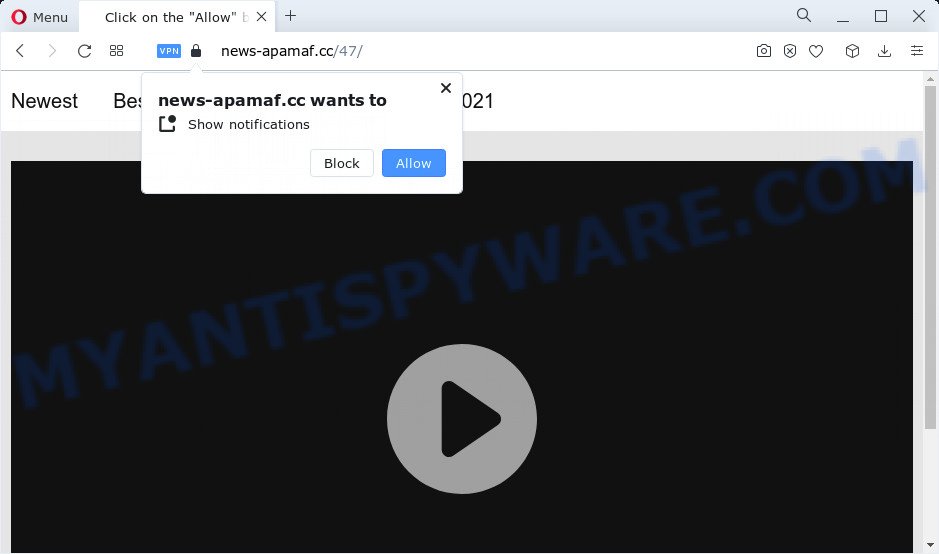
News-apamaf.cc is a misleading site that asks you to click on the ‘Allow’ in order to to access the content of the web-site, enable Flash Player, watch a video, download a file, connect to the Internet, and so on. Once enabled, the News-apamaf.cc spam notifications will start popping up in the right bottom corner of the screen randomly and spam you with intrusive advertisements.

Threat Summary
| Name | News-apamaf.cc pop-up |
| Type | browser notification spam, spam push notifications, pop-up virus |
| Distribution | social engineering attack, adware, potentially unwanted apps, malicious popup ads |
| Symptoms |
|
| Removal | News-apamaf.cc removal guide |
Where the News-apamaf.cc popups comes from
Some research has shown that users can be redirected to News-apamaf.cc from misleading advertisements or by potentially unwanted programs and adware. Adware is a part of malicious software that displays unwanted ads to the user of a computer. The ads caused by adware are sometimes in the form of a sponsored link, pop-up or sometimes in an unclosable window.
A large number of spyware, adware programs, browser toolbars, hijackers, and PUPs are installed when installing freeware and peer-2-peer file sharing software. Therefore, when installing freeware, you need to be careful not to accidentally install optional programs. It’s important that you pay attention to the EULA (End User License Agreements) and select the Custom, Manual or Advanced install mode as it will typically disclose what optional applications will also be installed.
Remove News-apamaf.cc notifications from web-browsers
If you’ve allowed the News-apamaf.cc site to send push notifications to your web-browser, then we will need to remove these permissions. Depending on web-browser, you can execute the steps below to delete the News-apamaf.cc permissions to send notifications.
|
|
|
|
|
|
How to remove News-apamaf.cc advertisements (removal guide)
There exist several free adware removal tools. Also it is possible to delete News-apamaf.cc pop ups manually. But we suggest to combine all these ways below into the one removal algorithm. Follow the steps of the instructions. Read it once, after doing so, please bookmark this page (or open it on your smartphone) as you may need to exit your web browser or reboot your computer.
To remove News-apamaf.cc pop ups, use the following steps:
- Remove News-apamaf.cc notifications from web-browsers
- How to get rid of News-apamaf.cc ads without any software
- Automatic Removal of News-apamaf.cc pop ups
- Stop News-apamaf.cc pop-up ads
How to get rid of News-apamaf.cc ads without any software
Most adware can be removed manually, without the use of anti-virus or other removal tools. The manual steps below will help you delete News-apamaf.cc pop-ups step by step. Although each of the steps is simple and does not require special knowledge, but you are not sure that you can complete them, then use the free tools, a list of which is given below.
Uninstall PUPs through the MS Windows Control Panel
We advise that you start the computer cleaning procedure by checking the list of installed apps and delete all unknown or dubious software. This is a very important step, as mentioned above, very often the malicious programs such as adware and browser hijackers may be bundled with free programs. Remove the unwanted programs can get rid of the unwanted ads or internet browser redirect.
- If you are using Windows 8, 8.1 or 10 then click Windows button, next click Search. Type “Control panel”and press Enter.
- If you are using Windows XP, Vista, 7, then click “Start” button and click “Control Panel”.
- It will show the Windows Control Panel.
- Further, click “Uninstall a program” under Programs category.
- It will display a list of all software installed on the PC.
- Scroll through the all list, and remove questionable and unknown software. To quickly find the latest installed applications, we recommend sort applications by date.
See more details in the video guidance below.
Remove News-apamaf.cc popups from Firefox
If Mozilla Firefox settings are hijacked by the adware software, your web-browser displays annoying pop up ads, then ‘Reset Firefox’ could solve these problems. However, your saved passwords and bookmarks will not be changed or cleared.
First, launch the Firefox and click ![]() button. It will display the drop-down menu on the right-part of the browser. Further, click the Help button (
button. It will display the drop-down menu on the right-part of the browser. Further, click the Help button (![]() ) as displayed on the image below.
) as displayed on the image below.

In the Help menu, select the “Troubleshooting Information” option. Another way to open the “Troubleshooting Information” screen – type “about:support” in the web-browser adress bar and press Enter. It will show the “Troubleshooting Information” page as on the image below. In the upper-right corner of this screen, press the “Refresh Firefox” button.

It will display the confirmation prompt. Further, press the “Refresh Firefox” button. The Firefox will start a process to fix your problems that caused by the News-apamaf.cc adware. When, it is finished, click the “Finish” button.
Delete News-apamaf.cc pop up ads from Internet Explorer
In order to restore all web-browser new tab page, startpage and search engine you need to reset the Internet Explorer to the state, that was when the MS Windows was installed on your PC system.
First, open the Internet Explorer, then click ‘gear’ icon ![]() . It will open the Tools drop-down menu on the right part of the browser, then press the “Internet Options” as shown in the following example.
. It will open the Tools drop-down menu on the right part of the browser, then press the “Internet Options” as shown in the following example.

In the “Internet Options” screen, select the “Advanced” tab, then click the “Reset” button. The Internet Explorer will open the “Reset Internet Explorer settings” prompt. Further, press the “Delete personal settings” check box to select it. Next, click the “Reset” button as displayed in the figure below.

After the task is done, click “Close” button. Close the Internet Explorer and reboot your PC system for the changes to take effect. This step will help you to restore your web browser’s search engine by default, startpage and newtab to default state.
Remove News-apamaf.cc pop up ads from Chrome
If you have adware, News-apamaf.cc ads problems or Google Chrome is running slow, then reset Google Chrome can help you. In this guide we’ll show you the way to reset your Chrome settings and data to original settings without reinstall.

- First, run the Google Chrome and click the Menu icon (icon in the form of three dots).
- It will display the Chrome main menu. Select More Tools, then click Extensions.
- You will see the list of installed extensions. If the list has the add-on labeled with “Installed by enterprise policy” or “Installed by your administrator”, then complete the following guide: Remove Chrome extensions installed by enterprise policy.
- Now open the Chrome menu once again, click the “Settings” menu.
- Next, press “Advanced” link, that located at the bottom of the Settings page.
- On the bottom of the “Advanced settings” page, click the “Reset settings to their original defaults” button.
- The Google Chrome will open the reset settings prompt as shown on the screen above.
- Confirm the internet browser’s reset by clicking on the “Reset” button.
- To learn more, read the article How to reset Chrome settings to default.
Automatic Removal of News-apamaf.cc pop ups
The adware can hide its components which are difficult for you to find out and remove fully. This can lead to the fact that after some time, the adware software related to the News-apamaf.cc pop-ups again infect your computer. Moreover, We want to note that it’s not always safe to remove adware manually, if you don’t have much experience in setting up and configuring the Windows operating system. The best solution to find and delete adware software is to use free malicious software removal applications.
How to remove News-apamaf.cc popup ads with Zemana Free
Download Zemana to delete News-apamaf.cc pop ups automatically from all of your web-browsers. This is a free software specially designed for malicious software removal. This utility can remove adware software, hijacker from Microsoft Edge, Mozilla Firefox, Chrome and Internet Explorer and Windows registry automatically.
Zemana can be downloaded from the following link. Save it to your Desktop.
164814 downloads
Author: Zemana Ltd
Category: Security tools
Update: July 16, 2019
Once downloading is finished, start it and follow the prompts. Once installed, the Zemana Free will try to update itself and when this procedure is finished, click the “Scan” button . Zemana program will scan through the whole PC system for the adware software that causes News-apamaf.cc pop up advertisements.

In order to remove all threats, simply press “Next” button.

The Zemana Anti-Malware (ZAM) will delete adware responsible for News-apamaf.cc pop ups.
Use Hitman Pro to get rid of News-apamaf.cc pop up ads
Hitman Pro is a free removal utility that may be downloaded and use to delete adware software that causes News-apamaf.cc advertisements, browser hijackers, malware, PUPs, toolbars and other threats from your PC. You can use this utility to search for threats even if you have an antivirus or any other security program.
Download HitmanPro on your personal computer by clicking on the following link.
After the download is done, open the file location and double-click the Hitman Pro icon. It will run the Hitman Pro utility. If the User Account Control prompt will ask you want to launch the program, click Yes button to continue.

Next, click “Next” for scanning your computer for the adware software related to the News-apamaf.cc ads. This process can take quite a while, so please be patient. While the Hitman Pro program is scanning, you may see count of objects it has identified as threat.

As the scanning ends, you can check all threats detected on your personal computer as displayed in the following example.

In order to remove all items, simply click “Next” button. It will show a dialog box, press the “Activate free license” button. The HitmanPro will remove adware that causes the annoying News-apamaf.cc ads and move the selected items to the Quarantine. When that process is complete, the tool may ask you to restart your PC system.
Remove News-apamaf.cc advertisements with MalwareBytes Anti Malware
If you’re having issues with News-apamaf.cc pop up ads removal, then check out MalwareBytes Free. This is a tool that can help clean up your computer and improve your speeds for free. Find out more below.
MalwareBytes Free can be downloaded from the following link. Save it to your Desktop so that you can access the file easily.
327071 downloads
Author: Malwarebytes
Category: Security tools
Update: April 15, 2020
After the downloading process is finished, close all apps and windows on your device. Double-click the install file called MBSetup. If the “User Account Control” prompt pops up like below, click the “Yes” button.

It will open the Setup wizard which will help you install MalwareBytes Anti-Malware (MBAM) on your device. Follow the prompts and do not make any changes to default settings.

Once setup is finished successfully, click “Get Started” button. MalwareBytes AntiMalware will automatically start and you can see its main screen as displayed in the following example.

Now press the “Scan” button to detect adware software related to the News-apamaf.cc pop ups. This procedure can take some time, so please be patient. While the MalwareBytes Anti-Malware tool is scanning, you can see how many objects it has identified as being affected by malicious software.

When the scan get finished, MalwareBytes will display a list of detected threats. Make sure all threats have ‘checkmark’ and click “Quarantine” button. The MalwareBytes Anti Malware (MBAM) will get rid of adware that causes multiple unwanted pop-ups and move the selected items to the program’s quarantine. When disinfection is finished, you may be prompted to reboot the PC system.

We recommend you look at the following video, which completely explains the procedure of using the MalwareBytes AntiMalware to remove adware, hijacker and other malware.
Stop News-apamaf.cc pop-up ads
Use ad-blocker program like AdGuard in order to stop advertisements, malvertisements, pop-ups and online trackers, avoid having to install malicious and adware browser plug-ins and add-ons that affect your computer performance and impact your device security. Browse the Internet anonymously and stay safe online!
Installing the AdGuard is simple. First you’ll need to download AdGuard on your PC system from the following link.
26843 downloads
Version: 6.4
Author: © Adguard
Category: Security tools
Update: November 15, 2018
After downloading it, double-click the downloaded file to run it. The “Setup Wizard” window will show up on the computer screen as displayed in the following example.

Follow the prompts. AdGuard will then be installed and an icon will be placed on your desktop. A window will show up asking you to confirm that you want to see a quick guide similar to the one below.

Click “Skip” button to close the window and use the default settings, or press “Get Started” to see an quick instructions that will help you get to know AdGuard better.
Each time, when you launch your device, AdGuard will launch automatically and stop undesired ads, block News-apamaf.cc, as well as other harmful or misleading web pages. For an overview of all the features of the program, or to change its settings you can simply double-click on the AdGuard icon, which can be found on your desktop.
Finish words
Now your device should be clean of the adware that causes News-apamaf.cc ads in your web-browser. We suggest that you keep AdGuard (to help you stop unwanted ads and unwanted malicious web pages) and Zemana Anti Malware (to periodically scan your PC for new adware softwares and other malware). Probably you are running an older version of Java or Adobe Flash Player. This can be a security risk, so download and install the latest version right now.
If you are still having problems while trying to delete News-apamaf.cc advertisements from the Mozilla Firefox, Internet Explorer, Google Chrome and Edge, then ask for help here here.


















