What is Quicklisti.com?
Quicklisti.com is a web-site that uses social engineering techniques to fool you and other unsuspecting users into subscribing push notifications from malicious (ad) push servers. These push notifications will essentially be advertisements for ‘free’ online games, fake prizes scams, dubious web browser add-ons, adult web-pages, and adware bundles.
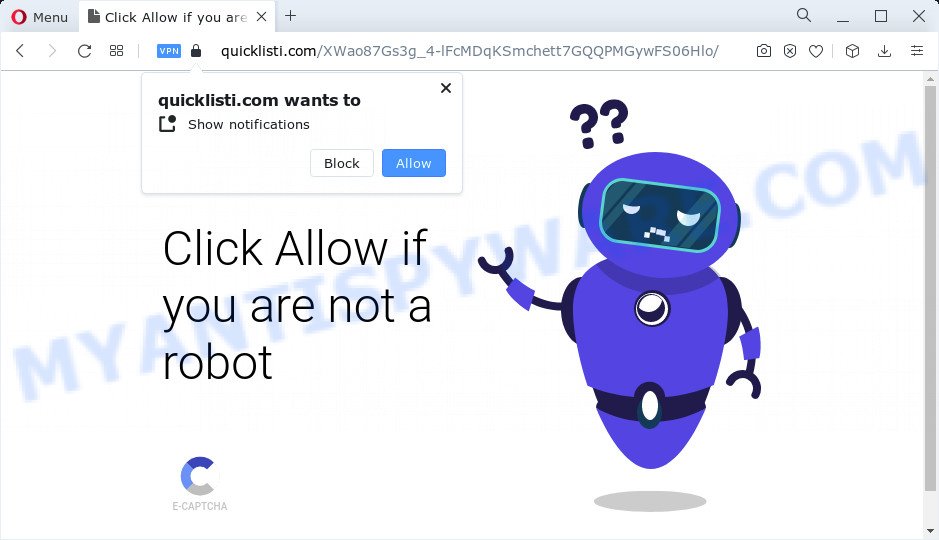
Quicklisti.com is a deceptive site that shows ‘Show notifications’ popup states that clicking ‘Allow’ will let you access the content of the web-site, enable Flash Player, connect to the Internet, download a file, watch a video, and so on. If you click on the ‘Allow’ button, this web site gets your permission to send push notifications in form of popup ads in the lower right corner of the desktop.

Threat Summary
| Name | Quicklisti.com pop up |
| Type | browser notification spam, spam push notifications, pop-up virus |
| Distribution | potentially unwanted programs, misleading pop-up ads, adware, social engineering attack |
| Symptoms |
|
| Removal | Quicklisti.com removal guide |
Where the Quicklisti.com popups comes from
These Quicklisti.com pop ups are caused by suspicious advertisements on the webpages you visit or adware. Adware software is not as dangerous as like a Trojan horse or Ransomware, but its presence can bring numerous popups and/or annoying advertising. Actually creators of adware is associated with some third-party ad networks and by displaying adverts to users they generate profit for yourself. These advertisements not only bother your browsing experience but also redirect you to malicious webpages.
Adware actively distributed with free software, as a part of the installer of these programs. Therefore, it’s very important, when installing an unknown program, read the Terms of use and the Software license, as well as to choose the Manual, Advanced or Custom installation option. In this mode, you may disable the installation of unneeded web browser plugins and applications and protect your computer from adware.
Remove Quicklisti.com notifications from internet browsers
If you’ve allowed the Quicklisti.com push notifications, you might notice that this web-page sending requests, and it can become annoying. To better control your personal computer, here’s how to remove Quicklisti.com push notifications from your browser.
|
|
|
|
|
|
How to remove Quicklisti.com popups (removal instructions)
In the guidance below, we’ll try to cover the Firefox, IE, Chrome and Edge and provide general advice to remove Quicklisti.com ads. You may find some minor differences in your MS Windows install. No matter, you should be okay if you follow the steps outlined below: delete all suspicious and unknown programs, reset internet browsers settings, fix web browsers shortcuts, remove malicious scheduled tasks, use free malware removal tools. Some of the steps will require you to restart your PC system or close this web page. So, read this tutorial carefully, then bookmark this page or open it on your smartphone for later reference.
To remove Quicklisti.com pop ups, use the steps below:
- Remove Quicklisti.com notifications from internet browsers
- Manual Quicklisti.com popup advertisements removal
- Automatic Removal of Quicklisti.com pop up ads
- Stop Quicklisti.com popups
Manual Quicklisti.com popup advertisements removal
In this section of the article, we have posted the steps that will help to remove Quicklisti.com advertisements manually. Although compared to removal tools, this solution loses in time, but you don’t need to install anything on your personal computer. It will be enough for you to follow the detailed instructions with images. We tried to describe each step in detail, but if you realized that you might not be able to figure it out, or simply do not want to change the Microsoft Windows and internet browser settings, then it’s better for you to run utilities from trusted developers, which are listed below.
Delete adware through the Windows Control Panel
First, you should try to identify and delete the program that causes the appearance of annoying ads or web browser redirect, using the ‘Uninstall a program’ which is located in the ‘Control panel’.
Make sure you have closed all browsers and other software. Next, remove any unknown and suspicious programs from your Control panel.
Windows 10, 8.1, 8
Now, press the Windows button, type “Control panel” in search and press Enter. Choose “Programs and Features”, then “Uninstall a program”.

Look around the entire list of software installed on your PC. Most likely, one of them is the adware software that causes the unwanted Quicklisti.com popup ads. Choose the suspicious program or the program that name is not familiar to you and delete it.
Windows Vista, 7
From the “Start” menu in MS Windows, select “Control Panel”. Under the “Programs” icon, select “Uninstall a program”.

Choose the questionable or any unknown apps, then click “Uninstall/Change” button to delete this unwanted program from your PC.
Windows XP
Click the “Start” button, select “Control Panel” option. Click on “Add/Remove Programs”.

Select an unwanted program, then press “Change/Remove” button. Follow the prompts.
Remove Quicklisti.com popups from Mozilla Firefox
The Firefox reset will remove redirects to intrusive Quicklisti.com web-site, modified preferences, extensions and security settings. It’ll save your personal information like saved passwords, bookmarks, auto-fill data and open tabs.
First, run the Mozilla Firefox and click ![]() button. It will open the drop-down menu on the right-part of the web browser. Further, click the Help button (
button. It will open the drop-down menu on the right-part of the web browser. Further, click the Help button (![]() ) as displayed on the screen below.
) as displayed on the screen below.

In the Help menu, select the “Troubleshooting Information” option. Another way to open the “Troubleshooting Information” screen – type “about:support” in the web browser adress bar and press Enter. It will display the “Troubleshooting Information” page as shown on the screen below. In the upper-right corner of this screen, press the “Refresh Firefox” button.

It will show the confirmation prompt. Further, click the “Refresh Firefox” button. The Mozilla Firefox will begin a procedure to fix your problems that caused by the Quicklisti.com adware. After, it is finished, press the “Finish” button.
Remove Quicklisti.com pop up advertisements from Microsoft Internet Explorer
The IE reset is great if your browser is hijacked or you have unwanted add-ons or toolbars on your browser, which installed by an malicious software.
First, launch the Internet Explorer, click ![]() ) button. Next, press “Internet Options” as displayed in the following example.
) button. Next, press “Internet Options” as displayed in the following example.

In the “Internet Options” screen select the Advanced tab. Next, click Reset button. The Internet Explorer will open the Reset Internet Explorer settings prompt. Select the “Delete personal settings” check box and click Reset button.

You will now need to restart your PC system for the changes to take effect. It will delete adware that causes the annoying Quicklisti.com ads, disable malicious and ad-supported web browser’s extensions and restore the Microsoft Internet Explorer’s settings like search provider by default, newtab and homepage to default state.
Remove Quicklisti.com popup ads from Chrome
If you have adware software, Quicklisti.com advertisements problems or Google Chrome is running slow, then reset Chrome can help you. In this instructions we’ll show you the way to reset your Google Chrome settings and data to original state without reinstall.
Open the Google Chrome menu by clicking on the button in the form of three horizontal dotes (![]() ). It will show the drop-down menu. Select More Tools, then press Extensions.
). It will show the drop-down menu. Select More Tools, then press Extensions.
Carefully browse through the list of installed extensions. If the list has the addon labeled with “Installed by enterprise policy” or “Installed by your administrator”, then complete the following instructions: Remove Chrome extensions installed by enterprise policy otherwise, just go to the step below.
Open the Google Chrome main menu again, click to “Settings” option.

Scroll down to the bottom of the page and click on the “Advanced” link. Now scroll down until the Reset settings section is visible, as displayed in the figure below and press the “Reset settings to their original defaults” button.

Confirm your action, click the “Reset” button.
Automatic Removal of Quicklisti.com pop up ads
The manual tutorial above is tedious to follow and can not always help to fully remove the Quicklisti.com pop-ups. Here I am telling you an automatic method to delete this adware from your PC system fully. Zemana Free, MalwareBytes and Hitman Pro are anti-malware tools that can be used to detect and get rid of all kinds of malicious software including adware responsible for Quicklisti.com pop up ads.
Remove Quicklisti.com advertisements with Zemana
Zemana AntiMalware (ZAM) is a malware removal tool. Currently, there are two versions of the application, one of them is free and second is paid (premium). The principle difference between the free and paid version of the tool is real-time protection module. If you just need to check your personal computer for malware and delete adware that causes the annoying Quicklisti.com ads, then the free version will be enough for you.
Please go to the following link to download the latest version of Zemana Anti-Malware (ZAM) for Microsoft Windows. Save it to your Desktop.
164814 downloads
Author: Zemana Ltd
Category: Security tools
Update: July 16, 2019
After downloading is complete, close all software and windows on your PC system. Double-click the setup file named Zemana.AntiMalware.Setup. If the “User Account Control” dialog box pops up as shown in the figure below, click the “Yes” button.

It will open the “Setup wizard” which will help you set up Zemana AntiMalware on your personal computer. Follow the prompts and don’t make any changes to default settings.

Once installation is finished successfully, Zemana AntiMalware will automatically start and you can see its main screen as on the image below.

Now click the “Scan” button . Zemana Free application will scan through the whole computer for the adware that causes the unwanted Quicklisti.com pop ups. A scan may take anywhere from 10 to 30 minutes, depending on the count of files on your device and the speed of your device. While the Zemana AntiMalware is checking, you can see how many objects it has identified either as being malicious software.

After Zemana has finished scanning, you will be displayed the list of all found threats on your computer. Next, you need to press “Next” button. The Zemana Anti-Malware will remove adware software that causes multiple intrusive popups and move the selected threats to the program’s quarantine. After the clean up is complete, you may be prompted to reboot the PC system.
Use HitmanPro to remove Quicklisti.com popups
HitmanPro is a free removal utility which can scan your PC for a wide range of security threats such as malware, adwares, potentially unwanted software as well as adware software which causes the unwanted Quicklisti.com popups. It will perform a deep scan of your PC including hard drives and MS Windows registry. Once a malware is found, it will allow you to remove all found threats from your PC system by a simple click.
Download Hitman Pro from the link below.
After the downloading process is finished, open the directory in which you saved it. You will see an icon like below.

Double click the Hitman Pro desktop icon. After the utility is started, you will see a screen like below.

Further, click “Next” button to perform a system scan with this tool for the adware software responsible for Quicklisti.com popup ads. Once HitmanPro completes the scan, Hitman Pro will show a scan report as on the image below.

You may remove items (move to Quarantine) by simply press “Next” button. It will show a prompt, click the “Activate free license” button.
How to remove Quicklisti.com with MalwareBytes Anti Malware
We advise using the MalwareBytes which are completely clean your personal computer of the adware software. The free tool is an advanced malware removal application designed by (c) Malwarebytes lab. This application uses the world’s most popular antimalware technology. It’s able to help you remove annoying Quicklisti.com ads from your internet browsers, PUPs, malware, hijackers, toolbars, ransomware and other security threats from your personal computer for free.

Download MalwareBytes Anti-Malware on your computer from the following link.
327071 downloads
Author: Malwarebytes
Category: Security tools
Update: April 15, 2020
After downloading is complete, run it and follow the prompts. Once installed, the MalwareBytes Anti-Malware will try to update itself and when this process is finished, click the “Scan” button to perform a system scan for the adware responsible for Quicklisti.com pop ups. This process may take some time, so please be patient. When a malicious software, adware or PUPs are detected, the number of the security threats will change accordingly. Wait until the the scanning is done. Make sure all threats have ‘checkmark’ and click “Quarantine” button.
The MalwareBytes AntiMalware is a free program that you can use to remove all detected folders, files, services, registry entries and so on. To learn more about this malicious software removal utility, we suggest you to read and follow the few simple steps or the video guide below.
Stop Quicklisti.com popups
To put it simply, you need to use an adblocker tool (AdGuard, for example). It will block and protect you from all annoying websites like Quicklisti.com, ads and pop-ups. To be able to do that, the ad blocker program uses a list of filters. Each filter is a rule that describes a malicious web site, an advertising content, a banner and others. The ad-blocker application automatically uses these filters, depending on the web pages you’re visiting.
- Click the following link to download the latest version of AdGuard for Microsoft Windows. Save it on your Microsoft Windows desktop or in any other place.
Adguard download
26843 downloads
Version: 6.4
Author: © Adguard
Category: Security tools
Update: November 15, 2018
- When the downloading process is finished, run the downloaded file. You will see the “Setup Wizard” program window. Follow the prompts.
- After the installation is complete, press “Skip” to close the install program and use the default settings, or click “Get Started” to see an quick tutorial that will help you get to know AdGuard better.
- In most cases, the default settings are enough and you don’t need to change anything. Each time, when you launch your PC system, AdGuard will start automatically and stop undesired advertisements, block Quicklisti.com, as well as other harmful or misleading web sites. For an overview of all the features of the program, or to change its settings you can simply double-click on the icon called AdGuard, which can be found on your desktop.
To sum up
Now your PC should be free of the adware software that causes multiple annoying pop ups. We suggest that you keep Zemana Anti-Malware (to periodically scan your device for new adwares and other malware) and AdGuard (to help you stop unwanted pop-ups and malicious webpages). Moreover, to prevent any adware, please stay clear of unknown and third party apps, make sure that your antivirus application, turn on the option to detect potentially unwanted programs.
If you need more help with Quicklisti.com popup ads related issues, go to here.


















