What is Tripmydream.space?
Tripmydream.space is a site that uses social engineering techniques to deceive computer users into subscribing to push notifications. Although push notifications cannot harm the users directly, scammers use them to display intrusive advertisements, promote dubious software, and encourage the users to visit malicious and scam pages.
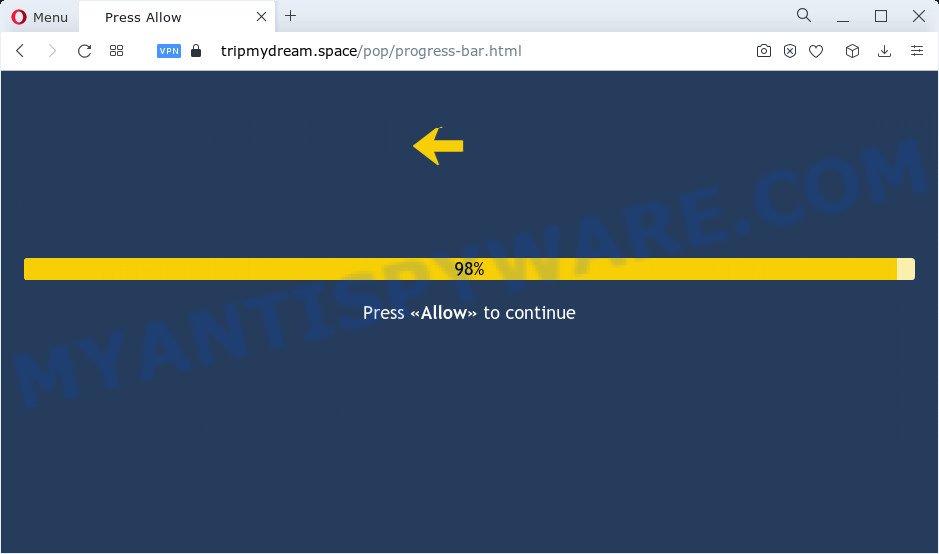
The Tripmydream.space web-site delivers a message stating that you should click ‘Allow’ button in order to enable Flash Player, access the content of the website, download a file, connect to the Internet, watch a video, and so on. If you click the ‘Allow’ button, then your browser will be configured to display pop-up adverts in the lower right corner of the screen.

Threat Summary
| Name | Tripmydream.space popup |
| Type | browser notification spam, spam push notifications, pop-up virus |
| Distribution | shady pop up advertisements, potentially unwanted applications, social engineering attack, adware |
| Symptoms |
|
| Removal | Tripmydream.space removal guide |
How did you get infected with Tripmydream.space pop ups
Some research has shown that users can be redirected to Tripmydream.space from misleading ads or by PUPs and adware. Adware is a type of malicious software which presents unwanted advertisements to the user of a computer. The ads produced by adware are sometimes in the form of a advertising link, pop-up or sometimes in an unclosable window.
The most common way to get adware is a freeware installer. In most cases, a user have a chance to disable all included ‘offers’, but certain installers are designed to confuse the average users, in order to trick them into installing potentially unwanted apps and adware software. Anyway, easier to prevent adware rather than clean up your PC after one. So, keep your internet browser updated (turn on automatic updates), run good antivirus programs, double check freeware before you launch it (do a google search, scan a downloaded file with VirusTotal), avoid dubious and unknown web pages.
Remove Tripmydream.space notifications from web browsers
If you have allowed the Tripmydream.space site to send push notifications to your internet browser, then we will need to delete these permissions. Depending on browser, you can execute the steps below to delete the Tripmydream.space permissions to send notifications.
|
|
|
|
|
|
How to remove Tripmydream.space ads (removal steps)
In order to remove Tripmydream.space popups, start by closing any programs and pop-ups that are open. If a popup won’t close, then close your browser (Firefox, Chrome, IE and Edge). If a application won’t close then please reboot your PC system. Next, follow the steps below.
To remove Tripmydream.space pop ups, complete the following steps:
- Remove Tripmydream.space notifications from web browsers
- Manual Tripmydream.space pop-ups removal
- Automatic Removal of Tripmydream.space popups
- Stop Tripmydream.space ads
Manual Tripmydream.space pop-ups removal
In most cases, it’s possible to manually get rid of Tripmydream.space pop up ads. This way does not involve the use of any tricks or removal tools. You just need to restore the normal settings of the computer and web-browser. This can be done by following a few simple steps below. If you want to quickly remove Tripmydream.space popup ads, as well as perform a full scan of your device, we recommend that you run adware removal utilities, which are listed below.
Uninstall recently added adware
Some programs are free only because their installer contains an adware. This unwanted apps generates revenue for the authors when it is installed. More often this adware can be deleted by simply uninstalling it from the ‘Uninstall a Program’ that is located in Microsoft Windows control panel.
Make sure you have closed all browsers and other applications. Next, remove any unwanted and suspicious software from your Control panel.
Windows 10, 8.1, 8
Now, click the Windows button, type “Control panel” in search and press Enter. Select “Programs and Features”, then “Uninstall a program”.

Look around the entire list of software installed on your PC. Most likely, one of them is the adware that causes multiple unwanted popups. Choose the questionable program or the program that name is not familiar to you and remove it.
Windows Vista, 7
From the “Start” menu in MS Windows, select “Control Panel”. Under the “Programs” icon, select “Uninstall a program”.

Choose the questionable or any unknown apps, then click “Uninstall/Change” button to delete this unwanted program from your PC.
Windows XP
Click the “Start” button, select “Control Panel” option. Click on “Add/Remove Programs”.

Select an unwanted application, then press “Change/Remove” button. Follow the prompts.
Remove Tripmydream.space popup ads from Chrome
Another way to get rid of Tripmydream.space pop-up advertisements from Google Chrome is Reset Google Chrome settings. This will disable harmful plugins and reset Google Chrome settings to default values. Your saved bookmarks, form auto-fill information and passwords won’t be cleared or changed.

- First launch the Chrome and click Menu button (small button in the form of three dots).
- It will open the Chrome main menu. Select More Tools, then click Extensions.
- You will see the list of installed extensions. If the list has the extension labeled with “Installed by enterprise policy” or “Installed by your administrator”, then complete the following guide: Remove Chrome extensions installed by enterprise policy.
- Now open the Chrome menu once again, press the “Settings” menu.
- You will see the Google Chrome’s settings page. Scroll down and press “Advanced” link.
- Scroll down again and click the “Reset” button.
- The Google Chrome will open the reset profile settings page as on the image above.
- Next click the “Reset” button.
- Once this process is done, your internet browser’s search provider by default, homepage and new tab will be restored to their original defaults.
- To learn more, read the article How to reset Google Chrome settings to default.
Remove Tripmydream.space pop up advertisements from Microsoft Internet Explorer
By resetting IE internet browser you restore your internet browser settings to its default state. This is good initial when troubleshooting problems that might have been caused by adware related to the Tripmydream.space popup advertisements.
First, start the IE. Next, click the button in the form of gear (![]() ). It will open the Tools drop-down menu, click the “Internet Options” as shown on the image below.
). It will open the Tools drop-down menu, click the “Internet Options” as shown on the image below.

In the “Internet Options” window click on the Advanced tab, then click the Reset button. The Internet Explorer will display the “Reset Internet Explorer settings” window as displayed on the image below. Select the “Delete personal settings” check box, then click “Reset” button.

You will now need to reboot your device for the changes to take effect.
Remove Tripmydream.space popup advertisements from Mozilla Firefox
The Firefox reset will remove redirects to unwanted Tripmydream.space webpage, modified preferences, extensions and security settings. When using the reset feature, your personal information such as passwords, bookmarks, browsing history and web form auto-fill data will be saved.
Click the Menu button (looks like three horizontal lines), and press the blue Help icon located at the bottom of the drop down menu as on the image below.

A small menu will appear, click the “Troubleshooting Information”. On this page, press “Refresh Firefox” button as displayed on the image below.

Follow the onscreen procedure to restore your Mozilla Firefox browser settings to their original settings.
Automatic Removal of Tripmydream.space popups
If you’re unsure how to remove Tripmydream.space pop ups easily, consider using automatic adware removal apps that listed below. It will identify the adware software responsible for Tripmydream.space advertisements and delete it from your device for free.
Run Zemana Free to get rid of Tripmydream.space pop up ads
Thinking about remove Tripmydream.space advertisements from your web-browser? Then pay attention to Zemana AntiMalware (ZAM). This is a well-known utility, originally created just to locate and remove malware, adware software and PUPs. But by now it has seriously changed and can not only rid you of malware, but also protect your computer from malware and adware, as well as find and delete common viruses and trojans.

- First, please go to the following link, then press the ‘Download’ button in order to download the latest version of Zemana Anti Malware.
Zemana AntiMalware
164814 downloads
Author: Zemana Ltd
Category: Security tools
Update: July 16, 2019
- At the download page, click on the Download button. Your web browser will open the “Save as” prompt. Please save it onto your Windows desktop.
- When downloading is done, please close all software and open windows on your computer. Next, start a file named Zemana.AntiMalware.Setup.
- This will open the “Setup wizard” of Zemana Free onto your device. Follow the prompts and don’t make any changes to default settings.
- When the Setup wizard has finished installing, the Zemana Anti-Malware will start and open the main window.
- Further, click the “Scan” button to start checking your computer for the adware responsible for Tripmydream.space popup ads. This procedure can take some time, so please be patient. While the Zemana AntiMalware is scanning, you may see how many objects it has identified either as being malware.
- After the system scan is finished, it will show the Scan Results.
- Make sure all items have ‘checkmark’ and click the “Next” button. The utility will begin to get rid of adware that causes the intrusive Tripmydream.space pop up advertisements. Once disinfection is done, you may be prompted to restart the personal computer.
- Close the Zemana Anti-Malware (ZAM) and continue with the next step.
Use Hitman Pro to remove Tripmydream.space advertisements
Hitman Pro is a free program that created to remove malicious software, potentially unwanted applications, browser hijackers and adware from your device running Windows 10, 8, 7, XP (32-bit and 64-bit). It will help to find and get rid of adware software that causes multiple annoying pop-ups, including its files, folders and registry keys.
First, visit the following page, then press the ‘Download’ button in order to download the latest version of HitmanPro.
Download and use HitmanPro on your computer. Once started, press “Next” button to start checking your computer for the adware related to the Tripmydream.space advertisements. A scan can take anywhere from 10 to 30 minutes, depending on the count of files on your PC system and the speed of your personal computer. While the Hitman Pro is checking, you can see how many objects it has identified either as being malicious software..

Once the system scan is done, it will show the Scan Results.

Make sure to check mark the items which are unsafe and then click Next button.
It will open a dialog box, click the “Activate free license” button to begin the free 30 days trial to remove all malware found.
Run MalwareBytes to delete Tripmydream.space pop-up ads
Trying to delete Tripmydream.space ads can become a battle of wills between the adware software infection and you. MalwareBytes Free can be a powerful ally, uninstalling most of today’s adware software, malware and PUPs with ease. Here’s how to use MalwareBytes Anti-Malware (MBAM) will help you win.

First, visit the page linked below, then click the ‘Download’ button in order to download the latest version of MalwareBytes Anti-Malware.
327071 downloads
Author: Malwarebytes
Category: Security tools
Update: April 15, 2020
After the downloading process is done, run it and follow the prompts. Once installed, the MalwareBytes AntiMalware (MBAM) will try to update itself and when this process is finished, click the “Scan” button to perform a system scan with this utility for the adware responsible for Tripmydream.space ads. A scan can take anywhere from 10 to 30 minutes, depending on the number of files on your PC and the speed of your device. While the MalwareBytes tool is checking, you can see count of objects it has identified as being affected by malware. Review the results once the utility has done the system scan. If you think an entry should not be quarantined, then uncheck it. Otherwise, simply press “Quarantine” button.
The MalwareBytes AntiMalware is a free program that you can use to get rid of all detected folders, files, services, registry entries and so on. To learn more about this malware removal utility, we recommend you to read and follow the step-by-step tutorial or the video guide below.
Stop Tripmydream.space ads
Use ad blocker application such as AdGuard in order to block advertisements, malvertisements, pop-ups and online trackers, avoid having to install malicious and adware browser plug-ins and add-ons which affect your personal computer performance and impact your computer security. Browse the Internet anonymously and stay safe online!
Download AdGuard on your personal computer by clicking on the link below.
26843 downloads
Version: 6.4
Author: © Adguard
Category: Security tools
Update: November 15, 2018
After downloading it, run the downloaded file. You will see the “Setup Wizard” screen as shown in the following example.

Follow the prompts. Once the installation is finished, you will see a window as on the image below.

You can click “Skip” to close the installation application and use the default settings, or click “Get Started” button to see an quick tutorial that will allow you get to know AdGuard better.
In most cases, the default settings are enough and you do not need to change anything. Each time, when you run your PC system, AdGuard will run automatically and stop unwanted ads, block Tripmydream.space, as well as other malicious or misleading web sites. For an overview of all the features of the application, or to change its settings you can simply double-click on the AdGuard icon, that is located on your desktop.
Finish words
Once you have done the step-by-step guide outlined above, your computer should be clean from this adware software and other malicious software. The MS Edge, Firefox, Internet Explorer and Chrome will no longer display unwanted Tripmydream.space web site when you browse the Web. Unfortunately, if the instructions does not help you, then you have caught a new adware software, and then the best way – ask for help.
Please create a new question by using the “Ask Question” button in the Questions and Answers. Try to give us some details about your problems, so we can try to help you more accurately. Wait for one of our trained “Security Team” or Site Administrator to provide you with knowledgeable assistance tailored to your problem with the annoying Tripmydream.space pop-ups.


















