What is Arrowhurt.xyz?
Arrowhurt.xyz is a web-site which uses social engineering techniques to force you into subscribing to push notifications. Push notifications are originally developed to alert users of recently published blog posts. Scammers abuse ‘push notifications’ to avoid anti-virus and adblocker applications by displaying annoying advertisements. These ads are displayed in the lower right corner of the screen urges users to play online games, visit suspicious websites, install web browser plugins & so on.
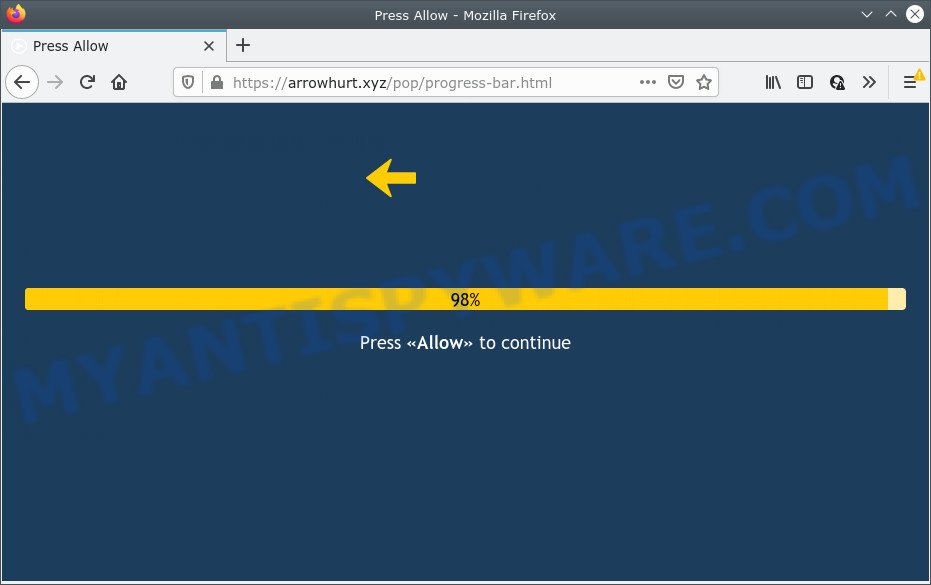
Arrowhurt.xyz is a deceptive site that delivers a message stating that you should click ‘Allow’ in order to enable Flash Player, download a file, connect to the Internet, access the content of the web site, watch a video, and so on. Once enabled, the Arrowhurt.xyz spam notifications will start popping up in the lower right corner of the desktop randomly and spam the user with unwanted adverts.

Threat Summary
| Name | Arrowhurt.xyz pop-up |
| Type | spam push notifications, browser notification spam, pop-up virus |
| Distribution | adware, social engineering attack, potentially unwanted programs, misleading pop up advertisements |
| Symptoms |
|
| Removal | Arrowhurt.xyz removal guide |
How did you get infected with Arrowhurt.xyz pop-ups
Some research has shown that users can be redirected to Arrowhurt.xyz from shady ads or by potentially unwanted applications and adware. Adware is a part of malicious software. When adware gets inside your PC system, it might carry out various malicious tasks. Some of the more common acts on PCs include: adware software can present numerous pop ups and/or annoying ads;adware can redirect your browser to malicious web-sites; adware can slow down your PC system; adware can modify web-browser settings.
Usually, adware gets into your computer as part of a bundle with free software, sharing files and other unsafe applications that you downloaded from the Internet. The makers of adware software pays software authors for distributing adware within their programs. So, additional programs is often included as part of the setup package. In order to avoid the setup of any adware: select only Manual, Custom or Advanced installation method and uncheck all additional software in which you are unsure.
Remove Arrowhurt.xyz notifications from web browsers
If you’re getting push notifications from the Arrowhurt.xyz or another annoying website, you’ll have previously pressed the ‘Allow’ button. Below we will teach you how to turn them off.
|
|
|
|
|
|
How to remove Arrowhurt.xyz pop up advertisements (removal guide)
There are a simple manual guidance below which will help you to remove Arrowhurt.xyz pop-up ads from your MS Windows personal computer. The most effective method to delete this adware is to complete the manual removal instructions and then run Zemana, MalwareBytes or Hitman Pro automatic tools (all are free). The manual method will assist to weaken this adware software and these malware removal tools will completely remove Arrowhurt.xyz pop-ups and restore the Edge, IE, Google Chrome and Mozilla Firefox settings to default.
To remove Arrowhurt.xyz pop ups, perform the steps below:
- Remove Arrowhurt.xyz notifications from web browsers
- How to manually get rid of Arrowhurt.xyz
- Automatic Removal of Arrowhurt.xyz pop-ups
- Stop Arrowhurt.xyz pop-ups
How to manually get rid of Arrowhurt.xyz
First try to remove Arrowhurt.xyz popup ads manually; to do this, follow the steps below. Of course, manual adware removal requires more time and may not be suitable for those who are poorly versed in computer settings. In this case, we recommend that you scroll down to the section that describes how to get rid of Arrowhurt.xyz ads using free utilities.
Remove adware through the MS Windows Control Panel
It’s of primary importance to first identify and delete all potentially unwanted programs, adware software and hijackers through ‘Add/Remove Programs’ (Windows XP) or ‘Uninstall a program’ (Windows 10, 8, 7) section of your MS Windows Control Panel.
Windows 8, 8.1, 10
First, click Windows button

After the ‘Control Panel’ opens, press the ‘Uninstall a program’ link under Programs category as shown below.

You will see the ‘Uninstall a program’ panel as displayed on the image below.

Very carefully look around the entire list of applications installed on your personal computer. Most likely, one of them is the adware which causes pop ups. If you have many programs installed, you can help simplify the search of malicious applications by sort the list by date of installation. Once you’ve found a questionable, unwanted or unused program, right click to it, after that press ‘Uninstall’.
Windows XP, Vista, 7
First, press ‘Start’ button and select ‘Control Panel’ at right panel as displayed on the screen below.

Once the Windows ‘Control Panel’ opens, you need to press ‘Uninstall a program’ under ‘Programs’ like the one below.

You will see a list of software installed on your PC system. We recommend to sort the list by date of installation to quickly find the apps that were installed last. Most probably, it is the adware that causes pop ups. If you are in doubt, you can always check the application by doing a search for her name in Google, Yahoo or Bing. Once the program which you need to delete is found, simply click on its name, and then click ‘Uninstall’ as shown in the following example.

Delete Arrowhurt.xyz ads from Firefox
Resetting Firefox web-browser will reset all the settings to their default state and will remove Arrowhurt.xyz pop-ups, malicious add-ons and extensions. However, your saved passwords and bookmarks will not be changed, deleted or cleared.
First, run the Firefox. Next, press the button in the form of three horizontal stripes (![]() ). It will display the drop-down menu. Next, press the Help button (
). It will display the drop-down menu. Next, press the Help button (![]() ).
).

In the Help menu click the “Troubleshooting Information”. In the upper-right corner of the “Troubleshooting Information” page press on “Refresh Firefox” button as shown on the screen below.

Confirm your action, click the “Refresh Firefox”.
Remove Arrowhurt.xyz pop-up ads from Google Chrome
Reset Google Chrome settings will get rid of Arrowhurt.xyz pop up ads from browser and disable malicious plugins. It will also clear cached and temporary data (cookies, site data and content). Keep in mind that resetting your browser will not remove your history, bookmarks, passwords, and other saved data.
First start the Google Chrome. Next, click the button in the form of three horizontal dots (![]() ).
).
It will open the Google Chrome menu. Select More Tools, then press Extensions. Carefully browse through the list of installed plugins. If the list has the extension signed with “Installed by enterprise policy” or “Installed by your administrator”, then complete the following tutorial: Remove Google Chrome extensions installed by enterprise policy.
Open the Google Chrome menu once again. Further, click the option called “Settings”.

The web browser will show the settings screen. Another method to open the Google Chrome’s settings – type chrome://settings in the browser adress bar and press Enter
Scroll down to the bottom of the page and click the “Advanced” link. Now scroll down until the “Reset” section is visible, like below and press the “Reset settings to their original defaults” button.

The Google Chrome will display the confirmation prompt as displayed on the image below.

You need to confirm your action, click the “Reset” button. The internet browser will run the procedure of cleaning. Once it’s done, the web browser’s settings including homepage, search engine and new tab page back to the values that have been when the Google Chrome was first installed on your PC.
Delete Arrowhurt.xyz ads from Internet Explorer
By resetting IE web-browser you return your internet browser settings to its default state. This is basic when troubleshooting problems that might have been caused by adware that causes Arrowhurt.xyz ads.
First, open the Microsoft Internet Explorer. Next, press the button in the form of gear (![]() ). It will open the Tools drop-down menu, click the “Internet Options” like below.
). It will open the Tools drop-down menu, click the “Internet Options” like below.

In the “Internet Options” window click on the Advanced tab, then press the Reset button. The IE will show the “Reset Internet Explorer settings” window as displayed below. Select the “Delete personal settings” check box, then click “Reset” button.

You will now need to restart your device for the changes to take effect.
Automatic Removal of Arrowhurt.xyz pop-ups
Using a malicious software removal tool to scan for and remove adware software hiding on your PC system is probably the simplest way to remove the Arrowhurt.xyz advertisements. We recommends the Zemana Anti Malware (ZAM) application for Windows PCs. HitmanPro and MalwareBytes Anti-Malware are other anti malware tools for Microsoft Windows that offers a free malware removal.
Get rid of Arrowhurt.xyz pop-up advertisements with Zemana Anti Malware
Does Zemana delete adware software responsible for Arrowhurt.xyz advertisements? The adware software is often installed with malware that can force you to install an program such as toolbars you don’t want. Therefore, advise using the Zemana Anti-Malware (ZAM). It is a utility developed to scan and remove adware and other malicious software from your PC system for free.
Download Zemana by clicking on the following link. Save it on your Desktop.
164813 downloads
Author: Zemana Ltd
Category: Security tools
Update: July 16, 2019
When the download is done, close all windows on your computer. Further, start the install file called Zemana.AntiMalware.Setup. If the “User Account Control” prompt pops up as displayed on the screen below, click the “Yes” button.

It will display the “Setup wizard” which will allow you install Zemana Anti Malware on the PC. Follow the prompts and do not make any changes to default settings.

Once installation is done successfully, Zemana AntiMalware (ZAM) will automatically launch and you can see its main window as shown in the figure below.

Next, click the “Scan” button to perform a system scan for the adware software responsible for Arrowhurt.xyz pop-ups. This process can take some time, so please be patient. When a threat is found, the count of the security threats will change accordingly. Wait until the the scanning is done.

After Zemana Anti Malware has finished scanning, a list of all items found is produced. All found threats will be marked. You can remove them all by simply press “Next” button.

The Zemana Anti-Malware (ZAM) will start to get rid of adware responsible for Arrowhurt.xyz ads. Once finished, you can be prompted to restart your device.
Use HitmanPro to delete Arrowhurt.xyz advertisements
Hitman Pro is a free removal utility that can be downloaded and run to remove adware software related to the Arrowhurt.xyz pop up advertisements, browser hijackers, malware, potentially unwanted software, toolbars and other threats from your computer. You can run this utility to detect threats even if you have an antivirus or any other security program.
Please go to the following link to download HitmanPro. Save it on your Desktop.
Download and use HitmanPro on your device. Once started, click “Next” button to start checking your personal computer for the adware related to the Arrowhurt.xyz pop-ups. Depending on your computer, the scan may take anywhere from a few minutes to close to an hour. .

Once the checking is complete, Hitman Pro will display a scan report.

Once you’ve selected what you wish to delete from your computer click Next button.
It will show a prompt, click the “Activate free license” button to start the free 30 days trial to get rid of all malware found.
How to remove Arrowhurt.xyz with MalwareBytes Free
We advise using the MalwareBytes. You may download and install MalwareBytes Anti Malware (MBAM) to scan for adware and thereby delete Arrowhurt.xyz popup ads from your browsers. When installed and updated, this free malicious software remover automatically finds and removes all threats present on the computer.
Installing the MalwareBytes Anti Malware is simple. First you’ll need to download MalwareBytes on your device from the link below.
327070 downloads
Author: Malwarebytes
Category: Security tools
Update: April 15, 2020
After the download is finished, close all windows on your device. Further, open the file named MBSetup. If the “User Account Control” prompt pops up as displayed in the figure below, press the “Yes” button.

It will open the Setup wizard that will allow you set up MalwareBytes Free on the device. Follow the prompts and don’t make any changes to default settings.

Once installation is complete successfully, click “Get Started” button. Then MalwareBytes will automatically start and you may see its main window as on the image below.

Next, click the “Scan” button to begin checking your computer for the adware related to the Arrowhurt.xyz popups. This task can take some time, so please be patient. While the MalwareBytes Anti Malware tool is checking, you can see how many objects it has identified as being affected by malicious software.

When MalwareBytes Anti Malware (MBAM) has completed scanning your computer, you will be shown the list of all found threats on your personal computer. Review the report and then click “Quarantine” button.

The MalwareBytes Free will remove adware which causes pop ups and move the selected threats to the Quarantine. After the cleaning process is complete, you can be prompted to restart your personal computer. We suggest you look at the following video, which completely explains the process of using the MalwareBytes Free to remove browser hijackers, adware and other malware.
Stop Arrowhurt.xyz pop-ups
To put it simply, you need to use an ad-blocker utility (AdGuard, for example). It will block and protect you from all intrusive websites such as Arrowhurt.xyz, advertisements and pop ups. To be able to do that, the ad blocker program uses a list of filters. Each filter is a rule that describes a malicious web-site, an advertising content, a banner and others. The adblocker application automatically uses these filters, depending on the web pages you are visiting.
- Installing the AdGuard is simple. First you will need to download AdGuard by clicking on the following link.
Adguard download
26842 downloads
Version: 6.4
Author: © Adguard
Category: Security tools
Update: November 15, 2018
- After downloading it, start the downloaded file. You will see the “Setup Wizard” program window. Follow the prompts.
- When the setup is complete, press “Skip” to close the setup program and use the default settings, or click “Get Started” to see an quick tutorial which will help you get to know AdGuard better.
- In most cases, the default settings are enough and you don’t need to change anything. Each time, when you launch your computer, AdGuard will launch automatically and stop undesired ads, block Arrowhurt.xyz, as well as other malicious or misleading web sites. For an overview of all the features of the program, or to change its settings you can simply double-click on the icon called AdGuard, that is located on your desktop.
Finish words
Now your PC should be free of the adware software related to the Arrowhurt.xyz pop-up ads. We suggest that you keep Zemana (to periodically scan your PC system for new adwares and other malicious software) and AdGuard (to help you stop unwanted popup advertisements and malicious web-sites). Moreover, to prevent any adware, please stay clear of unknown and third party applications, make sure that your antivirus program, turn on the option to scan for PUPs.
If you need more help with Arrowhurt.xyz pop-ups related issues, go to here.


















