What is News-rofynumi.cc?
There are many scam web-sites on the Internet and News-rofynumi.cc is one of them. It is a deceptive website that misleads users into subscribing to browser notifications. The browser notifications will essentially be ads for ‘free’ online games, prize & lottery scams, suspicious web browser add-ons, adult web-sites, and fake downloads.
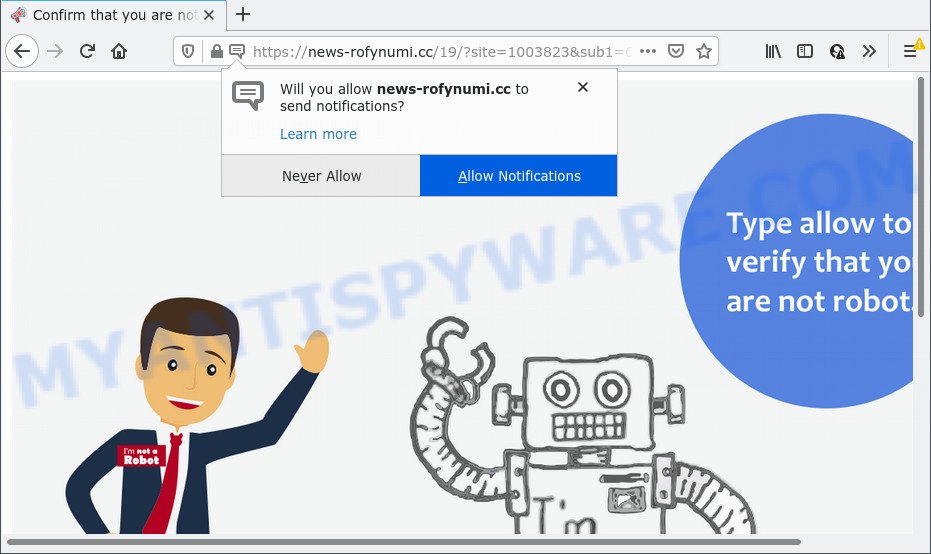
The News-rofynumi.cc website displays the message ‘Click Allow to’ (watch a video, access the content of the web site, enable Flash Player, download a file, connect to the Internet), asking you to subscribe to notifications. If you click on ALLOW, this web-site starts sending browser notifications on the desktop. You will see the pop up ads even when the web browser is closed.

Threat Summary
| Name | News-rofynumi.cc pop up |
| Type | spam push notifications, browser notification spam, pop-up virus |
| Distribution | adware, PUPs, social engineering attack, malicious pop-up advertisements |
| Symptoms |
|
| Removal | News-rofynumi.cc removal guide |
How does your device get infected with News-rofynumi.cc pop-ups
Some research has shown that users can be redirected to News-rofynumi.cc from malicious ads or by potentially unwanted applications and adware. Adware can make big problem to your PC. Adware also known as ‘ad-supported’ software is a type of malicious programs that displays a large count of adverts in form of popups, coupons, banners or even fake alerts on the PC. Adware software can seriously affect your privacy, your computer’s performance and security. Adware software can be installed onto your computer without a full disclosure.
Adware can be spread through the use of trojan horses and other forms of malicious software, but most commonly, adware gets on your personal computer as a part of certain free programs. Many makers of freeware include additional apps in their setup file. Sometimes it’s possible to avoid the installation of any adware software: carefully read the Terms of Use and the Software license, select only Manual, Custom or Advanced install type, reject all checkboxes before clicking Install or Next button while installing new free software.
Remove News-rofynumi.cc notifications from web-browsers
If you’re getting push notifications from the News-rofynumi.cc or another intrusive web page, you’ll have previously pressed the ‘Allow’ button. Below we’ll teach you how to turn them off.
Google Chrome:
- In the top right corner of the screen, expand the Chrome menu.
- Select ‘Settings’, scroll down to the bottom and click ‘Advanced’.
- At the ‘Privacy and Security’ section click ‘Site settings’.
- Go to Notifications settings.
- Locate the News-rofynumi.cc site and click the three vertical dots button next to it, then click on ‘Remove’.

Android:
- Tap ‘Settings’.
- Tap ‘Notifications’.
- Find and tap the browser that displays News-rofynumi.cc push notifications advertisements.
- In the opened window, locate News-rofynumi.cc URL, other questionable sites and set the toggle button to ‘OFF’ on them one-by-one.

Mozilla Firefox:
- Click the Menu button (three horizontal stripes) on the top right corner of the Firefox window.
- Choose ‘Options’ and click on ‘Privacy & Security’ on the left hand side of the browser window.
- Scroll down to the ‘Permissions’ section and click the ‘Settings’ button next to ‘Notifications’.
- Locate News-rofynumi.cc, other rogue notifications, click the drop-down menu and choose ‘Block’.
- Click ‘Save Changes’ button.

Edge:
- In the right upper corner, click the Edge menu button (it looks like three dots).
- Click ‘Settings’. Click ‘Advanced’ on the left side of the window.
- In the ‘Website permissions’ section click ‘Manage permissions’.
- Click the switch below the News-rofynumi.cc so that it turns off.

Internet Explorer:
- Click ‘Tools’ button in the right upper corner of the screen.
- When the drop-down menu appears, click on ‘Internet Options’.
- Click on the ‘Privacy’ tab and select ‘Settings’ in the pop-up blockers section.
- Find the News-rofynumi.cc domain and click the ‘Remove’ button to remove the URL.

Safari:
- On the top menu select ‘Safari’, then ‘Preferences’.
- Select the ‘Websites’ tab and then select ‘Notifications’ section on the left panel.
- Find the News-rofynumi.cc site and select it, click the ‘Deny’ button.
How to remove News-rofynumi.cc pop-ups (removal guide)
Fortunately, we have an effective method which will help you manually or/and automatically remove News-rofynumi.cc from your browser and bring your web-browser settings, including startpage, default search engine and new tab page, back to normal. Below you will find a removal tutorial with all the steps you may need to successfully remove adware software and its traces. Read it once, after doing so, please bookmark this page (or open it on your smartphone) as you may need to exit your web-browser or restart your computer.
To remove News-rofynumi.cc pop ups, execute the following steps:
- Remove News-rofynumi.cc notifications from web-browsers
- How to remove News-rofynumi.cc popups without any software
- Automatic Removal of News-rofynumi.cc pop ups
- Stop News-rofynumi.cc ads
How to remove News-rofynumi.cc popups without any software
First try to remove News-rofynumi.cc pop ups manually; to do this, follow the steps below. Of course, manual removal of adware software requires more time and may not be suitable for those who are poorly versed in system settings. In this case, we suggest that you scroll down to the section that describes how to get rid of News-rofynumi.cc pop-up ads using free utilities.
Delete potentially unwanted applications using MS Windows Control Panel
One of the first things to attempt for removal of adware is to check your PC system installed applications screen and look for unwanted and questionable applications. If there are any programs you do not recognize or are no longer using, you should uninstall them. If that doesn’t work, then you may need to run adware removal tool like Zemana Anti Malware (ZAM).
Press Windows button ![]() , then click Search
, then click Search ![]() . Type “Control panel”and press Enter. If you using Windows XP or Windows 7, then click “Start” and select “Control Panel”. It will open the Windows Control Panel like below.
. Type “Control panel”and press Enter. If you using Windows XP or Windows 7, then click “Start” and select “Control Panel”. It will open the Windows Control Panel like below.

Further, click “Uninstall a program” ![]()
It will display a list of all applications installed on your computer. Scroll through the all list, and remove any suspicious and unknown programs.
Delete News-rofynumi.cc popups from Mozilla Firefox
If Mozilla Firefox settings are hijacked by the adware, your internet browser displays unwanted pop up ads, then ‘Reset Firefox’ could solve these problems. When using the reset feature, your personal information such as passwords, bookmarks, browsing history and web form auto-fill data will be saved.
Click the Menu button (looks like three horizontal lines), and press the blue Help icon located at the bottom of the drop down menu as displayed on the image below.

A small menu will appear, press the “Troubleshooting Information”. On this page, press “Refresh Firefox” button like below.

Follow the onscreen procedure to revert back your Mozilla Firefox web browser settings to their original settings.
Remove News-rofynumi.cc ads from Microsoft Internet Explorer
If you find that Microsoft Internet Explorer browser settings such as search engine, new tab page and startpage had been changed by adware related to the News-rofynumi.cc pop-up advertisements, then you may restore your settings, via the reset internet browser procedure.
First, open the Internet Explorer, click ![]() ) button. Next, click “Internet Options” as shown on the image below.
) button. Next, click “Internet Options” as shown on the image below.

In the “Internet Options” screen select the Advanced tab. Next, click Reset button. The Internet Explorer will show the Reset Internet Explorer settings prompt. Select the “Delete personal settings” check box and press Reset button.

You will now need to restart your computer for the changes to take effect. It will remove adware related to the News-rofynumi.cc pop-ups, disable malicious and ad-supported web-browser’s extensions and restore the Internet Explorer’s settings such as search engine by default, new tab page and homepage to default state.
Remove News-rofynumi.cc pop-up ads from Chrome
Reset Chrome settings will delete News-rofynumi.cc popups from web-browser and disable harmful extensions. It will also clear cached and temporary data (cookies, site data and content). When using the reset feature, your personal information like passwords, bookmarks, browsing history and web form auto-fill data will be saved.

- First start the Google Chrome and click Menu button (small button in the form of three dots).
- It will display the Chrome main menu. Select More Tools, then click Extensions.
- You will see the list of installed plugins. If the list has the add-on labeled with “Installed by enterprise policy” or “Installed by your administrator”, then complete the following guide: Remove Chrome extensions installed by enterprise policy.
- Now open the Chrome menu once again, click the “Settings” menu.
- You will see the Google Chrome’s settings page. Scroll down and click “Advanced” link.
- Scroll down again and press the “Reset” button.
- The Chrome will open the reset profile settings page as shown on the image above.
- Next press the “Reset” button.
- Once this process is done, your browser’s search engine by default, start page and newtab page will be restored to their original defaults.
- To learn more, read the post How to reset Google Chrome settings to default.
Automatic Removal of News-rofynumi.cc pop ups
Best News-rofynumi.cc popup advertisements removal tool should scan for and get rid of adware software, malware, potentially unwanted programs, toolbars, keyloggers, browser hijackers, worms, Trojans, and advertisements generators. The key is locating one with a good reputation and these features. Most quality applications listed below offer a free scan and malicious software removal so you can detect and uninstall undesired applications without having to pay.
Run Zemana Anti Malware to get rid of News-rofynumi.cc advertisements
Zemana is an amazing utility to remove News-rofynumi.cc popups from the Mozilla Firefox, Google Chrome, Microsoft Internet Explorer and Microsoft Edge. It also deletes malicious software and adware from your personal computer. It improves your system’s performance by uninstalling potentially unwanted software.
Now you can install and run Zemana to get rid of News-rofynumi.cc pop-ups from your web browser by following the steps below:
Click the following link to download Zemana AntiMalware (ZAM) setup package named Zemana.AntiMalware.Setup on your PC system. Save it on your Desktop.
164813 downloads
Author: Zemana Ltd
Category: Security tools
Update: July 16, 2019
Start the setup file after it has been downloaded successfully and then follow the prompts to install this tool on your computer.

During setup you can change certain settings, but we recommend you don’t make any changes to default settings.
When setup is done, this malware removal tool will automatically launch and update itself. You will see its main window as displayed on the image below.

Now click the “Scan” button to perform a system scan for the adware related to the News-rofynumi.cc advertisements. While the Zemana Anti Malware program is scanning, you can see number of objects it has identified as threat.

After Zemana AntiMalware (ZAM) completes the scan, you can check all items detected on your PC system. Review the results once the utility has finished the system scan. If you think an entry should not be quarantined, then uncheck it. Otherwise, simply click “Next” button.

The Zemana AntiMalware will get rid of adware that causes multiple intrusive pop ups and move the selected items to the program’s quarantine. Once the clean-up is complete, you can be prompted to reboot your PC system to make the change take effect.
Use Hitman Pro to get rid of News-rofynumi.cc pop up advertisements
The HitmanPro tool is free (30 day trial) and easy to use. It can scan and get rid of malicious software, potentially unwanted apps and adware in Google Chrome, Edge, Mozilla Firefox and Internet Explorer web-browsers and thereby remove all unwanted News-rofynumi.cc popups. Hitman Pro is powerful enough to find and remove malicious registry entries and files that are hidden on the computer.
Visit the page linked below to download Hitman Pro. Save it to your Desktop.
Download and use Hitman Pro on your computer. Once started, click “Next” button to perform a system scan with this utility for the adware responsible for News-rofynumi.cc pop-up advertisements. This process can take quite a while, so please be patient. .

Once HitmanPro has finished scanning your personal computer, the results are displayed in the scan report.

Review the scan results and then click Next button.
It will display a dialog box, click the “Activate free license” button to start the free 30 days trial to delete all malicious software found.
Get rid of News-rofynumi.cc pop ups with MalwareBytes AntiMalware
Manual News-rofynumi.cc ads removal requires some computer skills. Some files and registry entries that created by the adware may be not fully removed. We recommend that run the MalwareBytes AntiMalware that are completely free your PC of adware software. Moreover, the free program will help you to delete malware, potentially unwanted software, hijackers and toolbars that your PC system can be infected too.

- Visit the page linked below to download MalwareBytes. Save it on your Microsoft Windows desktop or in any other place.
Malwarebytes Anti-malware
327070 downloads
Author: Malwarebytes
Category: Security tools
Update: April 15, 2020
- At the download page, click on the Download button. Your web-browser will open the “Save as” dialog box. Please save it onto your Windows desktop.
- After downloading is complete, please close all programs and open windows on your device. Double-click on the icon that’s named MBSetup.
- This will open the Setup wizard of MalwareBytes Anti-Malware onto your device. Follow the prompts and do not make any changes to default settings.
- When the Setup wizard has finished installing, the MalwareBytes Anti Malware will launch and open the main window.
- Further, click the “Scan” button to perform a system scan with this tool for the adware software related to the News-rofynumi.cc advertisements. While the MalwareBytes is scanning, you can see how many objects it has identified either as being malicious software.
- After finished, MalwareBytes will open a screen which contains a list of malware that has been found.
- In order to remove all threats, simply press the “Quarantine” button. When disinfection is complete, you may be prompted to reboot the PC.
- Close the AntiMalware and continue with the next step.
Video instruction, which reveals in detail the steps above.
Stop News-rofynumi.cc ads
It is also critical to protect your browsers from malicious websites and advertisements by using an ad blocker application like AdGuard. Security experts says that it’ll greatly reduce the risk of malware, and potentially save lots of money. Additionally, the AdGuard may also protect your privacy by blocking almost all trackers.
- AdGuard can be downloaded from the following link. Save it on your MS Windows desktop.
Adguard download
26842 downloads
Version: 6.4
Author: © Adguard
Category: Security tools
Update: November 15, 2018
- After the downloading process is done, run the downloaded file. You will see the “Setup Wizard” program window. Follow the prompts.
- Once the setup is finished, press “Skip” to close the installation program and use the default settings, or click “Get Started” to see an quick tutorial that will allow you get to know AdGuard better.
- In most cases, the default settings are enough and you do not need to change anything. Each time, when you start your device, AdGuard will start automatically and stop undesired advertisements, block News-rofynumi.cc, as well as other malicious or misleading websites. For an overview of all the features of the program, or to change its settings you can simply double-click on the icon called AdGuard, which is located on your desktop.
Finish words
Once you’ve done the few simple steps outlined above, your PC system should be clean from this adware and other malware. The Microsoft Edge, Mozilla Firefox, Microsoft Internet Explorer and Google Chrome will no longer display intrusive News-rofynumi.cc web page when you surf the Web. Unfortunately, if the guidance does not help you, then you have caught a new adware software, and then the best way – ask for help.
Please create a new question by using the “Ask Question” button in the Questions and Answers. Try to give us some details about your problems, so we can try to help you more accurately. Wait for one of our trained “Security Team” or Site Administrator to provide you with knowledgeable assistance tailored to your problem with the annoying News-rofynumi.cc pop ups.


















