What is FreeSearchConverters?
According to cyber security researchers, FreeSearchConverters is a PUP (potentially unwanted program) from the family of Browser hijackers. The aim of browser hijackers is to generate advertising profit. For example, browser hijackers redirect the user’s homepage to a browser hijacker’s page that contains advertisements or sponsored links; browser hijackers redirect the user web searches to a link the browser hijacker wants the user to see, rather than to legitimate search provider results. When the user clicks on ads in the search results, browser hijackers developers get paid. The browser hijackers makers can collect privacy data such as user browsing habits as well as browsing history and sell this information to third parties for marketing purposes.
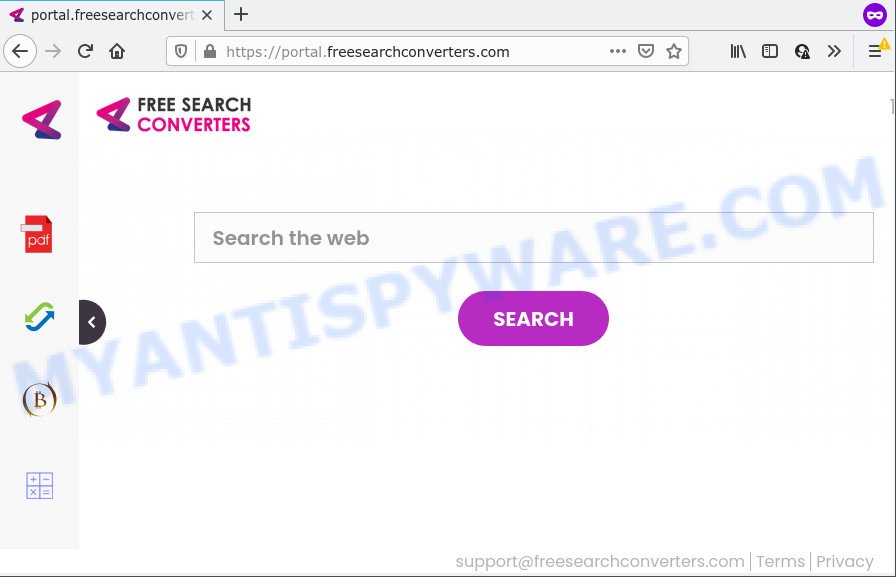
Typically, browser hijackers and PUPs promote fake search providers by setting their address as the startpage or search provider of the affected web browser. In this case, the FreeSearchConverters browser hijacker changes the browser settings to freesearchconverters.com. That is, in other words, this browser hijacker is created for the sole purpose of forcing the user to visit the freesearchconverters.com address when the user opens the homepage or uses the search engine. Therefore, the only way to remove a browser redirect to this unwanted website is to completely remove the browser hijacker associated with it. The reason for this is that potentially unwanted programs and browser hijackers often block the ability to change browser settings, thus preventing the user from restoring the homepage and search provider. For example, in this case, to remove freesearchconverters.com from the address of the home page and search provider, the user needs to uninstall the FreeSearchConverters browser hijacker.
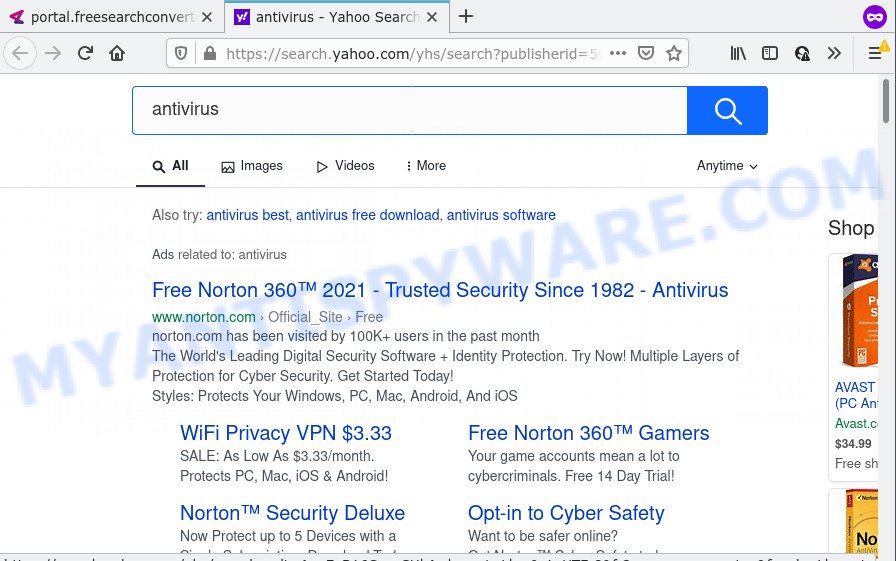
FreeSearchConverters redirects user seaches to Yahoo
As well as unwanted web-browser redirects to freesearchconverters.com, FreeSearchConverters can gather your Net browsing activity by saving URLs visited, IP addresses, browser version and type, Internet Service Provider (ISP), cookie information and web-pages visited. Such kind of behavior can lead to serious security problems or confidential information theft. This is another reason why the browser hijacker should be deleted ASAP.
Browser hijackers are usually written in ways common to malware, spyware and adware. In order to get rid of browser hijacker and thus remove FreeSearchConverters, you will need perform the following steps or run free removal utility listed below.
How can a browser hijacker get on your PC
These days some freeware authors bundle third-party software that could be browser hijackers and PUPs like FreeSearchConverters, with a view to making some money. These are not free applications as install an unwanted apps on to your Microsoft Windows personal computer. So whenever you install a new free program that downloaded from the Web, be very careful during install. Carefully read the EULA (a text with I ACCEPT/I DECLINE button), select custom or manual setup mode, reject all third-party programs.
Threat Summary
| Name | FreeSearchConverters |
| Type | browser hijacker, PUP, homepage hijacker, search engine hijacker, redirect virus |
| Associated web-domains | portal.freesearchconverters.com, feed.freesearchconverters.com, get.freesearchconverters.com, install.freesearchconverters.com |
| Affected Browser Settings | search engine, newtab URL, homepage |
| Distribution | shady pop-up advertisements, freeware setup files, fake software updaters |
| Symptoms | Pop-ups and new tabs are loaded without your request. You keep getting redirected to unfamiliar webpages. Your PC system starts automatically installing unexpected software. Unwanted icons on your desktop. Unwanted changes in your web browser like displaying new tabs you did not open. |
| Removal | FreeSearchConverters removal guide |
How to remove FreeSearchConverters from Windows 10 (8, 7, XP)
Fortunately, it is not hard to get rid of the FreeSearchConverters browser hijacker. In the following tutorial, we will provide two solutions to clean your computer of this hijacker. One is the manual removal method and the other is automatic removal way. You can choose the solution that best fits you. Please follow the removal guidance below to delete FreeSearchConverters right now!
To remove FreeSearchConverters, use the following steps:
- How to manually remove FreeSearchConverters
- Automatic Removal of FreeSearchConverters
- How to stop FreeSearchConverters redirect
How to manually remove FreeSearchConverters
Read this section to know how to manually remove the FreeSearchConverters browser hijacker. Even if the step-by-step tutorial does not work for you, there are several free malicious software removers below that can easily handle such browser hijackers.
Uninstalling the FreeSearchConverters, check the list of installed apps first
When troubleshooting a PC, one common step is go to Windows Control Panel and remove suspicious programs. The same approach will be used in the removal of FreeSearchConverters browser hijacker. Please use steps based on your Microsoft Windows version.
Windows 8, 8.1, 10
First, click the Windows button
Windows XP, Vista, 7
First, click “Start” and select “Control Panel”.
It will open the Windows Control Panel as on the image below.

Next, click “Uninstall a program” ![]()
It will open a list of all apps installed on your device. Scroll through the all list, and delete any questionable and unknown applications. To quickly find the latest installed apps, we recommend sort programs by date in the Control panel.
Remove FreeSearchConverters hijacker from internet browsers
If you have ‘FreeSearchConverters hijacker’ removal problem, then remove unwanted plugins can help you. In the steps below we’ll show you the solution to remove malicious add-ons without reinstall. This will also allow to remove the hijacker from your browser.
You can also try to remove FreeSearchConverters browser hijacker by reset Chrome settings. |
If you are still experiencing issues with FreeSearchConverters browser hijacker removal, you need to reset Mozilla Firefox browser. |
Another solution to get rid of FreeSearchConverters hijacker from IE is reset IE settings. |
|
Automatic Removal of FreeSearchConverters
It’s not enough to delete FreeSearchConverters from your web-browser by following the manual steps above to solve all problems. Some FreeSearchConverters browser hijacker related files may remain on your personal computer and they will restore the hijacker even after you delete it. For that reason we recommend to use free anti-malware tool such as Zemana, MalwareBytes and Hitman Pro. Either of those applications should can detect and get rid of FreeSearchConverters browser hijacker.
Use Zemana to get rid of FreeSearchConverters browser hijacker
Zemana AntiMalware is extremely fast and ultra light weight malicious software removal tool. It will assist you remove FreeSearchConverters browser hijacker, adware, PUPs and other malicious software. This application gives real-time protection which never slow down your computer. Zemana AntiMalware is created for experienced and beginner computer users. The interface of this utility is very easy to use, simple and minimalist.

- Installing the Zemana Anti-Malware is simple. First you’ll need to download Zemana on your device by clicking on the following link.
Zemana AntiMalware
164813 downloads
Author: Zemana Ltd
Category: Security tools
Update: July 16, 2019
- At the download page, click on the Download button. Your web browser will display the “Save as” prompt. Please save it onto your Windows desktop.
- After downloading is complete, please close all programs and open windows on your computer. Next, run a file named Zemana.AntiMalware.Setup.
- This will open the “Setup wizard” of Zemana Free onto your PC system. Follow the prompts and do not make any changes to default settings.
- When the Setup wizard has finished installing, the Zemana Free will open and open the main window.
- Further, click the “Scan” button to find FreeSearchConverters hijacker. This procedure can take some time, so please be patient. When a malicious software, adware or potentially unwanted apps are detected, the number of the security threats will change accordingly. Wait until the the scanning is complete.
- When the scan get finished, Zemana Anti Malware will open a scan report.
- Next, you need to click the “Next” button. The utility will start to remove FreeSearchConverters browser hijacker. Once disinfection is complete, you may be prompted to restart the PC.
- Close the Zemana AntiMalware (ZAM) and continue with the next step.
Delete FreeSearchConverters hijacker and malicious extensions with HitmanPro
HitmanPro is a free portable application that scans your computer for adware software, potentially unwanted software and hijackers like FreeSearchConverters and allows get rid of them easily. Moreover, it will also allow you remove any harmful web-browser extensions and add-ons.
Click the following link to download the latest version of Hitman Pro for MS Windows. Save it to your Desktop so that you can access the file easily.
Once the downloading process is complete, open the folder in which you saved it. You will see an icon like below.

Double click the HitmanPro desktop icon. Once the utility is launched, you will see a screen as shown in the figure below.

Further, click “Next” button to perform a system scan for the FreeSearchConverters browser hijacker. A scan can take anywhere from 10 to 30 minutes, depending on the number of files on your PC and the speed of your PC system. Once HitmanPro completes the scan, HitmanPro will display a list of all items detected by the scan as shown on the image below.

Review the scan results and then press “Next” button. It will open a dialog box, click the “Activate free license” button.
How to get rid of FreeSearchConverters with MalwareBytes Free
We advise using the MalwareBytes Anti-Malware which are completely clean your computer of the browser hijacker. The free tool is an advanced malicious software removal program designed by (c) Malwarebytes lab. This program uses the world’s most popular anti-malware technology. It’s able to help you get rid of hijacker, potentially unwanted software, malicious software, adware, toolbars, ransomware and other security threats from your PC system for free.

- Download MalwareBytes Free from the following link.
Malwarebytes Anti-malware
327070 downloads
Author: Malwarebytes
Category: Security tools
Update: April 15, 2020
- At the download page, click on the Download button. Your internet browser will display the “Save as” prompt. Please save it onto your Windows desktop.
- After the download is complete, please close all applications and open windows on your PC system. Double-click on the icon that’s named MBSetup.
- This will start the Setup wizard of MalwareBytes AntiMalware (MBAM) onto your PC system. Follow the prompts and don’t make any changes to default settings.
- When the Setup wizard has finished installing, the MalwareBytes Free will launch and show the main window.
- Further, click the “Scan” button for scanning your device for the FreeSearchConverters browser hijacker. A system scan can take anywhere from 5 to 30 minutes, depending on your PC. While the tool is checking, you may see how many objects and files has already scanned.
- When the scan get finished, MalwareBytes will show a screen that contains a list of malicious software that has been found.
- Review the results once the utility has complete the system scan. If you think an entry should not be quarantined, then uncheck it. Otherwise, simply click the “Quarantine” button. Once that process is done, you may be prompted to restart the computer.
- Close the AntiMalware and continue with the next step.
Video instruction, which reveals in detail the steps above.
How to stop FreeSearchConverters redirect
It’s important to use ad-blocking applications such as AdGuard to protect your device from harmful web pages. Most security experts says that it is okay to block ads. You should do so just to stay safe! And, of course, the AdGuard may block FreeSearchConverters and other unwanted webpages.
Visit the following page to download AdGuard. Save it directly to your Microsoft Windows Desktop.
26842 downloads
Version: 6.4
Author: © Adguard
Category: Security tools
Update: November 15, 2018
When the download is complete, start the downloaded file. You will see the “Setup Wizard” screen as on the image below.

Follow the prompts. Once the installation is done, you will see a window as displayed below.

You can click “Skip” to close the installation program and use the default settings, or click “Get Started” button to see an quick tutorial which will help you get to know AdGuard better.
In most cases, the default settings are enough and you do not need to change anything. Each time, when you launch your computer, AdGuard will start automatically and stop undesired advertisements, block FreeSearchConverters, as well as other harmful or misleading web-pages. For an overview of all the features of the application, or to change its settings you can simply double-click on the AdGuard icon, that can be found on your desktop.
To sum up
Now your personal computer should be free of the FreeSearchConverters browser hijacker. We suggest that you keep Zemana Free (to periodically scan your computer for new hijackers and other malicious software) and AdGuard (to help you stop annoying popups and harmful webpages). Moreover, to prevent any browser hijacker, please stay clear of unknown and third party applications, make sure that your antivirus application, turn on the option to locate potentially unwanted software.
If you need more help with FreeSearchConverters related issues, go to here.


















