What is News-vigyr.cc?
News-vigyr.cc is a site that deceives users into accepting push notifications via the web-browser. Scammers use push notifications to bypass protection against pop ups in the internet browser and therefore display a huge count of unwanted ads. These advertisements are used to promote questionable internet browser extensions, prize & lottery scams, fake downloads, and adult web pages.
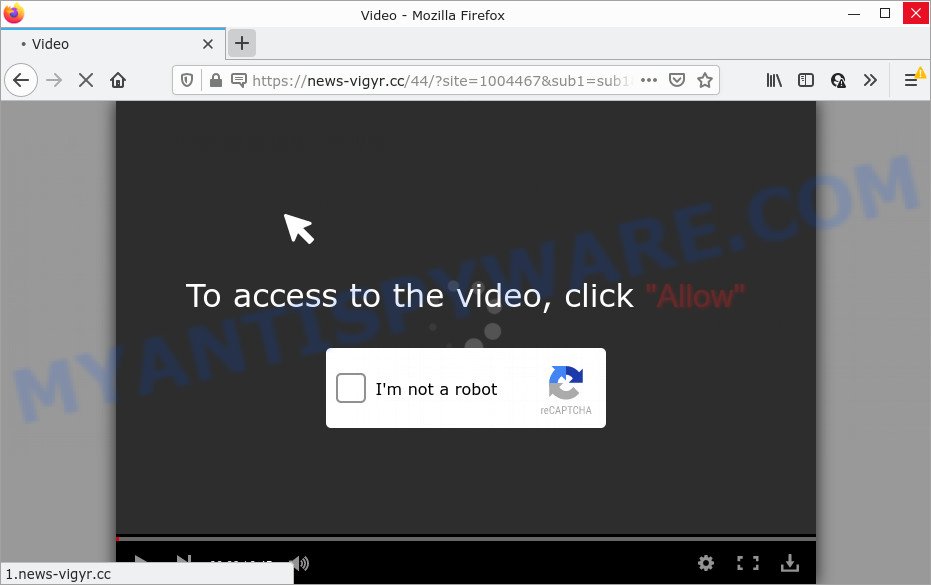
The News-vigyr.cc web site claims that you need to subscribe to its notifications in order to connect to the Internet, access the content of the web page, enable Flash Player, download a file, watch a video, and so on. If you click on ALLOW, then your web-browser will be configured to show annoying adverts on your desktop, even when you are not using the browser.

Threat Summary
| Name | News-vigyr.cc popup |
| Type | spam push notifications, browser notification spam, pop-up virus |
| Distribution | social engineering attack, adware, PUPs, dubious popup advertisements |
| Symptoms |
|
| Removal | News-vigyr.cc removal guide |
How did you get infected with News-vigyr.cc popups
IT security researchers have determined that users are re-directed to News-vigyr.cc by adware or from misleading ads. Adware is a form of malicious software that is created to throw ads up on your web browser screen. Adware generates money for its developer by occasionally displaying a huge number of ads and popup deals. You might experience a change in your homepage or search engine, new tabs opening or even a redirect to shady web-sites.
Most of unwanted advertisements and pop-ups come from browser toolbars and/or addons, BHOs (browser helper objects) and optional programs. In most cases, these items claim itself as apps that improve your experience on the Web by providing a fast and interactive startpage or a search engine that does not track you. Remember, how to avoid the unwanted applications. Be cautious, start only reputable software which download from reputable sources. NEVER install any unknown and questionable applications.
Remove News-vigyr.cc notifications from browsers
If you have allowed the News-vigyr.cc push notifications, you might notice that this website sending requests, and it can become annoying. To better control your PC, here’s how to delete News-vigyr.cc push notifications from your web-browser.
Google Chrome:
- In the right upper corner of the screen, click on ‘three vertical dots’, and this will open up the main menu on Google Chrome.
- In the menu go to ‘Settings’, scroll down to ‘Advanced’ settings.
- When the drop-down menu appears, tap ‘Settings’. Scroll down to ‘Advanced’.
- Click on ‘Notifications’.
- Click ‘three dots’ button on the right hand side of News-vigyr.cc URL or other rogue notifications and click ‘Remove’.

Android:
- Open Google Chrome.
- Tap on the Menu button (three dots) on the right upper corner of the screen.
- In the menu tap ‘Settings’, scroll down to ‘Advanced’.
- Tap on ‘Site settings’ and then ‘Notifications’. In the opened window, find the News-vigyr.cc site, other questionable URLs and tap on them one-by-one.
- Tap the ‘Clean & Reset’ button and confirm.

Mozilla Firefox:
- Click the Menu button (three bars) on the right upper corner of the Firefox window.
- In the drop-down menu select ‘Options’. In the left side select ‘Privacy & Security’.
- Scroll down to ‘Permissions’ and then to ‘Settings’ next to ‘Notifications’.
- Select the News-vigyr.cc domain from the list and change the status to ‘Block’.
- Click ‘Save Changes’ button.

Edge:
- In the top right hand corner, click the Edge menu button (three dots).
- Scroll down, locate and click ‘Settings’. In the left side select ‘Advanced’.
- In the ‘Website permissions’ section click ‘Manage permissions’.
- Disable the on switch for the News-vigyr.cc site.

Internet Explorer:
- Click ‘Tools’ button in the top right corner of the window.
- Go to ‘Internet Options’ in the menu.
- Click on the ‘Privacy’ tab and select ‘Settings’ in the pop-up blockers section.
- Select the News-vigyr.cc domain and other dubious URLs under and delete them one by one by clicking the ‘Remove’ button.

Safari:
- On the top menu select ‘Safari’, then ‘Preferences’.
- Open ‘Websites’ tab, then in the left menu click on ‘Notifications’.
- Check for News-vigyr.cc, other questionable sites and apply the ‘Deny’ option for each.
How to remove News-vigyr.cc ads from Chrome, Firefox, IE, Edge
When the adware gets installed on your PC without your knowledge, it is not easy to remove. Most often, there is no Uninstall application that simply uninstall the adware software that causes News-vigyr.cc ads in your web browser from your PC system. So, we advise using several well-proven free specialized utilities like Zemana, MalwareBytes Free or HitmanPro. But the best method to delete News-vigyr.cc advertisements will be to perform several manual steps, after that additionally run antimalware utilities.
To remove News-vigyr.cc pop ups, execute the following steps:
- Remove News-vigyr.cc notifications from browsers
- Manual News-vigyr.cc pop ups removal
- Automatic Removal of News-vigyr.cc pop ups
- Stop News-vigyr.cc popups
Manual News-vigyr.cc pop ups removal
The step-by-step tutorial developed by our team will help you manually delete News-vigyr.cc pop-up advertisements from your internet browser. If you are not good at computers, we recommend that you use the free utilities listed below.
Remove suspicious software using MS Windows Control Panel
It’s of primary importance to first identify and delete all potentially unwanted software, adware software and hijackers through ‘Add/Remove Programs’ (Windows XP) or ‘Uninstall a program’ (Windows 10, 8, 7) section of your MS Windows Control Panel.
|
|
|
|
Remove News-vigyr.cc from Firefox by resetting browser settings
The Firefox reset will remove redirects to unwanted News-vigyr.cc webpage, modified preferences, extensions and security settings. When using the reset feature, your personal information like passwords, bookmarks, browsing history and web form auto-fill data will be saved.
First, run the Firefox and click ![]() button. It will show the drop-down menu on the right-part of the browser. Further, click the Help button (
button. It will show the drop-down menu on the right-part of the browser. Further, click the Help button (![]() ) as displayed on the screen below.
) as displayed on the screen below.

In the Help menu, select the “Troubleshooting Information” option. Another way to open the “Troubleshooting Information” screen – type “about:support” in the internet browser adress bar and press Enter. It will display the “Troubleshooting Information” page as displayed on the image below. In the upper-right corner of this screen, press the “Refresh Firefox” button.

It will display the confirmation prompt. Further, press the “Refresh Firefox” button. The Mozilla Firefox will start a task to fix your problems that caused by the News-vigyr.cc adware. Once, it’s complete, press the “Finish” button.
Remove News-vigyr.cc popup advertisements from Microsoft Internet Explorer
The IE reset is great if your internet browser is hijacked or you have unwanted add-ons or toolbars on your internet browser, which installed by an malware.
First, run the Internet Explorer, then press ‘gear’ icon ![]() . It will open the Tools drop-down menu on the right part of the browser, then click the “Internet Options” as on the image below.
. It will open the Tools drop-down menu on the right part of the browser, then click the “Internet Options” as on the image below.

In the “Internet Options” screen, select the “Advanced” tab, then press the “Reset” button. The IE will display the “Reset Internet Explorer settings” dialog box. Further, click the “Delete personal settings” check box to select it. Next, click the “Reset” button as shown in the figure below.

Once the process is done, click “Close” button. Close the Internet Explorer and reboot your PC system for the changes to take effect. This step will help you to restore your web browser’s search provider, startpage and newtab to default state.
Remove News-vigyr.cc advertisements from Google Chrome
Reset Chrome settings will help you to completely reset your web browser. The result of activating this function will bring Chrome settings back to its default values. This can get rid of News-vigyr.cc popups and disable harmful extensions. It will keep your personal information such as browsing history, bookmarks, passwords and web form auto-fill data.

- First start the Google Chrome and click Menu button (small button in the form of three dots).
- It will open the Chrome main menu. Choose More Tools, then click Extensions.
- You’ll see the list of installed extensions. If the list has the add-on labeled with “Installed by enterprise policy” or “Installed by your administrator”, then complete the following steps: Remove Chrome extensions installed by enterprise policy.
- Now open the Chrome menu once again, click the “Settings” menu.
- You will see the Google Chrome’s settings page. Scroll down and click “Advanced” link.
- Scroll down again and press the “Reset” button.
- The Chrome will open the reset profile settings page as shown on the image above.
- Next click the “Reset” button.
- Once this task is finished, your web-browser’s default search provider, new tab and startpage will be restored to their original defaults.
- To learn more, read the blog post How to reset Chrome settings to default.
Automatic Removal of News-vigyr.cc pop ups
AntiMalware applications differ from each other by many features like performance, scheduled scans, automatic updates, virus signature database, technical support, compatibility with other antivirus software and so on. We advise you run the following free apps: Zemana Free, MalwareBytes Free and Hitman Pro. Each of these programs has all of needed features, but most importantly, they can be used to find the adware software and delete News-vigyr.cc pop ups from the Firefox, IE, MS Edge and Chrome.
Run Zemana Anti Malware (ZAM) to remove News-vigyr.cc advertisements
Zemana AntiMalware (ZAM) is a lightweight tool which created to run alongside your antivirus software, detecting and removing malware, adware and PUPs that other programs miss. Zemana is easy to use, fast, does not use many resources and have great detection and removal rates.
First, please go to the following link, then press the ‘Download’ button in order to download the latest version of Zemana Free.
164813 downloads
Author: Zemana Ltd
Category: Security tools
Update: July 16, 2019
When downloading is done, close all windows on your computer. Further, run the install file named Zemana.AntiMalware.Setup. If the “User Account Control” prompt pops up similar to the one below, click the “Yes” button.

It will show the “Setup wizard” that will allow you install Zemana Anti-Malware on the computer. Follow the prompts and do not make any changes to default settings.

Once install is done successfully, Zemana Anti-Malware (ZAM) will automatically start and you can see its main window as displayed below.

Next, click the “Scan” button to start scanning your computer for the adware that causes News-vigyr.cc pop-ups in your web-browser.

Once the scanning is complete, you’ll be shown the list of all detected items on your device. You may remove items (move to Quarantine) by simply press “Next” button.

The Zemana Anti-Malware (ZAM) will start to get rid of adware which causes pop-ups. Once finished, you can be prompted to reboot your PC system.
Get rid of News-vigyr.cc pop-ups and malicious extensions with HitmanPro
HitmanPro is a portable utility that detects and deletes undesired apps such as hijackers, adware, toolbars, other internet browser addons and other malicious software. It scans your PC for adware software that causes multiple unwanted pop ups and prepares a list of items marked for removal. Hitman Pro will only erase those unwanted programs that you wish to be removed.
First, click the following link, then click the ‘Download’ button in order to download the latest version of Hitman Pro.
When downloading is finished, open the folder in which you saved it and double-click the HitmanPro icon. It will run the Hitman Pro tool. If the User Account Control prompt will ask you want to run the program, click Yes button to continue.

Next, press “Next” . HitmanPro application will scan through the whole personal computer for the adware that causes multiple annoying pop ups. A system scan can take anywhere from 5 to 30 minutes, depending on your computer. While the HitmanPro utility is checking, you can see how many objects it has identified as being affected by malware.

When HitmanPro is finished scanning your computer, Hitman Pro will display a screen which contains a list of malware that has been found as shown on the screen below.

When you are ready, click “Next” button. It will display a dialog box, press the “Activate free license” button. The Hitman Pro will get rid of adware that causes News-vigyr.cc pop-ups. Once disinfection is complete, the tool may ask you to restart your computer.
Remove News-vigyr.cc advertisements with MalwareBytes
We recommend using the MalwareBytes that are completely clean your personal computer of the adware. The free tool is an advanced malware removal application created by (c) Malwarebytes lab. This application uses the world’s most popular antimalware technology. It is able to help you remove annoying News-vigyr.cc pop ups from your internet browsers, potentially unwanted software, malicious software, browser hijackers, toolbars, ransomware and other security threats from your computer for free.
Click the link below to download the latest version of MalwareBytes Free for Microsoft Windows. Save it on your Desktop.
327070 downloads
Author: Malwarebytes
Category: Security tools
Update: April 15, 2020
After the downloading process is done, close all windows on your computer. Further, start the file called MBSetup. If the “User Account Control” dialog box pops up as displayed in the figure below, click the “Yes” button.

It will open the Setup wizard which will allow you install MalwareBytes Free on the computer. Follow the prompts and do not make any changes to default settings.

Once installation is finished successfully, press “Get Started” button. Then MalwareBytes will automatically launch and you can see its main window as displayed below.

Next, press the “Scan” button to scan for adware software that causes the annoying News-vigyr.cc advertisements. A system scan can take anywhere from 5 to 30 minutes, depending on your computer. When a malicious software, adware or potentially unwanted applications are found, the number of the security threats will change accordingly.

As the scanning ends, MalwareBytes Anti-Malware will show a scan report. Review the results once the utility has complete the system scan. If you think an entry should not be quarantined, then uncheck it. Otherwise, simply press “Quarantine” button.

The MalwareBytes AntiMalware (MBAM) will remove adware that causes News-vigyr.cc pop-ups in your web browser and move the selected threats to the program’s quarantine. When the process is finished, you can be prompted to restart your personal computer. We suggest you look at the following video, which completely explains the procedure of using the MalwareBytes Free to remove browser hijackers, adware and other malware.
Stop News-vigyr.cc popups
Run ad-blocking program like AdGuard in order to stop ads, malvertisements, pop-ups and online trackers, avoid having to install malicious and adware browser plug-ins and add-ons that affect your computer performance and impact your personal computer security. Browse the World Wide Web anonymously and stay safe online!
Download AdGuard on your PC system by clicking on the link below.
26842 downloads
Version: 6.4
Author: © Adguard
Category: Security tools
Update: November 15, 2018
Once the download is done, double-click the downloaded file to launch it. The “Setup Wizard” window will show up on the computer screen such as the one below.

Follow the prompts. AdGuard will then be installed and an icon will be placed on your desktop. A window will show up asking you to confirm that you want to see a quick guidance as displayed on the image below.

Click “Skip” button to close the window and use the default settings, or click “Get Started” to see an quick tutorial that will assist you get to know AdGuard better.
Each time, when you start your device, AdGuard will run automatically and stop undesired ads, block News-vigyr.cc, as well as other malicious or misleading web-sites. For an overview of all the features of the application, or to change its settings you can simply double-click on the AdGuard icon, which is located on your desktop.
To sum up
Now your computer should be free of the adware that causes News-vigyr.cc advertisements in your web-browser. We suggest that you keep AdGuard (to help you stop unwanted popup ads and intrusive harmful websites) and Zemana Anti-Malware (to periodically scan your PC system for new malware, hijackers and adware). Make sure that you have all the Critical Updates recommended for Windows operating system. Without regular updates you WILL NOT be protected when new browser hijackers, malicious programs and adware are released.
If you are still having problems while trying to remove News-vigyr.cc pop-ups from your browser, then ask for help here.


















