What is Parkquestions1.xyz?
Parkquestions1.xyz is a website which is designed to trick you and other unsuspecting victims into allowing push notifications from web-sites run by scammers. Scammers use push notifications to bypass protection against popups in the browser and therefore show tons of unwanted advertisements. These advertisements are used to promote dubious web-browser extensions, prize & lottery scams, adware software bundles, and adult webpages.
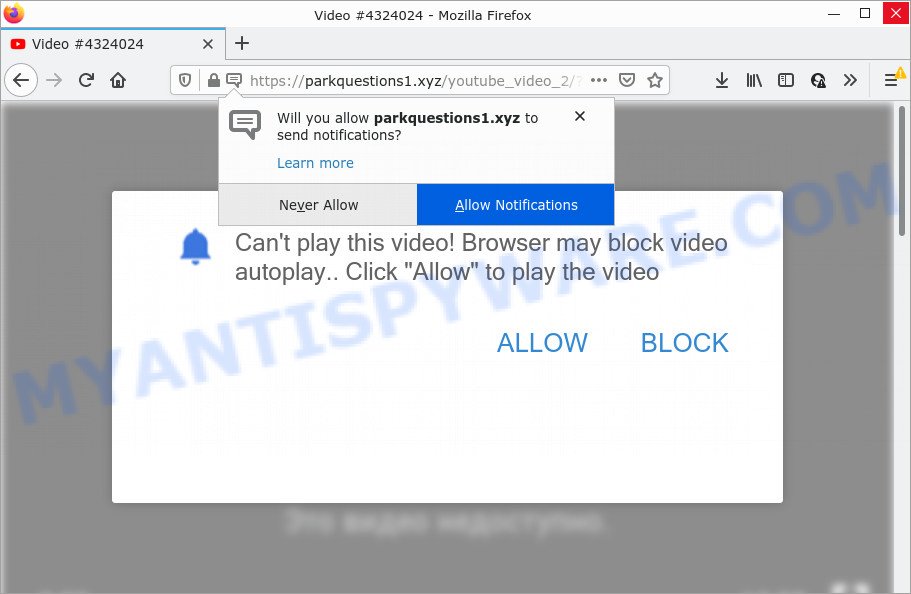
The Parkquestions1.xyz website displays Show notifications prompt claims that clicking ‘Allow’ button will let you connect to the Internet, access the content of the web site, enable Flash Player, watch a video, download a file, and so on. If you press ALLOW, then your internet browser will be configured to show pop-up adverts in the bottom right corner of the desktop.

Threat Summary
| Name | Parkquestions1.xyz popup |
| Type | browser notification spam, spam push notifications, pop-up virus |
| Distribution | social engineering attack, misleading popup advertisements, adware software, PUPs |
| Symptoms |
|
| Removal | Parkquestions1.xyz removal guide |
How did you get infected with Parkquestions1.xyz pop ups
These Parkquestions1.xyz pop ups are caused by dubious advertisements on the web-pages you visit or adware software. Adware is a form of software that is developed to throw advertisements up on your web-browser screen. Adware software generates profit for its creator by randomly displaying lots of advertisements and pop up deals. You might experience a change in your startpage or search engine, new tabs opening or even a redirect to misleading web-pages.
Adware is bundled with various free software. This means that you need to be careful when installing anything downloaded from the Internet, especially from file sharing websites. Be sure to read the Terms of Use and the Software license, select only the Manual, Advanced or Custom setup type, switch off all undesired modules and applications are offered to install.
Remove Parkquestions1.xyz notifications from browsers
If you’ve allowed the Parkquestions1.xyz site to send push notifications to your browser, then we will need to delete these permissions. Depending on browser, you can complete the following steps to get rid of the Parkquestions1.xyz permissions to send notifications.
Google Chrome:
- In the top-right corner of the browser window, expand the Chrome menu.
- Select ‘Settings’. Then, scroll down to the bottom where it says ‘Advanced’.
- At the ‘Privacy and Security’ section click ‘Site settings’.
- Click on ‘Notifications’.
- Click ‘three dots’ button on the right hand side of Parkquestions1.xyz site or other suspicious site and click ‘Remove’.

Android:
- Tap ‘Settings’.
- Tap ‘Notifications’.
- Find and tap the web browser that shows Parkquestions1.xyz push notifications ads.
- Find Parkquestions1.xyz URL, other suspicious sites and set the toggle button to ‘OFF’ on them one-by-one.

Mozilla Firefox:
- Click on ‘three bars’ button at the top-right corner of the Firefox window.
- In the drop-down menu select ‘Options’. In the left side select ‘Privacy & Security’.
- Scroll down to ‘Permissions’ and then to ‘Settings’ next to ‘Notifications’.
- Find sites you down’t want to see notifications from (for example, Parkquestions1.xyz), click on drop-down menu next to each and select ‘Block’.
- Click ‘Save Changes’ button.

Edge:
- In the top right hand corner, click on the three dots to expand the Edge menu.
- Scroll down to ‘Settings’. In the menu on the left go to ‘Advanced’.
- Click ‘Manage permissions’ button under ‘Website permissions’.
- Click the switch below the Parkquestions1.xyz site so that it turns off.

Internet Explorer:
- In the top right corner, click on the gear icon (menu button).
- Select ‘Internet options’.
- Click on the ‘Privacy’ tab and select ‘Settings’ in the pop-up blockers section.
- Select the Parkquestions1.xyz URL and other dubious URLs below and remove them one by one by clicking the ‘Remove’ button.

Safari:
- On the top menu select ‘Safari’, then ‘Preferences’.
- Select the ‘Websites’ tab and then select ‘Notifications’ section on the left panel.
- Check for Parkquestions1.xyz URL, other dubious sites and apply the ‘Deny’ option for each.
How to remove Parkquestions1.xyz ads from Chrome, Firefox, IE, Edge
The answer is right here on this web-page. We have put together simplicity and efficiency. It will allow you easily to free your computer of adware that causes multiple intrusive popups. Moreover, you can choose manual or automatic removal way. If you’re familiar with the PC system then use manual removal, otherwise use the free anti malware utility developed specifically to remove adware. Of course, you may combine both methods. Some of the steps will require you to restart your computer or exit this web site. So, read this instructions carefully, then bookmark this page or open it on your smartphone for later reference.
To remove Parkquestions1.xyz pop ups, execute the steps below:
- Remove Parkquestions1.xyz notifications from browsers
- How to get rid of Parkquestions1.xyz ads without any software
- Automatic Removal of Parkquestions1.xyz pop-ups
- Stop Parkquestions1.xyz pop up advertisements
How to get rid of Parkquestions1.xyz ads without any software
Most adware can be uninstalled manually, without the use of antivirus software or other removal tools. The manual steps below will guide you through how to remove Parkquestions1.xyz pop-up advertisements step by step. Although each of the steps is simple and does not require special knowledge, but you doubt that you can complete them, then use the free utilities, a list of which is given below.
Uninstall potentially unwanted applications using Microsoft Windows Control Panel
One of the first things to attempt for removal of adware is to check your PC system installed programs screen and look for undesired and dubious software. If there are any programs you do not recognize or are no longer using, you should delete them. If that doesn’t work, then you may need to run adware removal utility such as Zemana Anti-Malware.
Windows 8, 8.1, 10
First, press the Windows button
Windows XP, Vista, 7
First, click “Start” and select “Control Panel”.
It will open the Windows Control Panel as displayed in the following example.

Next, click “Uninstall a program” ![]()
It will show a list of all applications installed on your computer. Scroll through the all list, and delete any suspicious and unknown programs. To quickly find the latest installed programs, we recommend sort apps by date in the Control panel.
Remove Parkquestions1.xyz from Firefox by resetting internet browser settings
This step will help you delete Parkquestions1.xyz pop up advertisements, third-party toolbars, disable malicious extensions and revert back your default start page, new tab and search provider settings.
First, open the Mozilla Firefox. Next, click the button in the form of three horizontal stripes (![]() ). It will show the drop-down menu. Next, press the Help button (
). It will show the drop-down menu. Next, press the Help button (![]() ).
).

In the Help menu press the “Troubleshooting Information”. In the upper-right corner of the “Troubleshooting Information” page click on “Refresh Firefox” button as displayed in the figure below.

Confirm your action, press the “Refresh Firefox”.
Remove Parkquestions1.xyz pop-ups from Google Chrome
If you have adware, Parkquestions1.xyz pop up advertisements problems or Google Chrome is running slow, then reset Google Chrome can help you. In this guidance we’ll show you the way to reset your Chrome settings and data to original settings without reinstall.
First open the Google Chrome. Next, press the button in the form of three horizontal dots (![]() ).
).
It will open the Google Chrome menu. Select More Tools, then click Extensions. Carefully browse through the list of installed plugins. If the list has the extension signed with “Installed by enterprise policy” or “Installed by your administrator”, then complete the following instructions: Remove Chrome extensions installed by enterprise policy.
Open the Chrome menu once again. Further, click the option named “Settings”.

The web browser will display the settings screen. Another solution to display the Google Chrome’s settings – type chrome://settings in the web browser adress bar and press Enter
Scroll down to the bottom of the page and press the “Advanced” link. Now scroll down until the “Reset” section is visible, like below and click the “Reset settings to their original defaults” button.

The Google Chrome will display the confirmation dialog box as shown on the screen below.

You need to confirm your action, click the “Reset” button. The browser will launch the process of cleaning. After it is complete, the browser’s settings including new tab page, search engine and home page back to the values which have been when the Chrome was first installed on your PC system.
Remove Parkquestions1.xyz ads from Internet Explorer
If you find that Microsoft Internet Explorer web-browser settings like startpage, search provider by default and newtab page had been replaced by adware related to the Parkquestions1.xyz pop-up ads, then you may return your settings, via the reset internet browser procedure.
First, run the IE, click ![]() ) button. Next, click “Internet Options” as on the image below.
) button. Next, click “Internet Options” as on the image below.

In the “Internet Options” screen select the Advanced tab. Next, click Reset button. The Internet Explorer will show the Reset Internet Explorer settings prompt. Select the “Delete personal settings” check box and click Reset button.

You will now need to restart your personal computer for the changes to take effect. It will get rid of adware software responsible for Parkquestions1.xyz pop up ads, disable malicious and ad-supported web browser’s extensions and restore the Microsoft Internet Explorer’s settings such as default search provider, new tab page and home page to default state.
Automatic Removal of Parkquestions1.xyz pop-ups
There are not many good free antimalware programs with high detection ratio. The effectiveness of malicious software removal tools depends on various factors, mostly on how often their virus/malware signatures DB are updated in order to effectively detect modern malware, adware software, browser hijackers and other potentially unwanted applications. We suggest to use several programs, not just one. These applications that listed below will help you delete all components of the adware software from your disk and Windows registry and thereby remove Parkquestions1.xyz advertisements.
Get rid of Parkquestions1.xyz popups with Zemana
Zemana Free is a free program for Microsoft Windows operating system to detect and get rid of adware that causes the intrusive Parkquestions1.xyz ads, and other unwanted programs such as potentially unwanted applications, harmful web browser extensions, browser toolbars.

- Zemana Free can be downloaded from the following link. Save it on your MS Windows desktop.
Zemana AntiMalware
164814 downloads
Author: Zemana Ltd
Category: Security tools
Update: July 16, 2019
- Once the download is done, close all applications and windows on your device. Open a directory in which you saved it. Double-click on the icon that’s named Zemana.AntiMalware.Setup.
- Further, click Next button and follow the prompts.
- Once installation is complete, click the “Scan” button to start scanning your computer for the adware that causes Parkquestions1.xyz popup ads in your browser. This task may take quite a while, so please be patient. During the scan Zemana Anti Malware (ZAM) will look for threats present on your PC system.
- After finished, Zemana will produce a list of unwanted applications and adware. Next, you need to click “Next”. Once disinfection is finished, you can be prompted to reboot your personal computer.
Remove Parkquestions1.xyz advertisements from web-browsers with Hitman Pro
Hitman Pro will help get rid of adware that causes Parkquestions1.xyz ads in your browser that slow down your PC system. The hijackers, adware software and other potentially unwanted apps slow your web-browser down and try to force you into clicking on misleading ads and links. HitmanPro removes the adware and lets you enjoy your computer without Parkquestions1.xyz pop-ups.
Click the following link to download HitmanPro. Save it directly to your MS Windows Desktop.
After the downloading process is complete, open the file location. You will see an icon like below.

Double click the Hitman Pro desktop icon. After the utility is started, you will see a screen such as the one below.

Further, press “Next” button to perform a system scan with this tool for the adware that causes Parkquestions1.xyz popup ads in your browser. Depending on your computer, the scan may take anywhere from a few minutes to close to an hour. When HitmanPro has finished scanning your computer, a list of all items detected is prepared as displayed on the image below.

Next, you need to press “Next” button. It will show a prompt, press the “Activate free license” button.
Delete Parkquestions1.xyz advertisements with MalwareBytes Anti Malware (MBAM)
If you are still having issues with the Parkquestions1.xyz advertisements — or just wish to scan your device occasionally for adware and other malicious software — download MalwareBytes Free. It’s free for home use, and detects and removes various unwanted apps that attacks your personal computer or degrades computer performance. MalwareBytes can remove adware, potentially unwanted apps as well as malicious software, including ransomware and trojans.

- Download MalwareBytes Anti-Malware (MBAM) by clicking on the link below. Save it on your Microsoft Windows desktop or in any other place.
Malwarebytes Anti-malware
327071 downloads
Author: Malwarebytes
Category: Security tools
Update: April 15, 2020
- When the download is complete, close all programs and windows on your PC. Open a folder in which you saved it. Double-click on the icon that’s named MBsetup.
- Select “Personal computer” option and click Install button. Follow the prompts.
- Once setup is complete, click the “Scan” button . MalwareBytes Free program will scan through the whole PC system for the adware that causes Parkquestions1.xyz pop up advertisements in your web browser. This procedure can take some time, so please be patient. While the MalwareBytes Anti Malware program is checking, you may see count of objects it has identified as threat.
- Once the scan get completed, you’ll be shown the list of all detected items on your PC system. Once you’ve selected what you want to remove from your computer click “Quarantine”. After that process is done, you can be prompted to restart your PC system.
The following video offers a steps on how to remove browser hijackers, adware software and other malicious software with MalwareBytes Anti Malware.
Stop Parkquestions1.xyz pop up advertisements
It’s important to run adblocker software such as AdGuard to protect your computer from malicious web-sites. Most security experts says that it’s okay to stop ads. You should do so just to stay safe! And, of course, the AdGuard may to block Parkquestions1.xyz and other intrusive web pages.
Click the link below to download AdGuard. Save it on your Windows desktop.
26843 downloads
Version: 6.4
Author: © Adguard
Category: Security tools
Update: November 15, 2018
After downloading it, double-click the downloaded file to launch it. The “Setup Wizard” window will show up on the computer screen as displayed on the image below.

Follow the prompts. AdGuard will then be installed and an icon will be placed on your desktop. A window will show up asking you to confirm that you want to see a quick tutorial as on the image below.

Click “Skip” button to close the window and use the default settings, or click “Get Started” to see an quick guidance which will help you get to know AdGuard better.
Each time, when you launch your PC, AdGuard will start automatically and stop undesired advertisements, block Parkquestions1.xyz, as well as other harmful or misleading webpages. For an overview of all the features of the application, or to change its settings you can simply double-click on the AdGuard icon, which is located on your desktop.
Finish words
Now your personal computer should be clean of the adware that causes multiple intrusive popups. We suggest that you keep AdGuard (to help you block unwanted popups and intrusive malicious web-pages) and Zemana Free (to periodically scan your device for new adware softwares and other malware). Probably you are running an older version of Java or Adobe Flash Player. This can be a security risk, so download and install the latest version right now.
If you are still having problems while trying to remove Parkquestions1.xyz pop up ads from the Mozilla Firefox, Edge, IE and Google Chrome, then ask for help here here.


















