What is MyStreamsSearch?
The IT security experts have determined that MyStreamsSearch is a potentially unwanted program (PUP) from the family of Browser hijackers. Browser hijackers are a type of software whose motive is to generate profit for its developer. It have various methods of earning by displaying ads forcibly to its victims. Browser hijackers can display unwanted ads, alter the victim’s browser search engine and home page, or redirect the victim’s browser to unrequested web pages. Below we are discussing ways which are very effective in removing browser hijackers. The guidance will also assist you to remove MyStreamsSearch from your browser.
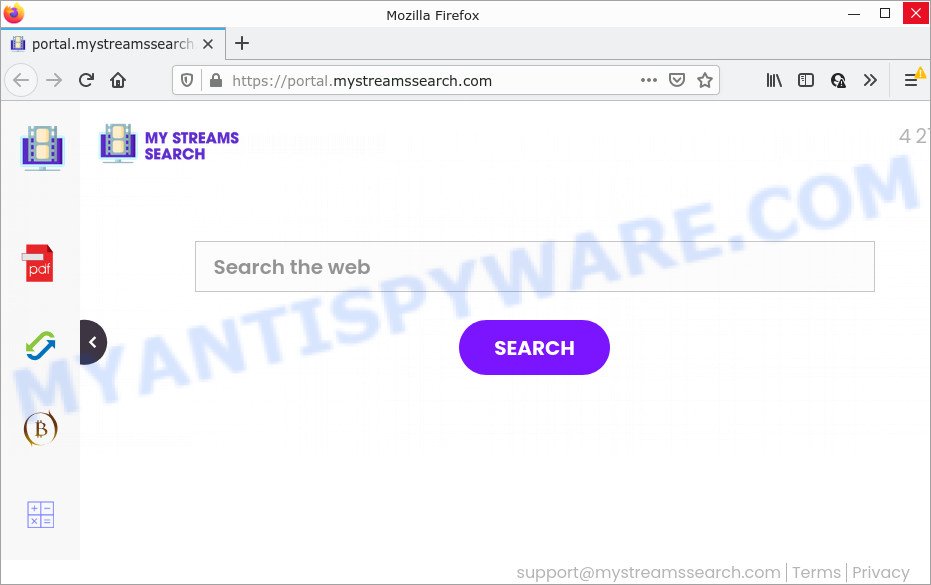
The MyStreamsSearch hijacker will change your internet browser’s search engine so that all searches are sent via feed.mystreamssearch.com which redirects to Yahoo, Bing, or Google Custom Search engine that displays the search results for your query. The devs behind this browser hijacker are utilizing legitimate search engine as they may earn money from the advertisements that are shown in the search results.
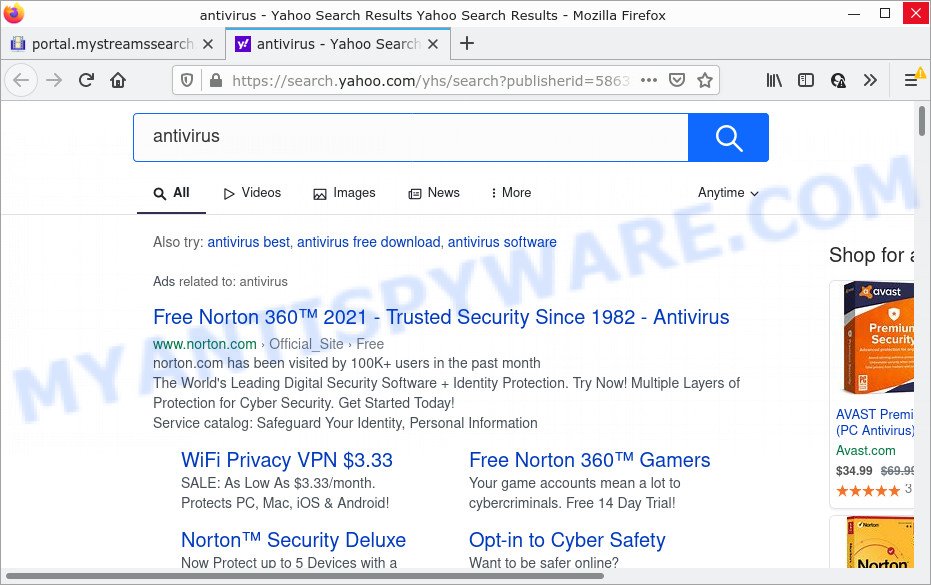
MyStreamsSearch redirects user seaches to Yahoo
The cyber threat analysts do not recommend having potentially unwanted programs like MyStreamsSearch on the personal computer, as it is not known exactly what it does. In addition to the above, it is able to gather a wide variety of your sensitive info which can be later sold to third parties. You do not know if your home address, account names and passwords are safe. And of course you completely do not know what will happen when you click on any advertisements on the MyStreamsSearch website.
If you are unfortunate have browser hijacker, adware software or malicious software running on your personal computer, you can follow the suggestions here to remove MyStreamsSearch from Mozilla Firefox, Google Chrome, IE and Microsoft Edge.
How can a browser hijacker get on your computer
Browser hijackers and PUPs come together with many freeware and commercial software. This software can be installed in background without user consent, but usually it’s introduced to a user when a downloaded program are installed. So, read term of use and user agreement very carefully before installing any software or otherwise you can end up with another hijacker on your computer, like this MyStreamsSearch hijacker.
Threat Summary
| Name | MyStreamsSearch |
| Type | homepage hijacker, browser hijacker, redirect virus, search provider hijacker, PUP |
| Associated web-domains | feed.mystreamssearch.com, install.mystreamssearch.com, portal.mystreamssearch.com, get.mystreamssearch.com |
| Affected Browser Settings | search provider, newtab URL, home page |
| Distribution | fake update tools, dubious popup advertisements, free programs install packages |
| Symptoms | Pop-ups and new tabs are loaded without your request. Your internet browser is re-directed to websites you did not want. Your PC starts automatically installing unexpected apps. An unwanted web-browser extension appears in your web-browser. Unwanted changes in your web browser like displaying new tabs you didn’t open. |
| Removal | MyStreamsSearch removal guide |
How to remove MyStreamsSearch hijacker
We are presenting a few methods to remove MyStreamsSearch from the MS Edge, Microsoft Internet Explorer, Firefox and Chrome using only standart Microsoft Windows functions. Most of browser hijackers and PUPs can be removed via these processes. If these steps does not help to remove MyStreamsSearch, then it’s better to run free malware removal tools linked below.
To remove MyStreamsSearch, complete the following steps:
- How to manually delete MyStreamsSearch
- Automatic Removal of MyStreamsSearch
- How to stop MyStreamsSearch redirect
How to manually delete MyStreamsSearch
Manually removing the MyStreamsSearch hijacker is also possible, although this approach takes time and technical prowess. You can sometimes identify hijacker in your computer’s list of installed applications and uninstall it as you would any other unwanted program.
Uninstall potentially unwanted software using Windows Control Panel
In order to get rid of MyStreamsSearch, first thing you need to do is to uninstall unknown and questionable applications from your PC using Windows control panel. When deleting this browser hijacker, check the list of installed programs and try to find suspicious programs and delete them all. Pay special attention to newly added applications, as it’s most likely that the hijacker сame along with it.
|
|
|
|
Remove MyStreamsSearch hijacker from internet browsers
This step will show you how to delete harmful plugins. This can remove MyStreamsSearch browser hijacker and fix some browsing problems, especially after browser hijacker infection.
You can also try to delete MyStreamsSearch browser hijacker by reset Chrome settings. |
If you are still experiencing issues with MyStreamsSearch browser hijacker removal, you need to reset Firefox browser. |
Another method to delete MyStreamsSearch hijacker from Internet Explorer is reset IE settings. |
|
Automatic Removal of MyStreamsSearch
It is not enough to get rid of MyStreamsSearch from your web-browser by completing the manual steps above to solve all problems. Some MyStreamsSearch hijacker related files may remain on your computer and they will recover the hijacker even after you get rid of it. For that reason we recommend to run free anti malware utility such as Zemana Free, MalwareBytes Free and Hitman Pro. Either of those programs should be able to search for and remove MyStreamsSearch browser hijacker.
How to get rid of MyStreamsSearch with Zemana Anti-Malware (ZAM)
Download Zemana Free to get rid of MyStreamsSearch automatically from all of your internet browsers. This is a freeware specially developed for malware removal. This tool can delete adware, browser hijacker from Chrome, Firefox, Edge and Internet Explorer and Windows registry automatically.
Zemana can be downloaded from the following link. Save it to your Desktop so that you can access the file easily.
164783 downloads
Author: Zemana Ltd
Category: Security tools
Update: July 16, 2019
When the download is finished, close all software and windows on your personal computer. Open a directory in which you saved it. Double-click on the icon that’s called Zemana.AntiMalware.Setup as displayed on the screen below.
![]()
When the setup begins, you will see the “Setup wizard” which will allow you install Zemana Free on your computer.

Once install is finished, you will see window as displayed in the following example.

Now press the “Scan” button to begin checking your PC for the MyStreamsSearch browser hijacker. Depending on your PC, the scan can take anywhere from a few minutes to close to an hour. When a malicious software, adware or potentially unwanted applications are found, the number of the security threats will change accordingly.

When Zemana AntiMalware has completed scanning, the results are displayed in the scan report. All detected items will be marked. You can remove them all by simply press “Next” button.

The Zemana will remove MyStreamsSearch browser hijacker and move the selected items to the Quarantine.
Delete MyStreamsSearch browser hijacker and malicious extensions with Hitman Pro
Hitman Pro is a portable application that requires no hard installation to identify and get rid of MyStreamsSearch browser hijacker. The program itself is small in size (only a few Mb). HitmanPro does not need any drivers and special dlls. It’s probably easier to use than any alternative malware removal utilities you’ve ever tried. Hitman Pro works on 64 and 32-bit versions of Windows 10, 8, 7 and XP. It proves that removal utility can be just as effective as the widely known antivirus programs.

- Hitman Pro can be downloaded from the following link. Save it on your Windows desktop or in any other place.
- When downloading is done, run the Hitman Pro, double-click the HitmanPro.exe file.
- If the “User Account Control” prompts, click Yes to continue.
- In the HitmanPro window, press the “Next” to perform a system scan for the MyStreamsSearch browser hijacker. This procedure can take quite a while, so please be patient. During the scan Hitman Pro will scan for threats exist on your personal computer.
- As the scanning ends, you may check all threats detected on your computer. Review the scan results and then click “Next”. Now, press the “Activate free license” button to begin the free 30 days trial to get rid of all malware found.
Remove MyStreamsSearch hijacker with MalwareBytes AntiMalware (MBAM)
We advise using the MalwareBytes Free that are fully clean your PC system of the hijacker. The free utility is an advanced malicious software removal program designed by (c) Malwarebytes lab. This program uses the world’s most popular antimalware technology. It is able to help you remove hijacker, PUPs, malicious software, adware software, toolbars, ransomware and other security threats from your computer for free.

Download MalwareBytes AntiMalware from the link below. Save it on your Desktop.
327040 downloads
Author: Malwarebytes
Category: Security tools
Update: April 15, 2020
When the downloading process is complete, run it and follow the prompts. Once installed, the MalwareBytes Free will try to update itself and when this task is complete, click the “Scan” button for checking your PC for the MyStreamsSearch hijacker. A system scan can take anywhere from 5 to 30 minutes, depending on your PC system. While the tool is scanning, you can see how many objects and files has already scanned. Make sure to check mark the items that are unsafe and then click “Quarantine” button.
The MalwareBytes Free is a free program that you can use to remove all detected folders, files, services, registry entries and so on. To learn more about this malicious software removal utility, we suggest you to read and follow the steps or the video guide below.
How to stop MyStreamsSearch redirect
Run ad-blocking program like AdGuard in order to stop advertisements, malvertisements, pop-ups and online trackers, avoid having to install malicious and adware browser plug-ins and add-ons that affect your computer performance and impact your PC security. Surf the Internet anonymously and stay safe online!
First, visit the page linked below, then press the ‘Download’ button in order to download the latest version of AdGuard.
26839 downloads
Version: 6.4
Author: © Adguard
Category: Security tools
Update: November 15, 2018
After downloading it, start the downloaded file. You will see the “Setup Wizard” screen as displayed in the following example.

Follow the prompts. Once the install is finished, you will see a window as shown in the figure below.

You can click “Skip” to close the install program and use the default settings, or click “Get Started” button to see an quick tutorial which will help you get to know AdGuard better.
In most cases, the default settings are enough and you do not need to change anything. Each time, when you launch your PC, AdGuard will start automatically and stop unwanted advertisements, block MyStreamsSearch, as well as other malicious or misleading web sites. For an overview of all the features of the application, or to change its settings you can simply double-click on the AdGuard icon, which may be found on your desktop.
Finish words
After completing the steps shown above, your PC system should be clean from the MyStreamsSearch browser hijacker and other unwanted software. The Chrome, Microsoft Edge, Mozilla Firefox and IE will no longer display the MyStreamsSearch webpage on startup. Unfortunately, if the tutorial does not help you, then you have caught a new hijacker, and then the best way – ask for help here.




















