What is Your device is infected with a spam virus SCAM?
Scammers are constantly creating new sites, the purpose of which is to display fake warnings that the computer (phone) is infected and offering to solve the problem using the offered software or contacting the support service (fake tech support). In this particular case, the scam site tries to trick visitors into subscribing to push notifications that can be used to promote malware as well as display intrusive ads and redirect users to harmful sites. Of course, this is not the only site that uses social engineering to trick users into allowing notifications, there are a lot of these sites. Typically, these sites are promoted by Adware, rogue ad networks, deceptive advertising.
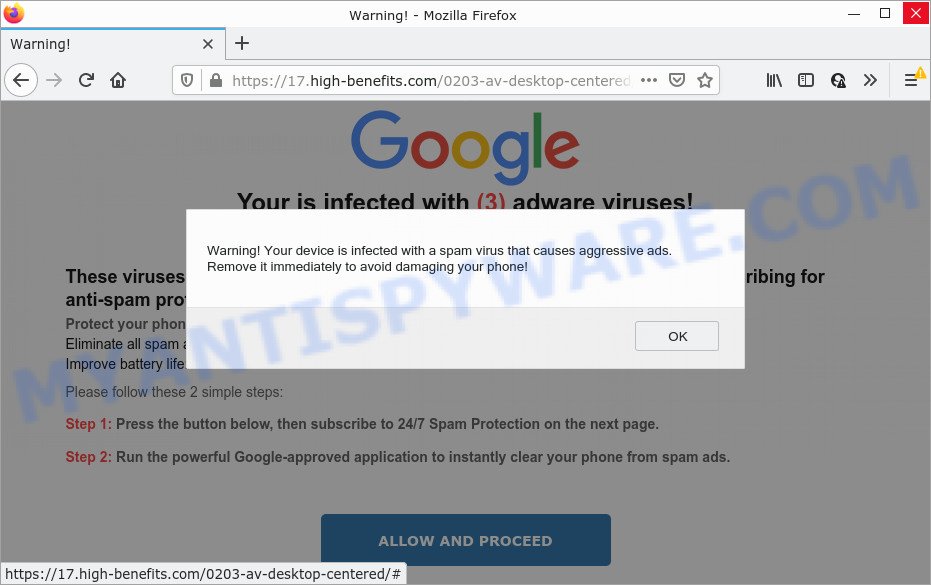
The “Your device is infected with a spam virus” warning is a pop-up SCAM
QUICK LINKS
The Your device is infected with a spam virus SCAM states that the device is infected with a virus that causes aggressive advertisements. The virus is suggested to be removed immediately as it can harm the phone. The purpose of this scam is to convince visitors that their device is infected, and thereby force them to click the “ALLOW AND PROCEED” button and then the Allow button, thus obtaining permission from them to receive notifications. These notifications are used to promote scams, such as Instagram Password Hacker, Chance To Win The New iPad Pro, Important Defender update available, Norton Antivirus 2021 Update, malicious web-browser extensions, fake downloads, and adult web-pages. It is for this reason that it is not recommended to trust the content of these sites, never allow receiving notifications by clicking on the Allow button.
Text presented in this scam:
Warning! Your device is infected with a spam virus that causes aggressive ads. Remove it immediately to avoid damaging your phone!
Your is infected with (3) adware viruses!
These viruses cause major spam and reduce battery life. We recommend subscribing for anti-spam protection.Protect your phone now to:
Eliminate all spam advertising instantly
Improve battery life: 65%
Please follow these 2 simple steps:
Step 1: Press the button below, then subscribe to 24/7 Spam Protection on the next page.
Step 2: Run the powerful Google-approved application to instantly clear your phone from spam ads.
As we reported above, scam sites are often promoted by adware. Adware is something which you should be aware of even if you use Google Chrome or other modern web browser. This is the name given to software that have been designed to display unwanted ads and pop up commercials onto your web-browser screen. The reason for adware software’s existence is to make profit for its author. Adware can gather your Internet browsing activity by saving URLs visited, IP addresses, web browser version and type, cookie information, Internet Service Provider (ISP) and webpages visited. Such kind of behavior can lead to serious security problems or privacy data theft.

Threat Summary
| Name | Your device is infected with a spam virus |
| Type | scam, phishing, fake alerts |
| Associated web-domains | high-benefits.com |
| Symptoms |
|
| Removal | Your device is infected with a spam virus removal guide |
Your device is infected with a spam virus is not the only scam on the Internet aimed at tricking computer users. We have reported similar scams many times, some of the most recent: Chrome Search Contest, Your iPhone Has Been Hacked, Firewall Spyware Alert. Some of these scams are positioned as a legitimate Google, Apple or Microsoft website, but in fact have nothing to do with these companies. The scam sites should never be trusted, they should be closed as soon as they appear on the screen. Scammers can use some tricks to block the closing of the scam sites, in which case these sites can be closed using the Task Manager.
Remove spam notifications from browsers
If you’re seeing annoying notifications from the Your device is infected with a spam virus site (where you previously clicked the Allow button), turn off the permission:
Google Chrome:
- Just copy and paste the following text into the address bar of Chrome.
- chrome://settings/content/notifications
- Press Enter.
- Remove a scam site, other questionable sites by clicking three vertical dots button next to each and selecting ‘Remove’.

Android:
- Open Chrome.
- Tap on the Menu button (three dots) on the right upper corner of the Google Chrome window.
- In the menu tap ‘Settings’, scroll down to ‘Advanced’.
- Tap on ‘Site settings’ and then ‘Notifications’. In the opened window, find a scam site, other dubious URLs and tap on them one-by-one.
- Tap the ‘Clean & Reset’ button and confirm.

Mozilla Firefox:
- Click the Menu button (three bars) on the top right hand corner of the Firefox window.
- In the menu go to ‘Options’, in the menu on the left go to ‘Privacy & Security’.
- Scroll down to ‘Permissions’ section and click ‘Settings…’ button next to ‘Notifications’.
- Find a scam site, other rogue notifications, click the drop-down menu and select ‘Block’.
- Click ‘Save Changes’ button.

Edge:
- In the right upper corner, click the Edge menu button (three dots).
- Click ‘Settings’. Click ‘Advanced’ on the left side of the window.
- In the ‘Website permissions’ section click ‘Manage permissions’.
- Right-click a scam site. Click ‘Delete’.

Internet Explorer:
- Click the Gear button on the right upper corner of the window.
- When the drop-down menu appears, click on ‘Internet Options’.
- Click on the ‘Privacy’ tab and select ‘Settings’ in the pop-up blockers section.
- Find a scam domain and click the ‘Remove’ button to remove the URL.

Safari:
- Click ‘Safari’ button on the top left corner of the window and select ‘Preferences’.
- Open ‘Websites’ tab, then in the left menu click on ‘Notifications’.
- Check for questionable URLs and apply the ‘Deny’ option for each.
How to remove Your device is infected with a spam virus pop-ups (Adware removal tutorial)
We can assist you remove Your device is infected with a spam virus pop-up scam from your web browsers, without the need to take your computer to a professional. Simply follow the removal tutorial below if you currently have the adware on your computer and want to delete it. If you have any difficulty while trying to get rid of the adware, feel free to ask for our help in the comment section below. Certain of the steps will require you to restart your computer or close this webpage. So, read this guidance carefully, then bookmark this page or open it on your smartphone for later reference.
To remove Your device is infected with a spam virus, execute the following steps:
- Check the list of installed software
- Remove Your device is infected with a spam virus pop ups from Chrome
- Get rid of Your device is infected with a spam virus popup from Internet Explorer
- Remove Your device is infected with a spam virus from Mozilla Firefox
- Automatic Removal of Your device is infected with a spam virus pop up scam
- Stop Your device is infected with a spam virus pop-ups
Manual Your device is infected with a spam virus popup scam removal
This part of the article is a step-by-step instructions that will help you to get rid of Your device is infected with a spam virus pop-ups manually. You just need to carefully complete each step. In this case, you do not need to download any additional utilities.
Check the list of installed software
It is of primary importance to first identify and delete all potentially unwanted programs, adware programs and browser hijackers through ‘Add/Remove Programs’ (Windows XP) or ‘Uninstall a program’ (Windows 10, 8, 7) section of your Windows Control Panel.
Windows 8, 8.1, 10
First, click Windows button

Once the ‘Control Panel’ opens, press the ‘Uninstall a program’ link under Programs category such as the one below.

You will see the ‘Uninstall a program’ panel as displayed in the figure below.

Very carefully look around the entire list of apps installed on your PC. Most likely, one of them is the adware that causes multiple unwanted popups. If you’ve many applications installed, you can help simplify the search of harmful programs by sort the list by date of installation. Once you’ve found a dubious, unwanted or unused application, right click to it, after that click ‘Uninstall’.
Windows XP, Vista, 7
First, click ‘Start’ button and select ‘Control Panel’ at right panel as shown on the image below.

Once the Windows ‘Control Panel’ opens, you need to press ‘Uninstall a program’ under ‘Programs’ as displayed in the figure below.

You will see a list of apps installed on your device. We recommend to sort the list by date of installation to quickly find the programs that were installed last. Most probably, it is the adware software that causes multiple annoying pop-ups. If you are in doubt, you can always check the program by doing a search for her name in Google, Yahoo or Bing. When the program which you need to delete is found, simply click on its name, and then click ‘Uninstall’ as displayed on the screen below.

Remove Your device is infected with a spam virus pop ups from Chrome
If you have adware problem or the Chrome is running slow, then reset Chrome settings can help you. In the steps below we will show you a solution to reset your Google Chrome settings to default state without reinstall. This will also help to delete Your device is infected with a spam virus scam from your internet browser.
First open the Chrome. Next, click the button in the form of three horizontal dots (![]() ).
).
It will open the Google Chrome menu. Choose More Tools, then click Extensions. Carefully browse through the list of installed addons. If the list has the addon signed with “Installed by enterprise policy” or “Installed by your administrator”, then complete the following steps: Remove Google Chrome extensions installed by enterprise policy.
Open the Google Chrome menu once again. Further, click the option named “Settings”.

The web-browser will display the settings screen. Another solution to display the Google Chrome’s settings – type chrome://settings in the browser adress bar and press Enter
Scroll down to the bottom of the page and click the “Advanced” link. Now scroll down until the “Reset” section is visible, as shown on the image below and click the “Reset settings to their original defaults” button.

The Chrome will display the confirmation prompt as on the image below.

You need to confirm your action, press the “Reset” button. The internet browser will start the task of cleaning. When it’s finished, the browser’s settings including start page, search engine and newtab page back to the values that have been when the Chrome was first installed on your computer.
Get rid of Your device is infected with a spam virus popup from Internet Explorer
By resetting Internet Explorer web browser you restore your browser settings to its default state. This is basic when troubleshooting problems that might have been caused by adware responsible for Your device is infected with a spam virus popups.
First, start the Internet Explorer, then click ‘gear’ icon ![]() . It will display the Tools drop-down menu on the right part of the web-browser, then click the “Internet Options” as displayed in the following example.
. It will display the Tools drop-down menu on the right part of the web-browser, then click the “Internet Options” as displayed in the following example.

In the “Internet Options” screen, select the “Advanced” tab, then click the “Reset” button. The Microsoft Internet Explorer will show the “Reset Internet Explorer settings” prompt. Further, press the “Delete personal settings” check box to select it. Next, press the “Reset” button as shown on the screen below.

After the process is complete, press “Close” button. Close the Internet Explorer and restart your PC system for the changes to take effect. This step will help you to restore your web browser’s new tab page, default search provider and home page to default state.
Remove Your device is infected with a spam virus from Mozilla Firefox
If Firefox settings are hijacked by the adware, your web-browser shows unwanted pop-up advertisements, then ‘Reset Mozilla Firefox’ could solve these problems. It will keep your personal information such as browsing history, bookmarks, passwords and web form auto-fill data.
Launch the Mozilla Firefox and click the menu button (it looks like three stacked lines) at the top right of the web-browser screen. Next, click the question-mark icon at the bottom of the drop-down menu. It will open the slide-out menu.

Select the “Troubleshooting information”. If you’re unable to access the Help menu, then type “about:support” in your address bar and press Enter. It bring up the “Troubleshooting Information” page like below.

Click the “Refresh Firefox” button at the top right of the Troubleshooting Information page. Select “Refresh Firefox” in the confirmation dialog box. The Mozilla Firefox will begin a process to fix your problems that caused by the adware. After, it is done, click the “Finish” button.
Automatic Removal of Your device is infected with a spam virus pop up scam
If you’re not expert at computers, then all your attempts to delete Your device is infected with a spam virus scam by following the manual steps above might result in failure. To find and remove all of the adware related files and registry entries that keep this adware software on your PC system, use free antimalware software like Zemana Free, MalwareBytes Free and Hitman Pro from our list below.
Remove Your device is infected with a spam virus pop up scam with Zemana
Does Zemana Anti-Malware delete adware software responsible for Your device is infected with a spam virus pop up scam? The adware software is often installed with malicious software that can cause you to install an program such as browser hijackers you don’t want. Therefore, suggest using the Zemana AntiMalware. It is a utility developed to scan and remove adware software and other malicious software from your device for free.
Now you can set up and run Zemana Anti Malware to get rid of scam pop ups from your web-browser by following the steps below:
Visit the page linked below to download Zemana Free install package named Zemana.AntiMalware.Setup on your computer. Save it directly to your Microsoft Windows Desktop.
165520 downloads
Author: Zemana Ltd
Category: Security tools
Update: July 16, 2019
Start the installation package after it has been downloaded successfully and then follow the prompts to set up this utility on your personal computer.

During installation you can change certain settings, but we recommend you don’t make any changes to default settings.
When setup is finished, this malware removal tool will automatically launch and update itself. You will see its main window like below.

Now click the “Scan” button to perform a system scan with this utility for the adware software that causes multiple intrusive pop-ups.

When that process is finished, it will show the Scan Results. Make sure all threats have ‘checkmark’ and click “Next” button.

The Zemana Anti Malware (ZAM) will remove adware software responsible for Your device is infected with a spam virus pop-up scam and move the selected threats to the program’s quarantine. When the process is finished, you may be prompted to reboot your computer to make the change take effect.
Stop Your device is infected with a spam virus pop-ups
It’s also critical to protect your web browsers from malicious web sites and advertisements by using an ad-blocker program such as AdGuard. Security experts says that it’ll greatly reduce the risk of malware, and potentially save lots of money. Additionally, the AdGuard can also protect your privacy by blocking almost all trackers.
Visit the page linked below to download the latest version of AdGuard for Windows. Save it on your MS Windows desktop or in any other place.
27041 downloads
Version: 6.4
Author: © Adguard
Category: Security tools
Update: November 15, 2018
After downloading it, start the downloaded file. You will see the “Setup Wizard” screen as displayed in the following example.

Follow the prompts. Once the installation is done, you will see a window as on the image below.

You can click “Skip” to close the install application and use the default settings, or click “Get Started” button to see an quick tutorial that will assist you get to know AdGuard better.
In most cases, the default settings are enough and you do not need to change anything. Each time, when you start your PC, AdGuard will start automatically and stop unwanted ads, block Your device is infected with a spam virus scam, as well as other malicious or misleading web sites. For an overview of all the features of the application, or to change its settings you can simply double-click on the AdGuard icon, which is located on your desktop.
To sum up
Now your computer should be free of the adware software that causes Your device is infected with a spam virus popups in your web browser. We suggest that you keep AdGuard (to help you block unwanted pop-up advertisements and intrusive malicious web sites) and Zemana Anti Malware (to periodically scan your PC system for new adwares and other malicious software). Probably you are running an older version of Java or Adobe Flash Player. This can be a security risk, so download and install the latest version right now.
If you are still having problems while trying to remove Your device is infected with a spam virus scam from the Firefox, Chrome, IE and Edge, then ask for help here here.



















