What is Masstrk.com?
Masstrk.com is a malicious web-site that redirects users to various advertising web-sites. Some of them can be dubious or scam webpages. Computer security experts have determined that users are redirected to Masstrk.com by PUPs and Adware. In addition, the Iphone Calendar Virus has been observed to promote Masstrk.com.
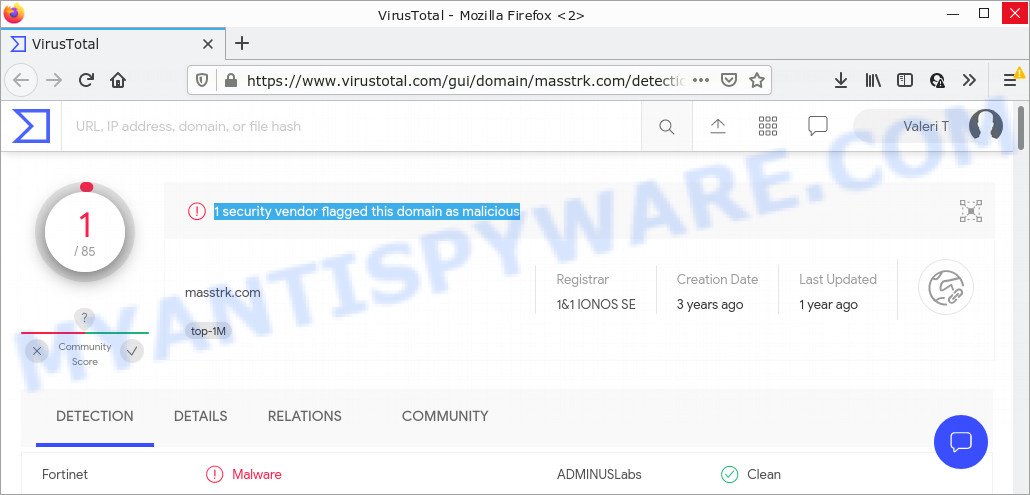
1 security vendor flagged the masstrk.com domain as malicious
What does Adware do? Adware is ‘advertising supported’ software that tries to generate money by redirecting users to scam pages or online advertisements. It has different methods of earning money including showing up ads on the web browser forcefully. Another reason why you need to delete adware software is its online data-tracking activity. Adware is able to collect lots of sensitive info which may be later transferred to third parties. You don’t know if your home address, account names and passwords are safe.
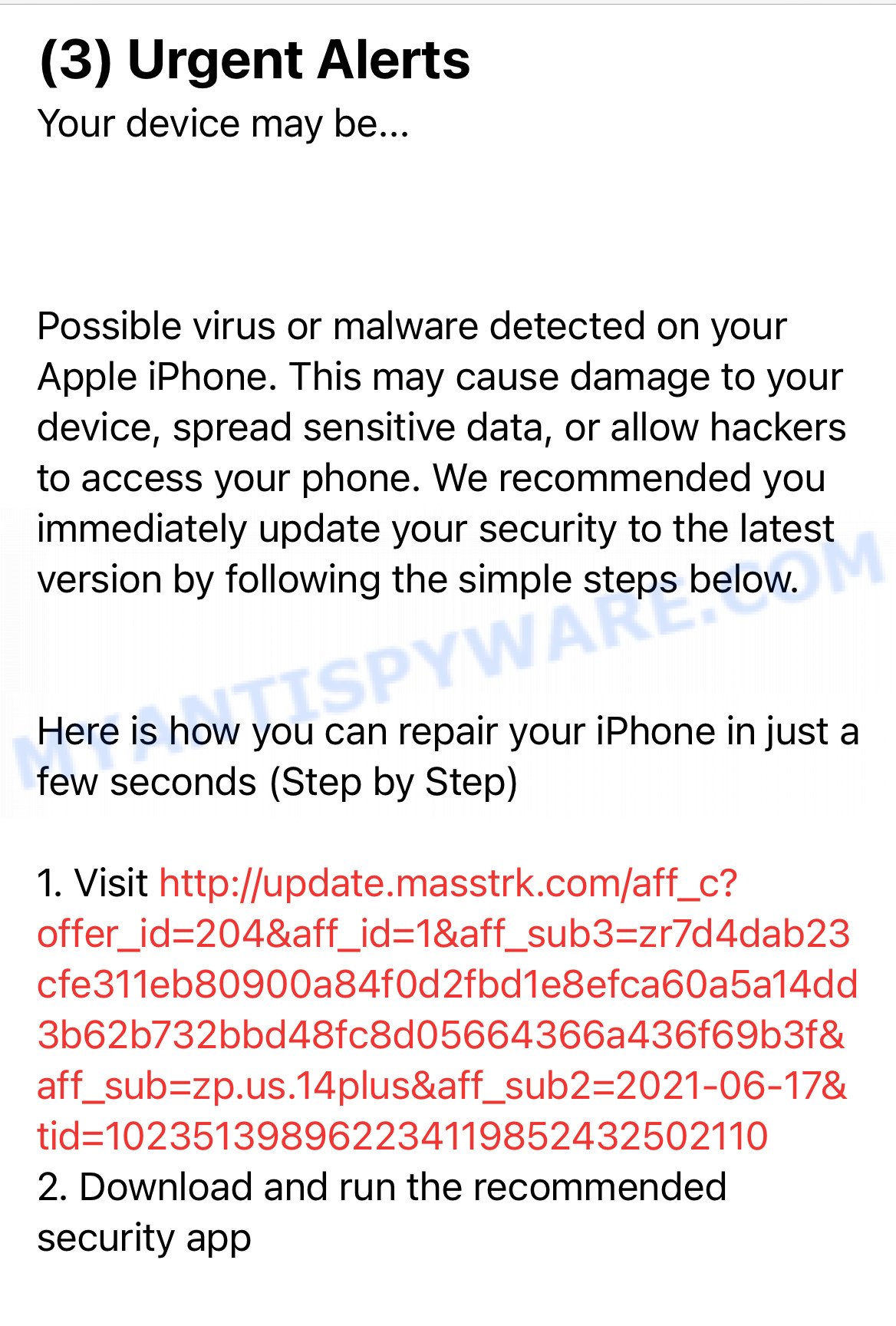
Masstrk.com – Fake Alert
Text presented in this fake alert:
(3) Urgent Alerts Your device may be…
Possible virus or malware detected on your Apple iPhone. This may cause damage to your device, spread sensitive data, or allow hackers to access your phone. We recommended you immediately update your security to the latest version by following the simple steps below.
Here is how you can repair your iPhone in just a few seconds (Step by Step)
1. Visit hxxp://update.masstrk.com/aff_c? offer_id=204&aff_id=1&aff_sub3=zr7d4dab23 cfe311eb80900a84f0d2fbd1e8efca60a5a14dd 3b62b732bbd48fc8d05664366a436f69b3f& aff_sub=zp.us.14plus&aff_sub2=2021-06-17& tid=102351398962234119852432502110
2. Download and run the recommended security app
Threat Summary
| Name | Masstrk.com, “Masstrk.com iphone”, “Masstrk.com virus” |
| Type | adware software, potentially unwanted program (PUP), pop-ups, pop up virus, pop up ads |
| Affected devices | iPhone, Mac, iPad |
| Symptoms |
|
| Removal | Masstrk.com removal guide |
How does Adware get on your Apple Mac
These days certain free software creators bundle potentially unwanted applications or adware with a view to making some money. So whenever you install a new free software that downloaded from the World Wide Web, be very careful during install. Carefully read the EULA (a text with I ACCEPT/I DECLINE button), select custom or manual install type, disable all third-party programs.
We strongly suggest that you perform the few simple steps below which will allow you to remove Masstrk.com popup ads using the standard features of Windows and some proven free applications.
If the Masstrk.com scam keeps popping up on the device screen and, after closing it, it appears again and again, then try the following simple steps to solve the problem: turn on pop-up blocker; turn on fraudulent website warnings; delete web browsing data. Below we will demonstrate how to do this.
Open the Apple device settings, then scroll down the list of settings to Safari, tap on it.
In the list of settings, find switches “Block Pop-ups” and “Fraudulent Website Warning”, check if they are enabled. If any of the switches are off, then it must be turned on. Having done this, scroll down the settings and tap “Advanced”.
On the Advanced settings screen, tap “Website Data”, scroll down the list of web-domains and tap “Remove All Website Data”.
How to remove Masstrk.com pop up ads (Adware removal guide)
Not all unwanted apps such as adware software that causes the Masstrk.com advertisements in your web browser are easily uninstallable. You might see popups, deals, text links, in-text ads, banners and other type of advertisements in the Google Chrome, Safari and Mozilla Firefox and might not be able to figure out the application responsible for this activity. The reason for this is that many undesired applications neither appear in the Finder. Therefore in order to fully remove Masstrk.com pop-up ads, you need to execute the following steps. Certain of the steps below will require you to close this web-page. So, please read the few simple steps carefully, after that bookmark it or open it on your smartphone for later reference.
To remove Masstrk.com, follow the steps below:
- Remove unwanted profiles on Mac device
- Remove Masstrk.com related software through the Finder
- Remove Masstrk.com related files and folders
- Scan your Mac with MalwareBytes
- Remove Masstrk.com from Safari, Chrome, Firefox
- How to block Masstrk.com popup advertisements
- Finish words
Remove unwanted profiles on Mac device
Adware can install a configuration profile on the Mac system to block changes made to the browser settings. Therefore, you need to open system preferences, find and delete the profile installed by the adware software.
Click Apple menu ( ![]() ) > System Preferences.
) > System Preferences.

In System Preferences, select Profiles. if there is no Profiles in the list of preferences, that means there are no profiles installed on the Mac device. If there is Profiles in the list, then click on it, then select a profile associated with adware software.

To delete a malicious profile, click on the minus button ( – ) located at the bottom-left of the Profiles screen.
Remove Masstrk.com related software through the Finder
It’s of primary importance to identify and delete browser hijackers, adware and potentially unwanted programs through ‘Applications’ section of your Finder.
Open Finder and click “Applications”.

Very carefully look around the entire list of programs installed on your MAC. Most probably, one of them is the adware that causes the Masstrk.com pop-up advertisements in your web-browser. Once you have found a suspicious, unwanted or unused program, right click to it and select “Move to Trash”. Another solution is drag the application from the Applications folder to the Trash.
Don’t forget, choose Finder -> “Empty Trash”.
Remove Masstrk.com related files and folders
Now you need to try to find Masstrk.com related files and folders, and then delete them manually. You need to look for these files in certain directories. To quickly open them, we recommend using the “Go to Folder…” command.
Click on the Finder icon. From the menu bar, select Go and click “Go to Folder…”. As a result, a small window opens that allows you to quickly open a specific directory.

Check for Adware generated files in the /Library/LaunchAgents folder

In the “Go to Folder…” window, type the following text and press Go:
/Library/LaunchAgents

This will open the contents of the “/Library/LaunchAgents” folder. Look carefully at it and pay special attention to recently created files, as well as files that have a suspicious name. Move all suspicious files to the Trash. A few examples of files: search.plist, , macsearch.plist, com.machelper.plist and installapp.plist. Most often, adware, browser hijackers and PUPs create several files with similar names.
Check for Adware generated files in the /Library/Application Support folder

In the “Go to Folder…” window, type the following text and press Go:
/Library/Application Support

This will open the contents of the “Application Support” folder. Look carefully at its contents, pay special attention to recently added/changed folder. Move all suspicious folders to the Trash.
Check for Adware generated files in the “~/Library/LaunchAgents” folder

In the “Go to Folder…” window, type the following text and press Go:
~/Library/LaunchAgents

Proceed in the same way as with the “/Library/LaunchAgents” and “/Library/Application Support” folders. Look for suspicious and recently added files. Move all suspicious files to the Trash.
Check for Adware generated files in the /Library/LaunchDaemons folder
In the “Go to Folder…” window, type the following text and press Go:
/Library/LaunchDaemons

Carefully browse the entire list of files and pay special attention to recently created files, as well as files that have a suspicious name. Move all suspicious files to the Trash. A few examples of files to be deleted: com.machelper.plist, com.installapp.plist, com.search.plist and com.macsearch.plist. In most cases, PUPs, adware and browser hijackers create several files with similar names.
Scan your Mac with MalwareBytes
You can remove Masstrk.com associated files automatically with a help of MalwareBytes Anti Malware (MBAM). We recommend this free malicious software removal utility because it can easily remove browser hijackers, adware software, PUPs and toolbars with all their components such as files, folders and system entries.

- First, click the link below, then click the ‘Download’ button in order to download the latest version of MalwareBytes Anti-Malware.
Malwarebytes Anti-malware (Mac)
21182 downloads
Author: Malwarebytes
Category: Security tools
Update: September 10, 2020
- Once the download is complete, close all programs and windows on your MAC system. Open a file location. Run the downloaded file and follow the prompts.
- Click the “Scan” button . MalwareBytes application will scan through the whole computer for the adware that causes the annoying Masstrk.com pop up advertisements. Depending on your MAC system, the scan may take anywhere from a few minutes to close to an hour. While the tool is scanning, you can see how many objects and files has already scanned.
- As the scanning ends, you’ll be displayed the list of all found threats on your machine. Once you have selected what you want to delete from your computer click “Quarantine”.
Remove Masstrk.com from Safari, Chrome, Firefox
If you are still seeing Masstrk.com redirect that won’t go away, you might have harmful extensions installed on your web browser. Check your browser for unwanted addons using the steps below.
You can also try to remove Masstrk.com popups by reset Google Chrome settings. |
If you are still experiencing problems with Masstrk.com redirect removal, you need to reset Mozilla Firefox browser. |
|
How to block Masstrk.com popup advertisements
Run an adblocker tool like AdGuard will protect you from harmful advertisements and content. Moreover, you can find that the AdGuard have an option to protect your privacy and block phishing and spam web-pages. Additionally, ad blocker software will help you to avoid annoying pop-up ads and unverified links that also a good way to stay safe online.

First, click the following link, then click the ‘Download’ button in order to download the latest version of AdGuard.
3902 downloads
Author: © Adguard
Category: Security tools
Update: January 17, 2018
After downloading is finished, launch the downloaded file. You will see the “Setup Wizard” screen. Follow the prompts.
Each time, when you run your machine, AdGuard will start automatically and stop annoying pop-ups, block Masstrk.com, as well as other malicious or misleading web-sites.
Finish words
Now your MAC OS should be clean of the adware responsible for the Masstrk.com advertisements. We suggest that you keep AdGuard (to help you stop unwanted pop-up ads and intrusive malicious web sites) and Zemana Anti Malware (to periodically scan your MAC for new malicious software, hijackers and adware software). Make sure that you have all the Critical Updates recommended for Windows OS. Without regular updates you WILL NOT be protected when new hijackers, malicious applications and adware software are released.
If you are still having problems while trying to delete Masstrk.com advertisements from your web browser, then ask for help here.
























