What is Convmusic.com?
Convmusic.com pop ups are a social engineering attack which tries to mislead you and other unsuspecting victims into subscribing to browser notification spam. Although browser push notifications cannot harm you directly, scammers use them to display intrusive ads, promote fake downloads, and encourage you to visit malicious and misleading webpages.
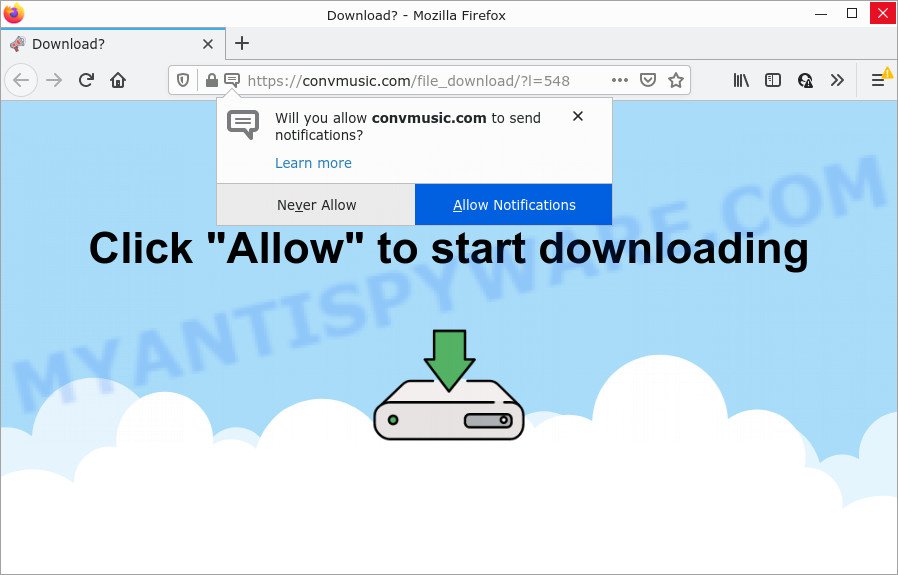
The Convmusic.com web-site shows ‘Show notifications’ prompt that attempts to get you to click the ‘Allow’ button to subscribe to its notifications. If you click ALLOW, then you will start seeing unwanted ads in form of popup windows on the web-browser.

Threat Summary
| Name | Convmusic.com pop up |
| Type | browser notification spam, spam push notifications, pop-up virus |
| Distribution | adware, social engineering attack, PUPs, malicious popup advertisements |
| Symptoms |
|
| Removal | Convmusic.com removal guide |
How does your computer get infected with Convmusic.com pop ups
Cyber threat analysts have determined that users are re-directed to Convmusic.com by adware or from malicious ads. Adware is an advertising malware. It is developed just to present various pop-ups and/or annoying advertising using intrusive and at times dangerous ways. Adware software can also include other forms of malicious software. It can steal confidential info from the PC system and pass it on to third parties. Adware has also been the basis for hacking to gain access to the PC.
Most often, adware come as a part of the setup files from file sharing web-sites. So, install a freeware is a a good chance that you will find a bundled adware. If you don’t know how to avoid it, then use a simple trick. During the installation, select the Custom or Advanced setup option. Next, click ‘Decline’ button and clear all checkboxes on offers that ask you to install bundled programs. Moreover, please carefully read Term of use and User agreement before installing any software or otherwise you may end up with another unwanted application on your computer like this adware software.
Remove Convmusic.com notifications from browsers
If you’ve allowed the Convmusic.com browser notifications, you might notice that this web-page sending requests, and it can become annoying. To better control your PC system, here’s how to remove Convmusic.com browser notifications from your internet browser.
Google Chrome:
- In the right upper corner of the browser window, expand the Chrome menu.
- Select ‘Settings’. Then, scroll down to the bottom where it says ‘Advanced’.
- Scroll down to the ‘Privacy and security’ section, select ‘Site settings’.
- Click on ‘Notifications’.
- Find the Convmusic.com site and click the three vertical dots button next to it, then click on ‘Remove’.

Android:
- Open Google Chrome.
- In the top right corner, find and tap the Google Chrome menu (three dots).
- In the menu tap ‘Settings’, scroll down to ‘Advanced’.
- Tap on ‘Site settings’ and then ‘Notifications’. In the opened window, locate the Convmusic.com URL, other questionable sites and tap on them one-by-one.
- Tap the ‘Clean & Reset’ button and confirm.

Mozilla Firefox:
- In the top-right corner of the screen, click on the three bars to expand the Main menu.
- Choose ‘Options’ and click on ‘Privacy & Security’ on the left hand side of the browser window.
- Scroll down to the ‘Permissions’ section and click the ‘Settings’ button next to ‘Notifications’.
- Select the Convmusic.com domain from the list and change the status to ‘Block’.
- Save changes.

Edge:
- Click the More button (three dots) in the top right corner.
- Click ‘Settings’. Click ‘Advanced’ on the left side of the window.
- Click ‘Manage permissions’ button below ‘Website permissions’.
- Click the switch below the Convmusic.com site and each suspicious URL.

Internet Explorer:
- Click ‘Tools’ button in the top-right corner of the window.
- Go to ‘Internet Options’ in the menu.
- Select the ‘Privacy’ tab and click ‘Settings under ‘Pop-up Blocker’ section.
- Select the Convmusic.com URL and other suspicious URLs under and delete them one by one by clicking the ‘Remove’ button.

Safari:
- Click ‘Safari’ button on the top left hand corner and select ‘Preferences’.
- Select the ‘Websites’ tab and then select ‘Notifications’ section on the left panel.
- Find the Convmusic.com domain and select it, click the ‘Deny’ button.
How to remove Convmusic.com pop ups (removal guidance)
Even if you have the up-to-date classic antivirus installed, and you have checked your computer for malicious software and removed anything found, you need to do the tutorial below. The Convmusic.com pop up ads removal is not simple as installing another antivirus. Classic antivirus programs are not developed to run together and will conflict with each other, or possibly crash MS Windows. Instead we suggest complete the manual steps below after that run Zemana Free, MalwareBytes or Hitman Pro, which are free applications dedicated to detect and get rid of adware software that causes Convmusic.com ads in your internet browser. Use these tools to ensure the adware software is removed.
To remove Convmusic.com pop ups, complete the steps below:
- Remove Convmusic.com notifications from browsers
- Manual Convmusic.com pop-ups removal
- Automatic Removal of Convmusic.com ads
- Stop Convmusic.com ads
Manual Convmusic.com pop-ups removal
In this section of the blog post, we have posted the steps that will help to remove Convmusic.com pop-ups manually. Although compared to removal utilities, this way loses in time, but you don’t need to install anything on your device. It will be enough for you to follow the detailed guidance with pictures. We tried to describe each step in detail, but if you realized that you might not be able to figure it out, or simply do not want to change the Windows and web-browser settings, then it’s better for you to run utilities from trusted developers, which are listed below.
Deleting the Convmusic.com, check the list of installed apps first
One of the first things to attempt for removal of adware software is to check your PC system installed applications screen and look for unwanted and dubious applications. If there are any apps you do not recognize or are no longer using, you should delete them. If that doesn’t work, then you may need to run adware removal tool such as Zemana AntiMalware (ZAM).
Windows 8, 8.1, 10
First, click the Windows button
Windows XP, Vista, 7
First, click “Start” and select “Control Panel”.
It will display the Windows Control Panel as shown in the following example.

Next, click “Uninstall a program” ![]()
It will open a list of all programs installed on your computer. Scroll through the all list, and remove any dubious and unknown software. To quickly find the latest installed applications, we recommend sort apps by date in the Control panel.
Get rid of Convmusic.com pop-ups from Firefox
This step will help you get rid of Convmusic.com advertisements, third-party toolbars, disable malicious extensions and revert back your default startpage, newtab page and search engine settings.
First, run the Mozilla Firefox and click ![]() button. It will display the drop-down menu on the right-part of the browser. Further, click the Help button (
button. It will display the drop-down menu on the right-part of the browser. Further, click the Help button (![]() ) as on the image below.
) as on the image below.

In the Help menu, select the “Troubleshooting Information” option. Another way to open the “Troubleshooting Information” screen – type “about:support” in the web-browser adress bar and press Enter. It will open the “Troubleshooting Information” page as displayed on the screen below. In the upper-right corner of this screen, press the “Refresh Firefox” button.

It will open the confirmation prompt. Further, click the “Refresh Firefox” button. The Mozilla Firefox will start a procedure to fix your problems that caused by the Convmusic.com adware. When, it’s finished, click the “Finish” button.
Remove Convmusic.com advertisements from Internet Explorer
If you find that IE browser settings such as new tab page, search engine and home page had been modified by adware software that causes pop-ups, then you may return your settings, via the reset web browser procedure.
First, start the IE, then press ‘gear’ icon ![]() . It will show the Tools drop-down menu on the right part of the browser, then press the “Internet Options” as shown on the image below.
. It will show the Tools drop-down menu on the right part of the browser, then press the “Internet Options” as shown on the image below.

In the “Internet Options” screen, select the “Advanced” tab, then click the “Reset” button. The Internet Explorer will open the “Reset Internet Explorer settings” prompt. Further, click the “Delete personal settings” check box to select it. Next, press the “Reset” button as shown on the image below.

After the process is finished, click “Close” button. Close the Microsoft Internet Explorer and reboot your computer for the changes to take effect. This step will help you to restore your browser’s newtab page, start page and search provider by default to default state.
Remove Convmusic.com popup advertisements from Chrome
Annoying Convmusic.com ads or other symptom of having adware in your web-browser is a good reason to reset Google Chrome. This is an easy way to recover the Google Chrome settings and not lose any important information.

- First launch the Google Chrome and click Menu button (small button in the form of three dots).
- It will show the Chrome main menu. Select More Tools, then click Extensions.
- You will see the list of installed addons. If the list has the extension labeled with “Installed by enterprise policy” or “Installed by your administrator”, then complete the following guidance: Remove Chrome extensions installed by enterprise policy.
- Now open the Google Chrome menu once again, click the “Settings” menu.
- You will see the Chrome’s settings page. Scroll down and press “Advanced” link.
- Scroll down again and press the “Reset” button.
- The Chrome will show the reset profile settings page as shown on the image above.
- Next press the “Reset” button.
- Once this task is complete, your internet browser’s default search provider, startpage and newtab page will be restored to their original defaults.
- To learn more, read the article How to reset Google Chrome settings to default.
Automatic Removal of Convmusic.com ads
We have compiled some of the best adware removing tools that can detect and remove Convmusic.com pop up ads , undesired web-browser extensions and potentially unwanted apps.
Remove Convmusic.com pop-ups with Zemana Anti-Malware (ZAM)
Zemana Free is free full featured malware removal tool. It can scan your files and Microsoft Windows registry in real-time. Zemana can help to get rid of Convmusic.com advertisements, other PUPs, malicious software and adware. It uses 1% of your PC resources. This utility has got simple and beautiful interface and at the same time best possible protection for your computer.
Visit the page linked below to download the latest version of Zemana Anti-Malware for Microsoft Windows. Save it directly to your Microsoft Windows Desktop.
164727 downloads
Author: Zemana Ltd
Category: Security tools
Update: July 16, 2019
Once the download is finished, start it and follow the prompts. Once installed, the Zemana Free will try to update itself and when this task is done, click the “Scan” button for checking your personal computer for the adware related to the Convmusic.com popups.

Depending on your device, the scan can take anywhere from a few minutes to close to an hour. While the Zemana tool is scanning, you can see number of objects it has identified as being infected by malware. Review the results once the utility has finished the system scan. If you think an entry should not be quarantined, then uncheck it. Otherwise, simply click “Next” button.

The Zemana Anti-Malware will remove adware responsible for Convmusic.com ads.
Use HitmanPro to remove Convmusic.com popups
HitmanPro is a free removal utility that can check your PC for a wide range of security threats such as malicious software, adwares, potentially unwanted programs as well as adware which causes popups. It will perform a deep scan of your device including hard drives and Microsoft Windows registry. After a malware is detected, it will help you to delete all detected threats from your device by a simple click.

- Visit the page linked below to download HitmanPro. Save it to your Desktop.
- After downloading is complete, launch the HitmanPro, double-click the HitmanPro.exe file.
- If the “User Account Control” prompts, press Yes to continue.
- In the HitmanPro window, press the “Next” to begin scanning your computer for the adware related to the Convmusic.com popups. This procedure can take some time, so please be patient. While the HitmanPro tool is checking, you can see how many objects it has identified as being affected by malicious software.
- After the scan get completed, Hitman Pro will prepare a list of unwanted programs and adware. Make sure all items have ‘checkmark’ and press “Next”. Now, press the “Activate free license” button to start the free 30 days trial to remove all malware found.
Delete Convmusic.com pop ups with MalwareBytes Anti-Malware
If you’re still having issues with the Convmusic.com pop ups — or just wish to check your PC system occasionally for adware software and other malicious software — download MalwareBytes Anti-Malware (MBAM). It is free for home use, and identifies and deletes various undesired programs that attacks your PC system or degrades PC performance. MalwareBytes can remove adware, PUPs as well as malicious software, including ransomware and trojans.
First, visit the following page, then click the ‘Download’ button in order to download the latest version of MalwareBytes.
327001 downloads
Author: Malwarebytes
Category: Security tools
Update: April 15, 2020
When the downloading process is finished, close all windows on your computer. Further, open the file called MBSetup. If the “User Account Control” prompt pops up as on the image below, click the “Yes” button.

It will display the Setup wizard which will help you install MalwareBytes on the device. Follow the prompts and don’t make any changes to default settings.

Once install is complete successfully, click “Get Started” button. Then MalwareBytes Anti Malware will automatically run and you may see its main window like below.

Next, press the “Scan” button for scanning your PC for the adware related to the Convmusic.com pop up ads. This process can take some time, so please be patient. When a malware, adware or PUPs are found, the number of the security threats will change accordingly.

When finished, MalwareBytes AntiMalware will open a list of all threats detected by the scan. Next, you need to click “Quarantine” button.

The MalwareBytes AntiMalware (MBAM) will begin to get rid of adware software which causes pop ups. When finished, you can be prompted to restart your PC. We recommend you look at the following video, which completely explains the process of using the MalwareBytes to remove hijackers, adware and other malware.
Stop Convmusic.com ads
The AdGuard is a very good ad blocker program for the Microsoft Edge, Chrome, Internet Explorer and Mozilla Firefox, with active user support. It does a great job by removing certain types of unwanted advertisements, popunders, pop ups, unwanted new tab pages, and even full page ads and web site overlay layers. Of course, the AdGuard can stop the Convmusic.com pop ups automatically or by using a custom filter rule.
Installing the AdGuard is simple. First you’ll need to download AdGuard by clicking on the following link.
26825 downloads
Version: 6.4
Author: © Adguard
Category: Security tools
Update: November 15, 2018
Once the downloading process is finished, start the downloaded file. You will see the “Setup Wizard” screen like below.

Follow the prompts. Once the setup is done, you will see a window like below.

You can press “Skip” to close the setup program and use the default settings, or click “Get Started” button to see an quick tutorial which will assist you get to know AdGuard better.
In most cases, the default settings are enough and you don’t need to change anything. Each time, when you start your computer, AdGuard will start automatically and stop unwanted ads, block Convmusic.com, as well as other harmful or misleading webpages. For an overview of all the features of the program, or to change its settings you can simply double-click on the AdGuard icon, which can be found on your desktop.
Finish words
Now your device should be free of the adware that causes Convmusic.com ads. We suggest that you keep AdGuard (to help you block unwanted ads and annoying malicious web pages) and Zemana Anti Malware (to periodically scan your computer for new malicious software, hijackers and adware software). Make sure that you have all the Critical Updates recommended for Microsoft Windows operating system. Without regular updates you WILL NOT be protected when new hijackers, harmful software and adware are released.
If you are still having problems while trying to delete Convmusic.com ads from your web-browser, then ask for help here.




















