What is Mypshsubcom.xyz?
Mypshsubcom.xyz pop ups are a social engineering attack which is used to mislead you and other unsuspecting users into accepting push notifications via the browser. Although push notifications cannot harm you directly, scammers use them to display intrusive ads, promote fake software, and encourage users to visit misleading web pages.
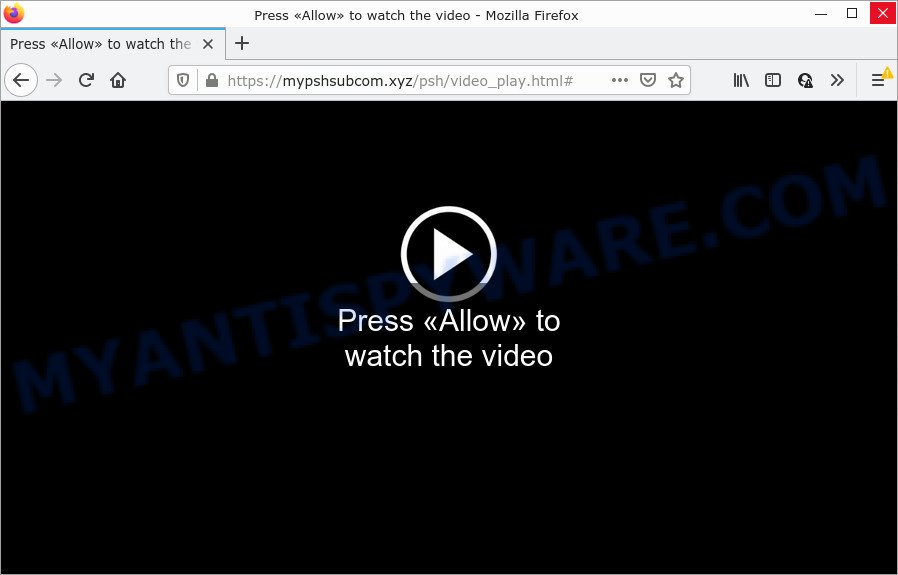
The Mypshsubcom.xyz website shows the message ‘Click Allow to’ (access the content of the web-site, connect to the Internet, watch a video, download a file, enable Flash Player), asking the user to subscribe to notifications. Once you press ALLOW, then you will start seeing unwanted ads in form of popups on the desktop.

Threat Summary
| Name | Mypshsubcom.xyz popup |
| Type | spam push notifications, browser notification spam, pop-up virus |
| Distribution | PUPs, social engineering attack, shady pop-up ads, adware software |
| Symptoms |
|
| Removal | Mypshsubcom.xyz removal guide |
Where the Mypshsubcom.xyz pop ups comes from
Some research has shown that users can be redirected to Mypshsubcom.xyz from malicious advertisements or by PUPs and adware. Adware is a term that originates from ‘ad supported’ software. In most cases, ‘adware software’ is considered by many to be synonymous with ‘malicious software’. Its purpose is to generate revenue for its owner by displaying unwanted advertisements to a user while the user is browsing the Net.
Adware usually gets onto PC system by being attached to free programs which downloaded from the World Wide Web. Which means that you need to be proactive and carefully read the Terms of use and the License agreement properly. For the most part, adware and PUPs will be clearly described, so take the time to carefully read all the information about the software that you downloaded and want to install on your computer.
Remove Mypshsubcom.xyz notifications from web browsers
If you are in situation where you don’t want to see push notifications from the Mypshsubcom.xyz web-site. In this case, you can turn off web notifications for your browser in MS Windows/Mac OS/Android. Find your web-browser in the list below, follow tutorial to remove browser permissions to show push notifications.
|
|
|
|
|
|
How to remove Mypshsubcom.xyz pop-ups from Chrome, Firefox, IE, Edge
In order to delete Mypshsubcom.xyz ads, start by closing any programs and popups that are open. If a popup won’t close, then close your web-browser (Internet Explorer, Microsoft Edge, Firefox and Chrome). If a program won’t close then please restart your computer. Next, follow the steps below.
To remove Mypshsubcom.xyz pop ups, use the following steps:
- Remove Mypshsubcom.xyz notifications from web browsers
- Manual Mypshsubcom.xyz pop-up ads removal
- Automatic Removal of Mypshsubcom.xyz popups
- Stop Mypshsubcom.xyz pop ups
Manual Mypshsubcom.xyz pop-up ads removal
In this section of the post, we have posted the steps that will allow to get rid of Mypshsubcom.xyz pop up ads manually. Although compared to removal tools, this solution loses in time, but you don’t need to download anything on your PC system. It will be enough for you to follow the detailed tutorial with pictures. We tried to describe each step in detail, but if you realized that you might not be able to figure it out, or simply do not want to change the MS Windows and web browser settings, then it’s better for you to use tools from trusted developers, which are listed below.
Deleting the Mypshsubcom.xyz, check the list of installed applications first
It’s of primary importance to first identify and delete all PUPs, adware software programs and browser hijackers through ‘Add/Remove Programs’ (Windows XP) or ‘Uninstall a program’ (Windows 10, 8, 7) section of your Windows Control Panel.
- If you are using Windows 8, 8.1 or 10 then press Windows button, next press Search. Type “Control panel”and press Enter.
- If you are using Windows XP, Vista, 7, then click “Start” button and click “Control Panel”.
- It will show the Windows Control Panel.
- Further, click “Uninstall a program” under Programs category.
- It will open a list of all applications installed on the computer.
- Scroll through the all list, and delete suspicious and unknown programs. To quickly find the latest installed applications, we recommend sort software by date.
See more details in the video tutorial below.
Remove Mypshsubcom.xyz pop ups from Microsoft Internet Explorer
In order to recover all web-browser default search engine, startpage and new tab you need to reset the Internet Explorer to the state, that was when the Microsoft Windows was installed on your computer.
First, start the Microsoft Internet Explorer, click ![]() ) button. Next, click “Internet Options” such as the one below.
) button. Next, click “Internet Options” such as the one below.

In the “Internet Options” screen select the Advanced tab. Next, press Reset button. The Microsoft Internet Explorer will display the Reset Internet Explorer settings prompt. Select the “Delete personal settings” check box and click Reset button.

You will now need to restart your computer for the changes to take effect. It will remove adware responsible for Mypshsubcom.xyz pop up ads, disable malicious and ad-supported web-browser’s extensions and restore the IE’s settings like new tab, default search provider and home page to default state.
Remove Mypshsubcom.xyz ads from Mozilla Firefox
If your Firefox internet browser is re-directed to Mypshsubcom.xyz without your permission or an unknown search provider opens results for your search, then it may be time to perform the web-browser reset. However, your themes, bookmarks, history, passwords, and web form auto-fill information will not be deleted.
Start the Firefox and click the menu button (it looks like three stacked lines) at the top right of the browser screen. Next, click the question-mark icon at the bottom of the drop-down menu. It will display the slide-out menu.

Select the “Troubleshooting information”. If you are unable to access the Help menu, then type “about:support” in your address bar and press Enter. It bring up the “Troubleshooting Information” page as displayed in the following example.

Click the “Refresh Firefox” button at the top right of the Troubleshooting Information page. Select “Refresh Firefox” in the confirmation prompt. The Mozilla Firefox will start a task to fix your problems that caused by the Mypshsubcom.xyz adware software. Once, it’s finished, press the “Finish” button.
Remove Mypshsubcom.xyz popup advertisements from Google Chrome
Reset Chrome settings is a easy solution to get rid of Mypshsubcom.xyz pop-ups, harmful and ‘ad-supported’ add-ons, web browser’s newtab, startpage and search engine that have been modified by adware.
First launch the Google Chrome. Next, click the button in the form of three horizontal dots (![]() ).
).
It will display the Chrome menu. Select More Tools, then click Extensions. Carefully browse through the list of installed extensions. If the list has the extension signed with “Installed by enterprise policy” or “Installed by your administrator”, then complete the following guidance: Remove Google Chrome extensions installed by enterprise policy.
Open the Google Chrome menu once again. Further, press the option named “Settings”.

The web browser will display the settings screen. Another method to show the Google Chrome’s settings – type chrome://settings in the web browser adress bar and press Enter
Scroll down to the bottom of the page and click the “Advanced” link. Now scroll down until the “Reset” section is visible, such as the one below and click the “Reset settings to their original defaults” button.

The Chrome will open the confirmation prompt such as the one below.

You need to confirm your action, press the “Reset” button. The browser will run the procedure of cleaning. After it is finished, the web-browser’s settings including home page, search provider by default and new tab page back to the values that have been when the Chrome was first installed on your device.
Automatic Removal of Mypshsubcom.xyz popups
Adware and Mypshsubcom.xyz pop ups can be removed from the internet browser and device by running full system scan with an anti malware utility. For example, you can run a full system scan with Zemana AntiMalware (ZAM), MalwareBytes AntiMalware (MBAM) and Hitman Pro. It will allow you remove components of adware from Windows registry and harmful files from harddisks.
How to delete Mypshsubcom.xyz advertisements with Zemana Anti-Malware (ZAM)
Zemana Anti Malware is a malicious software removal tool created for MS Windows. This utility will help you remove Mypshsubcom.xyz popups, various types of malware (including hijackers and PUPs) from your device. It has simple and user friendly interface. While the Zemana Anti-Malware (ZAM) does its job, your PC system will run smoothly.
- Zemana Free can be downloaded from the following link. Save it on your Desktop.
Zemana AntiMalware
164724 downloads
Author: Zemana Ltd
Category: Security tools
Update: July 16, 2019
- Once you have downloaded the installation file, make sure to double click on the Zemana.AntiMalware.Setup. This would start the Zemana Anti Malware install on your computer.
- Select installation language and click ‘OK’ button.
- On the next screen ‘Setup Wizard’ simply click the ‘Next’ button and follow the prompts.

- Finally, once the installation is done, Zemana Free will run automatically. Else, if doesn’t then double-click on the Zemana Free icon on your desktop.
- Now that you have successfully install Zemana Free, let’s see How to use Zemana Anti Malware to remove Mypshsubcom.xyz popup ads from your computer.
- After you have started the Zemana AntiMalware, you’ll see a window as shown in the figure below, just click ‘Scan’ button . Zemana Anti-Malware application will scan through the whole personal computer for the adware.

- Now pay attention to the screen while Zemana Free scans your computer.

- When Zemana Anti-Malware (ZAM) is finished scanning your computer, a list of all threats detected is created. When you’re ready, click ‘Next’ button.

- Zemana may require a restart computer in order to complete the Mypshsubcom.xyz advertisements removal procedure.
- If you want to fully remove adware from your PC, then press ‘Quarantine’ icon, select all malware, adware, potentially unwanted applications and other items and click Delete.
- Reboot your personal computer to complete the adware software removal procedure.
Remove Mypshsubcom.xyz pop-up ads from browsers with Hitman Pro
HitmanPro will help delete adware software that causes Mypshsubcom.xyz pop up ads that slow down your computer. The browser hijackers, adware and other potentially unwanted software slow your web-browser down and try to force you into clicking on suspicious ads and links. HitmanPro removes the adware software and lets you enjoy your personal computer without Mypshsubcom.xyz popups.

- HitmanPro can be downloaded from the following link. Save it directly to your Windows Desktop.
- Once the downloading process is done, start the HitmanPro, double-click the HitmanPro.exe file.
- If the “User Account Control” prompts, click Yes to continue.
- In the Hitman Pro window, click the “Next” to perform a system scan with this utility for the adware software that causes the unwanted Mypshsubcom.xyz pop up ads. This process can take quite a while, so please be patient. While the HitmanPro is scanning, you can see how many objects it has identified either as being malware.
- Once the scan is complete, it will display the Scan Results. Review the results once the utility has complete the system scan. If you think an entry should not be quarantined, then uncheck it. Otherwise, simply press “Next”. Now, press the “Activate free license” button to start the free 30 days trial to delete all malware found.
Use MalwareBytes Anti-Malware (MBAM) to get rid of Mypshsubcom.xyz pop ups
Trying to get rid of Mypshsubcom.xyz popups can become a battle of wills between the adware infection and you. MalwareBytes Anti-Malware can be a powerful ally, removing most of today’s adware, malicious software and PUPs with ease. Here’s how to use MalwareBytes Anti-Malware (MBAM) will help you win.
Click the link below to download MalwareBytes Anti-Malware. Save it on your Microsoft Windows desktop.
326998 downloads
Author: Malwarebytes
Category: Security tools
Update: April 15, 2020
After downloading is done, close all windows on your computer. Further, open the file named MBSetup. If the “User Account Control” dialog box pops up as shown on the screen below, click the “Yes” button.

It will show the Setup wizard which will allow you install MalwareBytes Free on the computer. Follow the prompts and don’t make any changes to default settings.

Once setup is done successfully, click “Get Started” button. Then MalwareBytes Anti-Malware will automatically start and you may see its main window as on the image below.

Next, click the “Scan” button to begin checking your device for the adware that causes multiple unwanted pop ups. This task can take some time, so please be patient. When a malicious software, adware or potentially unwanted apps are found, the number of the security threats will change accordingly.

Once MalwareBytes Anti Malware (MBAM) completes the scan, MalwareBytes will show a list of all items found by the scan. Make sure all threats have ‘checkmark’ and click “Quarantine” button.

The MalwareBytes Free will begin to delete adware software that causes the unwanted Mypshsubcom.xyz ads. Once finished, you may be prompted to reboot your personal computer. We recommend you look at the following video, which completely explains the procedure of using the MalwareBytes Anti Malware (MBAM) to remove browser hijackers, adware and other malware.
Stop Mypshsubcom.xyz pop ups
In order to increase your security and protect your computer against new annoying advertisements and malicious websites, you need to use ad-blocking program that blocks an access to harmful ads and web pages. Moreover, the program can stop the open of intrusive advertising, that also leads to faster loading of web sites and reduce the consumption of web traffic.
- Please go to the following link to download the latest version of AdGuard for Windows. Save it on your Microsoft Windows desktop.
Adguard download
26824 downloads
Version: 6.4
Author: © Adguard
Category: Security tools
Update: November 15, 2018
- Once downloading is finished, launch the downloaded file. You will see the “Setup Wizard” program window. Follow the prompts.
- After the install is finished, press “Skip” to close the installation program and use the default settings, or click “Get Started” to see an quick tutorial that will assist you get to know AdGuard better.
- In most cases, the default settings are enough and you do not need to change anything. Each time, when you launch your computer, AdGuard will launch automatically and stop unwanted advertisements, block Mypshsubcom.xyz, as well as other harmful or misleading web sites. For an overview of all the features of the program, or to change its settings you can simply double-click on the icon called AdGuard, that can be found on your desktop.
To sum up
Now your device should be free of the adware related to the Mypshsubcom.xyz pop-ups. We suggest that you keep Zemana (to periodically scan your PC system for new adware softwares and other malicious software) and AdGuard (to help you block annoying pop up ads and malicious web pages). Moreover, to prevent any adware software, please stay clear of unknown and third party programs, make sure that your antivirus program, turn on the option to look for PUPs.
If you need more help with Mypshsubcom.xyz popups related issues, go to here.
























