What is News-joruca.cc?
News-joruca.cc pop-ups are a social engineering attack which lures unsuspecting users into accepting push notifications via the internet browser. These push notifications will essentially be advertisements for ‘free’ online games, prize & lottery scams, questionable browser extensions, adult web sites, and fake software.
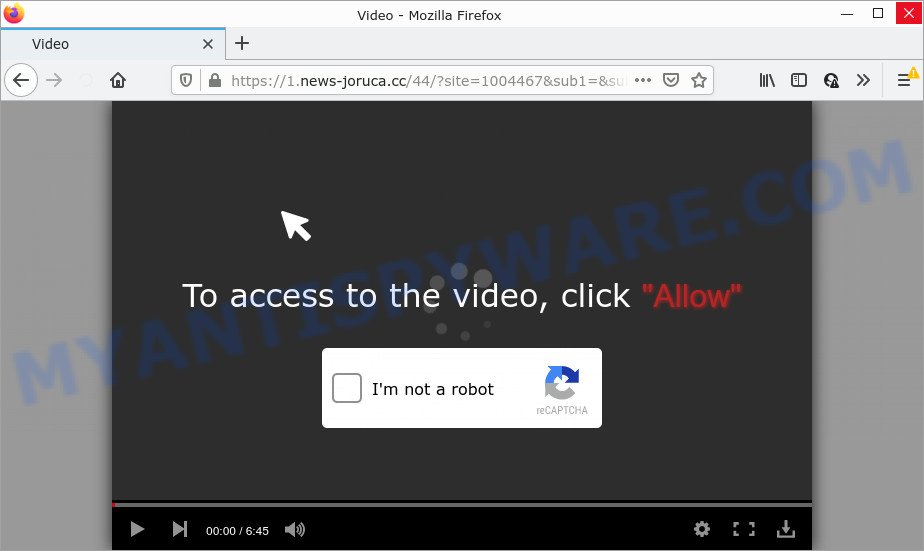
When you visit the News-joruca.cc web site that wants to send you browser push notifications, you will be greeted with a confirmation request that asks whether you want to agree to them or not. Your options will be ‘Block’ and ‘Allow’. If you press ALLOW, then your internet browser will be configured to show pop up ads in the bottom right corner of your desktop.

Threat Summary
| Name | News-joruca.cc popup |
| Type | spam push notifications, browser notification spam, pop-up virus |
| Distribution | adware, potentially unwanted software, social engineering attack, misleading pop-up advertisements |
| Symptoms |
|
| Removal | News-joruca.cc removal guide |
How did you get infected with News-joruca.cc pop-ups
These News-joruca.cc popups are caused by dubious ads on the web sites you visit or adware. Adware is a form of software that tries to generate money by redirecting you to scam web-pages or online advertising. It has different ways of earning revenue including displaying up ads on the internet browser forcefully. Most of adware software gets installed when you are downloading free programs or browser extensions.
Adware software comes to the computer as part of the installer of various freeware. Thus on the process of installation, it will be added onto your personal computer and/or web browser. In order to avoid adware software, you just need to follow a few simple rules: carefully read the Terms of Use and the license, select only a Manual, Custom or Advanced installation method, which enables you to make sure that the program you want to install, thereby protect your computer from adware.
Remove News-joruca.cc notifications from web browsers
If you’ve allowed the News-joruca.cc browser notifications, you might notice that this web page sending requests, and it can become annoying. To better control your personal computer, here’s how to get rid of News-joruca.cc push notifications from your web browser.
|
|
|
|
|
|
How to remove News-joruca.cc pop-up advertisements from Chrome, Firefox, IE, Edge
There are a few methods which can be used to get rid of News-joruca.cc pop-ups. But, not all PUPs like this adware can be completely removed using only manual methods. Most often you’re not able to remove any adware software using standard MS Windows options. In order to delete News-joruca.cc pop ups you need complete a few manual steps and run reliable removal tools. Most computer security researchers states that Zemana, MalwareBytes Anti Malware or HitmanPro tools are a right choice. These free programs are able to look for and remove News-joruca.cc popup advertisements from your device and revert back your web-browser settings to defaults.
To remove News-joruca.cc pop ups, execute the steps below:
- Remove News-joruca.cc notifications from web browsers
- How to remove News-joruca.cc ads without any software
- Automatic Removal of News-joruca.cc ads
- Stop News-joruca.cc popups
How to remove News-joruca.cc ads without any software
First of all, try to remove News-joruca.cc popups manually; to do this, follow the steps below. Of course, manual removal of adware requires more time and may not be suitable for those who are poorly versed in system settings. In this case, we recommend that you scroll down to the section that describes how to delete News-joruca.cc ads using free tools.
Remove dubious apps using Microsoft Windows Control Panel
The best way to begin the computer cleanup is to uninstall unknown and suspicious programs. Using the MS Windows Control Panel you can do this quickly and easily. This step, in spite of its simplicity, should not be ignored, because the removing of unneeded apps can clean up the MS Edge, Google Chrome, IE and Mozilla Firefox from popup advertisements, hijackers and so on.
Make sure you have closed all web-browsers and other software. Next, delete any unknown and suspicious apps from your Control panel.
Windows 10, 8.1, 8
Now, click the Windows button, type “Control panel” in search and press Enter. Choose “Programs and Features”, then “Uninstall a program”.

Look around the entire list of apps installed on your device. Most likely, one of them is the adware responsible for News-joruca.cc pop ups. Choose the questionable program or the program that name is not familiar to you and uninstall it.
Windows Vista, 7
From the “Start” menu in Windows, choose “Control Panel”. Under the “Programs” icon, select “Uninstall a program”.

Select the suspicious or any unknown applications, then press “Uninstall/Change” button to delete this undesired program from your computer.
Windows XP
Click the “Start” button, select “Control Panel” option. Click on “Add/Remove Programs”.

Choose an unwanted program, then press “Change/Remove” button. Follow the prompts.
Remove News-joruca.cc pop ups from Chrome
If you have adware software problem or the Chrome is running slow, then reset Google Chrome settings can help you. In the steps below we will show you a method to reset your Chrome settings to default state without reinstall. This will also help to delete News-joruca.cc ads from your internet browser.
Open the Google Chrome menu by clicking on the button in the form of three horizontal dotes (![]() ). It will show the drop-down menu. Select More Tools, then click Extensions.
). It will show the drop-down menu. Select More Tools, then click Extensions.
Carefully browse through the list of installed plugins. If the list has the plugin labeled with “Installed by enterprise policy” or “Installed by your administrator”, then complete the following tutorial: Remove Google Chrome extensions installed by enterprise policy otherwise, just go to the step below.
Open the Chrome main menu again, click to “Settings” option.

Scroll down to the bottom of the page and click on the “Advanced” link. Now scroll down until the Reset settings section is visible, as shown on the screen below and click the “Reset settings to their original defaults” button.

Confirm your action, click the “Reset” button.
Remove News-joruca.cc pop up ads from Mozilla Firefox
If the Firefox settings such as new tab, start page and default search provider have been modified by the adware, then resetting it to the default state can help. Keep in mind that resetting your web-browser will not remove your history, bookmarks, passwords, and other saved data.
First, open the Mozilla Firefox. Next, click the button in the form of three horizontal stripes (![]() ). It will display the drop-down menu. Next, press the Help button (
). It will display the drop-down menu. Next, press the Help button (![]() ).
).

In the Help menu click the “Troubleshooting Information”. In the upper-right corner of the “Troubleshooting Information” page click on “Refresh Firefox” button as shown in the figure below.

Confirm your action, click the “Refresh Firefox”.
Remove News-joruca.cc pop-ups from IE
In order to restore all internet browser search engine, new tab and start page you need to reset the Microsoft Internet Explorer to the state, that was when the Windows was installed on your computer.
First, run the Internet Explorer, then press ‘gear’ icon ![]() . It will open the Tools drop-down menu on the right part of the web browser, then click the “Internet Options” as on the image below.
. It will open the Tools drop-down menu on the right part of the web browser, then click the “Internet Options” as on the image below.

In the “Internet Options” screen, select the “Advanced” tab, then click the “Reset” button. The Microsoft Internet Explorer will open the “Reset Internet Explorer settings” prompt. Further, click the “Delete personal settings” check box to select it. Next, click the “Reset” button as shown in the following example.

Once the procedure is finished, click “Close” button. Close the Microsoft Internet Explorer and restart your computer for the changes to take effect. This step will help you to restore your web-browser’s search engine, newtab and homepage to default state.
Automatic Removal of News-joruca.cc ads
The easiest way to remove News-joruca.cc ads is to run an anti-malware program capable of detecting adware. We suggest try Zemana Free or another free malicious software remover that listed below. It has excellent detection rate when it comes to adware, browser hijackers and other PUPs.
How to remove News-joruca.cc advertisements with Zemana Anti-Malware
Zemana AntiMalware (ZAM) is a program that is used for malicious software, adware, browser hijackers and PUPs removal. The program is one of the most efficient anti-malware tools. It helps in malicious software removal and and defends all other types of security threats. One of the biggest advantages of using Zemana Anti-Malware is that is easy to use and is free. Also, it constantly keeps updating its virus/malware signatures DB. Let’s see how to install and check your computer with Zemana Anti Malware (ZAM) in order to remove News-joruca.cc pop-ups from your device.
Visit the page linked below to download Zemana AntiMalware. Save it on your Desktop.
164721 downloads
Author: Zemana Ltd
Category: Security tools
Update: July 16, 2019
Once downloading is complete, start it and follow the prompts. Once installed, the Zemana Anti Malware will try to update itself and when this task is finished, click the “Scan” button for checking your device for the adware which causes the unwanted News-joruca.cc pop-ups.

A scan may take anywhere from 10 to 30 minutes, depending on the count of files on your personal computer and the speed of your computer. While the Zemana Anti Malware is scanning, you may see how many objects it has identified either as being malware. In order to remove all threats, simply press “Next” button.

The Zemana will start to remove adware software which causes the unwanted News-joruca.cc ads.
Use Hitman Pro to get rid of News-joruca.cc pop up advertisements
The HitmanPro utility is free (30 day trial) and easy to use. It can check and delete malware, PUPs and adware in Google Chrome, IE, MS Edge and Mozilla Firefox browsers and thereby delete all unwanted News-joruca.cc advertisements. HitmanPro is powerful enough to find and delete harmful registry entries and files that are hidden on the personal computer.
HitmanPro can be downloaded from the following link. Save it to your Desktop.
Download and run Hitman Pro on your computer. Once started, press “Next” button to perform a system scan for the adware which causes popups. While the HitmanPro is scanning, you may see how many objects it has identified either as being malware..

Once the scanning is finished, Hitman Pro will display a screen which contains a list of malware that has been detected.

You may remove items (move to Quarantine) by simply click Next button.
It will show a dialog box, click the “Activate free license” button to begin the free 30 days trial to remove all malicious software found.
Use MalwareBytes to get rid of News-joruca.cc pop-up ads
Manual News-joruca.cc popups removal requires some computer skills. Some files and registry entries that created by the adware may be not fully removed. We suggest that use the MalwareBytes Anti-Malware (MBAM) that are completely clean your PC system of adware. Moreover, the free program will help you to get rid of malware, potentially unwanted apps, browser hijackers and toolbars that your PC may be infected too.

- First, click the following link, then press the ‘Download’ button in order to download the latest version of MalwareBytes.
Malwarebytes Anti-malware
326997 downloads
Author: Malwarebytes
Category: Security tools
Update: April 15, 2020
- At the download page, click on the Download button. Your web-browser will display the “Save as” dialog box. Please save it onto your Windows desktop.
- Once the downloading process is complete, please close all apps and open windows on your computer. Double-click on the icon that’s named MBSetup.
- This will run the Setup wizard of MalwareBytes onto your device. Follow the prompts and don’t make any changes to default settings.
- When the Setup wizard has finished installing, the MalwareBytes AntiMalware (MBAM) will run and show the main window.
- Further, click the “Scan” button . MalwareBytes application will scan through the whole personal computer for the adware software that causes the intrusive News-joruca.cc pop up advertisements. Depending on your personal computer, the scan can take anywhere from a few minutes to close to an hour. While the MalwareBytes is scanning, you can see number of objects it has identified either as being malware.
- After MalwareBytes Anti-Malware (MBAM) completes the scan, MalwareBytes will display a list of found threats.
- Review the scan results and then click the “Quarantine” button. Once the process is finished, you may be prompted to restart the personal computer.
- Close the AntiMalware and continue with the next step.
Video instruction, which reveals in detail the steps above.
Stop News-joruca.cc popups
If you browse the Internet, you cannot avoid malvertising. But you can protect your browser against it. Download and run an ad-blocking program. AdGuard is an ad blocker that can filter out tons of of the malvertising, blocking dynamic scripts from loading harmful content.
Download AdGuard on your Windows Desktop from the link below.
26824 downloads
Version: 6.4
Author: © Adguard
Category: Security tools
Update: November 15, 2018
After downloading it, start the downloaded file. You will see the “Setup Wizard” screen as shown on the screen below.

Follow the prompts. When the setup is done, you will see a window as shown in the following example.

You can press “Skip” to close the install application and use the default settings, or press “Get Started” button to see an quick tutorial which will help you get to know AdGuard better.
In most cases, the default settings are enough and you do not need to change anything. Each time, when you launch your personal computer, AdGuard will run automatically and stop undesired advertisements, block News-joruca.cc, as well as other malicious or misleading websites. For an overview of all the features of the program, or to change its settings you can simply double-click on the AdGuard icon, that is located on your desktop.
Finish words
Now your personal computer should be free of the adware related to the News-joruca.cc popups. We suggest that you keep Zemana Free (to periodically scan your computer for new adware softwares and other malware) and AdGuard (to help you block intrusive popup advertisements and harmful web pages). Moreover, to prevent any adware software, please stay clear of unknown and third party applications, make sure that your antivirus program, turn on the option to locate PUPs.
If you need more help with News-joruca.cc pop-up ads related issues, go to here.




















