What is Summermedia.club?
Summermedia.club is a web site which uses social engineering to fool computer users into subscribing push notifications from web sites run by scammers. Push notifications are originally developed to alert users of newly published blog posts. Cybercriminals abuse ‘push notifications’ to avoid antivirus and ad blocker applications by displaying intrusive ads. These advertisements are displayed in the lower right corner of the screen urges users to play online games, visit suspicious web-pages, install internet browser plugins & so on.
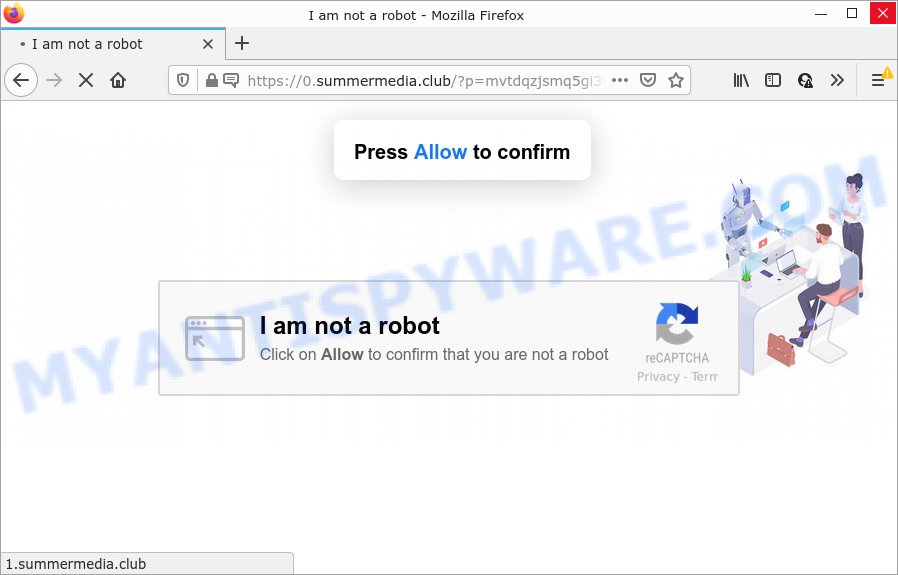
The Summermedia.club site delivers a message stating that you should click ‘Allow’ in order to connect to the Internet, watch a video, download a file, enable Flash Player, access the content of the web-page, and so on. If you click ALLOW, then your web-browser will be configured to display pop up ads in the lower right hand corner of the screen.

Threat Summary
| Name | Summermedia.club popup |
| Type | spam push notifications, browser notification spam, pop-up virus |
| Distribution | adware, potentially unwanted apps, dubious pop-up advertisements, social engineering attack |
| Symptoms |
|
| Removal | Summermedia.club removal guide |
How did you get infected with Summermedia.club popups
Some research has shown that users can be redirected to Summermedia.club from shady ads or by PUPs and adware. Adware is short for ‘ad supported’ software. Additionally, some malware has adware built into the program. Adware software shows unwanted advertisements that appear in unclosable windows or advertising links on web-browser. In order to display unwanted ads as often as possible adware software can alter your web-browser settings. You may even find that your PC system settings are replaced without your conscious permission. The authors of adware do so in order to make revenue via third-party ad network. Thus every your click on the advertisements earns profit for them.
Adware usually gets on your computer together with some free programs that you download off of the Internet. So, think back, have you ever download and run any free programs. In order to avoid infection, in the Setup wizard, you should be be proactive and carefully read the ‘Terms of use’, the ‘license agreement’ and other installation screens, as well as to always select the ‘Manual’ or ‘Advanced’ install mode, when installing anything downloaded from the Web.
Remove Summermedia.club notifications from web-browsers
If you’re getting push notifications from the Summermedia.club or another intrusive web site, you will have previously pressed the ‘Allow’ button. Below we’ll teach you how to turn them off.
Google Chrome:
- In the top right hand corner, click on Google Chrome’s main menu button, represented by three vertical dots.
- Select ‘Settings’. Then, scroll down to the bottom where it says ‘Advanced’.
- When the drop-down menu appears, tap ‘Settings’. Scroll down to ‘Advanced’.
- Click on ‘Notifications’.
- Click ‘three dots’ button on the right hand side of Summermedia.club site or other suspicious site and click ‘Remove’.

Android:
- Open Google Chrome.
- In the right upper corner, find and tap the Google Chrome menu (three dots).
- In the menu tap ‘Settings’, scroll down to ‘Advanced’.
- In the ‘Site Settings’, tap on ‘Notifications’, locate the Summermedia.club URL and tap on it.
- Tap the ‘Clean & Reset’ button and confirm.

Mozilla Firefox:
- In the top right hand corner of the browser window, click on the three horizontal stripes to expand the Main menu.
- In the menu go to ‘Options’, in the menu on the left go to ‘Privacy & Security’.
- Scroll down to ‘Permissions’ section and click ‘Settings…’ button next to ‘Notifications’.
- Locate Summermedia.club, other questionable sites, click the drop-down menu and choose ‘Block’.
- Click ‘Save Changes’ button.

Edge:
- Click the More button (it looks like three dots) in the right upper corner of the window.
- Scroll down to ‘Settings’. In the menu on the left go to ‘Advanced’.
- In the ‘Website permissions’ section click ‘Manage permissions’.
- Disable the on switch for the Summermedia.club site.

Internet Explorer:
- Click the Gear button on the right upper corner of the browser.
- In the drop-down menu select ‘Internet Options’.
- Select the ‘Privacy’ tab and click ‘Settings under ‘Pop-up Blocker’ section.
- Locate the Summermedia.club domain and click the ‘Remove’ button to delete the URL.

Safari:
- Click ‘Safari’ button on the top left hand corner of the screen and select ‘Preferences’.
- Select the ‘Websites’ tab and then select ‘Notifications’ section on the left panel.
- Check for Summermedia.club site, other questionable sites and apply the ‘Deny’ option for each.
How to remove Summermedia.club pop ups from Chrome, Firefox, IE, Edge
There are a few ways that can be used to remove Summermedia.club ads. But, not all potentially unwanted software like this adware can be completely removed using only manual solutions. Most often you are not able to delete any adware using standard Windows options. In order to delete Summermedia.club pop ups you need complete a few manual steps and run reliable removal tools. Most cyber threat analysts states that Zemana Anti-Malware (ZAM), MalwareBytes Anti-Malware or Hitman Pro utilities are a right choice. These free programs are able to locate and remove Summermedia.club pop ups from your personal computer and restore your internet browser settings to defaults.
To remove Summermedia.club pop ups, perform the steps below:
- Remove Summermedia.club notifications from web-browsers
- How to delete Summermedia.club advertisements without any software
- Automatic Removal of Summermedia.club popups
- Stop Summermedia.club advertisements
How to delete Summermedia.club advertisements without any software
This part of the post is a step-by-step tutorial that will show you how to delete Summermedia.club pop-up ads manually. You just need to carefully complete each step. In this case, you do not need to download any additional utilities.
Uninstall recently added adware
In order to remove potentially unwanted applications like this adware, open the Windows Control Panel and click on “Uninstall a program”. Check the list of installed apps. For the ones you do not know, run an Internet search to see if they are adware software, hijacker or PUPs. If yes, delete them off. Even if they are just a software which you do not use, then uninstalling them off will increase your personal computer start up time and speed dramatically.
Make sure you have closed all browsers and other programs. Next, uninstall any unwanted and suspicious programs from your Control panel.
Windows 10, 8.1, 8
Now, press the Windows button, type “Control panel” in search and press Enter. Select “Programs and Features”, then “Uninstall a program”.

Look around the entire list of apps installed on your PC system. Most probably, one of them is the adware that causes Summermedia.club pop ups. Choose the questionable program or the program that name is not familiar to you and uninstall it.
Windows Vista, 7
From the “Start” menu in Windows, choose “Control Panel”. Under the “Programs” icon, select “Uninstall a program”.

Select the suspicious or any unknown programs, then click “Uninstall/Change” button to delete this undesired application from your PC.
Windows XP
Click the “Start” button, select “Control Panel” option. Click on “Add/Remove Programs”.

Choose an undesired program, then press “Change/Remove” button. Follow the prompts.
Delete Summermedia.club advertisements from Microsoft Internet Explorer
If you find that IE web browser settings like search engine, newtab page and homepage had been replaced by adware software that causes Summermedia.club ads in your internet browser, then you may restore your settings, via the reset browser procedure.
First, launch the Internet Explorer, press ![]() ) button. Next, click “Internet Options” as on the image below.
) button. Next, click “Internet Options” as on the image below.

In the “Internet Options” screen select the Advanced tab. Next, click Reset button. The IE will show the Reset Internet Explorer settings prompt. Select the “Delete personal settings” check box and press Reset button.

You will now need to restart your device for the changes to take effect. It will remove adware that causes Summermedia.club pop ups, disable malicious and ad-supported web browser’s extensions and restore the Internet Explorer’s settings such as default search engine, homepage and newtab to default state.
Remove Summermedia.club popups from Mozilla Firefox
If the Firefox web browser application is hijacked, then resetting its settings can help. The Reset feature is available on all modern version of Mozilla Firefox. A reset can fix many issues by restoring Firefox settings like home page, default search engine and new tab to their default values. Essential information such as bookmarks, browsing history, passwords, cookies, auto-fill data and personal dictionaries will not be removed.
Click the Menu button (looks like three horizontal lines), and click the blue Help icon located at the bottom of the drop down menu as shown in the following example.

A small menu will appear, click the “Troubleshooting Information”. On this page, press “Refresh Firefox” button as shown on the screen below.

Follow the onscreen procedure to return your Firefox internet browser settings to their original state.
Remove Summermedia.club popup advertisements from Chrome
Reset Google Chrome will help you to remove Summermedia.club advertisements from your web-browser as well as to recover web browser settings hijacked by adware software. All undesired, malicious and ‘ad-supported’ extensions will also be removed from the browser. Your saved bookmarks, form auto-fill information and passwords won’t be cleared or changed.
Open the Google Chrome menu by clicking on the button in the form of three horizontal dotes (![]() ). It will display the drop-down menu. Choose More Tools, then click Extensions.
). It will display the drop-down menu. Choose More Tools, then click Extensions.
Carefully browse through the list of installed addons. If the list has the addon labeled with “Installed by enterprise policy” or “Installed by your administrator”, then complete the following tutorial: Remove Chrome extensions installed by enterprise policy otherwise, just go to the step below.
Open the Chrome main menu again, press to “Settings” option.

Scroll down to the bottom of the page and click on the “Advanced” link. Now scroll down until the Reset settings section is visible, as shown in the figure below and click the “Reset settings to their original defaults” button.

Confirm your action, click the “Reset” button.
Automatic Removal of Summermedia.club popups
Manual removal guidance does not always allow to fully remove the adware, as it’s not easy to identify and get rid of components of adware and all malicious files from hard disk. Therefore, it is recommended that you run malware removal utility to completely get rid of Summermedia.club off your internet browser. Several free malicious software removal tools are currently available that can be used against the adware. The optimum method would be to run Zemana AntiMalware (ZAM), MalwareBytes AntiMalware (MBAM) and Hitman Pro.
Run Zemana Anti-Malware to remove Summermedia.club popup advertisements
Zemana is a malicious software removal utility designed for Windows. This utility will allow you delete Summermedia.club popups, various types of malware (including browser hijackers and PUPs) from your computer. It has simple and user friendly interface. While the Zemana Anti-Malware does its job, your device will run smoothly.

- Visit the following page to download Zemana AntiMalware (ZAM). Save it on your Windows desktop.
Zemana AntiMalware
164728 downloads
Author: Zemana Ltd
Category: Security tools
Update: July 16, 2019
- At the download page, click on the Download button. Your web-browser will open the “Save as” prompt. Please save it onto your Windows desktop.
- Once the download is finished, please close all applications and open windows on your computer. Next, run a file called Zemana.AntiMalware.Setup.
- This will run the “Setup wizard” of Zemana Anti-Malware (ZAM) onto your device. Follow the prompts and do not make any changes to default settings.
- When the Setup wizard has finished installing, the Zemana AntiMalware (ZAM) will open and display the main window.
- Further, click the “Scan” button to perform a system scan with this utility for the adware that causes Summermedia.club pop-up advertisements in your browser. A scan can take anywhere from 10 to 30 minutes, depending on the number of files on your computer and the speed of your PC. During the scan Zemana will search for threats exist on your personal computer.
- Once Zemana has completed scanning your device, Zemana will open you the results.
- You may remove items (move to Quarantine) by simply press the “Next” button. The utility will delete adware software related to the Summermedia.club popup advertisements and move the selected items to the program’s quarantine. When finished, you may be prompted to restart the PC system.
- Close the Zemana Anti Malware (ZAM) and continue with the next step.
Delete Summermedia.club advertisements and harmful extensions with HitmanPro
HitmanPro cleans your PC system from hijackers, PUPs, unwanted toolbars, web-browser extensions and other unwanted software such as adware that causes Summermedia.club advertisements. The free removal tool will help you enjoy your computer to its fullest. Hitman Pro uses advanced behavioral detection technologies to locate if there are undesired apps in your PC. You can review the scan results, and choose the items you want to remove.
First, visit the page linked below, then click the ‘Download’ button in order to download the latest version of HitmanPro.
Once the download is finished, open the file location. You will see an icon like below.

Double click the Hitman Pro desktop icon. When the tool is opened, you will see a screen like below.

Further, click “Next” button to start checking your computer for the adware that causes Summermedia.club advertisements. A system scan may take anywhere from 5 to 30 minutes, depending on your personal computer. When Hitman Pro completes the scan, Hitman Pro will show a screen that contains a list of malicious software that has been found as displayed on the image below.

Review the results once the tool has done the system scan. If you think an entry should not be quarantined, then uncheck it. Otherwise, simply press “Next” button. It will open a prompt, click the “Activate free license” button.
Get rid of Summermedia.club popup advertisements with MalwareBytes Anti-Malware
Trying to delete Summermedia.club pop-ups can become a battle of wills between the adware infection and you. MalwareBytes Free can be a powerful ally, uninstalling most of today’s adware software, malware and PUPs with ease. Here’s how to use MalwareBytes Free will help you win.
First, visit the page linked below, then click the ‘Download’ button in order to download the latest version of MalwareBytes.
327001 downloads
Author: Malwarebytes
Category: Security tools
Update: April 15, 2020
When the download is complete, close all programs and windows on your computer. Open a directory in which you saved it. Double-click on the icon that’s named MBSetup as shown below.
![]()
When the setup begins, you’ll see the Setup wizard that will help you install Malwarebytes on your computer.

Once installation is finished, you will see window as displayed on the image below.

Now click the “Scan” button for scanning your computer for the adware that causes multiple intrusive pop-ups. This process can take quite a while, so please be patient. While the MalwareBytes Anti Malware program is checking, you may see number of objects it has identified as threat.

As the scanning ends, the results are displayed in the scan report. Make sure to check mark the items which are unsafe and then click “Quarantine” button.

The Malwarebytes will now remove adware that causes multiple unwanted pop-ups and move the selected items to the program’s quarantine. When the cleaning procedure is done, you may be prompted to restart your device.

The following video explains step-by-step instructions on how to delete browser hijacker, adware and other malware with MalwareBytes AntiMalware (MBAM).
Stop Summermedia.club advertisements
In order to increase your security and protect your computer against new annoying ads and harmful web sites, you need to run ad blocking program that blocks an access to harmful ads and webpages. Moreover, the program may block the display of intrusive advertising, which also leads to faster loading of web sites and reduce the consumption of web traffic.
Visit the following page to download the latest version of AdGuard for Microsoft Windows. Save it on your Desktop.
26825 downloads
Version: 6.4
Author: © Adguard
Category: Security tools
Update: November 15, 2018
After downloading it, double-click the downloaded file to launch it. The “Setup Wizard” window will show up on the computer screen as shown below.

Follow the prompts. AdGuard will then be installed and an icon will be placed on your desktop. A window will show up asking you to confirm that you want to see a quick guide as on the image below.

Click “Skip” button to close the window and use the default settings, or click “Get Started” to see an quick tutorial that will help you get to know AdGuard better.
Each time, when you launch your computer, AdGuard will start automatically and stop undesired ads, block Summermedia.club, as well as other malicious or misleading web sites. For an overview of all the features of the program, or to change its settings you can simply double-click on the AdGuard icon, that can be found on your desktop.
Finish words
After completing the instructions above, your device should be free from adware software which causes the annoying Summermedia.club advertisements and other malicious software. The Firefox, Microsoft Internet Explorer, Microsoft Edge and Chrome will no longer redirect you to various annoying websites like Summermedia.club. Unfortunately, if the few simple steps does not help you, then you have caught a new adware, and then the best way – ask for help here.




















