What is DigitalMusicSearch?
According to experienced security researchers, DigitalMusicSearch is a potentially unwanted program (PUP) from the family of Browser hijackers. Browser hijacker is a type of software whose motive is to generate profit for its author. It have various methods of earning by displaying advertisements forcibly to its victims. Browser hijackers can display unwanted advertisements, modify the victim’s browser search provider and home page, or redirect the victim’s web browser to unrequested websites. Below we are discussing methods which are very effective in removing browser hijackers. The steps will also assist you to remove DigitalMusicSearch from your internet browser.
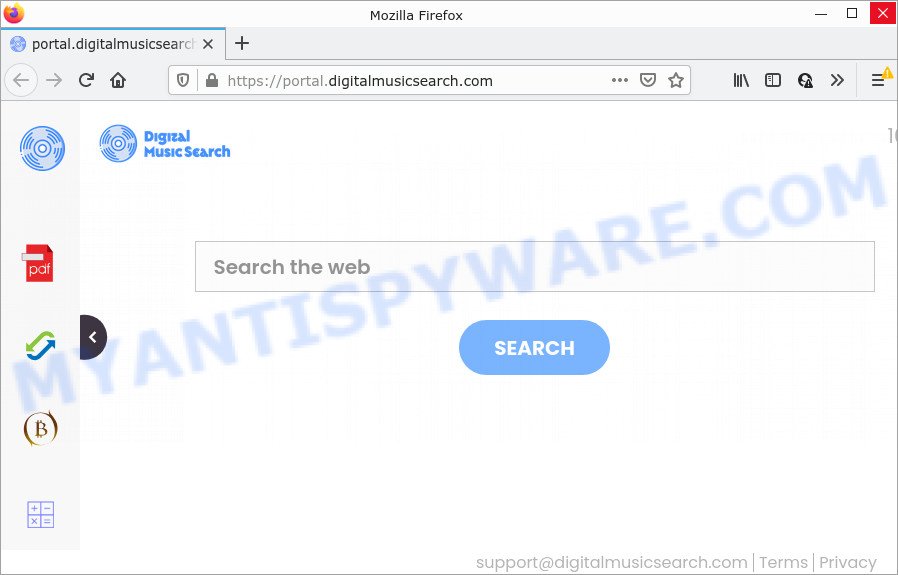
Typically, browser hijackers and potentially unwanted programs promote specially created websites by setting their address as the startpage or search provider of the affected internet browser. In this case, the DigitalMusicSearch browser hijacker changes the browser settings to digitalmusicsearch.com. That is, in other words, this browser hijacker are created for the sole purpose of forcing the user to visit the digitalmusicsearch.com address when the user opens the start page or uses the search engine. Therefore, the only way to get rid of a browser redirect to this unwanted website is to completely remove the browser hijacker associated with it. The reason for this is that potentially unwanted programs and browser hijackers often block the ability to change browser settings, thus preventing the user from restoring the start page and search provider. For example, in this case, to delete digitalmusicsearch.com from the address of the startpage and search engine, the user needs to uninstall the browser hijacker.
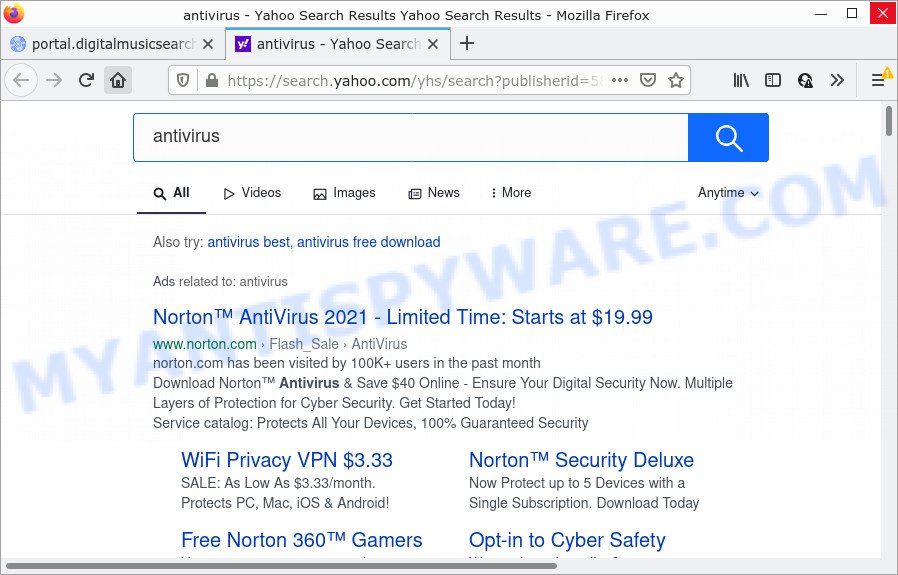
The computer security researchers do not recommend having potentially unwanted programs like DigitalMusicSearch on the PC, as it is not known exactly what it does. In addition to the above, it has the ability to gather marketing-type data about you that can be later transferred to third parties. You don’t know if your home address, account names and passwords are safe. And of course you completely do not know what will happen when you click on any advertisements on the DigitalMusicSearch web-site.
It’s important, don’t use DigitalMusicSearch and do not click on its ads and links. We strongly advise you to complete the step-by-step tutorial which follow below. We’ll show you how to get rid of browser hijacker and thereby remove DigitalMusicSearch from MS Edge, Firefox, IE and Chrome forever.
How can a browser hijacker get on your PC
Usually, potentially unwanted programs and browser hijackers gets into your computer as part of a bundle with free software, sharing files and other unsafe applications that you downloaded from the Internet. The PUPs creators pays software authors for distributing broser hijackers within their programs. So, bundled programs is often included as part of the installer. In order to avoid the installation of any hijackers such as DigitalMusicSearch: choose only Manual, Custom or Advanced installation method and reject all bundled programs in which you are unsure.
Threat Summary
| Name | DigitalMusicSearch |
| Type | homepage hijacker, browser hijacker, redirect virus, PUP, search provider hijacker |
| Associated domains | feed.digitalmusicsearch.com, get.digitalmusicsearch.com, portal.digitalmusicsearch.com, install.digitalmusicsearch.com |
| Affected Browser Settings | startpage, new tab page URL, search engine |
| Distribution | free software installers, fake update tools, dubious popup ads |
| Symptoms | Advertising pop ups won’t go away. When you go to a web-page, you are randomly re-directed to another website that you do not intend to visit. New entries appear in your Programs folder. New icons on your desktop. Your internet browser startpage or search provider keeps changing or is not set to Google anymor. |
| Removal | DigitalMusicSearch removal guide |
How to remove DigitalMusicSearch from Windows 10 (8, 7, XP)
We are presenting a few methods to remove DigitalMusicSearch from the Internet Explorer, Google Chrome, MS Edge and Firefox using only standart Microsoft Windows functions. Most of browser hijackers and potentially unwanted software can be deleted through these processes. If these steps does not help to get rid of DigitalMusicSearch, then it is better to use free malware removal tools linked below.
To remove DigitalMusicSearch, complete the steps below:
- How to manually remove DigitalMusicSearch
- Automatic Removal of DigitalMusicSearch
- How to stop DigitalMusicSearch redirect
How to manually remove DigitalMusicSearch
Most common browser hijackers may be uninstalled without any antivirus software. The manual browser hijacker removal is steps that will teach you how to get rid of DigitalMusicSearch. If you do not want to delete this unwanted software in the manually due to the fact that you are not skilled at computer, then you can run free removal utilities listed below.
Remove potentially unwanted apps using Microsoft Windows Control Panel
When troubleshooting a PC system, one common step is go to Windows Control Panel and remove dubious apps. The same approach will be used in the removal of DigitalMusicSearch hijacker. Please use instructions based on your Microsoft Windows version.
Windows 10, 8.1, 8
Click the MS Windows logo, and then click Search ![]() . Type ‘Control panel’and press Enter similar to the one below.
. Type ‘Control panel’and press Enter similar to the one below.

Once the ‘Control Panel’ opens, click the ‘Uninstall a program’ link under Programs category like below.

Windows 7, Vista, XP
Open Start menu and select the ‘Control Panel’ at right like below.

Then go to ‘Add/Remove Programs’ or ‘Uninstall a program’ (Microsoft Windows 7 or Vista) as displayed in the following example.

Carefully browse through the list of installed applications and get rid of all suspicious and unknown programs. We recommend to click ‘Installed programs’ and even sorts all installed apps by date. Once you have found anything dubious that may be the DigitalMusicSearch hijacker or other PUP, then select this application and press ‘Uninstall’ in the upper part of the window. If the suspicious program blocked from removal, then use Revo Uninstaller Freeware to fully remove it from your device.
Remove DigitalMusicSearch hijacker from internet browsers
If you’re still seeing DigitalMusicSearch hijacker that won’t go away, you might have malicious add-ons installed on your browser. Check your internet browser for unwanted extensions using the steps below.
You can also try to delete DigitalMusicSearch browser hijacker by reset Chrome settings. |
If you are still experiencing issues with DigitalMusicSearch hijacker removal, you need to reset Mozilla Firefox browser. |
Another solution to remove DigitalMusicSearch hijacker from Internet Explorer is reset IE settings. |
|
Automatic Removal of DigitalMusicSearch
If your computer is still infected with the DigitalMusicSearch hijacker, then the best solution of detection and removal is to run an anti malware scan on the computer. Download free malicious software removal tools below and launch a full system scan. It will help you delete all components of the hijacker from hardisk and Windows registry.
Get rid of DigitalMusicSearch browser hijacker with Zemana Free
If you need a free utility that can easily find and remove DigitalMusicSearch browser hijacker, then use Zemana Free. This is a very handy program, which is primarily developed to quickly scan for and get rid of adware software and malware hijacking browsers and modifying their settings.
- Visit the following page to download the latest version of Zemana Free for MS Windows. Save it directly to your Windows Desktop.
Zemana AntiMalware
164725 downloads
Author: Zemana Ltd
Category: Security tools
Update: July 16, 2019
- Once you have downloaded the setup file, make sure to double click on the Zemana.AntiMalware.Setup. This would start the Zemana Anti-Malware installation on your PC system.
- Select installation language and press ‘OK’ button.
- On the next screen ‘Setup Wizard’ simply press the ‘Next’ button and follow the prompts.

- Finally, once the install is done, Zemana Free will launch automatically. Else, if doesn’t then double-click on the Zemana Anti Malware icon on your desktop.
- Now that you have successfully install Zemana, let’s see How to use Zemana to remove DigitalMusicSearch hijacker from your computer.
- After you have started the Zemana Anti-Malware (ZAM), you will see a window as shown below, just click ‘Scan’ button for scanning your PC system for the hijacker.

- Now pay attention to the screen while Zemana Free scans your PC.

- Once Zemana has completed scanning your computer, Zemana Anti-Malware will open you the results. When you are ready, click ‘Next’ button.

- Zemana Free may require a restart computer in order to complete the DigitalMusicSearch hijacker removal process.
- If you want to fully delete browser hijacker from your computer, then click ‘Quarantine’ icon, select all malicious software, adware, potentially unwanted programs and other threats and press Delete.
- Restart your computer to complete the hijacker removal procedure.
Remove DigitalMusicSearch hijacker and malicious extensions with HitmanPro
HitmanPro is a malicious software removal tool that is designed to search for and get rid of browser hijackers, PUPs, adware software and dubious processes from the infected personal computer. It is a portable application that can be run instantly from USB stick. HitmanPro have an advanced device monitoring utility that uses a white-list database to isolate suspicious processes and programs.
Click the link below to download the latest version of Hitman Pro for Microsoft Windows. Save it on your Windows desktop or in any other place.
After the downloading process is finished, open the folder in which you saved it and double-click the HitmanPro icon. It will start the HitmanPro tool. If the User Account Control prompt will ask you want to start the application, press Yes button to continue.

Next, click “Next” to start scanning your computer for the DigitalMusicSearch browser hijacker. While the HitmanPro utility is scanning, you may see how many objects it has identified as being affected by malicious software.

When HitmanPro completes the scan, HitmanPro will open a scan report such as the one below.

When you’re ready, click “Next” button. It will display a prompt, click the “Activate free license” button. The Hitman Pro will get rid of DigitalMusicSearch hijacker. Once the procedure is complete, the tool may ask you to reboot your PC system.
Get rid of DigitalMusicSearch hijacker with MalwareBytes Free
Delete DigitalMusicSearch hijacker manually is difficult and often the hijacker is not fully removed. Therefore, we suggest you to use the MalwareBytes Anti-Malware which are completely clean your device. Moreover, this free application will allow you to remove malware, potentially unwanted apps, toolbars and adware software that your PC system may be infected too.
First, click the following link, then press the ‘Download’ button in order to download the latest version of MalwareBytes AntiMalware (MBAM).
327000 downloads
Author: Malwarebytes
Category: Security tools
Update: April 15, 2020
When the download is finished, close all apps and windows on your personal computer. Open a directory in which you saved it. Double-click on the icon that’s named MBSetup like below.
![]()
When the installation begins, you’ll see the Setup wizard that will help you setup Malwarebytes on your PC system.

Once installation is finished, you will see window as shown on the image below.

Now click the “Scan” button to perform a system scan for the DigitalMusicSearch hijacker. This process can take quite a while, so please be patient.

When the scanning is complete, a list of all items found is produced. Review the results once the tool has done the system scan. If you think an entry should not be quarantined, then uncheck it. Otherwise, simply click “Quarantine” button.

The Malwarebytes will now remove DigitalMusicSearch browser hijacker and move the selected threats to the program’s quarantine. When the process is done, you may be prompted to restart your computer.

The following video explains instructions on how to remove hijacker, adware and other malicious software with MalwareBytes Anti Malware (MBAM).
How to stop DigitalMusicSearch redirect
By installing an ad-blocker program such as AdGuard, you’re able to stop DigitalMusicSearch redirects, block autoplaying video ads and remove a large amount of distracting and annoying ads on websites.
Visit the following page to download AdGuard. Save it directly to your MS Windows Desktop.
26825 downloads
Version: 6.4
Author: © Adguard
Category: Security tools
Update: November 15, 2018
Once the downloading process is done, double-click the downloaded file to launch it. The “Setup Wizard” window will show up on the computer screen as shown in the figure below.

Follow the prompts. AdGuard will then be installed and an icon will be placed on your desktop. A window will show up asking you to confirm that you want to see a quick guide as shown on the screen below.

Click “Skip” button to close the window and use the default settings, or press “Get Started” to see an quick guide which will assist you get to know AdGuard better.
Each time, when you run your computer, AdGuard will launch automatically and stop unwanted ads, block DigitalMusicSearch, as well as other malicious or misleading web pages. For an overview of all the features of the program, or to change its settings you can simply double-click on the AdGuard icon, that can be found on your desktop.
Finish words
Once you’ve complete the step-by-step guide shown above, your computer should be clean from this browser hijacker and other malicious software. The Microsoft Edge, Mozilla Firefox, Internet Explorer and Google Chrome will no longer open the DigitalMusicSearch web-page on startup. Unfortunately, if the step-by-step tutorial does not help you, then you have caught a new hijacker, and then the best way – ask for help.
Please create a new question by using the “Ask Question” button in the Questions and Answers. Try to give us some details about your problems, so we can try to help you more accurately. Wait for one of our trained “Security Team” or Site Administrator to provide you with knowledgeable assistance tailored to your problem with the browser hijacker.
























