What is My Note?
According to computer security experts, My Note is a browser extension that falls under the category of Browser hijackers. Browser hijacker is a type of software whose motive is to generate revenue for its creator. It have various methods of earning by displaying ads forcibly to its victims. Browser hijackers can display unwanted ads, alter the victim’s internet browser search provider and home page, or redirect the victim’s browser to unwanted web-pages. Below we are discussing ways which are very effective in removing browser hijackers. The guidance will also assist you to remove My Note from your internet browser.
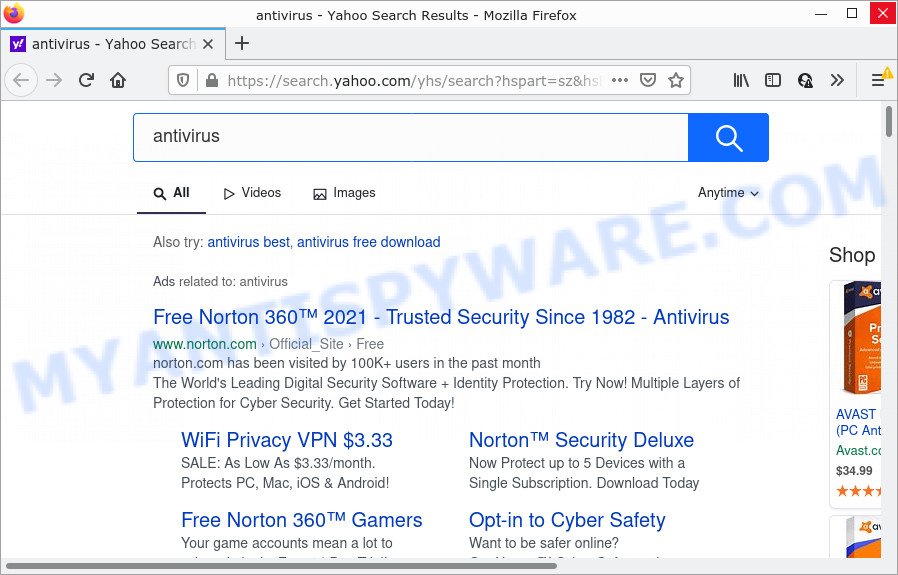
My Note redirects user seaches to Yahoo
If your PC has been affected with My Note browser hijacker you’ll be forced to use fxsmash.xyz as a search provider. It could seem not to be dangerous, but you still should be very careful, since it may show unwanted and harmful advertisements designed to mislead you into buying some questionable software or products, provide search results that may redirect your browser to some deceptive, misleading or malicious web pages.
As well as unwanted browser redirects to fxsmash.xyz, My Note can collect your Internet browsing activity by saving URLs visited, cookie information, Internet Service Provider (ISP), IP addresses, internet browser version and type and web pages visited. Such kind of behavior can lead to serious security problems or user info theft. This is another reason why the hijacker should be deleted as soon as possible.
By following guide below it’s easy to remove My Note from Internet Explorer, Firefox, Chrome and MS Edge and your device. Learn how to detect and delete browser hijacker and other harmful applications, as well as how to run a full PC system virus scan.
How can a browser hijacker get on your PC system
Browser hijackers and unwanted browser extensions are usually bundled within free programs which downloaded from the Internet. Which means that you need to be proactive and carefully read the Terms of use and the License agreement properly. For the most part, a browser hijacker will be clearly described, so take the time to carefully read all the information about the software that you downloaded and want to install on your device. In the Setup wizard, you should select the Advanced, Custom or Manual installation option to control what components and optional applications to be installed.
Threat Summary
| Name | My Note |
| Type | search provider hijacker, PUP, browser hijacker, startpage hijacker, redirect virus |
| Associated web-sites | fxsmash.xyz |
| Affected Browser Settings | homepage, new tab page URL, search provider |
| Distribution | fake software updaters, dubious pop-up advertisements, free software setup packages |
| Symptoms | Advertising links appear in places they shouldn’t be. Web page links redirect to web-sites different from what you expected. Unwanted application installed without your consent. An unwanted web-browser toolbar appears in your web-browser. Your web browser homepage has modified and you cannot modify it back. |
| Removal | My Note removal guide |
How to remove My Note hijacker (removal steps)
In order to remove My Note browser hijacker, start by closing any programs and popups that are open. If a pop up won’t close, then close your web browser (MS Edge, Chrome, Microsoft Internet Explorer and Mozilla Firefox). If a application won’t close then please reboot your computer. Next, follow the steps below.
To remove My Note, perform the following steps:
How to manually get rid of My Note
Manually uninstalling the My Note browser hijacker is also possible, although this approach takes time and technical prowess. You can sometimes find browser hijacker in your computer’s list of installed software and uninstall it as you would any other unwanted application.
Remove My Note related applications through the Control Panel of your device
The best way to begin the PC system cleanup is to delete unknown and dubious software. Using the MS Windows Control Panel you can do this quickly and easily. This step, in spite of its simplicity, should not be ignored, because the removing of unneeded software can clean up the Google Chrome, Firefox, Microsoft Internet Explorer and MS Edge from pop-up advertisements hijackers and so on.
Press Windows button ![]() , then click Search
, then click Search ![]() . Type “Control panel”and press Enter. If you using Windows XP or Windows 7, then click “Start” and select “Control Panel”. It will display the Windows Control Panel as displayed in the figure below.
. Type “Control panel”and press Enter. If you using Windows XP or Windows 7, then click “Start” and select “Control Panel”. It will display the Windows Control Panel as displayed in the figure below.

Further, press “Uninstall a program” ![]()
It will open a list of all programs installed on your PC system. Scroll through the all list, and uninstall any suspicious and unknown software.
Remove My Note hijacker from web browsers
Remove unwanted extensions is a simple method to delete My Note hijacker and return browser’s settings that have been changed by hijacker.
You can also try to delete My Note hijacker by reset Google Chrome settings. |
If you are still experiencing issues with My Note hijacker removal, you need to reset Firefox browser. |
Another method to get rid of My Note browser hijacker from IE is reset IE settings. |
|
Automatic Removal of My Note
Is your MS Windows personal computer affected with hijacker? Then don’t worry, in the following steps, we are sharing best malware removal utilities which has the ability to delete My Note from the Google Chrome, Mozilla Firefox, Edge and IE and your PC.
Remove My Note hijacker with Zemana Anti Malware (ZAM)
Zemana Free is a free tool that performs a scan of your PC and displays if there are existing adware, browser hijackers, viruses, worms, spyware, trojans and other malicious software residing on your computer. If malicious software is detected, Zemana Anti Malware can automatically remove it. Zemana AntiMalware (ZAM) does not conflict with other anti malware and antivirus applications installed on your computer.
Zemana AntiMalware can be downloaded from the following link. Save it on your Desktop.
164724 downloads
Author: Zemana Ltd
Category: Security tools
Update: July 16, 2019
When the downloading process is done, run it and follow the prompts. Once installed, the Zemana Free will try to update itself and when this process is done, press the “Scan” button to perform a system scan with this utility for the My Note hijacker.

This process can take some time, so please be patient. While the tool is checking, you may see number of objects and files has already scanned. When you are ready, click “Next” button.

The Zemana Free will remove My Note browser hijacker and move the selected items to the program’s quarantine.
Get rid of My Note browser hijacker from web-browsers with HitmanPro
HitmanPro is a portable tool that finds and deletes undesired software such as hijackers, adware, toolbars, other browser extensions and other malicious software. It scans your computer for My Note hijacker and creates a list of items marked for removal. HitmanPro will only erase those undesired applications that you wish to be removed.
HitmanPro can be downloaded from the following link. Save it to your Desktop.
When downloading is done, open the folder in which you saved it. You will see an icon like below.

Double click the Hitman Pro desktop icon. When the utility is opened, you will see a screen as displayed on the screen below.

Further, click “Next” button to start checking your PC for the My Note hijacker. Once that process is done, HitmanPro will show a screen which contains a list of malicious software that has been found as on the image below.

Once you’ve selected what you wish to delete from your personal computer click “Next” button. It will display a prompt, press the “Activate free license” button.
How to remove My Note with MalwareBytes AntiMalware (MBAM)
Delete My Note browser hijacker manually is difficult and often the browser hijacker is not fully removed. Therefore, we advise you to use the MalwareBytes AntiMalware (MBAM) that are fully clean your PC. Moreover, this free program will help you to remove malicious software, potentially unwanted programs, toolbars and adware that your computer may be infected too.

- Download MalwareBytes on your personal computer from the link below.
Malwarebytes Anti-malware
326998 downloads
Author: Malwarebytes
Category: Security tools
Update: April 15, 2020
- At the download page, click on the Download button. Your web browser will show the “Save as” prompt. Please save it onto your Windows desktop.
- After the download is finished, please close all apps and open windows on your computer. Double-click on the icon that’s called MBSetup.
- This will open the Setup wizard of MalwareBytes Anti Malware (MBAM) onto your device. Follow the prompts and don’t make any changes to default settings.
- When the Setup wizard has finished installing, the MalwareBytes Anti-Malware (MBAM) will run and show the main window.
- Further, click the “Scan” button . MalwareBytes Free program will scan through the whole computer for the My Note hijacker. A scan can take anywhere from 10 to 30 minutes, depending on the number of files on your PC system and the speed of your personal computer. When a threat is found, the count of the security threats will change accordingly. Wait until the the scanning is complete.
- As the scanning ends, MalwareBytes Free will display you the results.
- You may delete items (move to Quarantine) by simply click the “Quarantine” button. After that process is done, you may be prompted to reboot the personal computer.
- Close the Anti Malware and continue with the next step.
Video instruction, which reveals in detail the steps above.
How to stop My Note redirect
The AdGuard is a very good ad-blocker program for the Firefox, MS Edge, Microsoft Internet Explorer and Google Chrome, with active user support. It does a great job by removing certain types of annoying ads, popunders, pop ups, intrusive newtabs, and even full page ads and website overlay layers. Of course, the AdGuard can stop the My Note redirect automatically or by using a custom filter rule.
- AdGuard can be downloaded from the following link. Save it on your MS Windows desktop.
Adguard download
26824 downloads
Version: 6.4
Author: © Adguard
Category: Security tools
Update: November 15, 2018
- When the downloading process is complete, start the downloaded file. You will see the “Setup Wizard” program window. Follow the prompts.
- When the installation is done, click “Skip” to close the installation program and use the default settings, or press “Get Started” to see an quick tutorial that will assist you get to know AdGuard better.
- In most cases, the default settings are enough and you do not need to change anything. Each time, when you start your PC, AdGuard will run automatically and stop undesired advertisements, block My Note, as well as other harmful or misleading web-sites. For an overview of all the features of the program, or to change its settings you can simply double-click on the icon called AdGuard, that can be found on your desktop.
To sum up
Now your PC system should be clean of the My Note hijacker. We suggest that you keep AdGuard (to help you stop unwanted advertisements and unwanted harmful webpages) and Zemana AntiMalware (ZAM) (to periodically scan your device for new browser hijackers and other malicious software). Probably you are running an older version of Java or Adobe Flash Player. This can be a security risk, so download and install the latest version right now.
If you are still having problems while trying to remove My Note browser hijacker from the Google Chrome, Microsoft Edge, Firefox and IE, then ask for help here here.




















