What is Your device might have security issues?
Your device might have security issues is a scam page that uses social engineering methods to trick visitors into subscribing to browser push notification. Although push notifications cannot harm users directly, scammers use them to display unwanted advertisements, promote fake software, and encourage users to visit misleading web pages. In addition to this site, there are many other similar sites whose purpose, in one way or another, is to trick users into allowing notifications. Typically, these sites are promoted using Adware, rogue ad networks and deceptive ads.
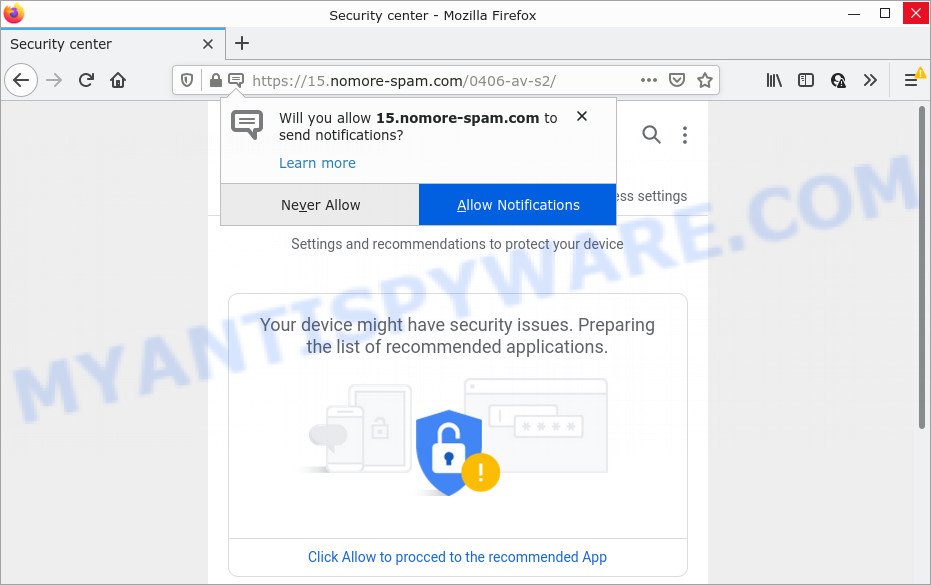
“Your device might have security issues” is a scam site
When visiting this site, users are warned that their device may have security issues. The site says it is preparing a list of applications that can solve these problems. And to get access to this list, the user needs to click the “Allow” button. Once this button is clicked, this site redirects the user’s browser to another dangerous site and also turns on push notifications.
Often scammers try not only to enable push notifications, but also to collect as much information as possible about their victims. The collected information can be used to make fraudulent purchases and unauthorized transfers, sold to criminals on the dark web, or other malicious purposes. Moreover, the criminals behind the Your device might have security issues scam can use stolen email addresses to send spam and malspam (spam emails containing malware or links to malware).
Your device might have security issues and similar sites are often used to promote malware that can forcibly redirect the browser to malicious, scam, and deceptive sites. This malware is able to change system settings as well as web browser settings. Thus, to summarize, trusting this site can lead to computer infection, financial losses, theft of personal data.
Text presented on this scam page:
Security
Personalization Security Access settingsSettings and recommendations to protect your device
Your device might have security issues. Preparing the list of recommended applications.Click Allow to procced to the recommended App
Your deviceYou are using following devices:
this device
As mentioned above, adware can redirect users to the Your device might have security issues scam. By definition, adware is a piece of programs that presents ads on a PC. However, people basically use the word ‘adware’ to describe a type of malicious software that shows unwanted advertisements and fake alerts to users. Most often, this kind of adware do not have any uninstall procedures and can use technologies that are similar to those used by trojans to penetrate the PC
Most often, adware come bundled with the setup files from file sharing web-sites. So, install a freeware is a good chance that you will find a bundled adware. If you don’t know how to avoid it, then use a simple trick. During the installation, select the Custom or Advanced install option. Next, press ‘Decline’ button and clear all checkboxes on offers that ask you to install additional apps. Moreover, please carefully read Term of use and User agreement before installing any software
Threat Summary
| Name | Your device might have security issues pop-up |
| Type | spam push notifications, browser notification spam, scam, phishing |
| Associated web-domains | nomore-spam.com |
| Distribution | potentially unwanted applications, adware, social engineering attack, misleading pop-up ads |
| Symptoms |
|
| Removal | Your device might have security issues removal guide |
Your device is infected with a spam virus, Ethereum Giveaway SCAM, Instagram Password Hacker are some of the most recent scams that we have reported on our website. In fact, there are many more, the Internet is full of scam sites. Scammers very often use schemes based on: fake prizes, online surveys, warnings that a computer or phone is infected with viruses. Regardless of the scheme, they have the same goal – to generate revenue by deceiving users. Due to the large number of scam sites, you need to be careful when clicking on links and close suspicious sites as soon as they appear on the screen.
Remove spam notifications from internet browsers
If you’ve allowed push notifications from a scam site, then here’s how to get rid of spam notifications from your browser.
Google Chrome:
- Just copy and paste the following text into the address bar of Chrome.
- chrome://settings/content/notifications
- Press Enter.
- Remove a scam site, other suspicious sites by clicking three vertical dots button next to each and selecting ‘Remove’.

Android:
- Open Google Chrome.
- In the right upper corner, tap on Google Chrome’s main menu button, represented by three vertical dots.
- In the menu tap ‘Settings’, scroll down to ‘Advanced’.
- In the ‘Site Settings’, tap on ‘Notifications’, find a scam site and tap on it.
- Tap the ‘Clean & Reset’ button and confirm.

Mozilla Firefox:
- In the top-right corner of the screen, click on the three horizontal stripes to expand the Main menu.
- Go to ‘Options’, and Select ‘Privacy & Security’ on the left side of the window.
- Scroll down to ‘Permissions’ section and click ‘Settings…’ button next to ‘Notifications’.
- Find sites you down’t want to see notifications from (for example, nomore-spam.com), click on drop-down menu next to each and select ‘Block’.
- Save changes.

Edge:
- In the top right hand corner, click on the three dots to expand the Edge menu.
- Scroll down to ‘Settings’. In the menu on the left go to ‘Advanced’.
- Click ‘Manage permissions’ button below ‘Website permissions’.
- Click the switch under the nomore-spam.com site and each questionable site.

Internet Explorer:
- Click the Gear button on the top right corner of the screen.
- When the drop-down menu appears, click on ‘Internet Options’.
- Click on the ‘Privacy’ tab and select ‘Settings’ in the pop-up blockers section.
- Find a scam site and click the ‘Remove’ button to delete the URL.

Safari:
- Go to ‘Preferences’ in the Safari menu.
- Open ‘Websites’ tab, then in the left menu click on ‘Notifications’.
- Find a scam site and select it, click the ‘Deny’ button.
How to remove Your device might have security issues pop-ups from Chrome, Firefox, IE, Edge
There present several free adware removal utilities. Also it is possible to get rid of Your device might have security issues pop-ups manually. But we advise to combine all these methods below into the one removal algorithm. Follow the steps of the instructions. Read it once, after doing so, please bookmark this page (or open it on your smartphone) as you may need to exit your internet browser or restart your PC system.
To remove Your device might have security issues pop ups, use the steps below:
- Delete suspicious apps using Windows Control Panel
- Remove Your device might have security issues scam from Chrome
- Remove Your device might have security issues pop-ups from Mozilla Firefox
- Remove Your device might have security issues pop ups from Internet Explorer
- Automatic Removal of Your device might have security issues scam
- Stop Your device might have security issues pop-ups
Manual Your device might have security issues pop-ups removal
The step-by-step guidance developed by our team will allow you manually remove scam pop ups from the internet browser. If you are not good at computers, we suggest that you use the free tools listed below.
Delete suspicious apps using Windows Control Panel
Some of potentially unwanted apps, adware software and browser hijackers can be removed using the Add/Remove programs utility that is located in the Windows Control Panel. So, if you are using any version of MS Windows and you have noticed an unwanted program, then first try to remove it through Add/Remove programs.
Windows 8, 8.1, 10
First, click the Windows button
Windows XP, Vista, 7
First, click “Start” and select “Control Panel”.
It will show the Windows Control Panel as displayed on the image below.

Next, click “Uninstall a program” ![]()
It will display a list of all apps installed on your PC. Scroll through the all list, and delete any questionable and unknown software. To quickly find the latest installed programs, we recommend sort software by date in the Control panel.
Remove Your device might have security issues scam from Chrome
If you have adware software, unwanted advertisements problems or Chrome is running slow, then reset Chrome can help you. In this tutorial we’ll show you the way to reset your Google Chrome settings and data to default state without reinstall.

- First, start the Google Chrome and click the Menu icon (icon in the form of three dots).
- It will open the Chrome main menu. Select More Tools, then click Extensions.
- You will see the list of installed addons. If the list has the plugin labeled with “Installed by enterprise policy” or “Installed by your administrator”, then complete the following instructions: Remove Chrome extensions installed by enterprise policy.
- Now open the Google Chrome menu once again, click the “Settings” menu.
- Next, press “Advanced” link, which located at the bottom of the Settings page.
- On the bottom of the “Advanced settings” page, press the “Reset settings to their original defaults” button.
- The Chrome will open the reset settings prompt as on the image above.
- Confirm the internet browser’s reset by clicking on the “Reset” button.
- To learn more, read the blog post How to reset Google Chrome settings to default.
Remove Your device might have security issues pop-ups from Mozilla Firefox
If the Mozilla Firefox settings like search provider by default, startpage and newtab have been modified by the adware software, then resetting it to the default state can help. Essential information such as bookmarks, browsing history, passwords, cookies, auto-fill data and personal dictionaries will not be removed.
First, run the Firefox and click ![]() button. It will display the drop-down menu on the right-part of the internet browser. Further, press the Help button (
button. It will display the drop-down menu on the right-part of the internet browser. Further, press the Help button (![]() ) as shown below.
) as shown below.

In the Help menu, select the “Troubleshooting Information” option. Another way to open the “Troubleshooting Information” screen – type “about:support” in the internet browser adress bar and press Enter. It will show the “Troubleshooting Information” page as shown in the figure below. In the upper-right corner of this screen, click the “Refresh Firefox” button.

It will display the confirmation prompt. Further, click the “Refresh Firefox” button. The Mozilla Firefox will begin a procedure to fix your problems that caused by the adware. When, it’s done, press the “Finish” button.
Remove Your device might have security issues pop ups from Internet Explorer
If you find that IE web-browser settings like start page, newtab and default search engine had been changed by adware related to the Your device might have security issues popup scam, then you may restore your settings, via the reset web-browser procedure.
First, open the Microsoft Internet Explorer, then click ‘gear’ icon ![]() . It will open the Tools drop-down menu on the right part of the internet browser, then press the “Internet Options” such as the one below.
. It will open the Tools drop-down menu on the right part of the internet browser, then press the “Internet Options” such as the one below.

In the “Internet Options” screen, select the “Advanced” tab, then press the “Reset” button. The IE will show the “Reset Internet Explorer settings” prompt. Further, press the “Delete personal settings” check box to select it. Next, click the “Reset” button as displayed on the screen below.

Once the process is complete, click “Close” button. Close the Internet Explorer and reboot your computer for the changes to take effect. This step will help you to restore your web-browser’s default search provider, new tab and start page to default state.
Automatic Removal of Your device might have security issues scam
Many antivirus companies have designed applications that help detect adware and thereby remove Your device might have security issues pop-ups from the Firefox, Microsoft Edge, Google Chrome and IE browsers. Below is a a few of the free programs you may want to run. Your computer may have lots of potentially unwanted software, adware and browser hijackers installed at the same time, so we suggest, if any unwanted or harmful application returns after restarting the PC, then start your PC into Safe Mode and use the anti malware utility again.
Remove Your device might have security issues pop-up scam with Zemana AntiMalware (ZAM)
Does Zemana Free uninstall adware which causes popups? The adware is often downloaded with malware which can force you to install an program such as toolbars you don’t want. Therefore, suggest using the Zemana. It’s a utility designed to scan and remove adware software and other malware from your PC system for free.

- Please go to the following link to download the latest version of Zemana Free for Windows. Save it on your Desktop.
Zemana AntiMalware
164795 downloads
Author: Zemana Ltd
Category: Security tools
Update: July 16, 2019
- At the download page, click on the Download button. Your browser will open the “Save as” prompt. Please save it onto your Windows desktop.
- When downloading is complete, please close all apps and open windows on your personal computer. Next, start a file named Zemana.AntiMalware.Setup.
- This will start the “Setup wizard” of Zemana onto your device. Follow the prompts and do not make any changes to default settings.
- When the Setup wizard has finished installing, the Zemana Free will open and open the main window.
- Further, press the “Scan” button . Zemana AntiMalware (ZAM) program will scan through the whole device for the adware software that causes the Your device might have security issues pop-ups. This procedure may take some time, so please be patient. While the Zemana Free is checking, you can see number of objects it has identified either as being malicious software.
- When the scan is done, Zemana Anti Malware will show a screen which contains a list of malicious software that has been found.
- Review the scan results and then click the “Next” button. The tool will delete adware that causes pop-ups and move the selected threats to the program’s quarantine. Once finished, you may be prompted to restart the personal computer.
- Close the Zemana Free and continue with the next step.
Stop Your device might have security issues pop-ups
If you want to remove annoying ads, browser redirects and pop ups, then install an ad-blocker application such as AdGuard. It can stop Your device might have security issues pop-up scam, unwanted ads, pop-ups and block websites from tracking your online activities when using the Firefox, IE, Google Chrome and MS Edge. So, if you like surf the Internet, but you don’t like unwanted advertisements and want to protect your device from harmful web pages, then the AdGuard is your best choice.
Installing the AdGuard is simple. First you’ll need to download AdGuard from the link below.
26840 downloads
Version: 6.4
Author: © Adguard
Category: Security tools
Update: November 15, 2018
When the downloading process is done, double-click the downloaded file to launch it. The “Setup Wizard” window will show up on the computer screen as displayed in the figure below.

Follow the prompts. AdGuard will then be installed and an icon will be placed on your desktop. A window will show up asking you to confirm that you want to see a quick tutorial as displayed below.

Press “Skip” button to close the window and use the default settings, or press “Get Started” to see an quick instructions which will allow you get to know AdGuard better.
Each time, when you start your computer, AdGuard will start automatically and stop unwanted advertisements, block Your device might have security issues scam, as well as other harmful or misleading webpages. For an overview of all the features of the program, or to change its settings you can simply double-click on the AdGuard icon, that is located on your desktop.
Finish words
Now your device should be clean of the adware software responsible for Your device might have security issues pop up scam. We suggest that you keep Zemana (to periodically scan your PC system for new adware softwares and other malware) and AdGuard (to help you block intrusive popup advertisements and malicious web pages). Moreover, to prevent any adware, please stay clear of unknown and third party apps, make sure that your antivirus application, turn on the option to scan for PUPs.
If you need more help with adware related issues, go to here.


















