What is Proto-search.com?
According to IT security researchers, Proto-search.com is a website that is prompted by potentially unwanted programs (PUPs) from the category of Browser hijackers. Browser hijackers are a part of software that is designed to take over the internet browser and control user’s surfing preferences. It commonly aims at Google Chrome web browser, but it’s possible that it can hijack other browser too. The potentially unwanted programs and browser hijackers can sneak into the PC system unnoticed due to the fact that it’s actively being promoted in freeware. We recommend that you remove Proto-search.com as soon as you notice the changes it has made to your internet browser settings.
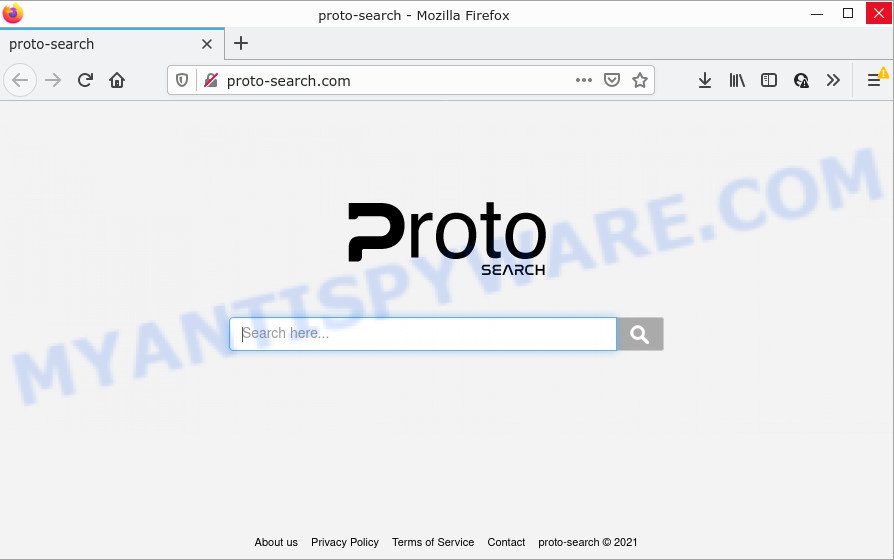
Most often, browser hijackers promote fake search engines by setting their address as the default search provider. In this case, the hijacker installs Proto-search.com as a search engine. This means that users whose web-browser is infected with the browser hijacker are forced to visit Proto-search.com each time they search in the Internet, open a new window or tab. And since Proto-search.com is not a real search engine and does not have the ability to find the information users need, this web-page redirects the user’s browser to the Yahoo search engine.
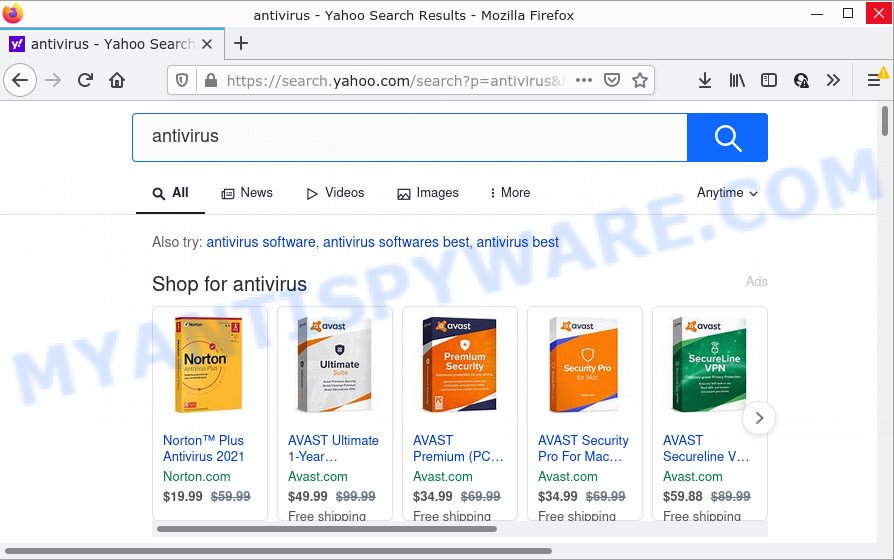
Proto-search.com redirects user seaches to Yahoo
As well as unwanted web-browser redirects to Proto-search.com, the hijacker may collect your Internet surfing activity by saving cookie information, internet browser version and type, Internet Service Provider (ISP), web sites visited, URLs visited and IP addresses. Such kind of behavior can lead to serious security problems or sensitive info theft. This is another reason why the hijacker that redirects the browser to Proto-search.com should be uninstalled immediately.
In order to get rid of browser hijacker from your PC, clean the infected web browsers and return the Chrome, Internet Explorer, Mozilla Firefox and Edge settings to its default state, please use the Proto-search.com removal guide below.
How can a browser hijacker get on your PC
Many potentially unwanted programs and browser hijackers are included in the freeware installer. In most cases, a user have a chance to disable all included “offers”, but some installers are developed to confuse the average users, in order to trick them into installing an adware or PUPs. Anyway, easier to prevent the hijacker rather than clean up your PC after one. So, keep the web-browser updated (turn on automatic updates), use a good antivirus programs, double check a free applications before you launch it (do a google search, scan a downloaded file with VirusTotal), avoid malicious and unknown web pages.
Threat Summary
| Name | Proto-search.com |
| Type | PUP, redirect virus, search provider hijacker, home page hijacker, browser hijacker |
| Affected Browser Settings | search provider, homepage, newtab page URL |
| Distribution | fake updaters, free software setup files, suspicious pop up advertisements |
| Symptoms | Unexpected advertisements appear on websites that you are visiting. Every time you perform an Internet search, your internet browser is re-directed to another web-site. Unwanted program installed without your say-so. New icons in your browser. Unwanted changes in your internet browser such as displaying new tabs you did not open. |
| Removal | Proto-search.com removal guide |
How to remove Proto-search.com from Windows 10 (8, 7, XP)
In the guide below we will demonstrate how to remove Proto-search.com from Microsoft Edge, Mozilla Firefox, Chrome and Microsoft Internet Explorer web browsers for Microsoft Windows OS, natively or by using free malware removal tools. Read this manual carefully, bookmark it or open this page on your smartphone, because you may need to exit your web browser or restart your PC.
To remove Proto-search.com, execute the steps below:
- How to manually remove Proto-search.com
- Automatic Removal of Proto-search.com
- How to stop Proto-search.com redirect
How to manually remove Proto-search.com
Manually removing the Proto-search.com redirect is also possible, although this approach takes time and technical prowess. You can sometimes identify hijacker in your computer’s list of installed software and uninstall it as you would any other unwanted application.
Delete Proto-search.com associated software by using Windows Control Panel
First, you should try to identify and remove the program that causes the appearance of unwanted advertisements or internet browser redirect, using the ‘Uninstall a program’ which is located in the ‘Control panel’.
Windows 8, 8.1, 10
First, click Windows button

When the ‘Control Panel’ opens, click the ‘Uninstall a program’ link under Programs category as on the image below.

You will see the ‘Uninstall a program’ panel like below.

Very carefully look around the entire list of applications installed on your PC. Most likely, one of them is the browser hijacker responsible for modifying your browser settings to Proto-search.com. If you’ve many applications installed, you can help simplify the search of malicious software by sort the list by date of installation. Once you’ve found a suspicious, unwanted or unused program, right click to it, after that click ‘Uninstall’.
Windows XP, Vista, 7
First, press ‘Start’ button and select ‘Control Panel’ at right panel as shown in the figure below.

After the Windows ‘Control Panel’ opens, you need to click ‘Uninstall a program’ under ‘Programs’ as shown on the screen below.

You will see a list of software installed on your PC. We recommend to sort the list by date of installation to quickly find the apps that were installed last. Most probably, it is the browser hijacker responsible for redirecting user searches to Proto-search.com. If you’re in doubt, you can always check the program by doing a search for her name in Google, Yahoo or Bing. When the program which you need to delete is found, simply click on its name, and then press ‘Uninstall’ as displayed on the image below.

Delete Proto-search.com from Firefox by resetting internet browser settings
If the Firefox settings such as home page, default search engine and newtab page have been changed by the hijacker, then resetting it to the default state can help. It will keep your personal information such as browsing history, bookmarks, passwords and web form auto-fill data.
Press the Menu button (looks like three horizontal lines), and press the blue Help icon located at the bottom of the drop down menu as shown on the screen below.

A small menu will appear, press the “Troubleshooting Information”. On this page, click “Refresh Firefox” button as shown in the figure below.

Follow the onscreen procedure to restore your Firefox web browser settings to their original state.
Remove Proto-search.com from Chrome
Reset Google Chrome will reset your homepage, newtab, search engine, and other web browser settings affected by Proto-search.com browser hijacker. All unwanted and harmful extensions will also be removed from the browser. It will keep your personal information such as browsing history, bookmarks, passwords and web form auto-fill data.
First start the Chrome. Next, press the button in the form of three horizontal dots (![]() ).
).
It will display the Google Chrome menu. Choose More Tools, then click Extensions. Carefully browse through the list of installed extensions. If the list has the plugin signed with “Installed by enterprise policy” or “Installed by your administrator”, then complete the following guide: Remove Google Chrome extensions installed by enterprise policy.
Open the Google Chrome menu once again. Further, press the option called “Settings”.

The web-browser will open the settings screen. Another method to show the Google Chrome’s settings – type chrome://settings in the browser adress bar and press Enter
Scroll down to the bottom of the page and click the “Advanced” link. Now scroll down until the “Reset” section is visible, as on the image below and click the “Reset settings to their original defaults” button.

The Chrome will open the confirmation prompt as shown on the image below.

You need to confirm your action, click the “Reset” button. The web-browser will start the procedure of cleaning. Once it is complete, the browser’s settings including home page, search engine and newtab back to the values which have been when the Chrome was first installed on your device.
Delete Proto-search.com from Internet Explorer
In order to restore all internet browser home page, newtab page and default search provider you need to reset the Internet Explorer to the state, which was when the Windows was installed on your personal computer.
First, launch the Microsoft Internet Explorer, click ![]() ) button. Next, click “Internet Options” as displayed in the figure below.
) button. Next, click “Internet Options” as displayed in the figure below.

In the “Internet Options” screen select the Advanced tab. Next, press Reset button. The IE will display the Reset Internet Explorer settings prompt. Select the “Delete personal settings” check box and click Reset button.

You will now need to restart your device for the changes to take effect. It will remove hijacker that causes web browsers to open the unwanted Proto-search.com website, disable malicious and ad-supported browser’s extensions and restore the Internet Explorer’s settings such as newtab page, homepage and search provider to default state.
Automatic Removal of Proto-search.com
Run malicious software removal tools to remove Proto-search.com automatically. The free programs utilities specially developed for browser hijacker, adware software and other potentially unwanted apps removal. These tools may get rid of most of browser hijacker from IE, MS Edge, Chrome and Firefox. Moreover, it can remove all components of Proto-search.com from Windows registry and system drives.
How to remove Proto-search.com with Zemana Free
Zemana Free is a free program for MS Windows OS to look for and delete potentially unwanted programs, adware, harmful web-browser extensions, browser toolbars, and other undesired applications like hijacker that developed to redirect your web-browser to the Proto-search.com web-site.

- Visit the page linked below to download the latest version of Zemana AntiMalware (ZAM) for Microsoft Windows. Save it directly to your Windows Desktop.
Zemana AntiMalware
164725 downloads
Author: Zemana Ltd
Category: Security tools
Update: July 16, 2019
- Once the download is complete, close all apps and windows on your personal computer. Open a file location. Double-click on the icon that’s named Zemana.AntiMalware.Setup.
- Further, click Next button and follow the prompts.
- Once setup is finished, click the “Scan” button to begin scanning your personal computer for the browser hijacker that responsible for web-browser redirect to the unwanted Proto-search.com webpage. A scan can take anywhere from 10 to 30 minutes, depending on the number of files on your PC and the speed of your computer.
- When the scan is done, Zemana AntiMalware will show a list of detected threats. Make sure all threats have ‘checkmark’ and click “Next”. Once finished, you can be prompted to reboot your computer.
Delete Proto-search.com homepage from web browsers with Hitman Pro
HitmanPro is a malware removal utility that is developed to look for and terminate browser hijackers, PUPs, adware software and suspicious processes from the infected computer. It’s a portable application which can be run instantly from USB stick. Hitman Pro have an advanced computer monitoring utility which uses a whitelist database to isolate suspicious processes and programs.
Installing the Hitman Pro is simple. First you’ll need to download HitmanPro by clicking on the link below.
After the download is done, open the file location. You will see an icon like below.

Double click the Hitman Pro desktop icon. When the tool is opened, you will see a screen like below.

Further, click “Next” button . HitmanPro program will scan through the whole computer for the Proto-search.com hijacker and other web browser’s malicious plugins. This procedure can take some time, so please be patient. When Hitman Pro is complete scanning your computer, HitmanPro will open a list of found items as displayed in the figure below.

Review the report and then click “Next” button. It will display a dialog box, press the “Activate free license” button.
Get rid of Proto-search.com with MalwareBytes
We suggest using the MalwareBytes Free that are completely clean your PC system of the browser hijacker. The free utility is an advanced malicious software removal application designed by (c) Malwarebytes lab. This program uses the world’s most popular anti-malware technology. It’s able to help you remove hijacker, PUPs, malicious software, adware, toolbars, ransomware and other security threats from your PC system for free.

- Visit the page linked below to download MalwareBytes Anti-Malware (MBAM). Save it on your Windows desktop or in any other place.
Malwarebytes Anti-malware
327001 downloads
Author: Malwarebytes
Category: Security tools
Update: April 15, 2020
- At the download page, click on the Download button. Your web-browser will open the “Save as” prompt. Please save it onto your Windows desktop.
- Once downloading is done, please close all programs and open windows on your device. Double-click on the icon that’s called MBSetup.
- This will open the Setup wizard of MalwareBytes Anti Malware onto your device. Follow the prompts and do not make any changes to default settings.
- When the Setup wizard has finished installing, the MalwareBytes Anti Malware (MBAM) will open and display the main window.
- Further, press the “Scan” button to start checking your PC system for the hijacker responsible for redirecting your browser to Proto-search.com web site. Depending on your computer, the scan can take anywhere from a few minutes to close to an hour. While the MalwareBytes Free utility is checking, you can see count of objects it has identified as being affected by malware.
- As the scanning ends, MalwareBytes Anti-Malware will display a list of found items.
- Once you’ve selected what you wish to delete from your PC system click the “Quarantine” button. Once finished, you may be prompted to restart the device.
- Close the AntiMalware and continue with the next step.
Video instruction, which reveals in detail the steps above.
How to stop Proto-search.com redirect
To put it simply, you need to use an adblocker tool (AdGuard, for example). It’ll stop and protect you from all unwanted web-pages such as Proto-search.com, advertisements and pop ups. To be able to do that, the ad blocker program uses a list of filters. Each filter is a rule that describes a malicious web-page, an advertising content, a banner and others. The ad-blocker program automatically uses these filters, depending on the web pages you’re visiting.
- Click the link below to download the latest version of AdGuard for Microsoft Windows. Save it on your MS Windows desktop.
Adguard download
26825 downloads
Version: 6.4
Author: © Adguard
Category: Security tools
Update: November 15, 2018
- After downloading it, launch the downloaded file. You will see the “Setup Wizard” program window. Follow the prompts.
- After the setup is complete, click “Skip” to close the installation program and use the default settings, or click “Get Started” to see an quick tutorial that will help you get to know AdGuard better.
- In most cases, the default settings are enough and you do not need to change anything. Each time, when you start your PC, AdGuard will start automatically and stop unwanted ads, block Proto-search.com, as well as other malicious or misleading web pages. For an overview of all the features of the program, or to change its settings you can simply double-click on the icon called AdGuard, that is located on your desktop.
To sum up
Now your PC system should be free of the hijacker. We suggest that you keep Zemana Anti Malware (ZAM) (to periodically scan your personal computer for new hijackers and other malware) and AdGuard (to help you block intrusive pop up advertisements and malicious web pages). Moreover, to prevent any hijacker, please stay clear of unknown and third party software, make sure that your antivirus application, turn on the option to find potentially unwanted software.
If you need more help with Proto-search.com related issues, go to here.




















