What is Quikbrowser.com?
The cyber security researchers have determined that Quikbrowser.com is a website that is promoted by browser extensions belonging to the category of Browser hijackers. Browser hijacker is a kind of software that is developed to change the browser settings, and it usually redirects the affected system’s web browser to some advertisement-related web-sites. A browser hijacker initiates numerous pop-ups, redirects user web searches to its own website, alters the default web-browser search engine or home page, generates multiple pop-up ads and installs multiple toolbars on the web-browser. If your browser has been hijacked by a browser hijacker you may need to perform manual steps or use a malware removal tool to revert changes made to your browsers.
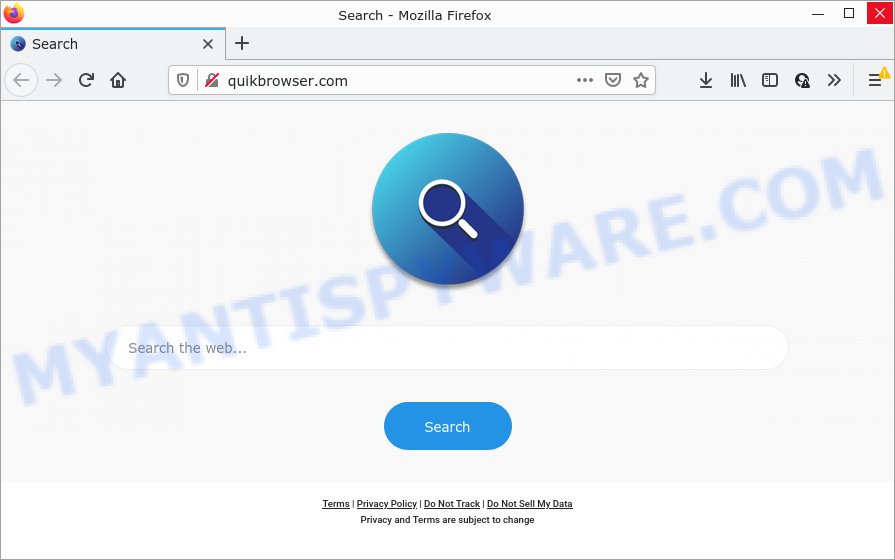
Typically, browser hijackers and potentially unwanted programs promote specially created web-sites by setting their address as the homepage or search engine of the affected browser. In this case, the browser hijacker changes the browser settings to Quikbrowser.com. That is, in other words, this browser hijacker is created for the sole purpose of forcing the user to visit the Quikbrowser.com address when the user opens the startpage or uses the search engine. Therefore, the only way to get rid of a browser redirect to this unwanted website is to completely remove the browser hijacker associated with it. The reason for this is that PUPs and browser hijackers often block the ability to change browser settings, thus preventing the user from restoring the start page and search provider.
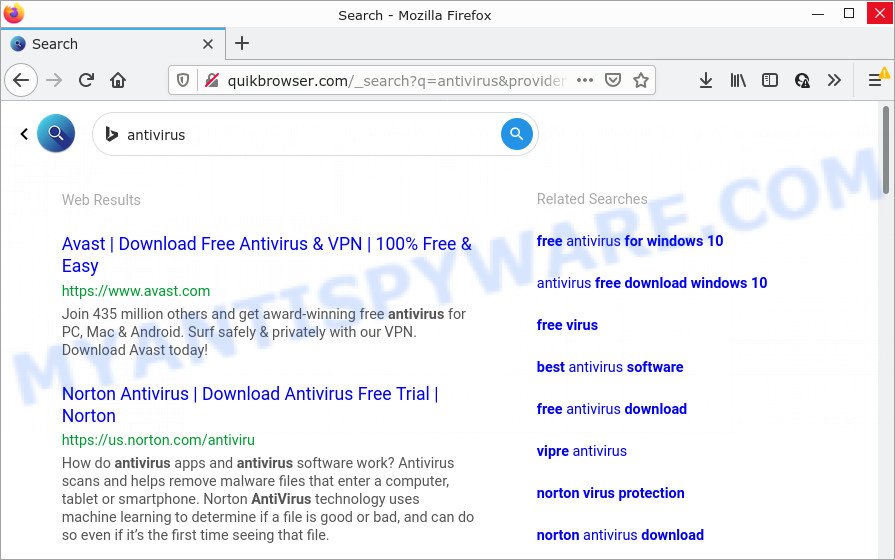
Another reason why you need to get rid of Quikbrowser.com is its online data-tracking activity. It can collect privacy data, including:
- IP addresses;
- URLs visited;
- search queries/terms;
- clicks on links and advertisements;
- internet browser version information.
If you are unfortunate have browser hijacker, adware software or malware running on your PC, you can follow the few simple steps here to remove Quikbrowser.com from your web-browser.
How can a browser hijacker get on your PC system
Browser hijackers may be spread through the use of trojan horses and other forms of malicious software, but most often, browser hijackers come bundled with certain free applications. Many developers of freeware include bundled apps in their setup package. Sometimes it is possible to avoid the installation of any hijackers such as Quikbrowser.com: carefully read the Terms of Use and the Software license, choose only Manual, Custom or Advanced installation method, unset all checkboxes before clicking Install or Next button while installing new free applications.
Threat Summary
| Name | Quikbrowser.com |
| Type | search engine hijacker, browser hijacker, redirect virus, PUP, homepage hijacker |
| Affected Browser Settings | start page, new tab page URL, search engine |
| Distribution | freeware installers, fake software updaters, misleading popup ads |
| Symptoms | Pop-ups and newtabs are loaded without your request. Your internet browser is redirected to web-sites you did not want. Your personal computer starts automatically installing unexpected applications. New icons on your desktop. Your browser home page has changed and you cannot modify it back. |
| Removal | Quikbrowser.com removal guide |
How to remove Quikbrowser.com from Chrome, Firefox, IE, Edge
In order to remove Quikbrowser.com redirect, start by closing any programs and pop-ups that are open. If a pop up won’t close, then close your web-browser (Mozilla Firefox, Internet Explorer, Microsoft Edge and Google Chrome). If a program won’t close then please reboot your personal computer. Next, follow the steps below.
To remove Quikbrowser.com, perform the steps below:
- How to manually get rid of Quikbrowser.com
- Automatic Removal of Quikbrowser.com
- How to stop Quikbrowser.com redirect
How to manually get rid of Quikbrowser.com
Browser hijacker can modify your web-browser start page, newtab page and search provider by default and redirect you to the web-sites which may contain tons of ads. Not every antivirus application can detect and remove browser hijackers easily from the web browser. Follow the few simple steps below and you can remove hijacker by yourself.
Uninstall potentially unwanted applications using Windows Control Panel
One of the first things to attempt for removal of hijacker is to check your personal computer installed applications screen and look for unwanted and dubious software. If there are any programs you do not recognize or are no longer using, you should uninstall them. If that doesn’t work, then you may need to use malware removal tool such as Zemana Free.
Make sure you have closed all browsers and other applications. Next, remove any unrequested and suspicious programs from your Control panel.
Windows 10, 8.1, 8
Now, press the Windows button, type “Control panel” in search and press Enter. Select “Programs and Features”, then “Uninstall a program”.

Look around the entire list of software installed on your computer. Most likely, one of them is the hijacker which modifies browser settings to Quikbrowser.com. Select the questionable application or the program that name is not familiar to you and uninstall it.
Windows Vista, 7
From the “Start” menu in MS Windows, select “Control Panel”. Under the “Programs” icon, select “Uninstall a program”.

Choose the dubious or any unknown applications, then click “Uninstall/Change” button to uninstall this undesired program from your device.
Windows XP
Click the “Start” button, select “Control Panel” option. Click on “Add/Remove Programs”.

Select an undesired program, then click “Change/Remove” button. Follow the prompts.
Remove Quikbrowser.com from web-browsers
If you’re still getting Quikbrowser.com home page, then you can try to delete it by uninstalling harmful addons.
You can also try to get rid of Quikbrowser.com search by reset Chrome settings. |
If you are still experiencing issues with Quikbrowser.com startpage removal, you need to reset Mozilla Firefox browser. |
Another way to get rid of Quikbrowser.com from Internet Explorer is reset Internet Explorer settings. |
|
Automatic Removal of browser hijacker
Spyware, adware, PUPs and browser hijackers can be difficult to get rid of manually. Do not try to get rid of this applications without the help of malware removal tools. In order to fully remove any unwanted software from your computer, use professionally developed utilities such as Zemana Anti Malware (ZAM), MalwareBytes Anti-Malware (MBAM) and Hitman Pro.
How to remove browser hijacker with Zemana AntiMalware
Thinking about remove browser hijacker from your internet browser? Then pay attention to Zemana Free. This is a well-known utility, originally created just to look for and get rid of malware, adware and PUPs. But by now it has seriously changed and can not only rid you of malicious software, but also protect your PC system from malicious software and adware, as well as identify and remove common viruses and trojans.
Zemana Anti-Malware (ZAM) can be downloaded from the following link. Save it on your Desktop.
164732 downloads
Author: Zemana Ltd
Category: Security tools
Update: July 16, 2019
Once downloading is done, close all applications and windows on your personal computer. Open a directory in which you saved it. Double-click on the icon that’s called Zemana.AntiMalware.Setup as shown in the following example.
![]()
When the installation starts, you will see the “Setup wizard” that will allow you setup Zemana on your PC system.

Once install is complete, you will see window as on the image below.

Now click the “Scan” button to start checking your PC for the browser hijacker and other unwanted software. This procedure can take some time, so please be patient. During the scan Zemana Anti Malware (ZAM) will search for threats exist on your PC.

Once the system scan is complete, Zemana Anti Malware (ZAM) will open a list of detected items. In order to delete all items, simply click “Next” button.

How to stop Quikbrowser.com redirect
If you want to delete annoying advertisements, web-browser redirects and popups, then install an ad blocker program like AdGuard. It can block Quikbrowser.com, stop unwanted ads, pop ups and block webpages from tracking your online activities when using the MS Edge, Internet Explorer, Mozilla Firefox and Chrome. So, if you like browse the Internet, but you don’t like unwanted ads and want to protect your computer from harmful webpages, then the AdGuard is your best choice.
Download AdGuard on your device from the link below.
26826 downloads
Version: 6.4
Author: © Adguard
Category: Security tools
Update: November 15, 2018
After downloading it, double-click the downloaded file to run it. The “Setup Wizard” window will show up on the computer screen as displayed on the screen below.

Follow the prompts. AdGuard will then be installed and an icon will be placed on your desktop. A window will show up asking you to confirm that you want to see a quick guide as displayed on the image below.

Press “Skip” button to close the window and use the default settings, or click “Get Started” to see an quick tutorial which will allow you get to know AdGuard better.
Each time, when you start your PC, AdGuard will start automatically and stop undesired ads, block Quikbrowser.com, as well as other malicious or misleading websites. For an overview of all the features of the application, or to change its settings you can simply double-click on the AdGuard icon, that is located on your desktop.
Finish words
Once you’ve complete the steps above, your PC should be free from browser hijacker that responsible for web browser redirect to the Quikbrowser.com web site and other malicious software. The Google Chrome, Internet Explorer, Microsoft Edge and Mozilla Firefox will no longer open the Quikbrowser.com web page on startup. Unfortunately, if the step-by-step tutorial does not help you, then you have caught a new hijacker, and then the best way – ask for help here.



















