What is Highercaptcha-settle.com?
There are many scam websites on the Internet and Highercaptcha-settle.com is one of them. It is a web-site which tricks users into accepting push notifications via the web-browser. Push notifications are originally developed to alert users of recently published news. Scammers abuse ‘browser notification feature’ to avoid antivirus software and ad-blocker applications by displaying annoying ads. These ads are displayed in the lower right corner of the screen urges users to play online games, visit questionable web pages, install web-browser plugins & so on.
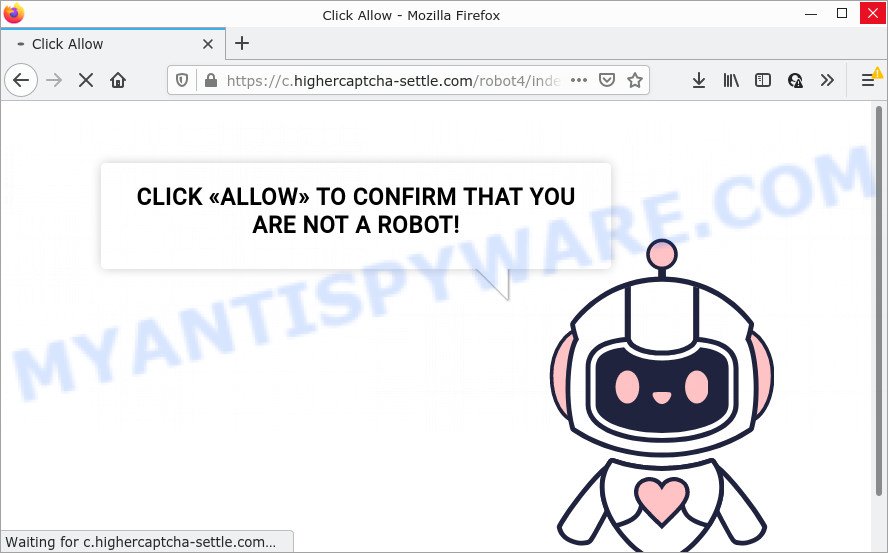
Highercaptcha-settle.com is a dubious site that states that you must subscribe to notifications (click the Allow button) in order to confirm that your aren not a robot. Once you click ALLOW, then your internet browser will be configured to show pop-up adverts in the bottom right corner of the desktop.

Usually, users end up on Highercaptcha-settle.com and similar scam sites by going to a misspelled URL, clicking on a fake link, or having Adware (PUPs) on their computers. Adware is form of malware that can cause problems for your PC. It can generate numerous additional pop-up, banner, pop-under and in-text link advertisements flooding on your web browser; gather your confidential information like login details, online searches, etc; run in the background and drag down your PC running speed; give more chances for other adware, PUPs even malicious software to get on your personal computer.
Most of unwanted advertisements and pop-ups come from browser toolbars and/or addons, BHOs (browser helper objects) and additional applications. In many cases, these items claim itself as programs which improve your experience on the Internet by providing a fast and interactive home page or a search engine that does not track you. Remember, how to avoid the unwanted apps. Be cautious, start only reputable applications which download from reputable sources. NEVER install any unknown and dubious applications.
Threat Summary
| Name | Highercaptcha-settle.com pop-up, “Highercaptcha-settle.com virus” |
| Type | browser notification spam, spam push notifications, pop-up virus |
| Distribution | potentially unwanted software, dubious pop-up advertisements, adware, social engineering attack |
| Symptoms |
|
| Removal | Highercaptcha-settle.com removal guide |
Remove Highercaptcha-settle.com notifications from web browsers
If you have allowed the Highercaptcha-settle.com browser notifications, you might notice that this webpage sending requests, and it can become annoying. To better control your PC , here’s how to remove Highercaptcha-settle.com notifications from your internet browser.
Google Chrome:
- In the top-right corner of the Chrome window, expand the Google Chrome menu.
- When the drop-down menu appears, click on ‘Settings’. Scroll to the bottom of the page and click on ‘Advanced’.
- In the ‘Privacy and Security’ section, click on ‘Site settings’.
- Click on ‘Notifications’.
- Click ‘three dots’ button on the right hand side of Highercaptcha-settle.com URL or other suspicious site and click ‘Remove’.

Android:
- Tap ‘Settings’.
- Tap ‘Notifications’.
- Find and tap the web browser that displays Highercaptcha-settle.com push notifications ads.
- In the opened window, locate Highercaptcha-settle.com URL, other rogue notifications and set the toggle button to ‘OFF’ on them one-by-one.

Mozilla Firefox:
- Click on ‘three horizontal stripes’ button at the top right corner.
- In the menu go to ‘Options’, in the menu on the left go to ‘Privacy & Security’.
- Scroll down to ‘Permissions’ section and click ‘Settings…’ button next to ‘Notifications’.
- Select the Highercaptcha-settle.com domain from the list and change the status to ‘Block’.
- Save changes.

Edge:
- Click the More button (it looks like three dots) in the top-right corner of the Edge.
- Click ‘Settings’. Click ‘Advanced’ on the left side of the window.
- Click ‘Manage permissions’ button under ‘Website permissions’.
- Right-click the Highercaptcha-settle.com URL. Click ‘Delete’.

Internet Explorer:
- Click ‘Tools’ button in the top-right corner of the browser.
- In the drop-down menu select ‘Internet Options’.
- Click on the ‘Privacy’ tab and select ‘Settings’ in the pop-up blockers section.
- Select the Highercaptcha-settle.com and other suspicious sites under and delete them one by one by clicking the ‘Remove’ button.

Safari:
- Go to ‘Preferences’ in the Safari menu.
- Open ‘Websites’ tab, then in the left menu click on ‘Notifications’.
- Check for Highercaptcha-settle.com URL, other dubious URLs and apply the ‘Deny’ option for each.
How to remove Highercaptcha-settle.com pop-ups (Adware removal guide)
There exist several free adware removal tools. Also it is possible to delete Highercaptcha-settle.com ads manually. But we suggest to combine all these methods below into the one removal algorithm. Follow the steps of the guide. Read this manual carefully, bookmark it or open this page on your smartphone, because you may need to exit your internet browser or restart your PC system.
To remove Highercaptcha-settle.com pop ups, complete the following steps:
- Remove Highercaptcha-settle.com notifications from web browsers
- How to delete Highercaptcha-settle.com pop ups without any software
- Automatic Removal of Highercaptcha-settle.com popup advertisements
- Stop Highercaptcha-settle.com ads
How to delete Highercaptcha-settle.com pop ups without any software
First try to delete Highercaptcha-settle.com pop up ads manually; to do this, follow the steps below. Of course, manual adware removal requires more time and may not be suitable for those who are poorly versed in computer settings. In this case, we recommend that you scroll down to the section that describes how to remove Highercaptcha-settle.com advertisements using free utilities.
Remove adware software through the Microsoft Windows Control Panel
You can manually delete most nonaggressive adware by removing the program that it came with or removing the adware itself using ‘Add/Remove programs’ or ‘Uninstall a program’ option in Windows Control Panel.
Make sure you have closed all web-browsers and other apps. Next, delete any unwanted and suspicious programs from your Control panel.
Windows 10, 8.1, 8
Now, press the Windows button, type “Control panel” in search and press Enter. Select “Programs and Features”, then “Uninstall a program”.

Look around the entire list of software installed on your device. Most probably, one of them is the adware that causes Highercaptcha-settle.com ads. Choose the questionable program or the program that name is not familiar to you and remove it.
Windows Vista, 7
From the “Start” menu in Windows, choose “Control Panel”. Under the “Programs” icon, select “Uninstall a program”.

Choose the dubious or any unknown software, then click “Uninstall/Change” button to delete this undesired application from your computer.
Windows XP
Click the “Start” button, select “Control Panel” option. Click on “Add/Remove Programs”.

Select an unwanted application, then click “Change/Remove” button. Follow the prompts.
Remove Highercaptcha-settle.com from Firefox by resetting browser settings
If the Mozilla Firefox settings like search provider, newtab page and home page have been replaced by the adware software, then resetting it to the default state can help. However, your saved bookmarks and passwords will not be lost. This will not affect your history, passwords, bookmarks, and other saved data.
First, open the Firefox and click ![]() button. It will display the drop-down menu on the right-part of the web browser. Further, press the Help button (
button. It will display the drop-down menu on the right-part of the web browser. Further, press the Help button (![]() ) as displayed below.
) as displayed below.

In the Help menu, select the “Troubleshooting Information” option. Another way to open the “Troubleshooting Information” screen – type “about:support” in the web-browser adress bar and press Enter. It will show the “Troubleshooting Information” page as on the image below. In the upper-right corner of this screen, click the “Refresh Firefox” button.

It will show the confirmation prompt. Further, click the “Refresh Firefox” button. The Mozilla Firefox will start a task to fix your problems that caused by the Highercaptcha-settle.com adware. After, it is finished, click the “Finish” button.
Remove Highercaptcha-settle.com pop-up advertisements from Google Chrome
The adware can change your Chrome settings without your knowledge. You may see an unwanted web-page as your search provider or start page, additional add-ons and toolbars. Reset Google Chrome web-browser will help you to remove Highercaptcha-settle.com pop-up advertisements and reset the unwanted changes caused by adware software. Your saved bookmarks, form auto-fill information and passwords won’t be cleared or changed.
Open the Chrome menu by clicking on the button in the form of three horizontal dotes (![]() ). It will show the drop-down menu. Choose More Tools, then press Extensions.
). It will show the drop-down menu. Choose More Tools, then press Extensions.
Carefully browse through the list of installed extensions. If the list has the extension labeled with “Installed by enterprise policy” or “Installed by your administrator”, then complete the following steps: Remove Google Chrome extensions installed by enterprise policy otherwise, just go to the step below.
Open the Chrome main menu again, press to “Settings” option.

Scroll down to the bottom of the page and click on the “Advanced” link. Now scroll down until the Reset settings section is visible, as shown in the figure below and press the “Reset settings to their original defaults” button.

Confirm your action, click the “Reset” button.
Delete Highercaptcha-settle.com ads from Internet Explorer
The Internet Explorer reset is great if your internet browser is hijacked or you have unwanted add-ons or toolbars on your browser, which installed by an malware.
First, launch the Microsoft Internet Explorer, click ![]() ) button. Next, press “Internet Options” as shown on the image below.
) button. Next, press “Internet Options” as shown on the image below.

In the “Internet Options” screen select the Advanced tab. Next, press Reset button. The Internet Explorer will display the Reset Internet Explorer settings prompt. Select the “Delete personal settings” check box and click Reset button.

You will now need to reboot your computer for the changes to take effect. It will remove adware which causes the annoying Highercaptcha-settle.com ads, disable malicious and ad-supported web-browser’s extensions and restore the Internet Explorer’s settings like default search provider, new tab page and home page to default state.
Automatic Removal of Highercaptcha-settle.com popup advertisements
In order to fully remove Highercaptcha-settle.com, you not only need to remove adware software from your PC system, but also get rid of all its components in your computer including Windows registry entries. We suggest to download and use free removal utilities to automatically clean your PC system of adware software responsible for Highercaptcha-settle.com advertisements.
Remove Highercaptcha-settle.com advertisements with Zemana AntiMalware (ZAM)
Zemana Anti Malware (ZAM) is a malicious software removal tool. Currently, there are two versions of the program, one of them is free and second is paid (premium). The principle difference between the free and paid version of the tool is real-time protection module. If you just need to check your personal computer for malware and delete adware that causes the unwanted Highercaptcha-settle.com pop-up advertisements, then the free version will be enough for you.
Download Zemana on your Microsoft Windows Desktop by clicking on the following link.
164725 downloads
Author: Zemana Ltd
Category: Security tools
Update: July 16, 2019
When downloading is complete, close all windows on your personal computer. Further, open the set up file named Zemana.AntiMalware.Setup. If the “User Account Control” dialog box pops up as shown in the following example, click the “Yes” button.

It will open the “Setup wizard” that will help you install Zemana Anti-Malware (ZAM) on the personal computer. Follow the prompts and do not make any changes to default settings.

Once installation is done successfully, Zemana Anti-Malware (ZAM) will automatically run and you can see its main window like below.

Next, click the “Scan” button . Zemana program will scan through the whole personal computer for the adware software that causes multiple intrusive pop-ups. This procedure can take quite a while, so please be patient. When a malware, adware or potentially unwanted applications are detected, the count of the security threats will change accordingly. Wait until the the checking is finished.

After the scan is complete, it will show the Scan Results. Make sure all items have ‘checkmark’ and click “Next” button.

The Zemana Anti Malware will delete adware software that causes Highercaptcha-settle.com popups in your web-browser and move the selected items to the Quarantine. Once disinfection is done, you can be prompted to reboot your device.
Remove Highercaptcha-settle.com ads and malicious extensions with Hitman Pro
Hitman Pro is a free removal tool which can scan your computer for a wide range of security threats such as malware, adware softwares, potentially unwanted applications as well as adware that causes Highercaptcha-settle.com popup ads in your internet browser. It will perform a deep scan of your PC system including hard drives and Microsoft Windows registry. After a malware is found, it will allow you to get rid of all detected threats from your computer with a simple click.
Visit the page linked below to download Hitman Pro. Save it on your Microsoft Windows desktop or in any other place.
Once the downloading process is complete, open the folder in which you saved it and double-click the HitmanPro icon. It will start the HitmanPro tool. If the User Account Control prompt will ask you want to start the application, press Yes button to continue.

Next, click “Next” to begin checking your PC system for the adware that causes multiple annoying pop-ups. A system scan can take anywhere from 5 to 30 minutes, depending on your device. During the scan Hitman Pro will search for threats exist on your PC system.

After finished, Hitman Pro will show a screen which contains a list of malware that has been found as on the image below.

In order to remove all items, simply click “Next” button. It will open a dialog box, press the “Activate free license” button. The Hitman Pro will get rid of adware related to the Highercaptcha-settle.com pop-up advertisements. When the process is finished, the utility may ask you to restart your personal computer.
How to remove Highercaptcha-settle.com with MalwareBytes AntiMalware
We recommend using the MalwareBytes that are fully clean your personal computer of the adware. The free tool is an advanced malware removal application created by (c) Malwarebytes lab. This application uses the world’s most popular anti-malware technology. It is able to help you get rid of annoying Highercaptcha-settle.com pop ups from your web browsers, potentially unwanted applications, malware, hijackers, toolbars, ransomware and other security threats from your computer for free.
Please go to the link below to download the latest version of MalwareBytes Free for Windows. Save it to your Desktop.
326999 downloads
Author: Malwarebytes
Category: Security tools
Update: April 15, 2020
When the downloading process is complete, close all programs and windows on your PC system. Double-click the set up file called MBSetup. If the “User Account Control” dialog box pops up similar to the one below, click the “Yes” button.

It will open the Setup wizard which will help you install MalwareBytes AntiMalware on your personal computer. Follow the prompts and don’t make any changes to default settings.

Once install is finished successfully, click “Get Started” button. MalwareBytes Anti Malware (MBAM) will automatically start and you can see its main screen as shown on the image below.

Now click the “Scan” button to find adware that causes Highercaptcha-settle.com ads. This procedure can take quite a while, so please be patient. When a malicious software, adware or potentially unwanted applications are found, the number of the security threats will change accordingly. Wait until the the scanning is done.

After MalwareBytes Free has finished scanning, you can check all items found on your device. In order to remove all threats, simply click “Quarantine” button. The MalwareBytes Anti Malware will start to remove adware that causes Highercaptcha-settle.com pop ups. Once the task is complete, you may be prompted to restart the PC system.

We advise you look at the following video, which completely explains the procedure of using the MalwareBytes to delete adware, hijacker and other malicious software.
Stop Highercaptcha-settle.com ads
It is also critical to protect your web browsers from harmful web pages and advertisements by using an ad blocker program such as AdGuard. Security experts says that it’ll greatly reduce the risk of malware, and potentially save lots of money. Additionally, the AdGuard may also protect your privacy by blocking almost all trackers.
- Installing the AdGuard is simple. First you will need to download AdGuard by clicking on the link below.
Adguard download
26824 downloads
Version: 6.4
Author: © Adguard
Category: Security tools
Update: November 15, 2018
- After downloading it, start the downloaded file. You will see the “Setup Wizard” program window. Follow the prompts.
- Once the installation is complete, click “Skip” to close the installation program and use the default settings, or click “Get Started” to see an quick tutorial that will help you get to know AdGuard better.
- In most cases, the default settings are enough and you don’t need to change anything. Each time, when you start your PC system, AdGuard will start automatically and stop unwanted advertisements, block Highercaptcha-settle.com, as well as other malicious or misleading web-pages. For an overview of all the features of the application, or to change its settings you can simply double-click on the icon named AdGuard, that can be found on your desktop.
Finish words
After completing the guidance above, your computer should be clean from this adware and other malicious software. The IE, Firefox, Google Chrome and Edge will no longer display the Highercaptcha-settle.com pop-ups when you surf the Internet. Unfortunately, if the step-by-step tutorial does not help you, then you have caught a new adware, and then the best way – ask for help.
Please create a new question by using the “Ask Question” button in the Questions and Answers. Try to give us some details about your problems, so we can try to help you more accurately. Wait for one of our trained “Security Team” or Site Administrator to provide you with knowledgeable assistance tailored to your problem with the Highercaptcha-settle.com scam.




















